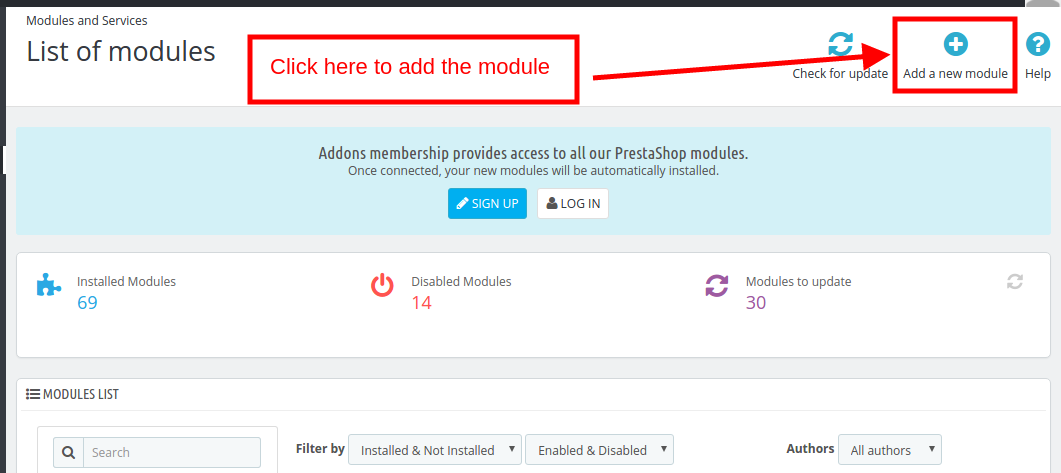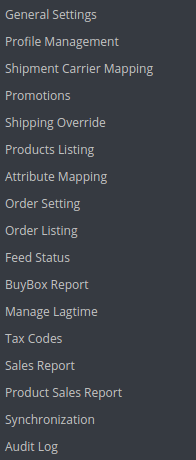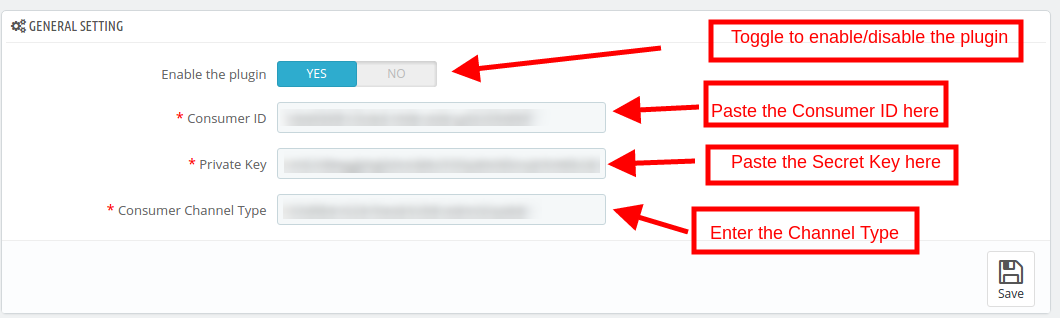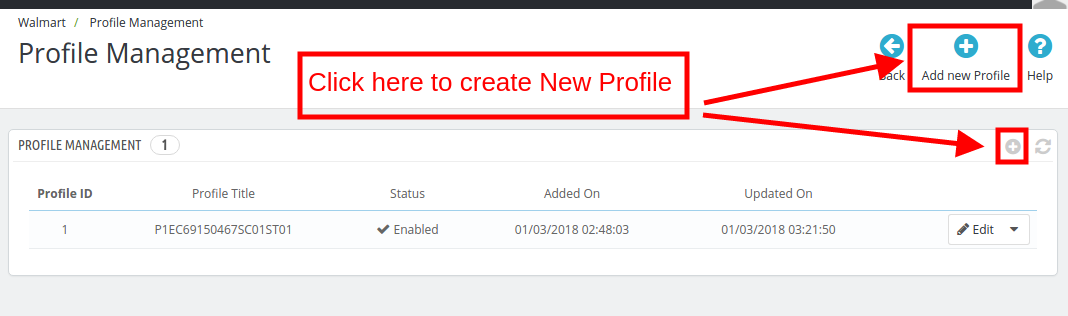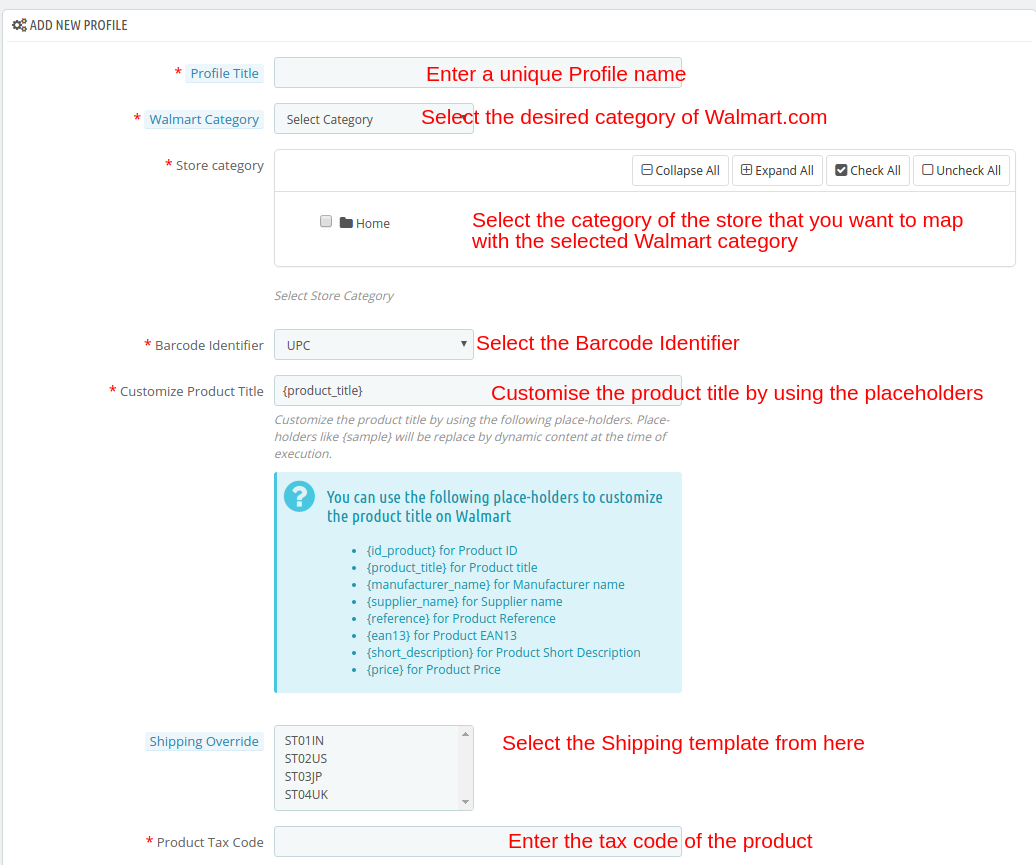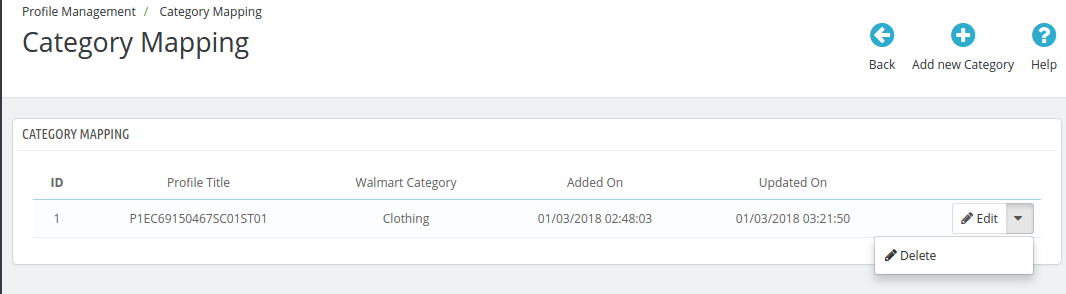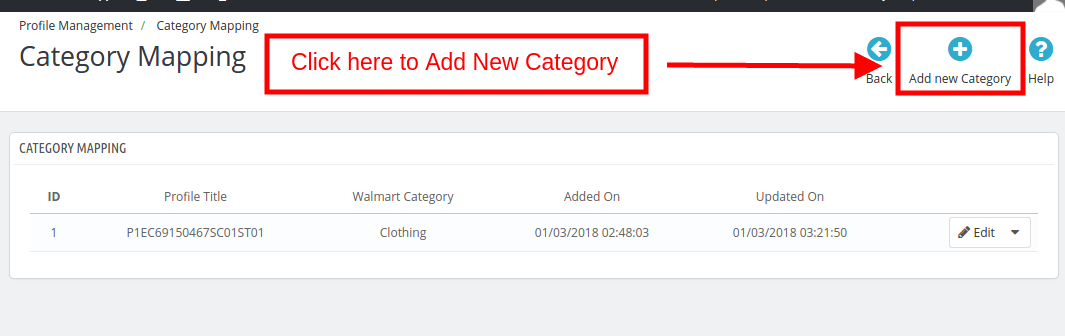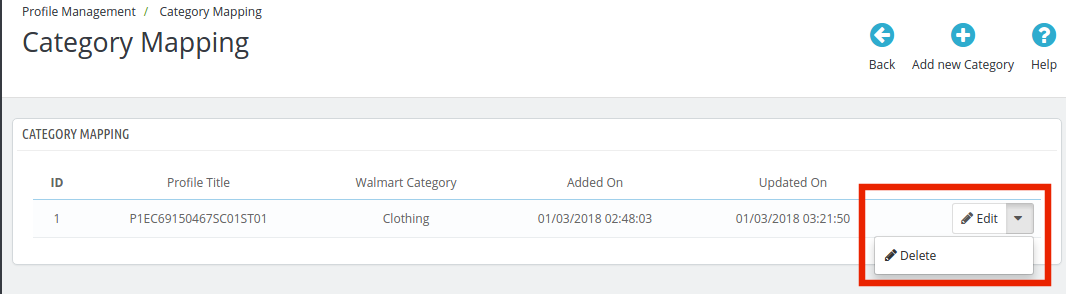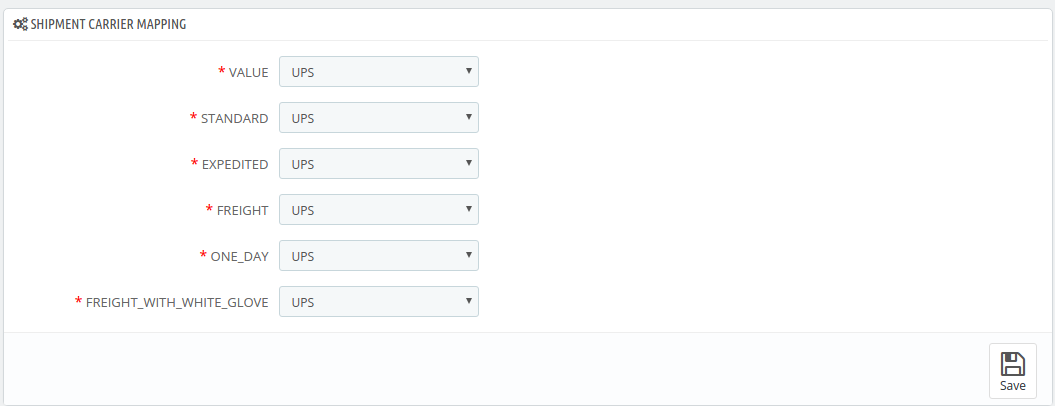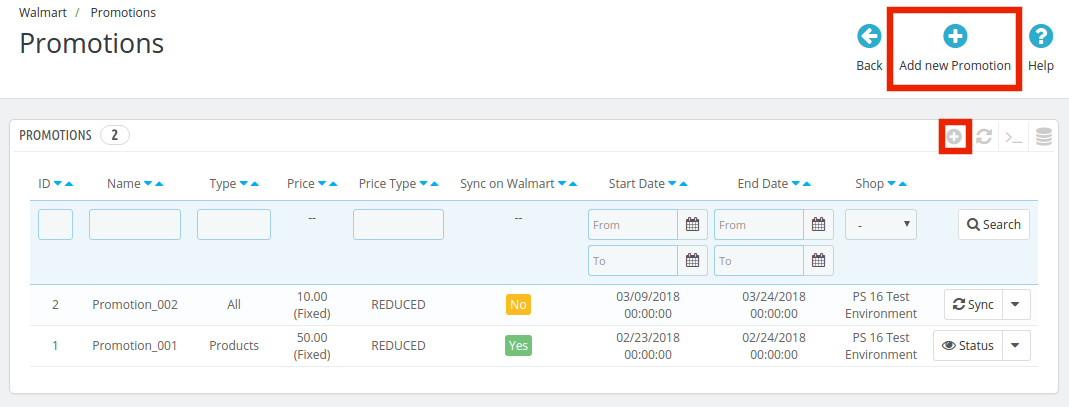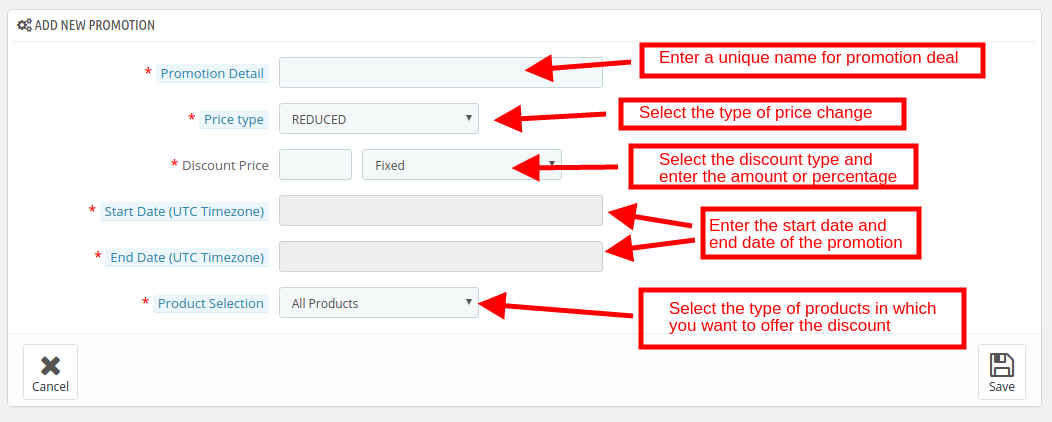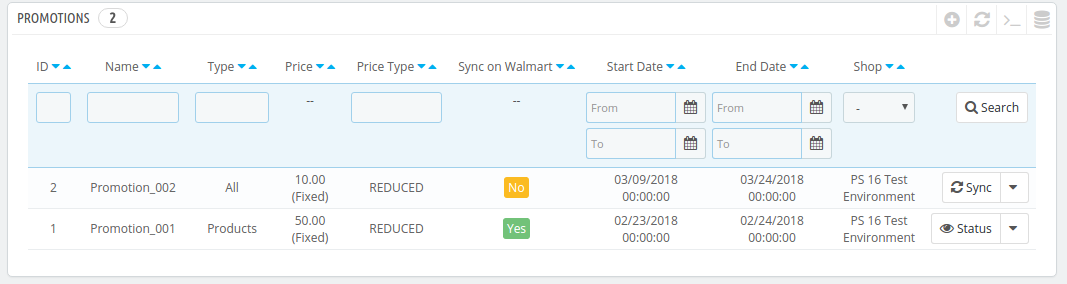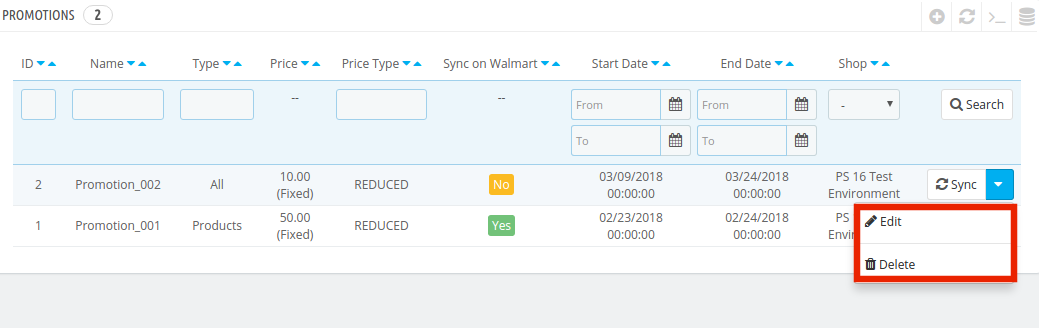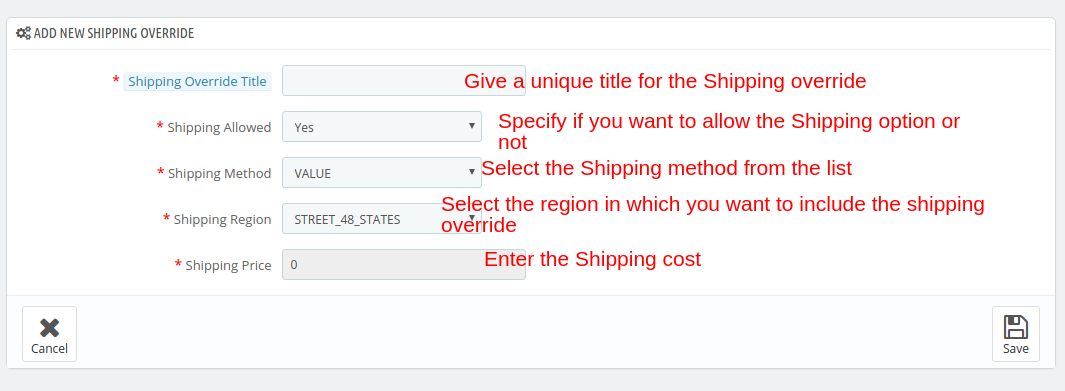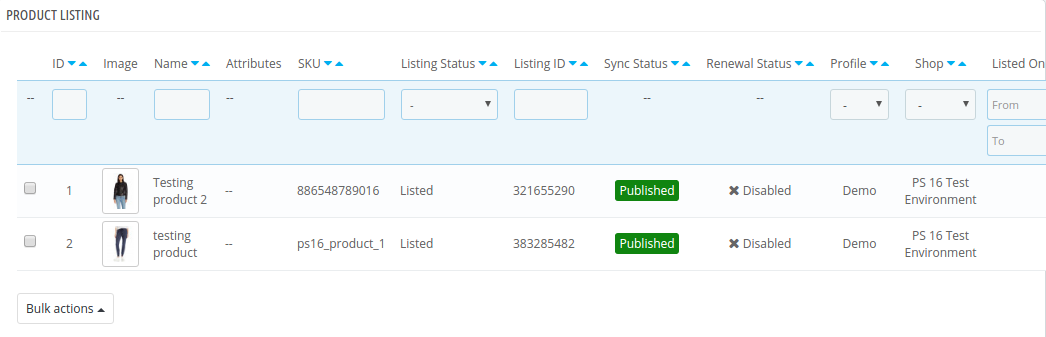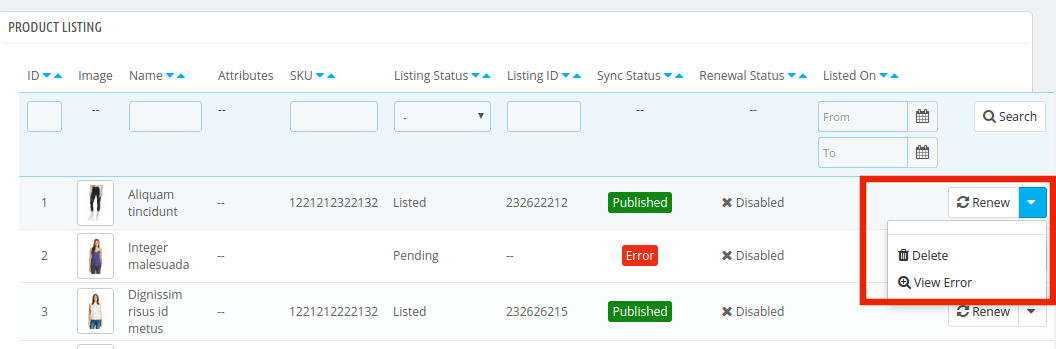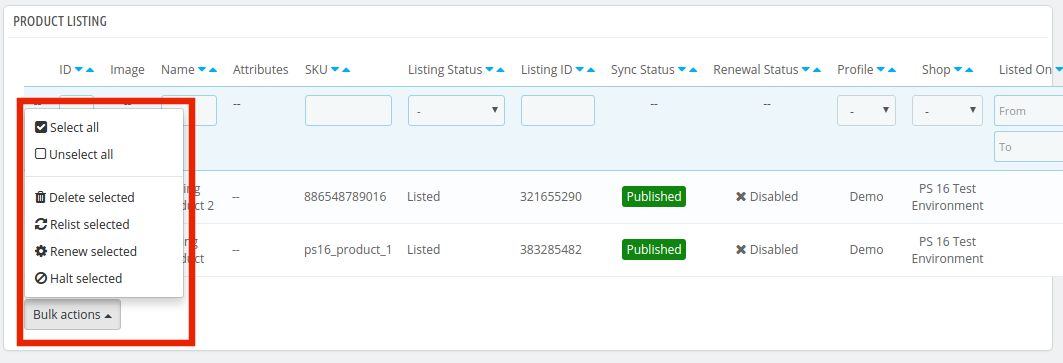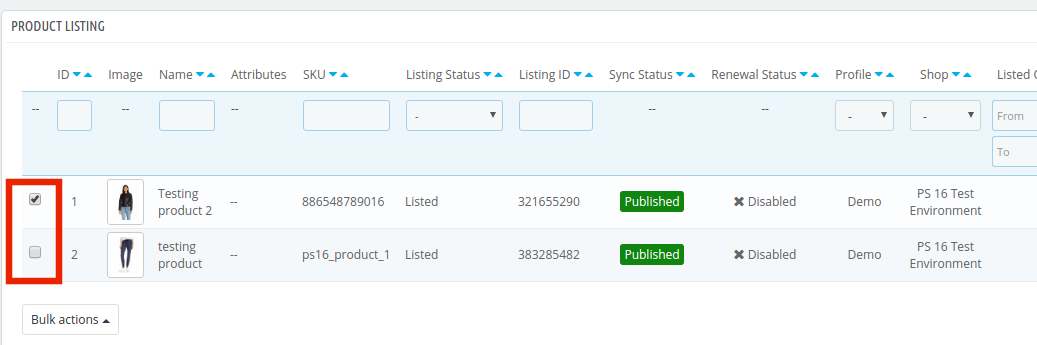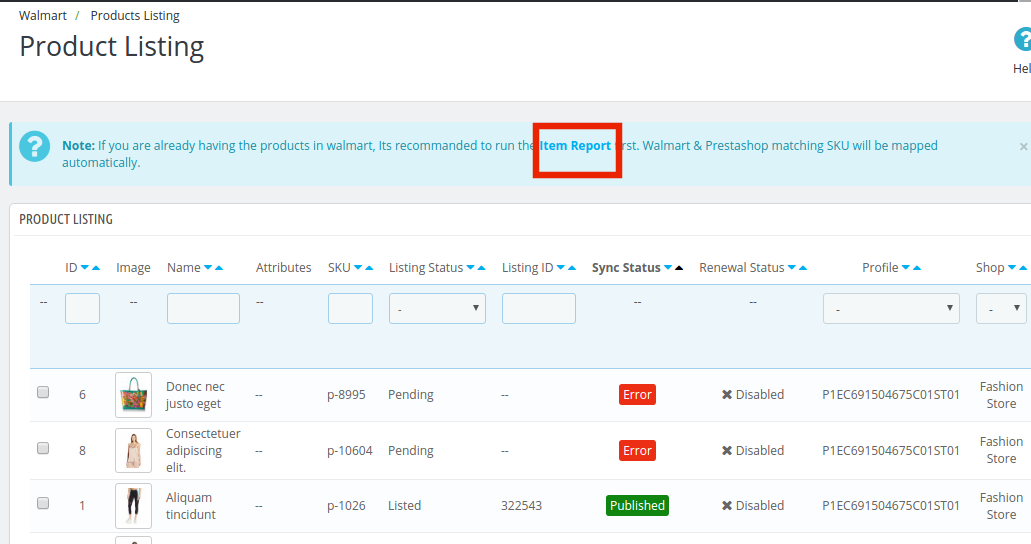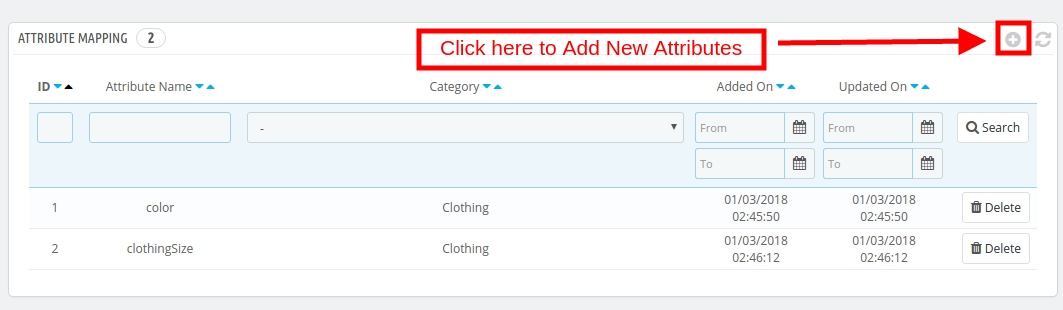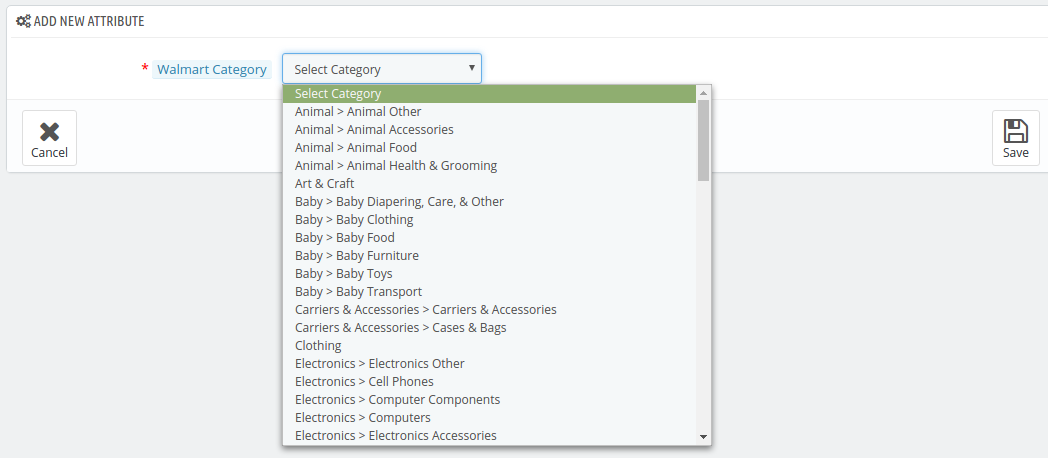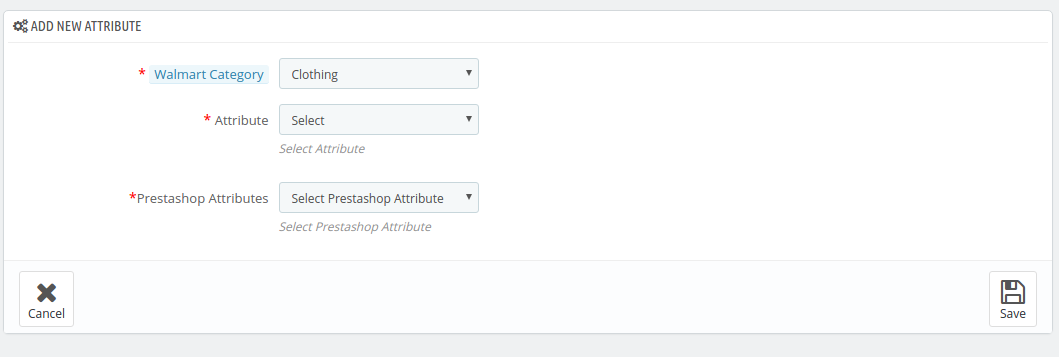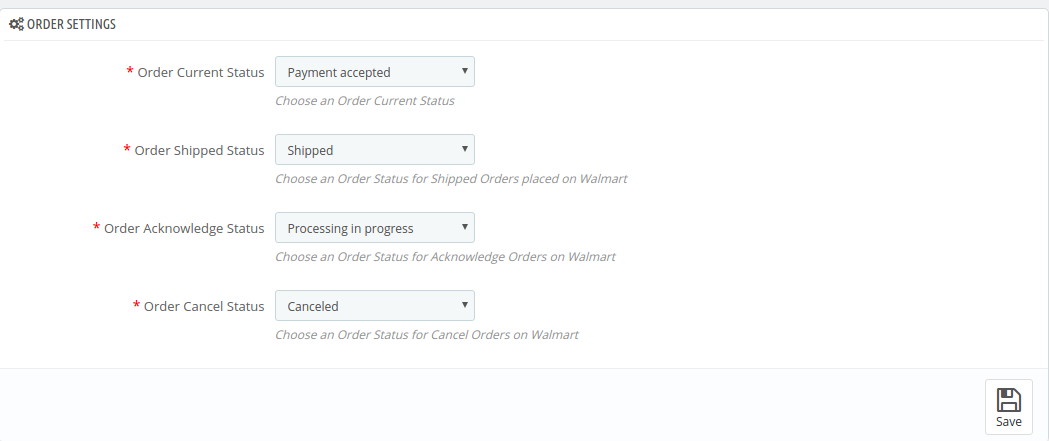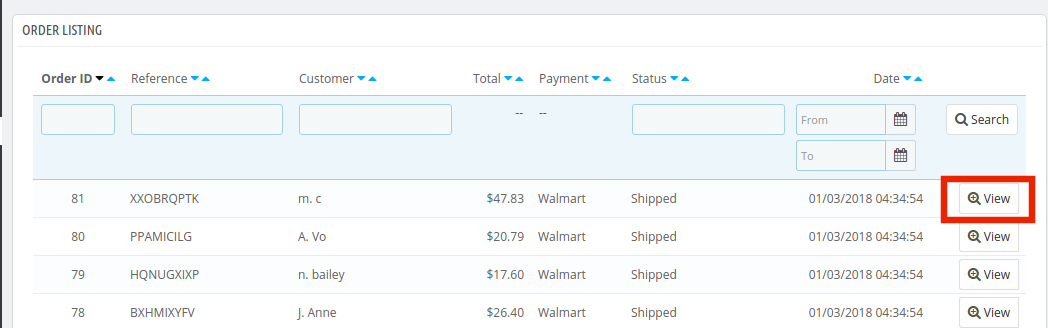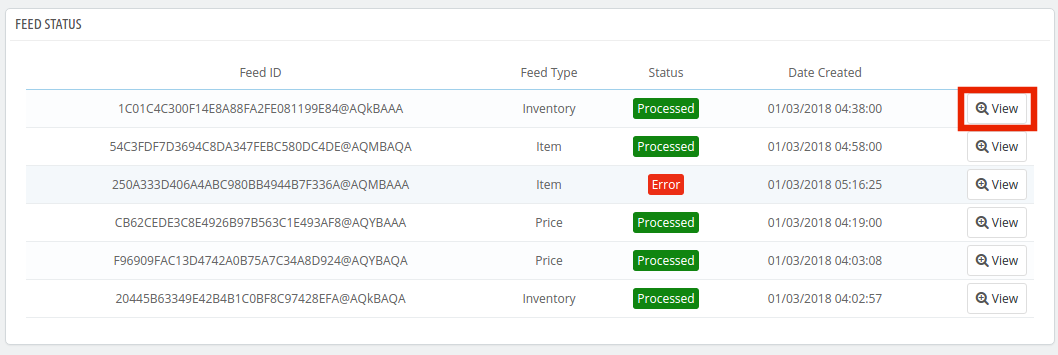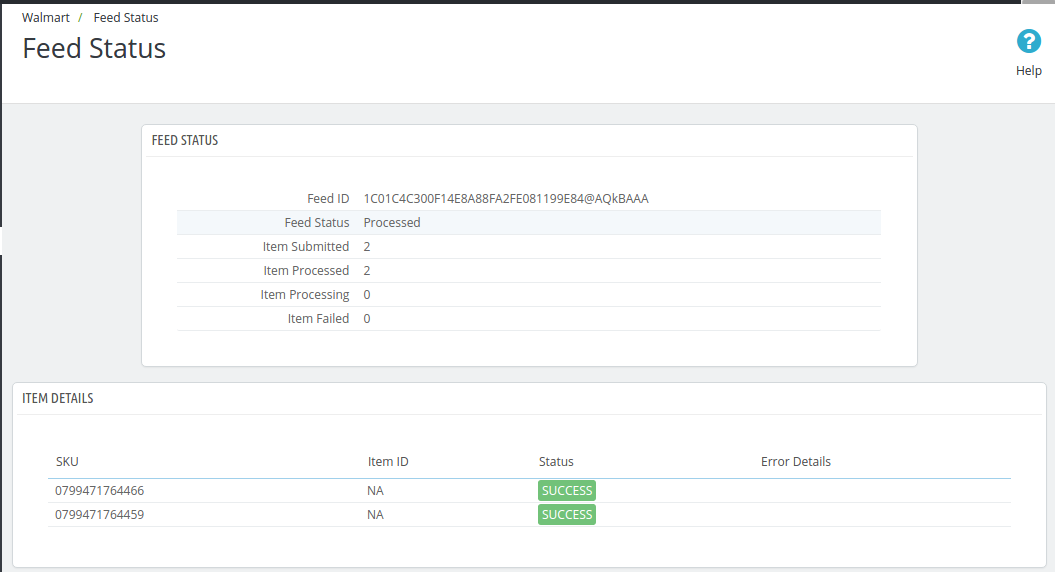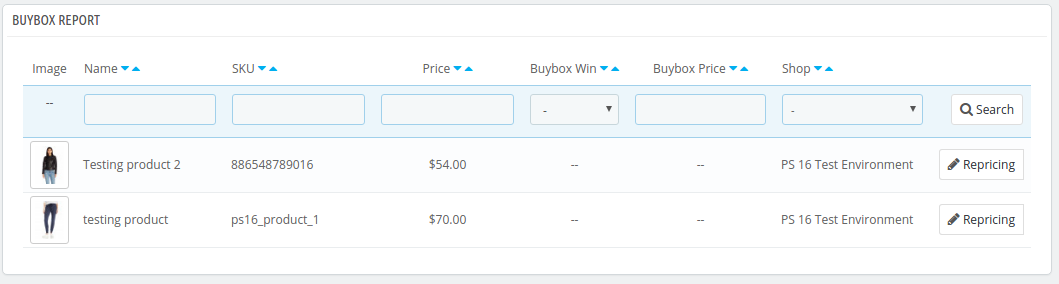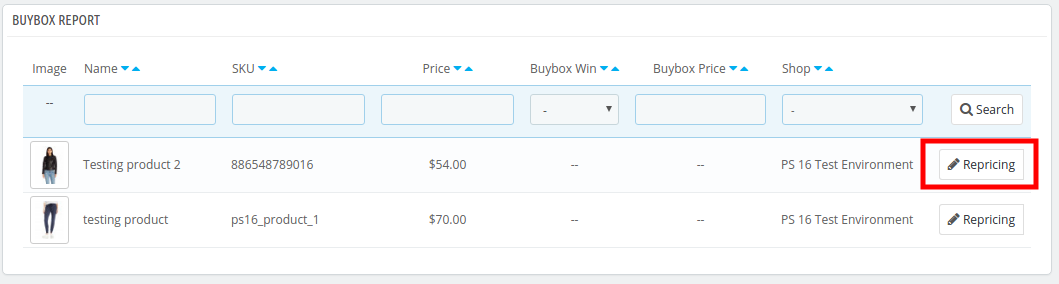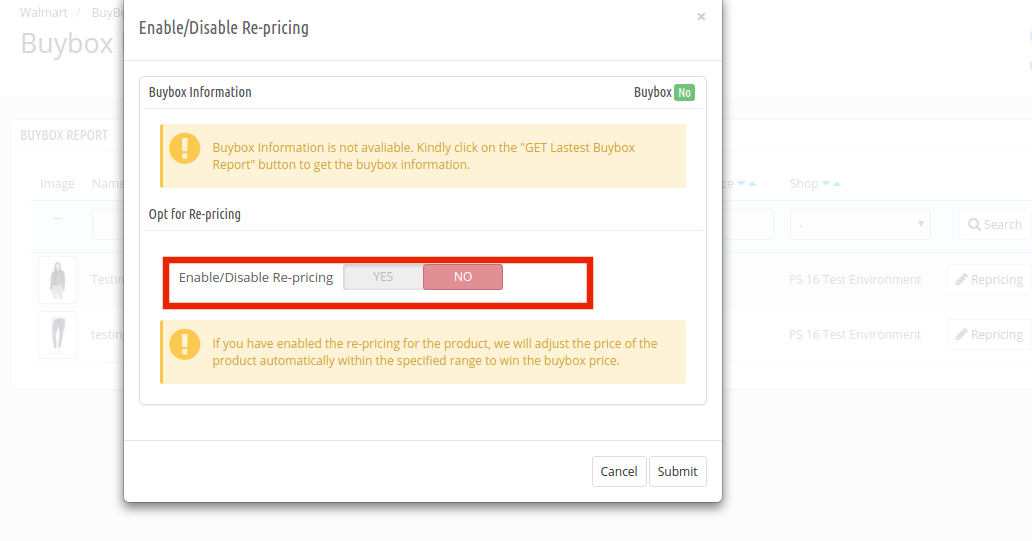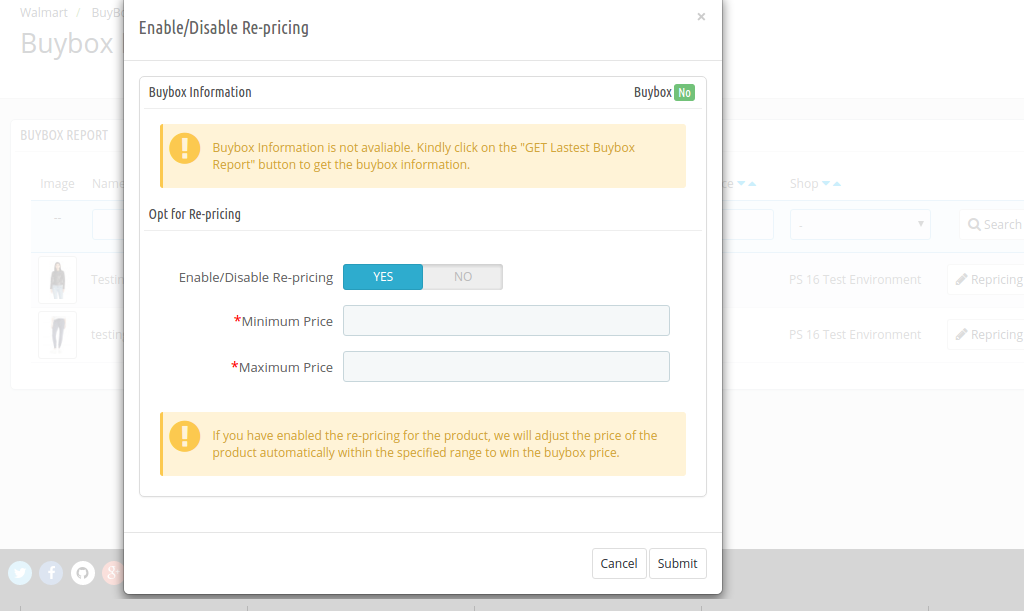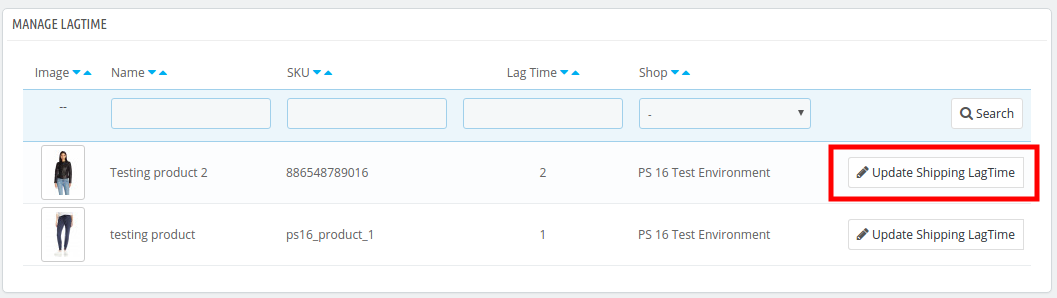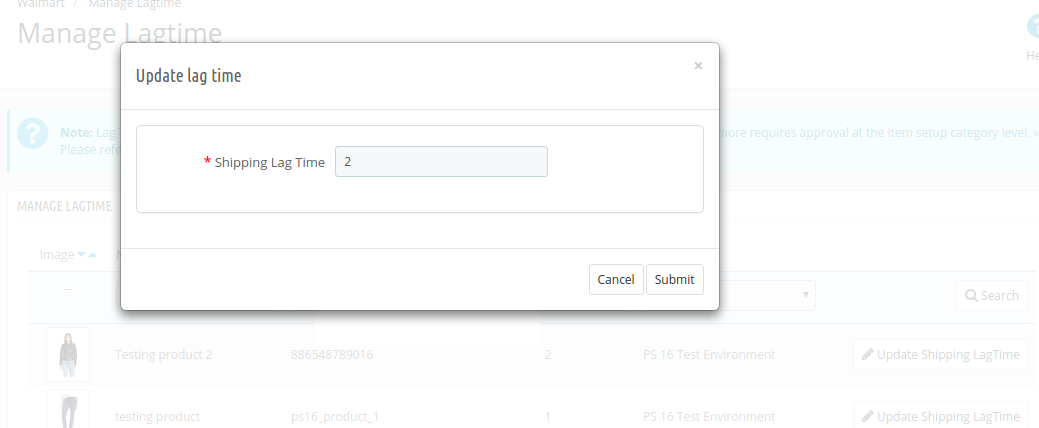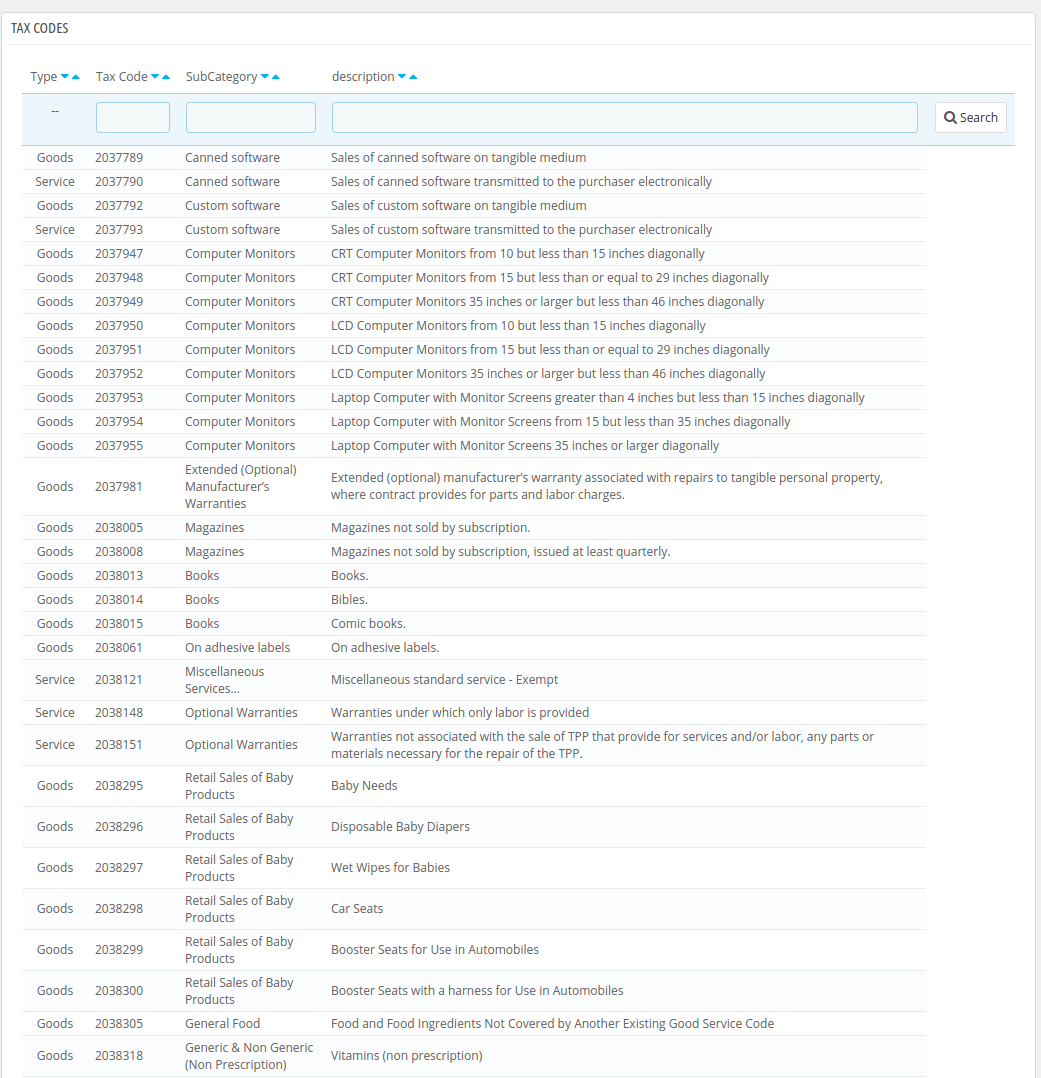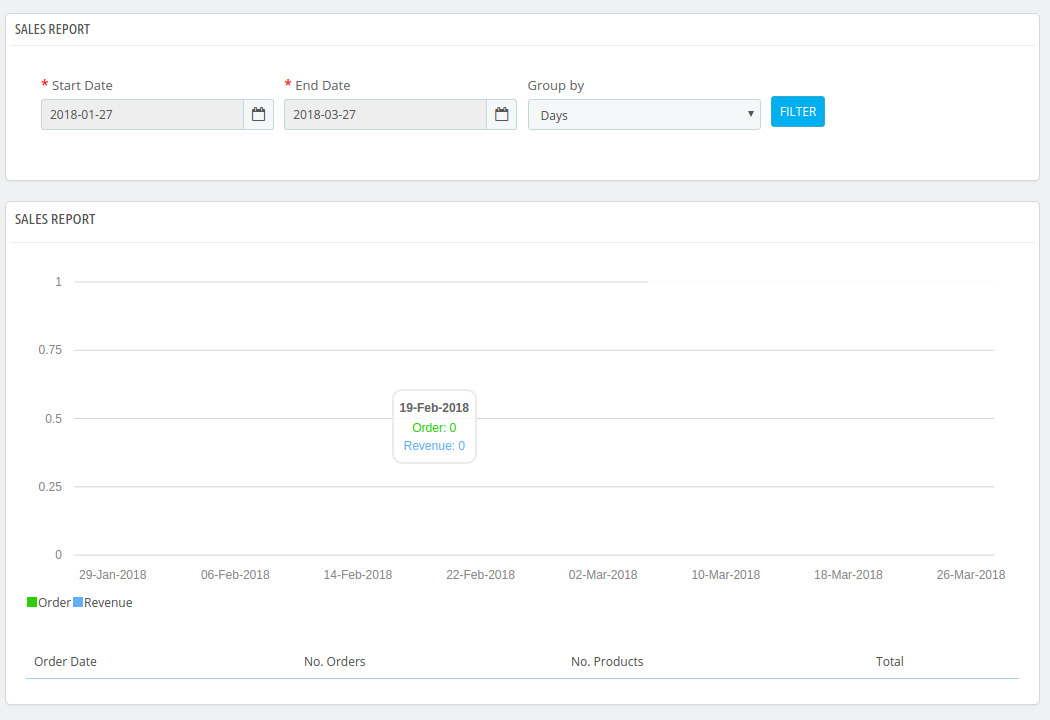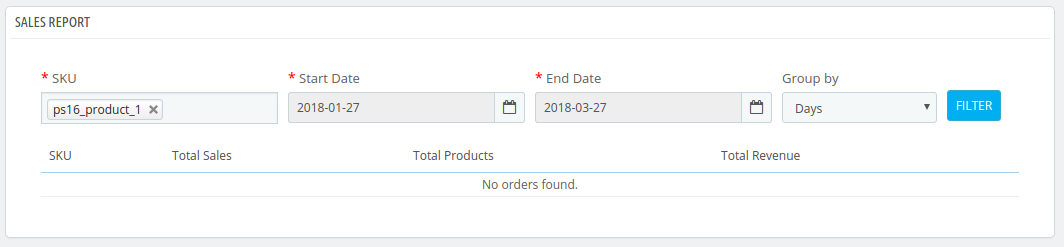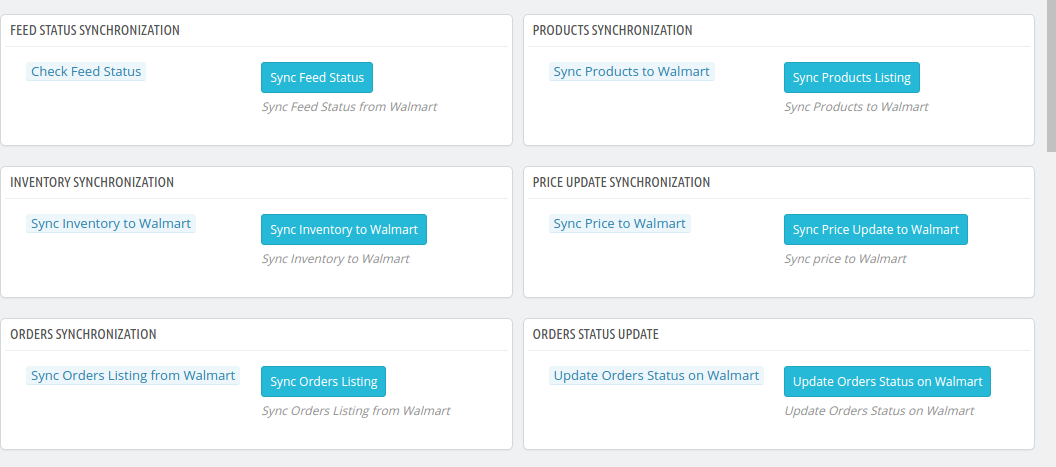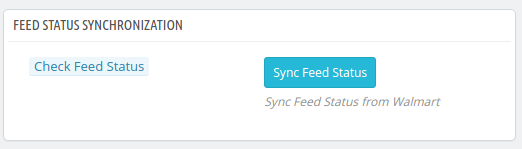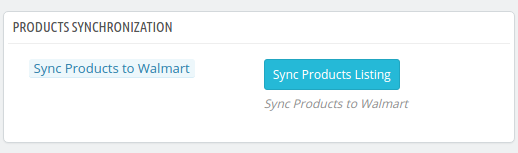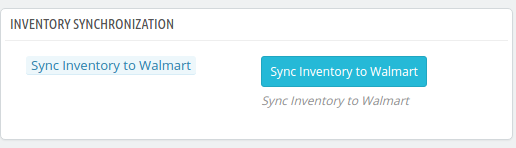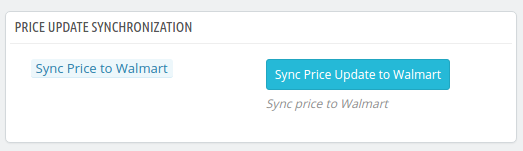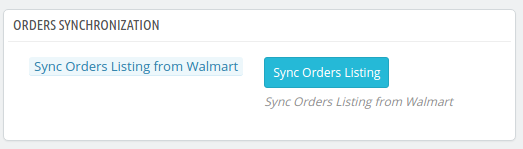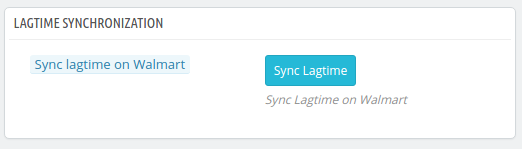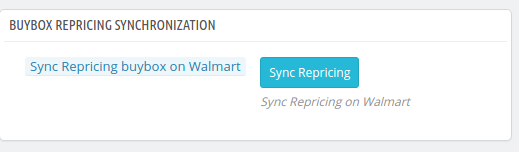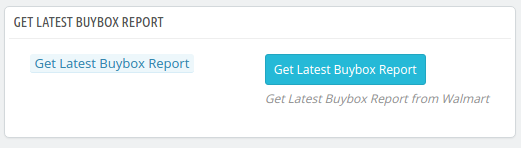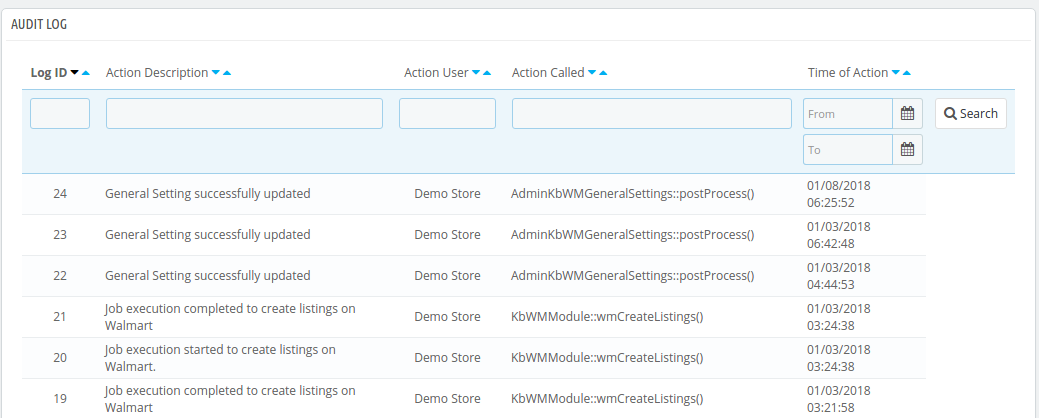1.0 Introduction
Prestashop Walmart Integrator by Knowband gives you a handy mechanism to list the product on Walmart and manage the order in a few simple steps directly from the Prestashop store.
Walmart is one of the largest retail companies and has made a prominent presence in the eCommerce industry over the years. The marketplace is famous for Electronic goods and even deals with other products including home and furniture, home improvement, clothing, footwear, jewelry, toys, health and beauty, grocery, etc. The Prestashop store owners can now sync their store and sell the products on Walmart.com.
Walmart Prestashop Integration module by Knowband allows the store owners to integrate the store with Walmart.com. The Prestashop Walmart API Integrator automates the entire process of store synchronization, product and inventory management as well as order processing.
1.1 Features offered by Prestashop Walmart Integrator are listed below:
- The Prestashop Walmart Integration Module connects the Prestashop store with Walmart.com in a few button clicks.
- Real-time product listing from the back-end of the Prestashop Walmart integration plugin makes it easier for the sellers to display their products to the customers of the marketplace.
- The easy inventory management and product synchronization of the Prestashop Walmart Integration extension allows the vendors to manage the products with minimal hassle.
- The profile-based listing of the Prestashop Walmart Integration Module allows the admin to upload the products in bulk. The admin can update the prices and inventory by executing the cron from the admin interface of the Prestashop Walmart integrator.
- The admin can even change the price of the product on the marketplace without changing their cost at their site.
- Prestashop Walmart Integration addon offers easy order management that makes it easier for the store admin to keep a track of the orders received from the marketplace and manage the same from a single interface.
- With easy shipping and product management from the back-end of the Prestashop Walmart Marketplace integration plugin, the store owners can effortlessly boost the overall revenue of their company.
- The Prestashop Walmart API integration addon allows the admin to manage the shipping carrier and shipping methods with ease.
- The admin gets an option to get the buy box report just by executing cron in the back-end of the Prestashop Walmart integration addon.
- Based on the performance of the products, the admin can reprice the products and sync the same with the marketplace at a button click with the help of Walmart Prestashop integration addon.
- Walmart Prestashop connector makes it easier for the admin to provide the tax code of Walmart Categories.
- Admin can view the overall sales report along with the sales report of individual products from the admin interface of the Prestashop Walmart integrator.
- The sellers can easily manage the lag time of the products from the back-end of the Walmart Prestashop connector.
1.2 Merchant Benefits of the Prestashop Walmart integration addon:
- Walmart Prestashop Integration plugin automates the entire process of store integration.
- With the help of Walmart Prestashop API integrator, the store admin can list the products and the corresponding details in the marketplace and manage the inventory without any manual synchronization.
- Not just the inventory, even the orders received can be synced in the store by executing cron in the back-end of the Walmart integration module.
- The orders can, then, be processed from the store and the status of the orders can be updated to Walmart.com at a button click.
- The store admin can map the category of their store with that of the category of the marketplace with the help of the Prestashop Walmart integration extension.
- Even the attributes of the products can be mapped with the attribute of the marketplace with the help of this Prestashop Walmart Marketplace Integration extension.
- The Walmart Prestashop integration module is easy is to understand and use.
- The Walmart Prestashop integration extension comes with free support of 3 months.
- Along with version compatibility, the Prestashop Walmart Integration plugin doesn’t conflict with other modules of the store.
1.3 Project Objectives
Listed below are the project objectives of Walmart Prestashop Connector:
- The installation process of the Prestashop Walmart integrator.
- The process of seller account set-up in Walmart.com
- Profile creation and synchronization in the marketplace.
- Product listing and status update of the products on Walmart.
- Order synchronization from Walmart and status updates.
2.0 Installation
Once the Prestashop Walmart Integration module is purchased from the store, you will get the zipped file (containing the source code of the Prestashop Walmart marketplace integration addon) along with the user manual. Please follow the below steps to install it:
Step 1: Go to Module listing page and “Add New Module” button.
Step 2: Upload the downloaded zipped file.
Step 3: Once this is done, the Prestashop Walmart Marketplace Integration extension will be listed on the module listing page as shown in below screen:

Step 4: Click on the install button. The module will be installed in your Prestashop store.
Note: Please set the read/to write permission on the module folder before installing the module into the system.
3.0 How to configure Walmart Magento Integrator Extension?
To configure the Walmart Marketplace Integrator, store admin needs to get the Client ID and Client Secret. In order to obtain Walmart Client ID, and Client Secret, follow the process given below:
1. Go to https://developer.walmart.com/
2. Select the Login type.
3. Log in using your Credentials.
4. Click on your account and select “API Keys“.
5. Now you can get the New “Client ID” and “Client Secret” from here.
4.0 Admin Interface
Once the seller account setup is complete, the merchant can configure his shop on Walmart.com
The Prestashop Walmart Marketplace Integration extension offers 17 configuration tabs in the main menu of the admin interface. These options include the following:
- General Settings
- Profile Management
- Shopping Carrier Mapping
- Promotions
- Shipping Override
- Product Listing
- Attribute Mapping
- Order Setting
- Order Listing
- Feed Status
- BuyBox Report
- Manage Lagtime
- Tax Report
- Sales Report
- Product Sales Report
- Synchronization
- Audit Log
Each option is discussed in detail below.
4.1. General Setting
To authenticate the Prestashop to Walmart integration, the Prestashop store admin needs to fill-up the following field:
1. Enabled the Plugin
Toggle the button to enable/disable the Prestashop Walmart Marketplace Integration addon from the store.
2. Consumer ID
Enter the Walmart Consumer ID that was copied while setting up the connection.
3. Private Key
Enter Walmart API Secret Key here that was copied from the seller’s account. It is mandatory for authenticating the integration between the store and Walmart Marketplace.
4. Consumer Channel Type
The value for the Channel Type header is used to send information to the API.
4.2. Profile Management
The Prestashop store admin can create, edit or delete N number of profiles from the back-end.
4.2.1 How to Create a New Profile?
Click on the ‘Add New Profile’ or ‘+’ sign to create a new profile.
Once the button is clicked, the admin will be redirected to the profile creation page. Here are the fields that you need to fill.
Profile Title: Enter a unique name for the profile.
Walmart Category: Select the category of the Walmart where you want to map the category of the store.
Store Category: Expand the category and select the category of the Prestashop that you want to map in the category of Walmart.com.
Barcode Identifier: This is the unique field of the product. Select anyone from the dropdown list, so that, the Prestashop extension can identify the product according to the mapped attribute. The various options to choose from include: UPC, EAN13.
The various place-holders are listed below.
- {id_product} for Product ID
- {product_title} for Product title
- {manufacturer_name} for Manufacturer name
- {supplier_name} for Supplier name
- {reference} for Product Reference
- {ean13} for Product EAN13
- {short_description} for Product Short Description
- {price} for Product Price
Enable Custom Pricing: Enable this option to change the price of the product without changing the price of the product on the Prestashop site.
The admin can enter the custom price change in this section.
Select whether you want to change the price by a fixed amount or a percentage amount.
Select whether you want to increase or decrease the price of the products by that particular value.
For instance, the admin chooses ‘Fixed’ and ‘Increase’ and enters the custom price of $5, then, the price of all the products of that particular profile will increase by $5.
Shipping Override: This is an optional field. Select the shipping options from the list provided. This section includes all the shipping templates added in the Shipping Override tab.
Product Tax Code: Enter the product tax code in this section.
Also, the store admin can add relevant attributes of the products.
4.2.2 How to Edit the Existing Profiles?
You can find the list of the created profile in the Profile Management tab of the admin interface.
To edit the profile, click on the ‘Edit’ button corresponding to the profile.
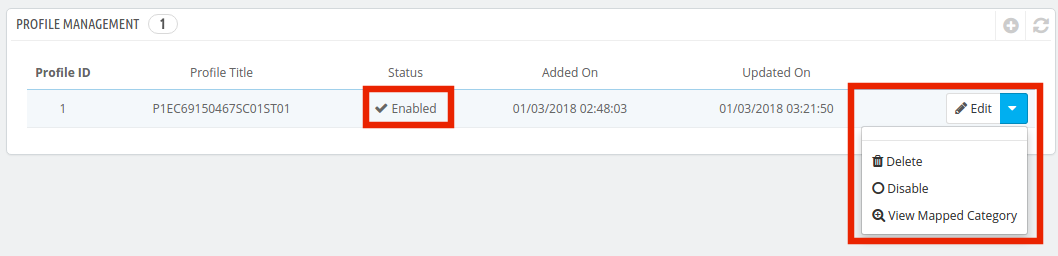
The Prestashop store admin can enable/disable by changing the status as shown in the image below.
The category mapped can even be viewed by clicking the ‘View Mapped Category’ button shown in the above image.
The mapped categories will be shown as the image below:
The store admin can even add new categories for mapping.
4.2.3 How to Add New Category?
To add a new category click on the ‘Add New Category’ on the top right side of the admin interface.
You’ll be redirected to the category creation page as shown below.
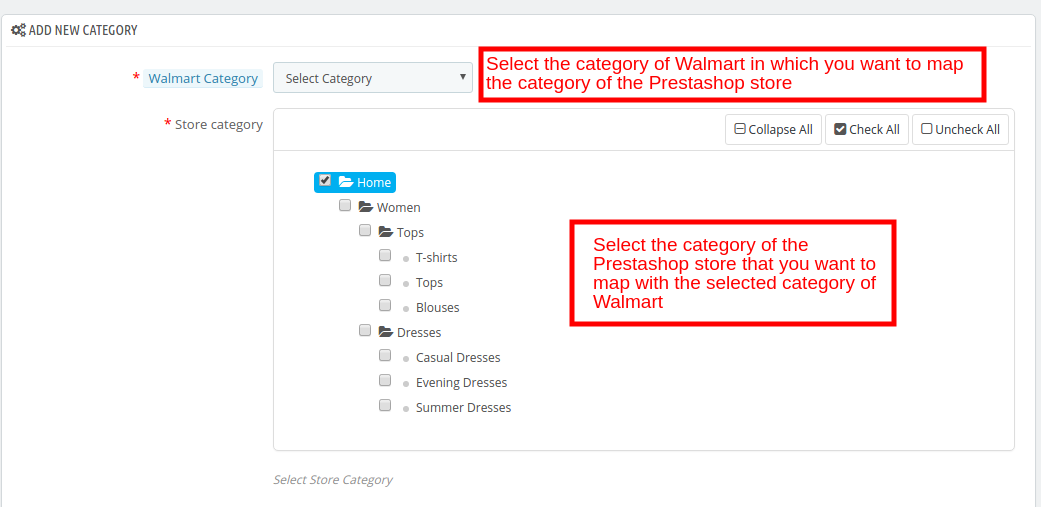
Walmart Category: Select the category of Walmart in which you want to map the category of the Prestashop store.
Store Category: Select the category of the Prestashop store that you want to map with the selected category of Walmart.
4.2.4 How to Edit/Delete the Categories?
There is an Edit and Delete button corresponding to every category as shown below. Click on the respective buttons to Edit and Delete the categories.
4.3. Shipment Carrier Mapping
The Prestashop Walmart Integration addon allows the admin to map the shipping carrier with ease.
Just the options from the drop-down menu for the various shipment carrier methods.
4.4. Promotions
The admin gets an option to add promotional deals for the marketplace customers with the help of the Prestashop Walmart Integration addon.
4.4.1 How to add Promotions on the Walmart marketplace?
To add promotional deals, click on the ‘+’ sign or ‘Add New Promotion’ on the top right side of the Walmart Prestashop Integration module.
You’ll be redirected to the promotion creation page. Fill in the required details that are discussed below:
Promotion Detail: Enter the detail of the promotion in this section.
Price Type: Select the price change type. It can be Reduced or Clearance.
Discount Price: Select the discount type, Fixed or Percentage. Enter the fixed amount or the percentage amount.
Start Date: Enter the start date of the deal.
End Date: Enter the date when the deal will end.
Product Selection: Select the product group in which you want to offer the discount. It has 3 options:
- All Products: This will apply for the promotion of all the products listed in the marketplace.
- Products of Selected Profile: This will apply the deal on all the products of the selected profile. Once this option is selected, all the profiles will be listed in the Select Profile section.
- Selected Products: This will allow the admin to offer discounts on the selected products. The products can be selected in the Select Product section.
4.4.1 How to Sync and Edit/Delete the Promotions?
The promotion deals will be listed in this tab of the Prestashop Walmart API integration extension as shown in the image below:
The promotions can be synced with the Walmart marketplace by hitting on the ‘Sync’ button corresponding to each promotion rules.
To edit or delete the promotion rules, click on the ‘Edit’ or ‘Delete’ button corresponding to each rule as shown below:
4.5 Shipping Override
The Prestashop Walmart Integration extension allows the store admin to add shipping methods for the Walmart consumers.
4.5.1 How to Create New Shipping Override?
The various information fields in this tab of the Prestashop Walmart Integration extension are listed below:
Shipping Override Title: Enter a unique title for the Shipping override.
Shipping Allowed: The dropdown menu includes the option of Yes and No. Select Yes, if you want to allow this shipping override.
Shipping Method: Select the shipping method that you want to include in this Shipping override.
Shipping Region: Select the region in which you want to incorporate the shipping override.
Shipping Price: Enter the shipping cost here.
Note: All the Shipping Override options created here will be listed in the Profile Management section.
4.5.2 How to Edit/Delete Shipping Override?
All the Shipping Override options can be viewed in this tab of the Prestashop Walmart Marketplace Integration plugin. To edit or delete the shipping override option, click on the Edit or Delete button corresponding to each option as shown in the image below.
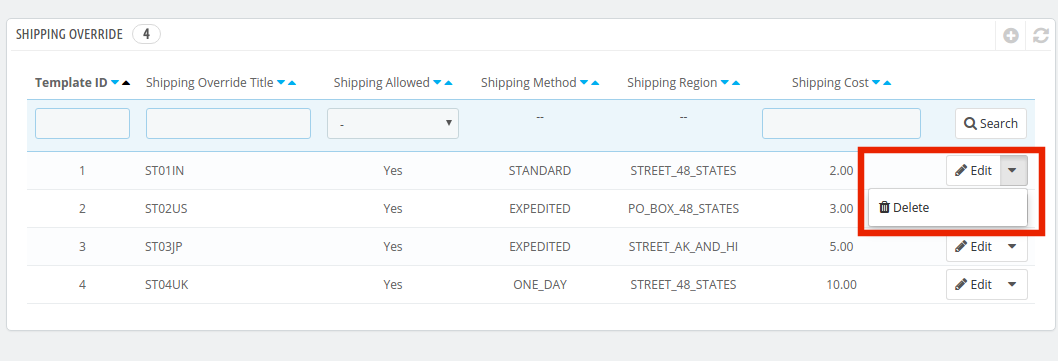
4.6. Product Listing
The listed products can be viewed from the back-end of the Prestashop Walmart integration module as shown in the image below. The Prestashop Walmart Integration addon allows the admin to renew, delete or remove the product from the marketplace. These actions can be performed for individual products as well as in bulk.
This section shows the list of all the products listed on Walmart Marketplace with their statuses.
To list the products on Walmart, run the Sync Inventory to Walmart cron. The products will get listed on the Walmart marketplace. (See Section 4.16)
Once the inventory is synced, the corresponding product details will be synchronized accordingly. To sync the price of the products, run the ‘Sync Price of the Product’ cron in the Synchronization tab.
Here are some of the options offered in this section:
Product Listing Renewal
The Prestashop store admin can renew the product, in case the listing has expired from the Walmart Marketplace or the product is updated, by clicking on the “Renew” action corresponding to each product.
After the renewal of the products, action “Renew” will be changed to “Halt” action. This action is used to stop product renewal in case needed.
Product Listing Deletion
The store admin can disable the product from the marketplace by clicking on the “Delete” button corresponding to each product listing. To revert the action, click on the “Relist” button. The delete action will then be replaced with Relist action. Execute the Sync Products on Walmart cron to remove the products or mark them as inactive in the product listing page.
View Error
The admin can view the error occurred in listing the product by click on ‘View Error’ action.
Bulk Update of Products
The Walmart Prestashop integration addon allows the admin to update the products in bulk. The bulk action offers the following options:
- Delete Selected
- Relist Selected
- Renew Selected
- Halt Selected
Select the products in which you want to perform any of the above-mentioned action as shown in the image below:
Once the products are selected, click on the action that you want to perform. The same action will be performed on all the selected products.
Mapping of Existing Products on Walmart
If you already have the products in Walmart, execute the Item Report cron first. Once this cron is executed, Walmart & Prestashop matching SKU will be mapped automatically. They can match the SKU, create the Listing ID and change the status as ‘Published’.
4.7. Attribute Mapping
The Prestashop Walmart Integration extension offers easy means to map the attribute of the Prestashop store with the Walmart marketplace. The store admin can map the attribute of Walmart.com with the attribute of the Prestashop eCommerce store in this tab.
4.7.1. How to create New Attribute Mapping?
To create new attributes, click on the ‘+’ sign on the top right side of the admin interface. You’ll be redirected to the Attribute creation page. Follow the steps below for the Attribute mapping.
Select the Walmart Category in which you want to map the attribute as shown in the image below:
Attribute: Select the attribute of Walmart in which you want to map the attribute of the Prestashop.
Prestashop Attribute: Select the attribute of the Prestashop store that you want to map with the attribute of the marketplace.
4.8. Order Setting
The store admin can set the status of orders placed on Walmart that are mapped in the Prestashop store from the Order Setting tab of the Prestashop Walmart Integration plugin. This section consists of four different order statuses. They are:
Order Current Status, Order Shipped Status, Order Acknowledgment Status, and Order Cancel Status.
Once the status of the order is changed in the Prestashop store, run the ‘Update Order Status to Walmart’ cron. This will sync all the changes to the marketplace. (See Section 4.16)
4.9. Order Listing
The orders received from the Walmart.com is listed in the admin interface of the Prestashop Walmart API Integration. For this, the store owner needs to run the ‘Sync Order Listing from Walmart’ cron. (See Section 4.16)
Once the cron is executed, the entire orders will be synced in the Prestashop store. These orders can then be processed by clicking on the ‘View’ button as shown below.
4.10. Feed Status
Every time a cron is executed, a Feed will be created in this tab as shown here. The status of the feeds can be seen by clicking on the ‘View’ button.
On clicking the button, you’ll be redirected to the feed status detail page.
4.11. BuyBox Report
In case more than one seller is selling the same product, walmart.com displays them on a single page. This page displays the products and their pricing to the customer. Out of these products, one item wins the Buy Box. The customers are drawn to the very first option that they see. Hence, winning the buy box is essential for the vendors.
The sellers can see the products listed on the Buy Box with their status in the ‘Buy Box’ tab of the Prestashop Walmart Integration extension. To sync the latest buy box report, execute a cron job in the Synchronization tab of the Walmart Prestashop API integration addon. (See Section 4.16)
Also, Prestashop Walmart Integrator offers an easy means to reprice the products to win the buy box. The sellers can reduce the cost to boost their product visibility.
To reprice the products, click on the ‘Repricing’ option corresponding to each product.
Once you click here, you’ll get a popup. Toggle the Enable/Disable Re-pricing option for the same.
Once you enable this functionality, you’ll be asked to enter the Minimum and Maximum Price.
Enter the minimum and maximum price and click on the ‘Submit’ button. Sync the reprice with the marketplace by executing cron in the Synchronization tab of the Prestashop Walmart API integration addon. (See Section 4.16)
4.12. Lag Time
Lag Time refers to the minimum number of days when the shipment of the order is initiated. The lag time is the interval between the day when the order is placed and when it is shipped.
To update the shipping lag time, the admin is required to click on the ‘Update Lag Time’ button as shown below.
On clicking, a popup will appear as shown below:
Enter the lag time for each product. Once this is done, the admin can sync the lag time in bulk by executing cron in the synchronization tab of the Prestashop Walmart connector.
Refer to Section 4.15 for the cron job details.
4.13. Tax Code
Walmart makes it mandatory for the sellers to provide the Tax Code for the products at the time of product listing. The store admin can check tax codes in this tab of the Prestashop Walmart marketplace integration module.
4.14. Sales Report
The seller gets a complete report of the marketplace sales from the Sales Report tab of the Walmart Prestashop connector. The sales report will appear in both graphical and tabular format.
Apply filter by selecting the Start and End date. The seller can even group the report by days, months and years.
4.15. Product Sales Report
The seller can even view the sales report of a particular product in the Product Sales Report tab of Walmart Prestashop Integrator.
Enter the SKU, Start Date, End Date and apply the filter to view the sales report of that particular product.
4.16. Synchronization
This tab of the Prestashop Walmart Integration module synchronizes all the settings and changes done in the other tabs of the Prestashop Walmart Marketplace Integration Module. The synchronization between Prestashop Store and Walmart Marketplace and vice-versa can be done from the ‘Synchronize‘ tab.
The various cron jobs to synchronize the settings between Store and Walmart Marketplace are shown below –
4.16.1 How to sync the status of the Feed?
Every time a cron is executed, a feed is created in the Feed Management tab. The initial status of the feed is submitted. To change the status of submitted or processing feed, click on Sync Feed Status.
It would perform following actions –
- A feed will be created every time a cron is executed in the admin interface.
- This particular cron updates the status of the Feeds.
4.16.2 How to sync Products to Walmart Marketplace?
The product listed in the Prestashop Walmart Marketplace Integration addon will be synced to Walmart.com by clicking on ‘Sync Products to Walmart’.
It would perform following actions –
- The cron will update the products list in the Walmart marketplace.
- It will add products on the Walmart Marketplace with the respective product details (e.g. Price, Quantity, Image, etc.).
- It will update the products on the Walmart marketplace which are already listed.
- It will update the expired products on Walmart Marketplace for the items in which ‘Renewal’ is enabled.
- It will remove the products from Walmart Marketplace which are marked deleted on Store.
4.16.3 How to sync Inventory to Walmart Marketplace?
The quantity of the products can be updated on the Walmart Marketplace by executing the ‘Sync Inventory to Walmart’ cron from the Prestashop Walmart Integration module.
It would perform following actions –
- It updates the quantity status of each product listed on Walmart Marketplace.
4.16.4 How to sync the price of the products to Walmart Marketplace?
The price of the products can be synced to the marketplace by executing ‘Sync Price to Walmart’ cron
It would perform following actions –
- The cron execution will display the updated price of the products on Walmart Marketplace.
- It will update the changes in the price of the products.
4.16.5 How to sync Order Listing from Walmart Marketplace?
The orders received from the Walmart Marketplace can be synced in the store by executing ‘Sync Order Listing from Walmart’ cron.
It would perform following actions –
- The cron will sync the Orders and Transaction details from Walmart Marketplace.
- It creates Orders into the Store as per the order received from Walmart Marketplace.
4.16.6 How to sync Lag time with the marketplace?
The lag time of the products fixed in the Lag time tab of the Prestashop Walmart Integration addon can be synced with the marketplace by executing ‘Sync Lag time on Walmart’ cron.
It would perform following actions –
- The cron will sync the lagtime with the marketplace.
- Any change in the lag time can be updated just by executing cron.
4.16.7 How to sync Repricing Buy Box on the marketplace?
The admin can sync the Buy Box repricing by executing ‘Sync Repricing Buy Box on Walmart’.
It would perform following actions –
The cron will sync the change in the price of the Buy Box products.
4.16.8 How to get the latest Buy Box report from the marketplace?
The sellers can get the latest buy box report from the marketplace by executing the ‘Sync Latest Buy Box Report’ cron.
It would perform following actions –
The cron syncs the latest buy box report from the marketplace to the Prestashop Walmart API integrator.
Note:
On successful completion of synchronization, a message will be display – “Success”. Otherwise “Failed” will be displayed.
4.15. Audit Log
The admin can view all the jobs running occurred in the Audit Log tab of the Prestashop Walmart Integration extension. The status of the jobs can be viewed in this tab.
You can get Prestashop Walmart Integration at budget-friendly prices from the Knowband store.
Prestashop Walmart Integration Module Link: https://www.knowband.com/prestashop-walmart-integration
Prestashop Walmart Integration Admin Demo Link: https://psm.knowband.com/walmart/16/admin1/index.php?controller=AdminLogin&token=ffa17b0c72ff8c0ab7cf3e344c5ae4fc
Watch Video: https://www.youtube.com/watch?v=Dvhlpl8KTUk
Buy the Walmart Prestashop Integrator from the Addon store: https://addons.prestashop.com/en/third-party-data-integrations-crm-erp/30194-knowband-prestashop-walmart-integration.html
Contact us at support@knowband.com for any query or custom change request as per your business requirement.
.jpg)