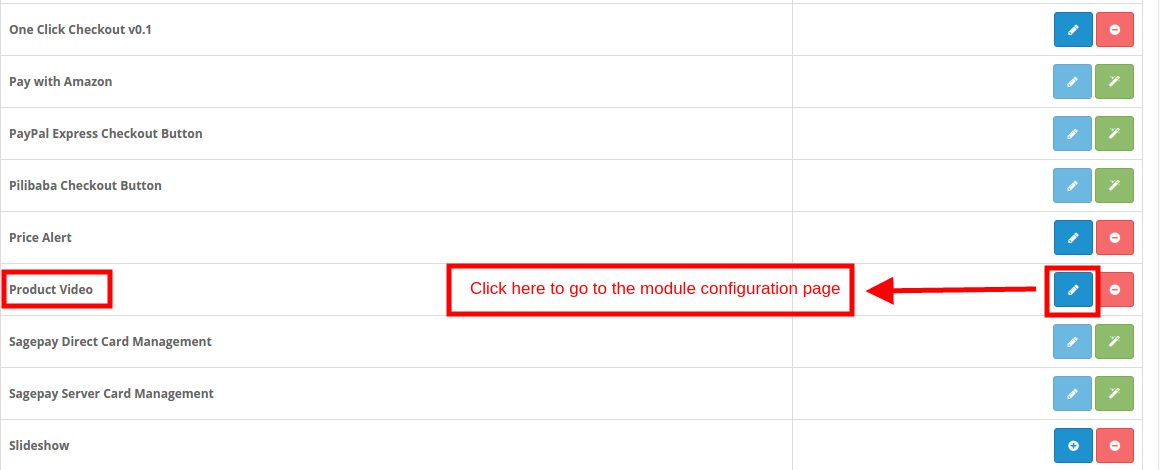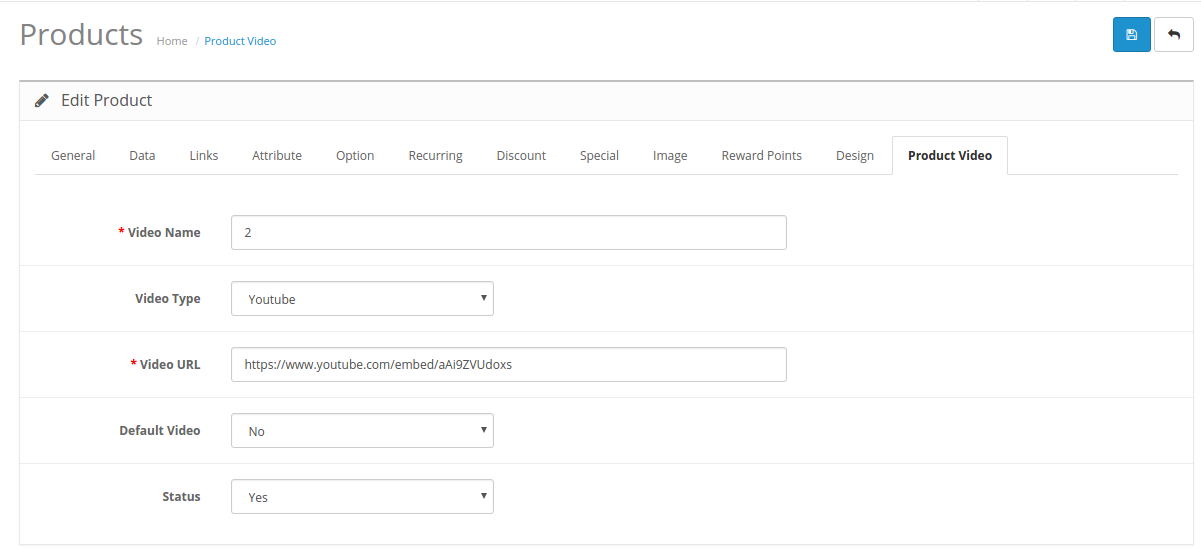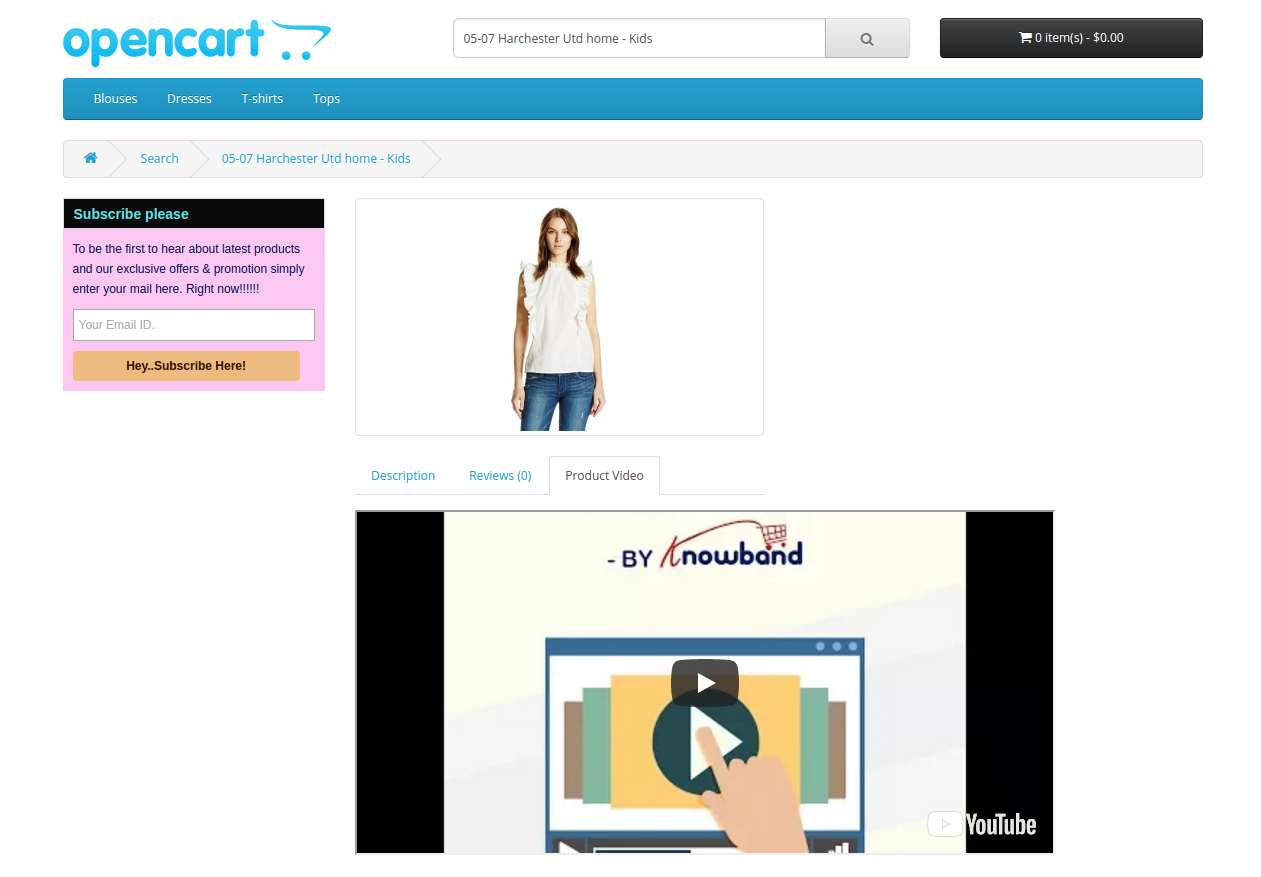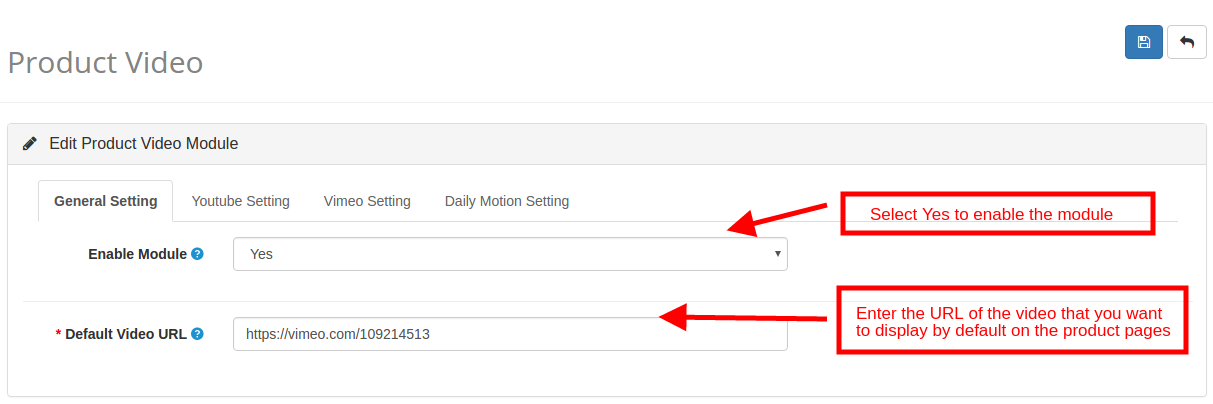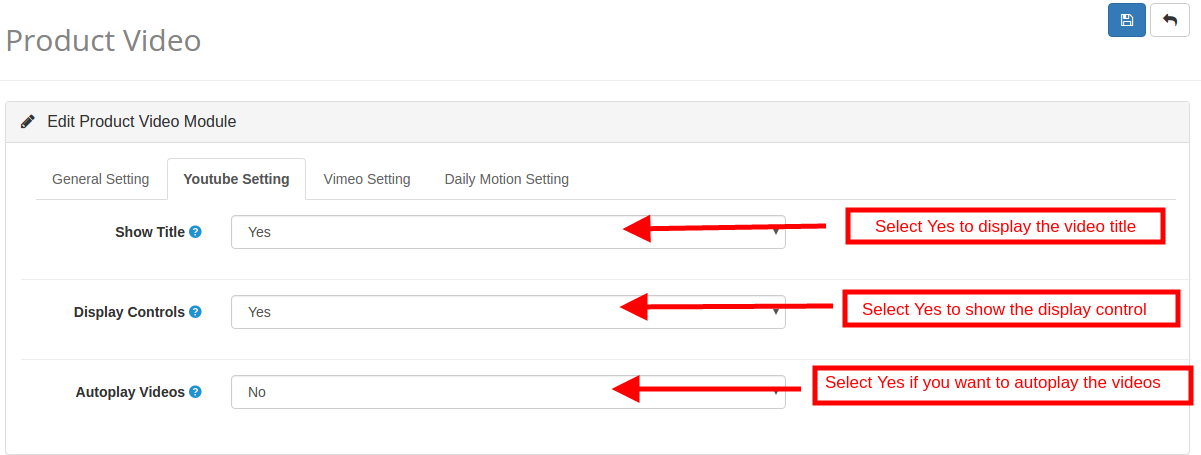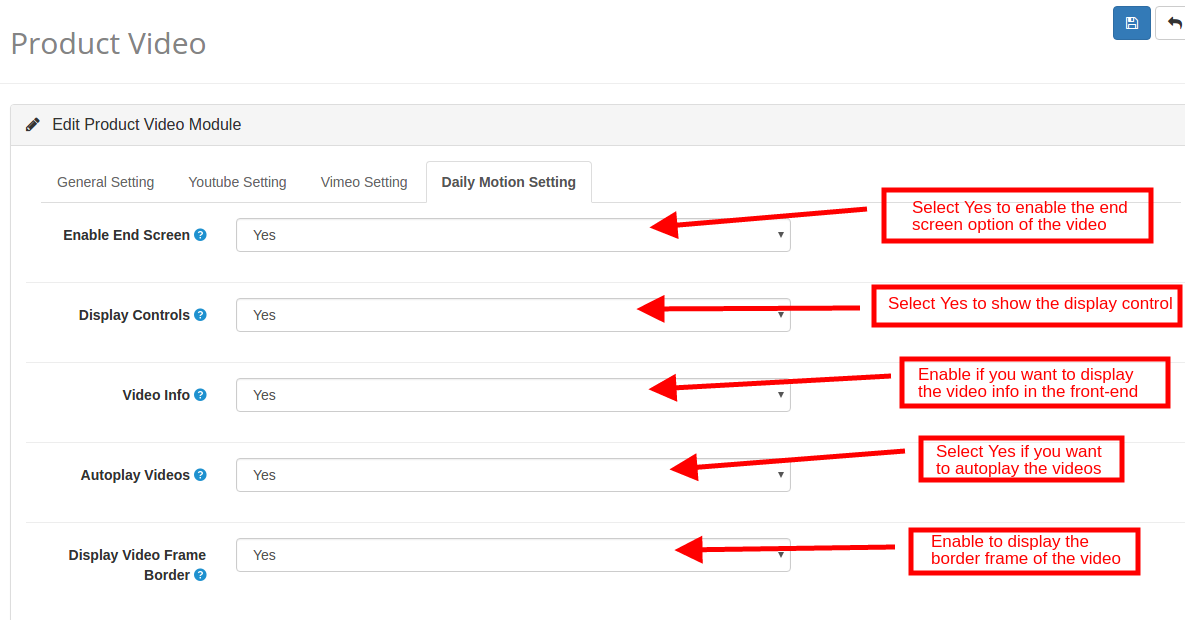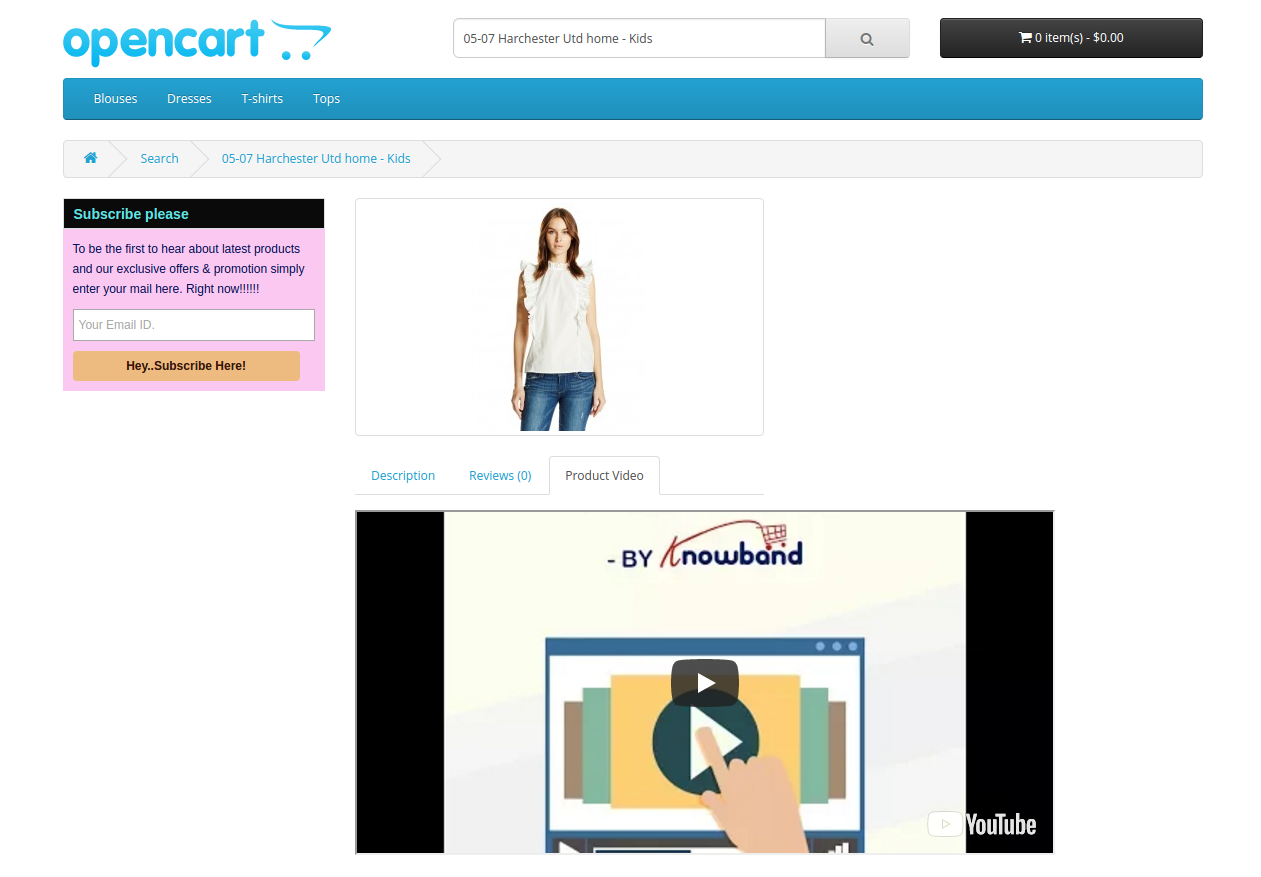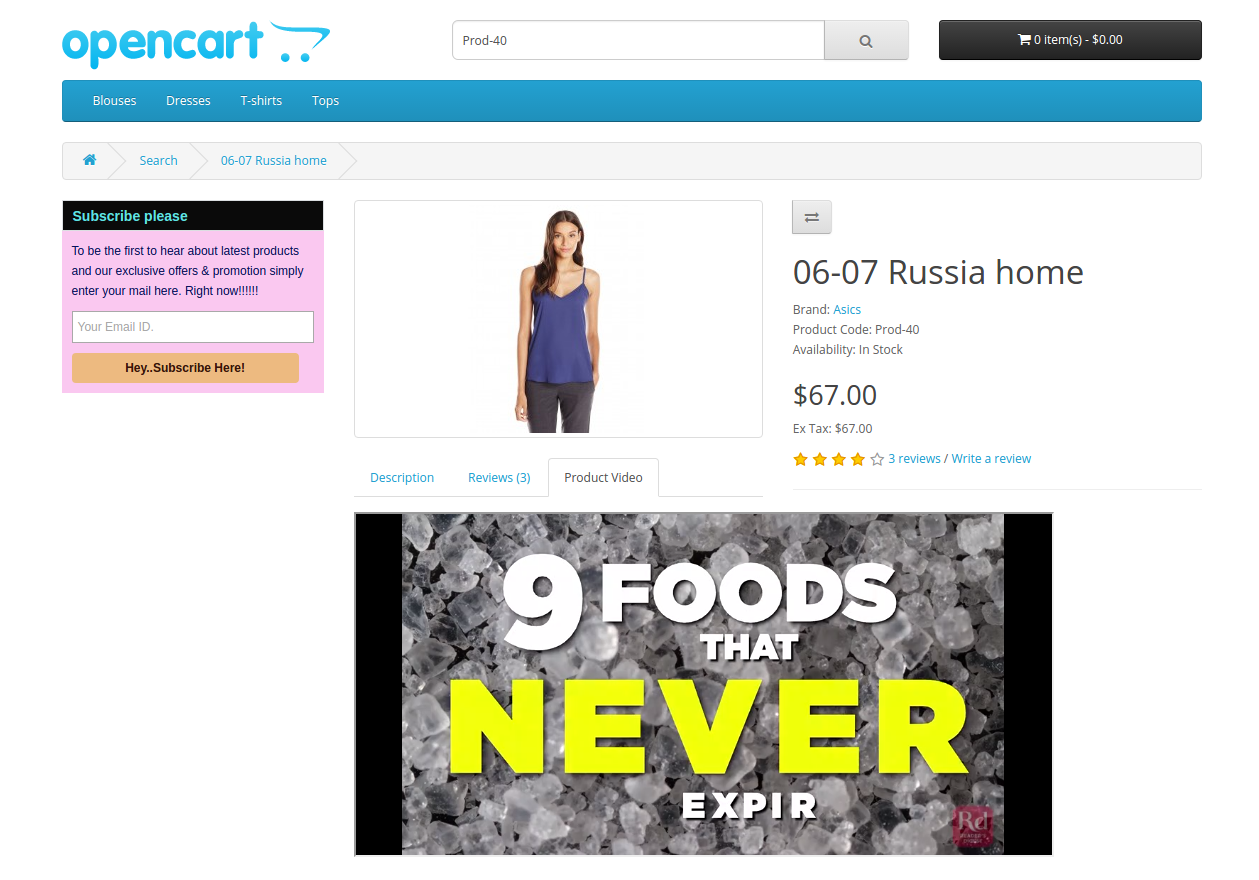1.0 Introduction
OpenCart product video extension by Knowband offers an easy interface to display the videos on the product page of the website. The product videos and their configuration options can be easily managed from the admin interface of the OpenCart product video module.
1.1 Admin Benefits offered by OpenCart Product Video Module:
- OpenCart product page video extension is easy to install, understand and use.
- The OpenCart product video tab module supports the videos of different platforms, namely, YouTube, Vimeo and Daily Motion.
- OpenCart product video plugin allows the admin to set a default video for the various products of the website. It will be shown on the product pages in which the video display option is enabled.
- The admin can manually enter the video URLs in the product details manually. These video display can be easily enabled/disabled from the back-end of the OpenCart Vimeo Video extension.
- The OpenCart Daily Motion video plugin allows the store admin to change the various display options of the videos.
Features:
- The Opencart product video extension is very easy to install and configure.
- The Opencart adding video module is very easy to activate.
- The eCommerce store admin can set a default video.
- The Opencart YouTube extension allows to show/hide display controls in YouTube, DailyMotion videos.
- With the help of Opencart Vimeo extension, you can auto-play videos.
- You can show video frame border in Vimeo, DailyMotion videos.
- You can enable/disable end screen option in DailyMotion Videos.
- Show/hide video information of Dailymotion videos.
- You can add videos just by inserting its link.
- You can show default videos or specific videos on the particular product.
- The Opencart Dailymotion extension offers a user-friendly interface.
- The Opencart product video upload module offers a hassle-free implementation.
- There is no need to change codes for implementation.
2.0 Installation
Purchase the OpenCart Product Video extension from the Knowband store. You’ll get following files:
1. The zipped File that contains the source code of the OpenCart Product Video module.
2. User Manual of OpenCart Product Video plugin.
Follow the steps below in order to install the OpenCart Product Video plugin in OpenCart store:
1. Unzip the zipped. You’ll get the folders as shown in the image below:

2. Copy all the files and folders of the zip file in the Root Directory of OpenCart setup via FTP manager.
3. The OpenCart Product Video Upload extension is now installed and is ready to use. Go to Admin -> Main Menu -> Extensions as shown in the image below:
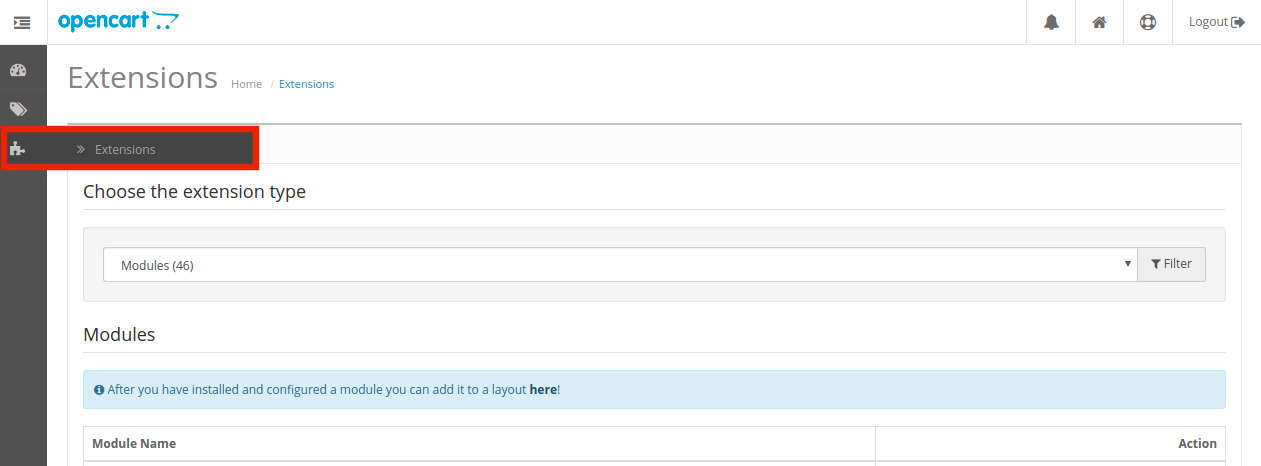
4. You’ll get the list of the OpenCart plugins that are installed in your store. Select Product Video from the list of the modules and click on the Edit button.
3.0 How to Upload Videos on the Product Page?
The store admin can either display a default image on the all the product pages or can upload the products individually on the different items.
In order to add the product videos, follow the steps mentioned below:

Go to the Product tab of the Main Menu as shown in the image below:
This will redirect you to the product catalog page.
Select any one product and click on the Edit link.
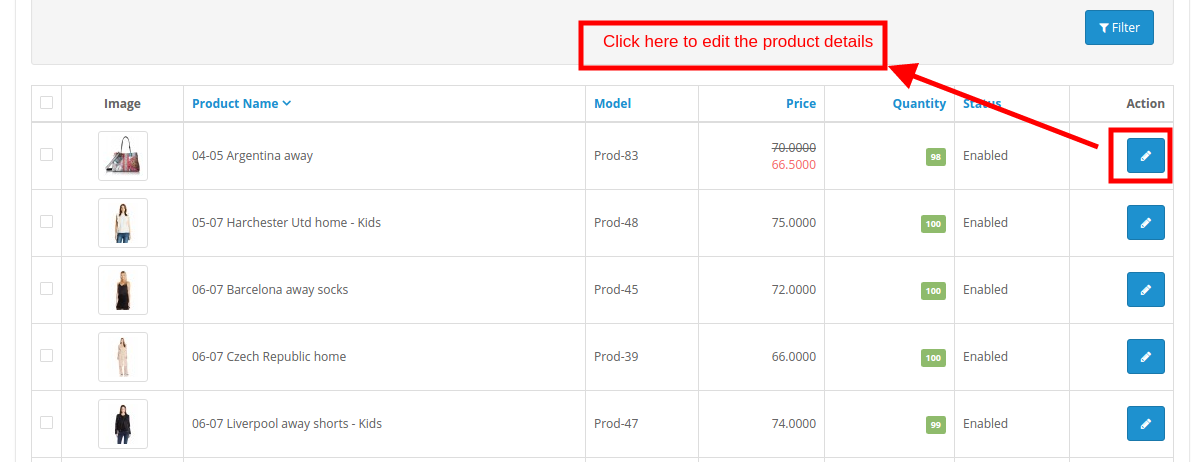
In the Edit product details interface, click in the ‘Product Video’ tab. Fill the fields as mentioned below:
- Video Name: Enter the name of the video to be displayed on the product page.
- Video Type: Select the video type. OpenCart product video extension can display YouTube, Vimeo as well as Daily Motion videos.
- Video URL: Enter the URL of the video.
- Default Video: If enabled, the default video specified in the admin interface of the OpenCart Product Video plugin will be displayed in the front-end. In order to display any video other than the default one select ‘No’.
- Status: Select Yes in order to display the video on the product page.
The video selected will be displayed in the front-end as shown in the image below:
4.0 Admin Interface
The admin panel of OpenCart product video extension offers four tabs. They are:
- General setting
- YouTube Setting
- Vimeo Setting
- Daily Motion Setting
The various configuration options offered by OpenCart product video tab plugin are discussed in detail below.
4.1 General Settings
- Enable Module: Select ‘Yes’ to enable the OpenCart Product YouTube Video module.
- Default Video URL: Enter URL of the video that you want to set as default. In case, the video status of the product is enabled and the admin has not entered any specific video, then, the default video will be displayed in the front-end.
4.2 YouTube Settings
The Setting for the YouTube video can be changed from this tab of the OpenCart YouTube Video plugin.
- Show Title: The ‘Title’ refers to the name of the video. Enable this option to display the title on the video.
- Display Control: The Display Control refers to the control options of the videos. If disabled, the control options will not be displayed in the front-end.
- Auto-play Video: Enable this option to autoplay the videos in the front-end.
4.3 Vimeo Settings
The configuration options of the Vimeo videos can be managed and changed from this tab of the OpenCart Vimeo Video plugin.
- Show Title: Enable this option to display the title or name of the video.
- Display Video Frame Border: Enable this option to show the frame border of the video in the front-end.
- Auto-play Video: Enable this option to autoplay the videos in the front-end.
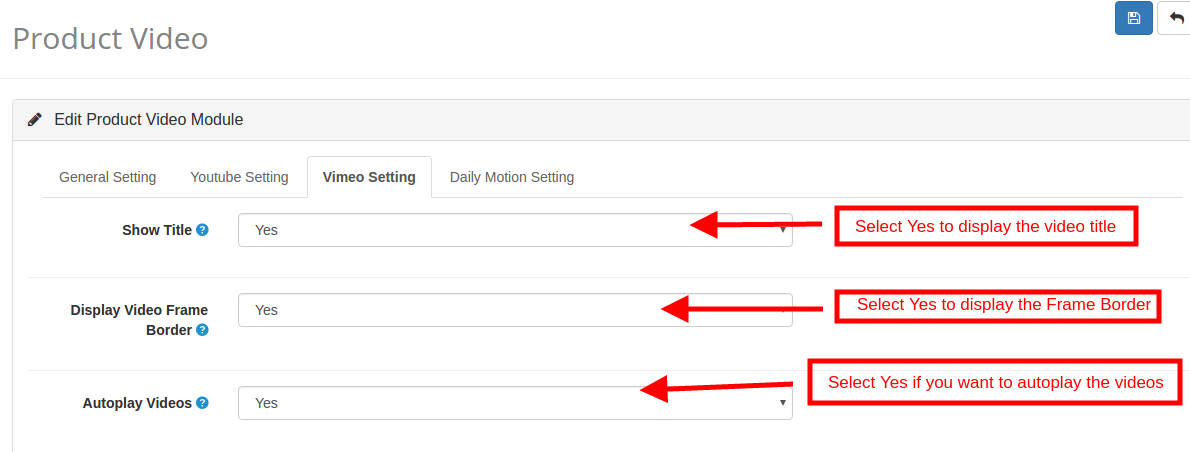
4.4 Daily Motion Settings
The store admin can manage and change the settings of the Daily Motion videos from this tab of the OpenCart Daily Motion Video plugin.
- Enable End Screen: Enable this option to display the end screen option.
- Display Controls: Enable to show the display control option of the video on the front-end.
- Video Info: If enabled, the video information will be displayed along with the videos.
- Auto-play Videos: If Yes is selected, then, the videos will autoplayed.
- Display Video Frame Border: If enabled, the border frame will be displayed.
5.0 Website UI
The product pages of the website will show a video tab once the OpenCart product video extension and videos are enabled as shown in the image below.
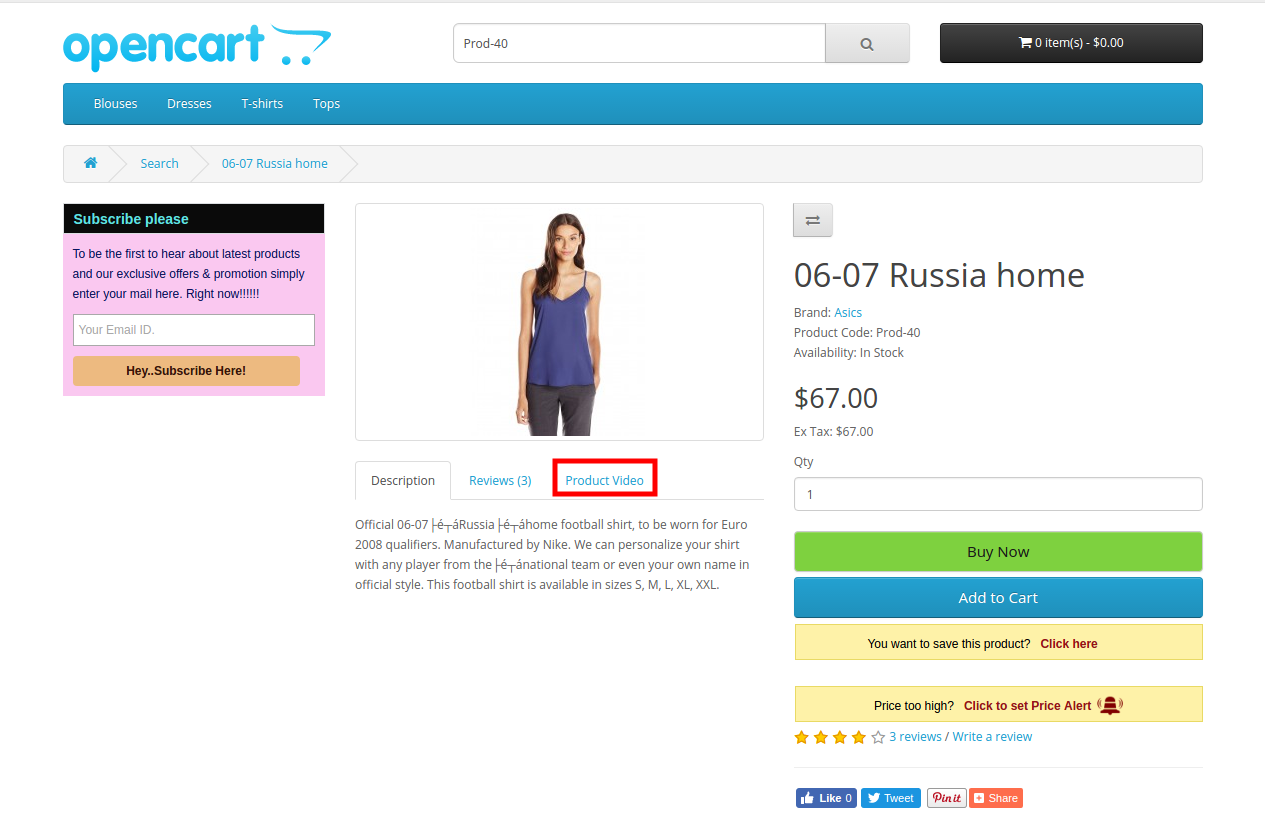
The specified videos will be shown as below:
For more details please visit:
Module Link: https://www.knowband.com/opencart-product-video
Admin Demo Link:
Front Demo: https://opencartdemo.knowband.com/2.3/demo1/
User Manual: https://www.knowband.com/blog/user-manual/opencart-product-video/
Please contact us at support@knowband.com for any query or custom change request as per your business requirement.