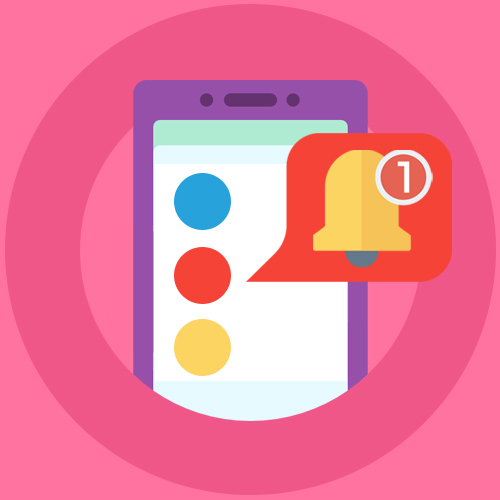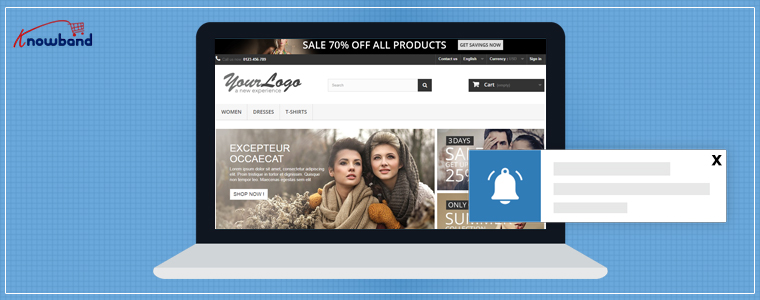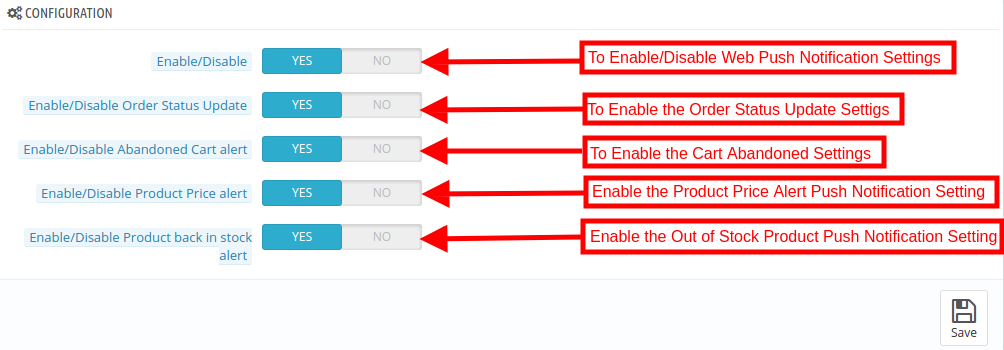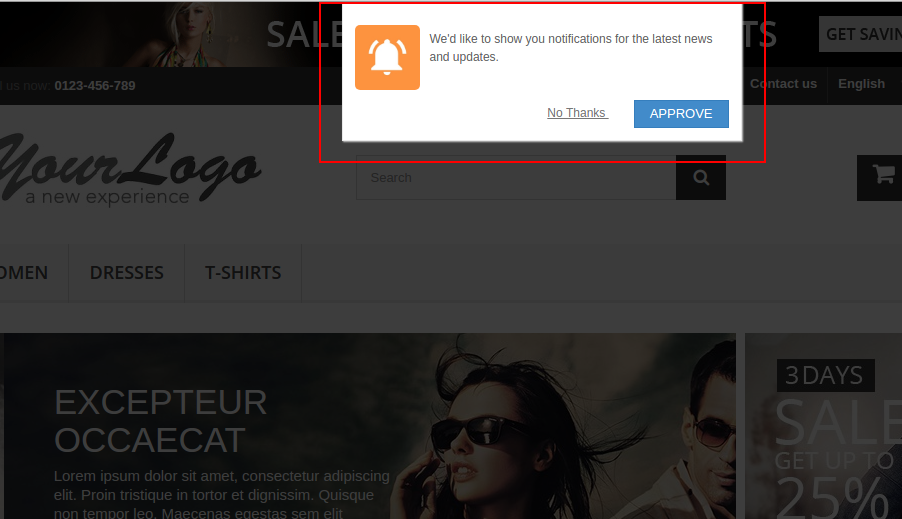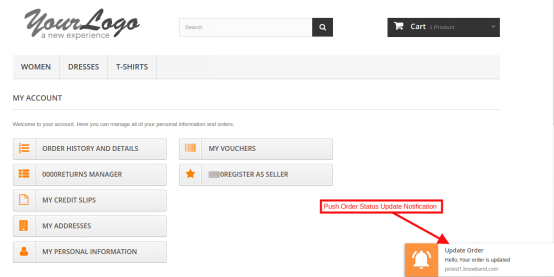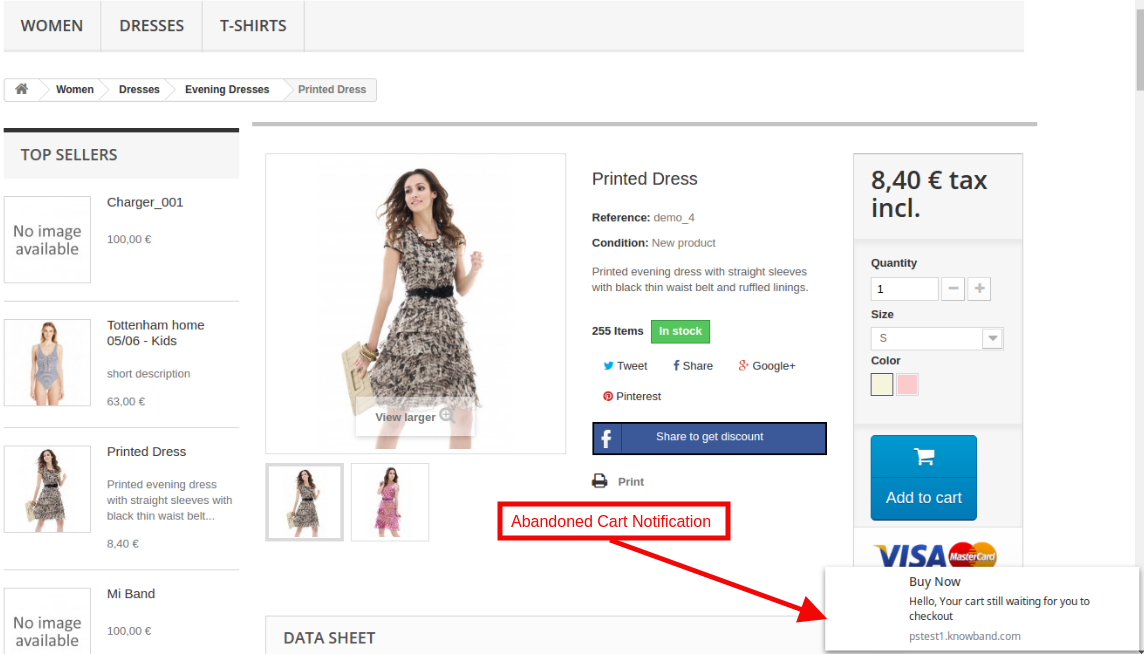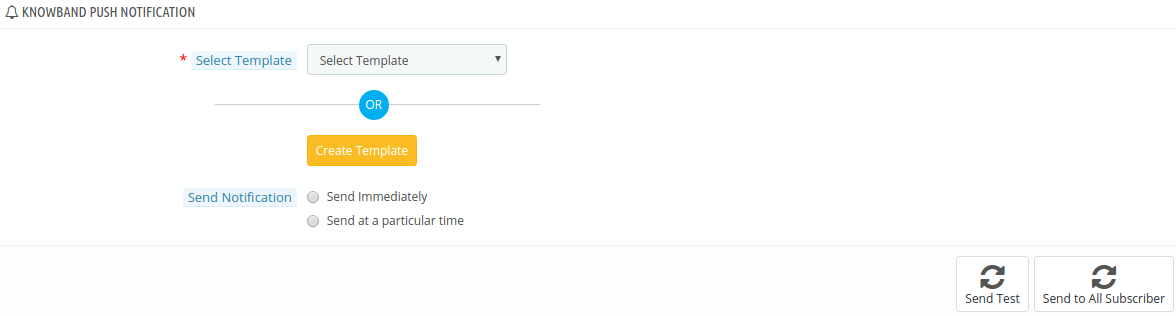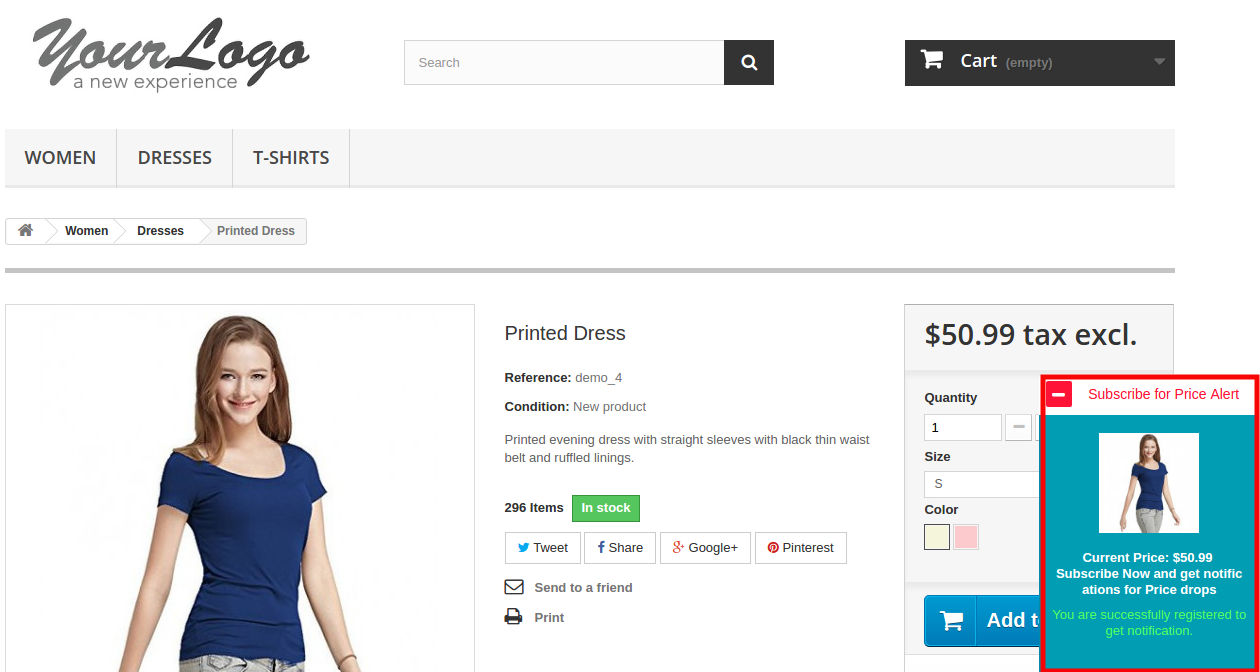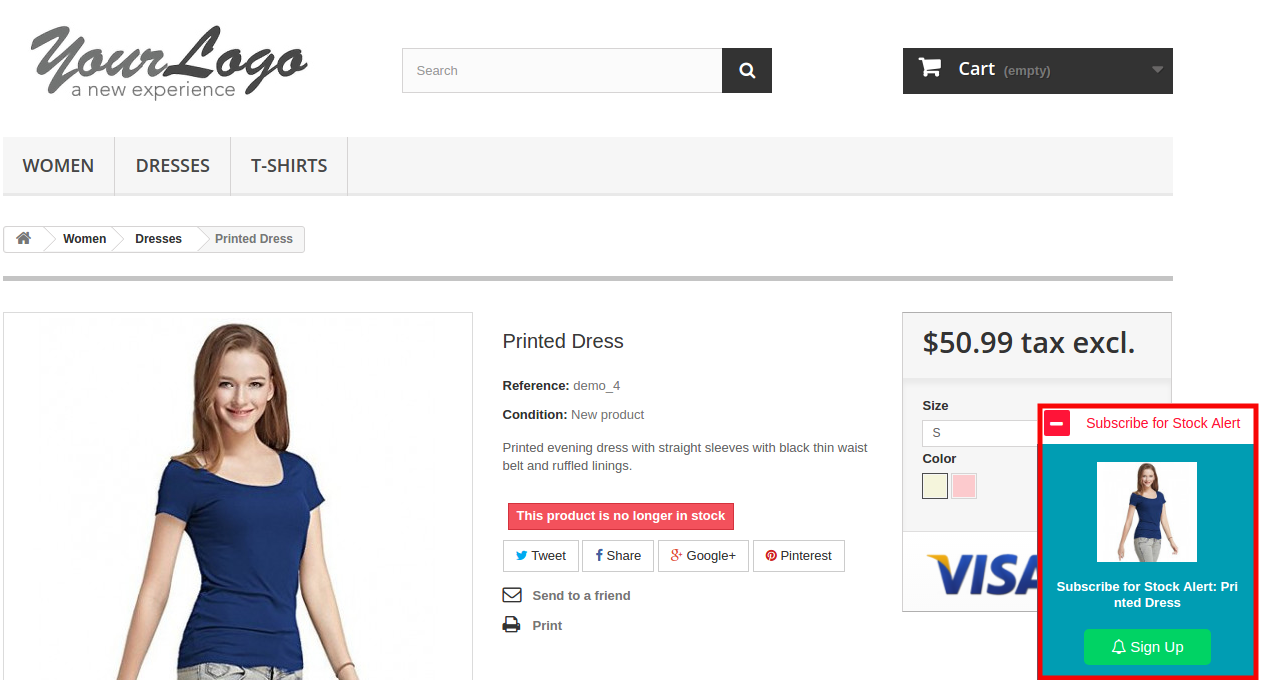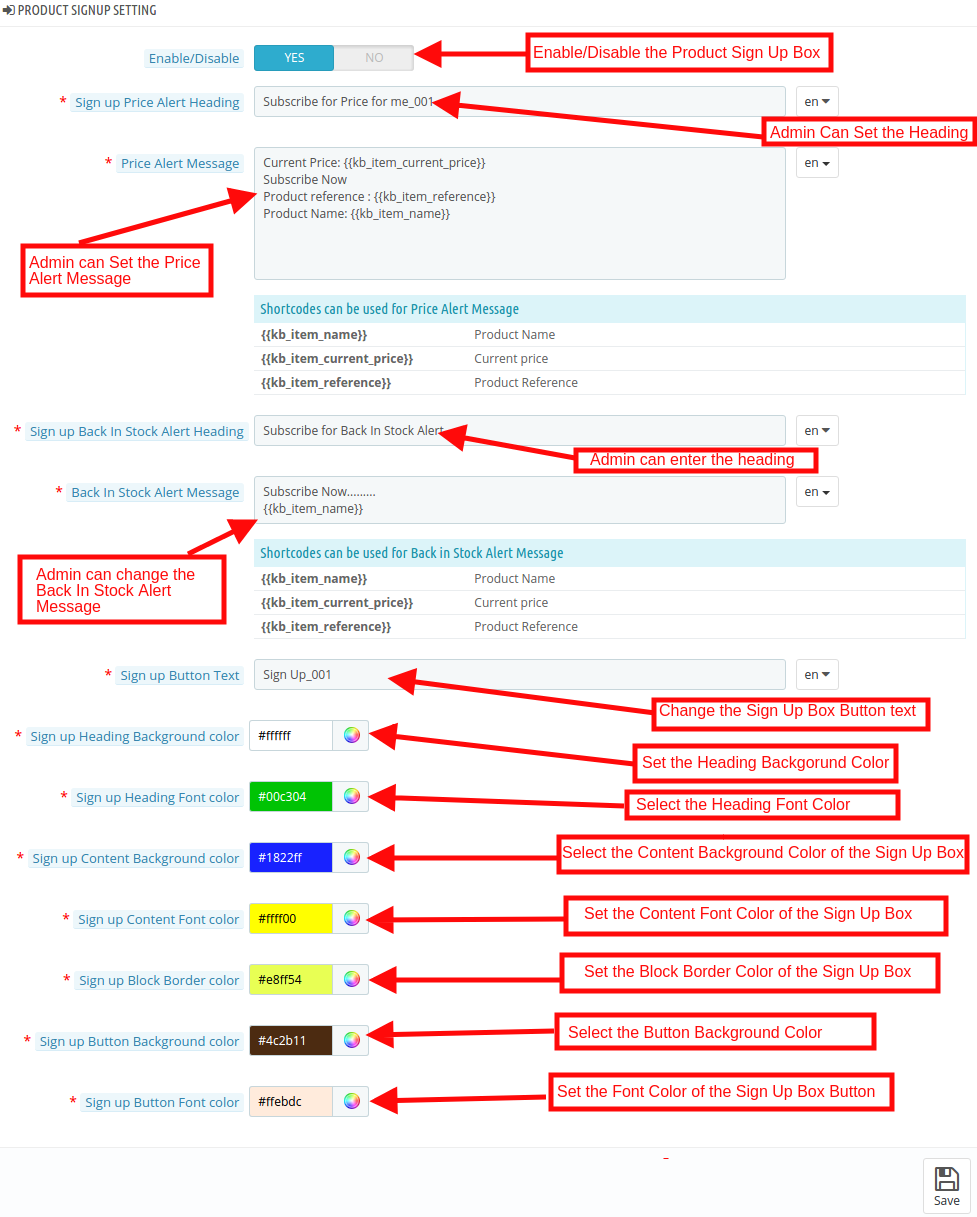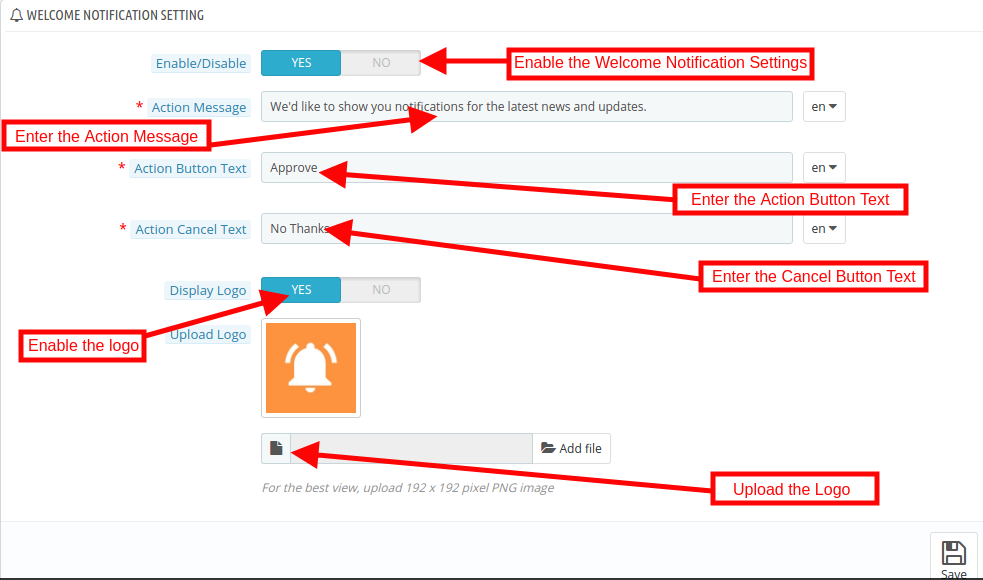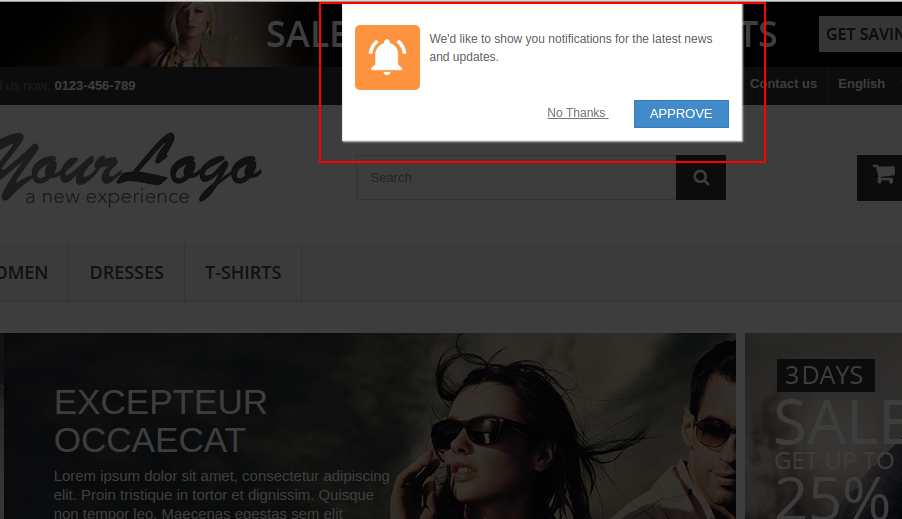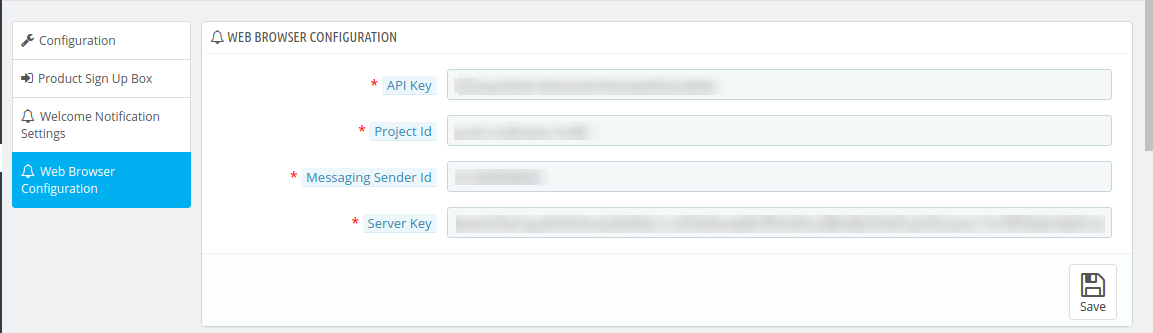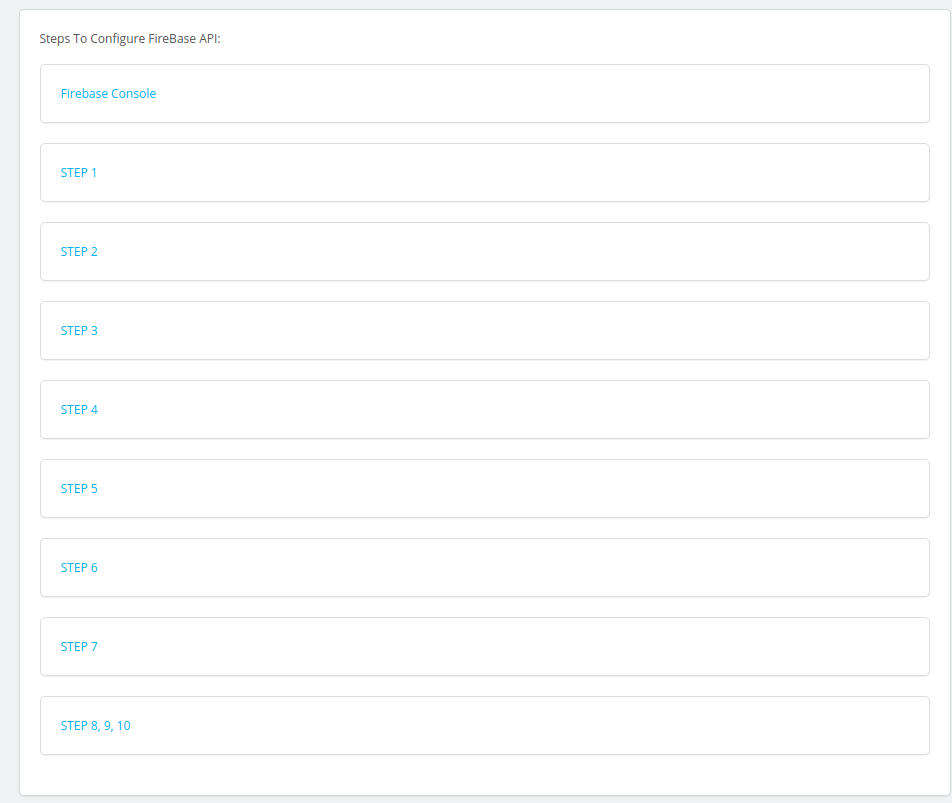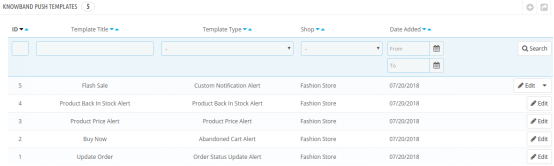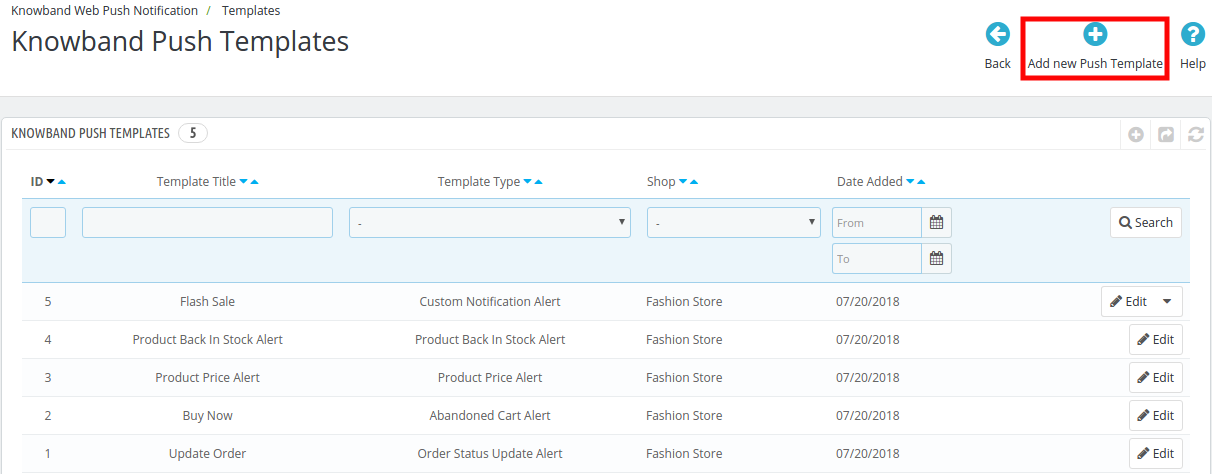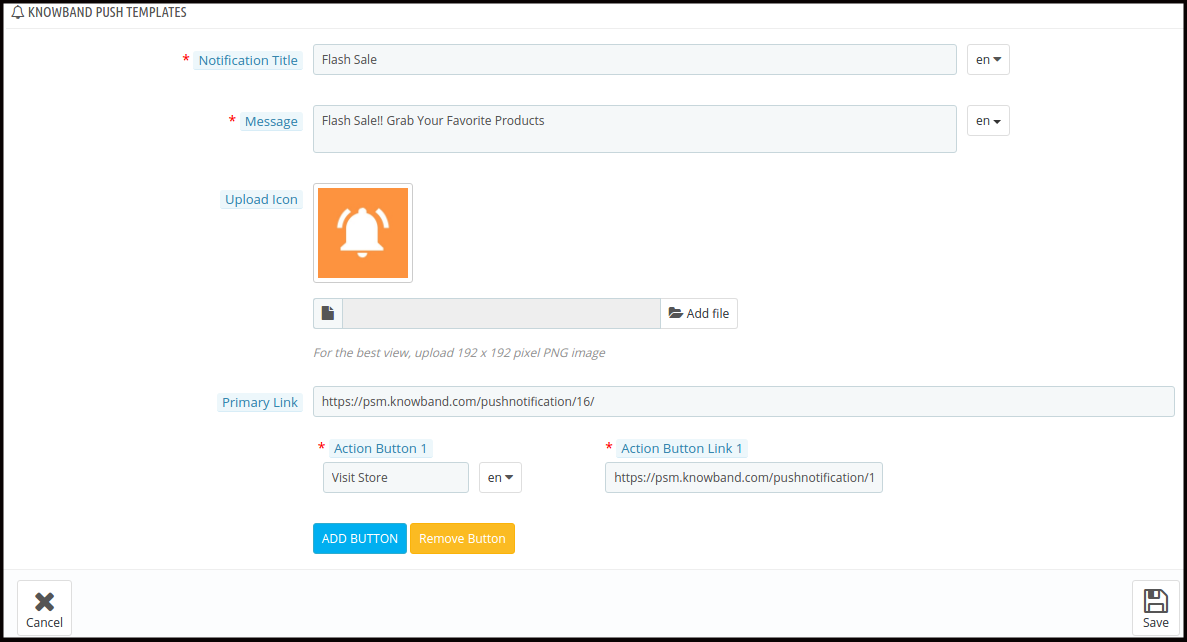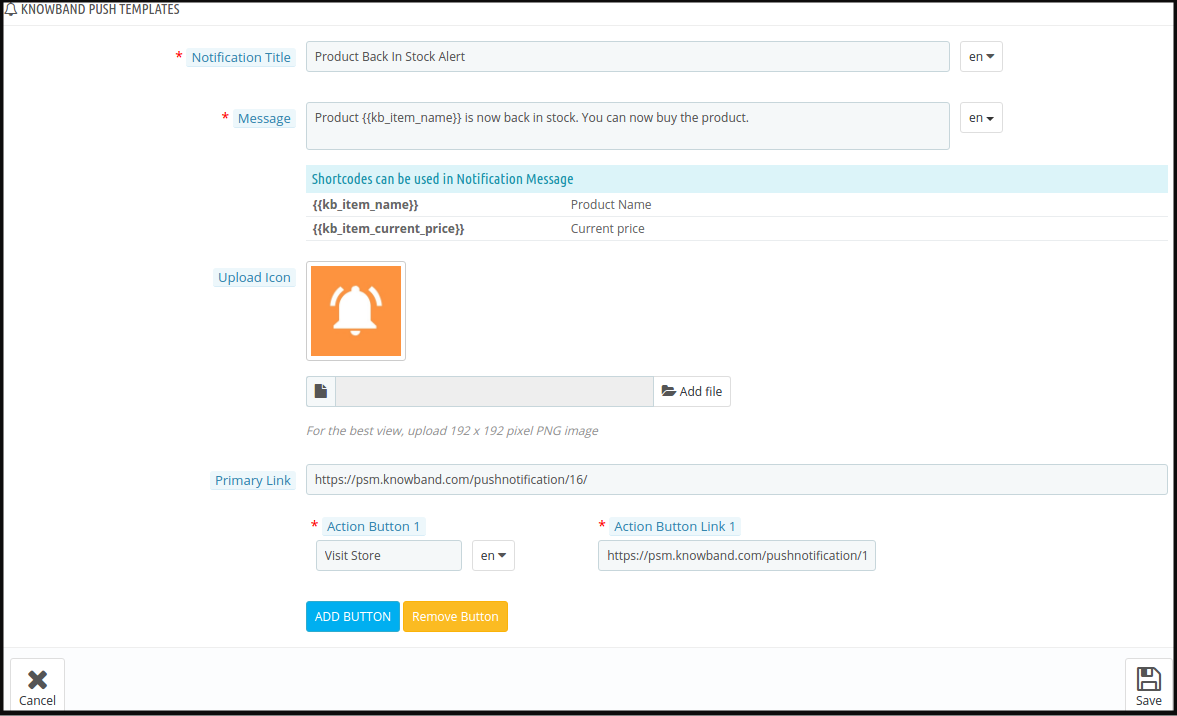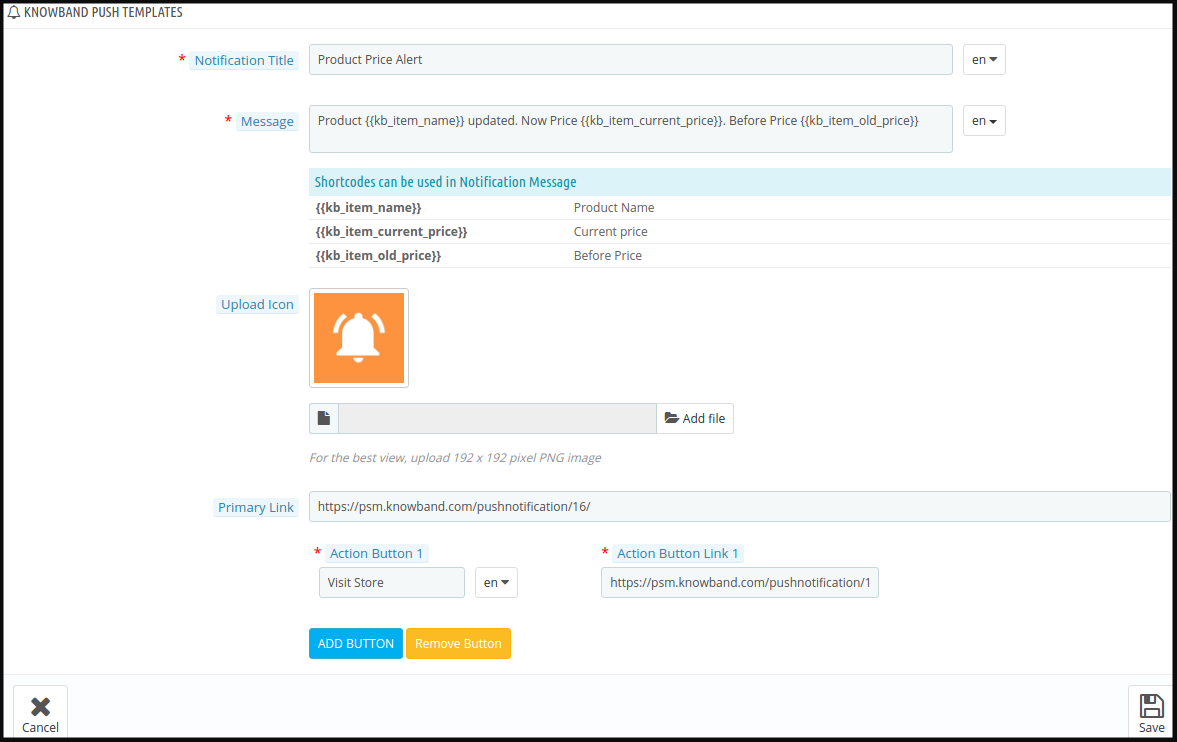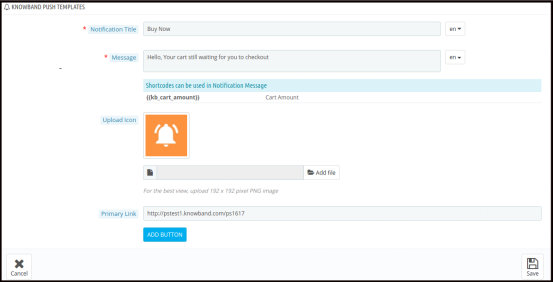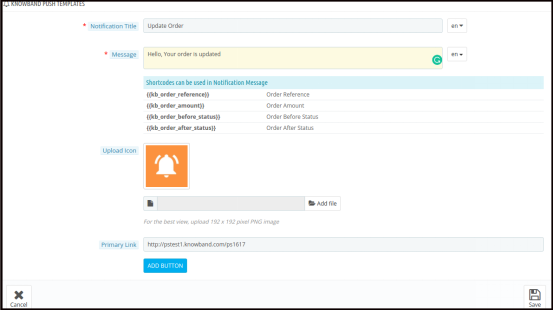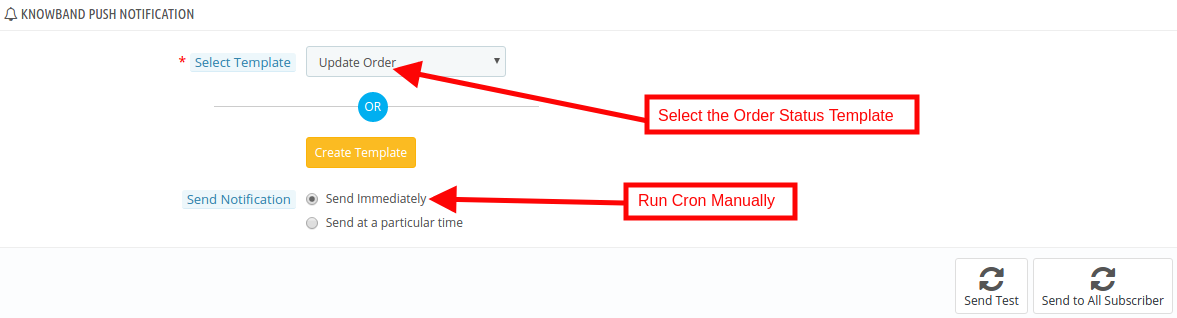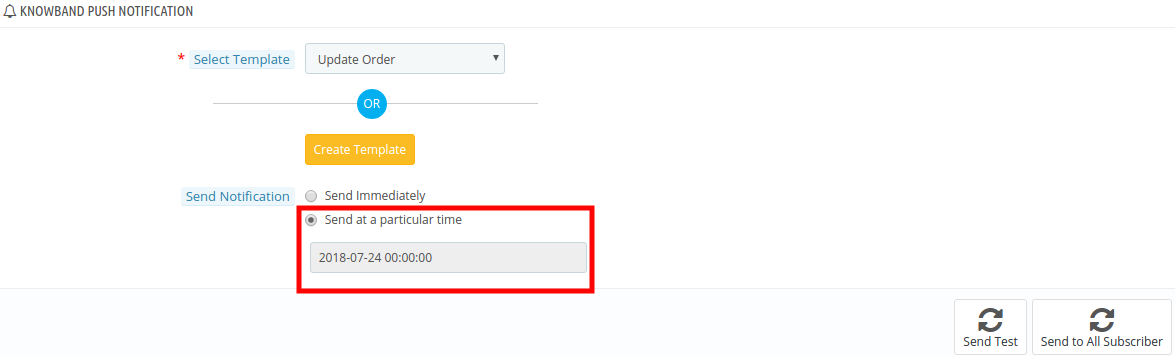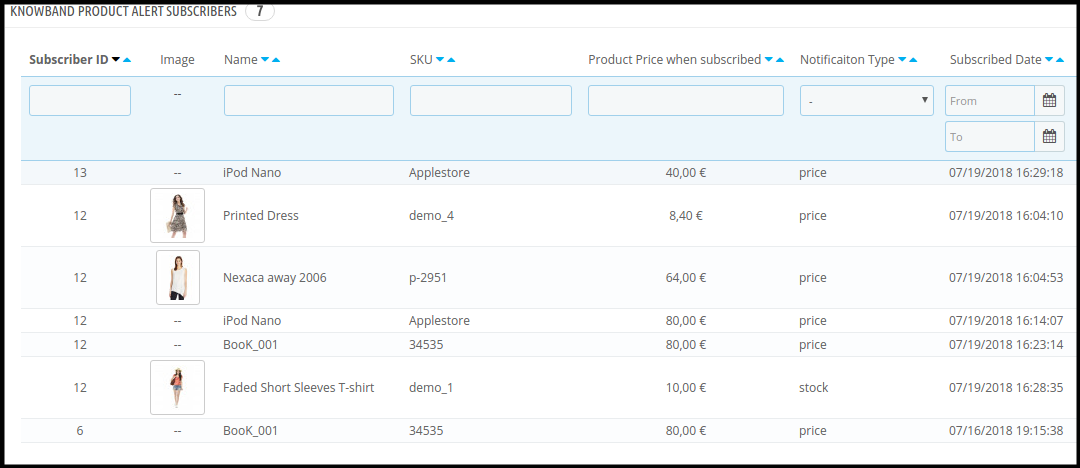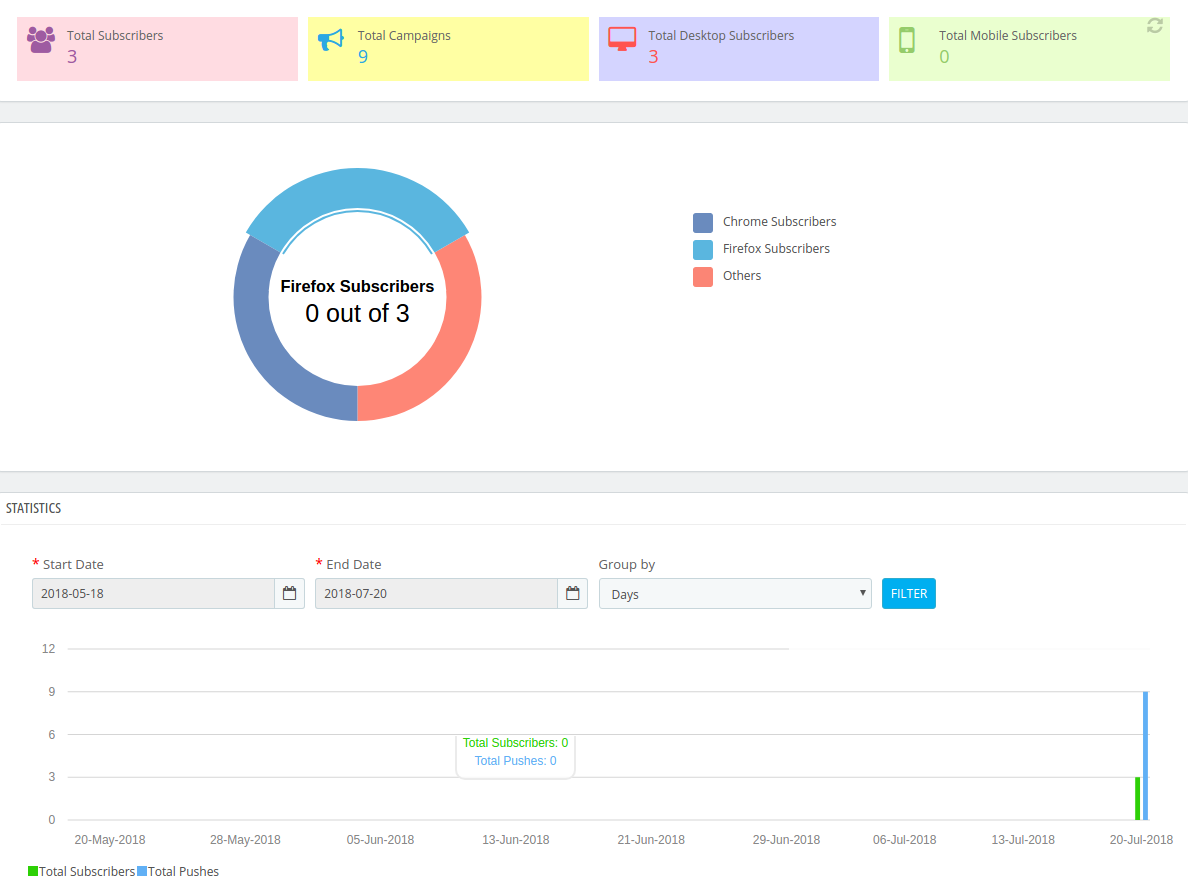1.0 Introduction of Knowband Prestashop Web Push Notification Addon:
Web Push notification is a service that allows the eCommerce store owner to send automated push notifications on the browser to all users who have allowed web push notification. Prestashop Browser push notification addon allows the admin to display unlimited push notifications on the user’s browser even when they aren’t browsing your website.
Knowband offers Prestashop Web Push Notification addon which sends automated push notifications like Welcome Notifications, Order Status Update Notifications, Price Alert and Back in stock alert notifications, etc. It increases the chances of conversion of the lost sales by sending automated abandoned cart notifications. Prestashop web browser push notification module helps the admin to get the customer’s attention back to their store. One of the best things about browser push notification is that the store admin re-engages with their visitors without knowing their email or any other contact details.
Important: Web Push Notifications are compatible with Chrome and Mozilla browser only.
What’s new in the updated version:
In the new version of this Prestashop web push notification module, the online store merchant can configure Firebase API by following the steps provided in the admin interface of this PrestaShop module. In order to show push notifications on the browser, the online store admin needs to set API key, Project id, message sender id and server key from the module back-end interface.
1.2 Features of the Prestashop Web Push Notification Addon:
1. Prestashop web push notification extension by Knowband adds push notification functionality in your Prestashop store with the help of which the admin can show browser notification to the users.
2. This user-friendly Prestashop Web Push Notification addon allows the admin enable/disable the order status update notification option.
3. The Admin can customize the confirmation block notification button from the back-end of the Prestashop Push Notification for web browsers module.
4. Prestashop Cart Reminder Push Notification module pushes the web notification to the customer from time to time when they abandon the cart.
5. The admin can send the price alert notification to the online shoppers when the price of the subscribed product is low.
6. Knowband’s Prestashop Browser Notification addon offers the store merchant to enable the product back in stock notification functionality. It pushes a browser notification on the customer’s browser once the product is back-in-stock.
7. The Prestashop store owner can customize the look and feel of the notification block from the back-end of the Prestashop Push Notification for web browsers addon.
8. Knowland’s Prestashop web push notification module allows the store owner can change the look and feel of the Subscription box as per the website theme.
9. Prestashop Website Push Notification module offers an option for the seller to customize the confirmation pop up from the back-end.
10. The admin can change the logo of the confirmation notification box.
11. Prestashop Web Push Notification module is easy to use and handle.
12. The Knowband Prestashop Browser Notification module offers multilingual support.
13. Prestashop Push Notification for web browsers Addon is compatible with all browsers.
14. Prestashop Web Push Notification Addon is multi-store compatible.
15. The online merchant can setup web browser configuration and configure firebase API by following the provided steps along with the screenshots. The online merchant can setup API key, Project id, message sender id and server key for showing web browser notifications to the online users.
Technology for Development
Language: PHP
FrameWork: PrestaShop
2.0 Steps for Installation of Prestashop Web Push Notification Addon:
1. The folder structure of the Prestashop Browser Push Notification module.
2. Copy the whole folder named as product update into your modules folder of the root directory of your PrestaShop store through FTP.
3. You will be able to find the product web push notification plug-in ready to be installed in the Modules in your PrestaShop store as shown below.
4. Click on the Install link to install the plugin.
4. Another way is, you can zip the whole folder and then click on “Add New Module” link displaying on the top right corner of Prestashop module listing page.
5. After installing the Prestashop Push Notification for Web Browsers module, “Configure” link will be displayed instead of “Install” link as shown in below screen:

Now, your Prestashop Web Push Notification Addon is ready to use and click on “Configure” link to configure this Prestashop module by Knowband.
3.0 Admin Interface
After installing Prestashop Web Push Notification module into the store, the Prestashop addon will provide the following interfaces:
1.General Settings
2.Templates
3.Push Notification
4.Delay Push Notification
5.Subscriber
6.Product Subscriber
7.History
8.Statistics
Each interface of this Prestashop browser push notification module is explained below.
3.1 General Settings
General Settings tab of this Prestashop Web Push update notification addon has following options:
3.1.1 Configuration Settings
On clicking on configure link corresponding to Prestashop Website Push Notification addon, the system will open Configuration tabs of this Prestashop plugin as shown in the screen below:
- Enable/Disable: Initially, this field of Prestashop browser push module by Knowband will be disabled. The admin can enable/disable the plugin by toggling the button.
After enabling the settings the module, a confirmation box will be displayed in the in the front-end of the store. The store visitors or customers can click on ‘Approve’ to enable the push notifications.
- Enable/Disable the Order Status Update: In this section of Prestashop Push Notification for web browsers addon, the admin can enable the settings to send web notification for the order status. After enabling this setting, the admin can send order status notification the customer.
The push notification for order status will be displayed as shown in the image below:
- Enable/Disable the Abandoned Cart Alert: Using this option of the Prestashop Web Push Notification addon, the admin can enable the settings to send web notification for the abandoned carts of the customers.
These settings work only when the customers abandon their cart for some reasons. Then this module sends the web push notification to the customer saying “Your cart is waiting”.
Note: Web push notification module allows the admin to run cron to send the push notification immediately or after a fixed time.
- Enable/Disable the Product Price Alert Settings: Using this option of the Prestashop Browser Notification addon, the admin can enable the settings to send web notification for the customer when the product price is down.
- At the front-end, this Price alert notification box will appear like below screenshot:
Note: These settings are only applicable when the users subscribe for the Price Alert.
- Enable/Disable the Product Back In Stock Alert Settings: Initially, this setting is enabled, this Prestashop Push Notification for web browsers Addon allows the admin to send product alert notification to the customer when the product is back in stock.
- At the front-end this Back In Stock notification box will appear like below screenshot:
Note: These settings are only applicable when the user subscribes for the notification.
3.1.2 Product Sign Up Box
In this tab of the Prestashop Web Push Notification addon by Knowband, the admin can edit the Sign-Up Box settings of this Prestashop module in various languages. This tab will have the following options:
- Enable/Disable Product Subscription Box Settings: In this tab, the admin can enable the product subscription box option. If enabled, the Prestashop Browser Push Notification module will show the Subscription box in the Front-end of the store where the customer can subscribe for the price alert or back in stock product.
- Sign Up Price Alert Heading: Initially, this field of Prestashop Web Push Notification module allows the admin to change the heading price alert notification as per the requirement.
- Price Alert Message: In this section of Prestashop Browser Push Notification module, the store admin can change the message flashed in the Price alert subscription box.
- Sign Up Back In Stock Heading: This option of the Prestashop back in stock web push alert module allows the admin to edit the heading of the back-in-stock notification.
- Back In Stock Message: In this Prestashop Push Notification for web browsers Addon tab, the Online retailer can change the message of the back in stock subscription box.
- Sign Up Box text: The Prestahsop store admin can change the look and feel of the subscription box by picking the color from the color picker. The changes made in the back-end will be reflected in the front end.
- Sign Up Box Heading Background Color: The Store merchant can change the background color of the heading of the signup box in this.
- Sign Up Heading Font Color: This option of the Prestashop Website Push Notification module allows the admin to set the Heading font color as per requirement and will be reflected the front end of the site.
- Sign Up Box Content Background Color: The Prestashop Merchant can change the Subscription box Content color in this section of Knowband Web Push Notification For Prestashop.
- Sign Up Box Content Font Color: The admin can change the font color from this section.
- Sign Up Box Content Border Color: This field of Prestashop Web Push Notification addon allows the admin to set the border color.
- Sign Up Box Content Background Color: This option of the Prestashop back in stock web push alert module allows the admin to set the background color of the sign-up box.
- Sign Up Box Button Font Color: Using this option of the Prestashop Browser Push Notification module, the admin can set the font color of the text displayed in the buttons.
3.1.3 Welcome Push Notification Setting
In this Prestashop Web Push Notification, the store admin can customize the look and feel of the Welcome notification box. This Welcome Notification box will be shown in the Front-end of the store when the customer enters the store. Users have an option to subscribe to the notifications or cancel the option. This tab will have the following options:
- Enable/Disable: Admin will have the option to Enable/Disable the Permission Box. If enabled, the permission box in the front-end of the store.
- Action Message: The Admin can change the action message that will be reflected the front end of the site.
- Action Button Message: In this Prestashop Website Push Notification Addon, the store admin can change the message of the Permission box action button message.
- Action Cancel Text: In this tab, the store admin can set the Cancel button text.
- Display Logo: The store admin can enable/disable the option to display the logo.
- Upload Logo: The online retailers can upload their own business in this section.
3.1.4 Web Browser Configuration
In the updated version, the online merchant got an option to configure Firebase API and setup these details for showing web browser notifications to the online users:
- API Key: Enter the API key here.
- Project ID: Enter Project Id here.
- Messaging Sender ID: Here, enter messaging sender ID.
- Server Key: Enter the server key here.
The online merchant can view the configuration steps along with the screenshots.
3.2 Templates
Here store owner can customize or add the Web Push notification template in this section of the Prestashop Website Push Notification addon according to the requirements.
Web push notification allows the store admin to customize the template for the following option:
1. Custom Notification Alert
2. Product Back In Stock Alert
3. Product Price Alert
4. Abandoned Cart Alert
5. Order Status Update Alert
3.2.1 How to add Custom Notification Template?
The Prestashop Web Push Notification addon by Knowband allows the store admin to add the new Custom Notification template. Following are the steps to add a Custom Notification template –
1. Go to “Web Push Template”.
2. Click on “Add New Push Template” tab. A pop-up will display to add a new push template.
3. Fill all the mandatory fields and click on the “Save” button.
The various mandatory fields are discussed below. Please find the attached screen-shot:
- Notification Title: Here the admin can set the Notification title.
- Message: Using this option of the Prestashop web push notification module, the eCommerce store admin can set the message that will be displayed along with the notification.
- Upload Icon: In this field, the store admin can upload the icon for the notification.
- Primary Link: The Store admin can add the link of any specific page where they want to redirect the user.
- Action Button: In this tab, the online merchant can add the two buttons that will be displayed along with the push notification. These action buttons can be used for various promotions.
4. After the successful enter the details, the new custom template would be added in the “Web Push Template” table.
Note: The Admin can add the N no of Custom template for various promotional offers like Flash Sale, Buy 2 Get 1, Happy hours and more.
The other notification options are discussed below:
- Product Back In Stock Alert: In this tab, the store admin can customize the settings of the back in stock notification like Your product is out of stock. Please find the attached screen-shot:
When the store admin changes the status of the Product quantity from the back-end of the Prestashop Web Push Notification module the Product quantity Push Notification send to the customer.
- Product Price Alert: In this tab, the store admin can customize the settings of the product price alert notification. Please find the attached screen-shot:
When the store admin changes the product price/run the special deal from the back-end of the module the Push Notification send to the customer.
- Abandoned Cart Alert Template: This Prestashop Browser Push Notification module offers an option for the admin to customize the abandoned cart template form the back-end.
Here the store admin can customize the Abandoned Cart template.
- Order Status Update Alert: This Prestashop Web Push Notification module offers an option for the admin to customize the Order status template.
Here the store admin can customize the Order status template.
When the store admin changes the status of the order from the back-end of the Prestashop Web Push Notification module the Order Status Push Notification send to the customer.
3.3 Push Notification
Prestashop Web Push Notification module allows the admin to set up the cron to send a push notification. The Admin has the option to send push notification manually or by the setting of the cron.
3.3.1 How to send Push Notification Manually?
In order to send the Push notification manually for Update Order, Buy Now, Product Price Alert, Product back in stock and Custom Notification. The store admin needs to select the template type from the drop-down list.
For example: If the store admin wants to Push the “Order Status Notification” manually, then he has to select the “Update Order” option from the drop-down list and click on the Send to All Subscriber option.
3.3.2 How to Schedule the Notification?
There are the steps for scheduling the Notification:
1. Go the Push Notification template.
2. Select the template which you want to schedule for future notification.
3.Set the time when the admin wants to send the notification.
4. Delay notification set.
CRON Configuration:
In order to send the Push Notification automatically, the Prestashop store admin can set up the cron job. There is two option available in the admin panel of the module.
1. The Admin can run the cron manually.
2. Cron Setup via Control Panel: In order to automate the setup the admin can configure this setting.
Please find the instructions to setup crons below –
URLs to Add to Cron via Control Panel
1. Push Delay Notification –
https://psm.knowband.com/pushnotification/16/en/module/kbpushnotification/cron?action=syncdelaypush&secure_key=833529a5a031ca74519cb78116dbd145
1. Push Abandoned Cart Notification –
https://psm.knowband.com/pushnotification/16/en/module/kbpushnotification/cron?action=syncabandonedcart&secure_key=48b7fd9add0e1bd32807a51fb2ba6cd0
Cron setup via SSH
Push Delay Notification – 40 * * * * curl -O /dev/null
‘https://psm.knowband.com/pushnotification/16/en/module/kbpushnotification/cron?action=syncdelaypush&secure_key=833529a5a031ca74519cb78116dbd145’
Push Abandoned Cart Notification – 10 * * * * curl -O /dev/null
‘https://psm.knowband.com/pushnotification/16/en/module/kbpushnotification/cron?action=syncabandonedcart&secure_key=48b7fd9add0e1bd32807a51fb2ba6cd0’
3.4 Push Delay Notification
Web Push Notification For Prestashop allows the Prestashop store admin to schedule the notification for a particular time. All the scheduled notification will be displayed in the Push Delay Notification tab along with their status.
3.5 Push Subscriber
Prestashop web push notification plugin allows the admin to view the list of the subscribe browser.
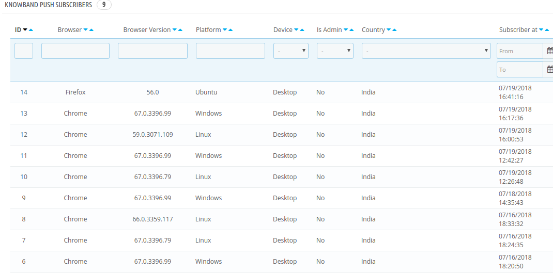
3.6 Product Alert Subscriber
This Prestashop Push Notification for web browsers addon allows the online retailer to view the list of subscribed product. They can also view the product notification type like price alert or back in stock.
3.7 Push History
In this Prestashop web push notification module, the store admin can view the overall history of the web push notification. Apart from this, the admin can filter the history and view the notifications pushed for options like abandoned cart, price alert, back in stock and more.
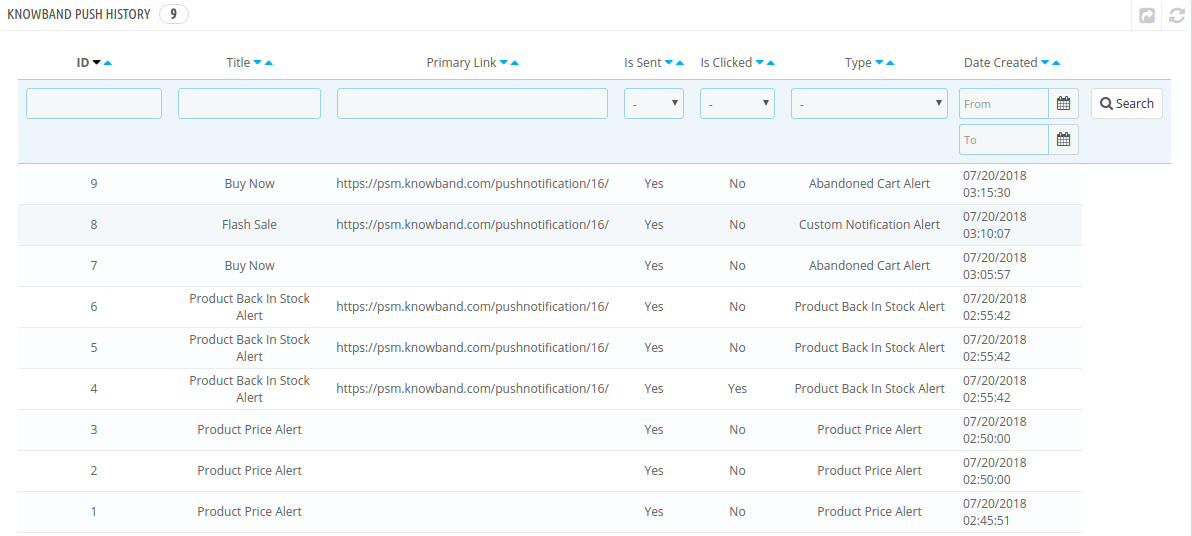
3.8 Web Push Statistics
The complete analysis of the subscribed customers can be done with the help of report offered in this tab of the Prestashop web push notification module.
4.0 Front End Module of the Prestashop Web Push Notification module:
After enabling the Prestashop Website Notification module by Knowband the front-end user will see a confirmation block at the home page. The block of the Prestashop Browser Push Notification addon contains two buttons as to Approve or Cancel the notification. If the user Click the approve button they will be subscribed to the respective website.
The Confirmation block of Prestashop reminder email module would appear as follows: