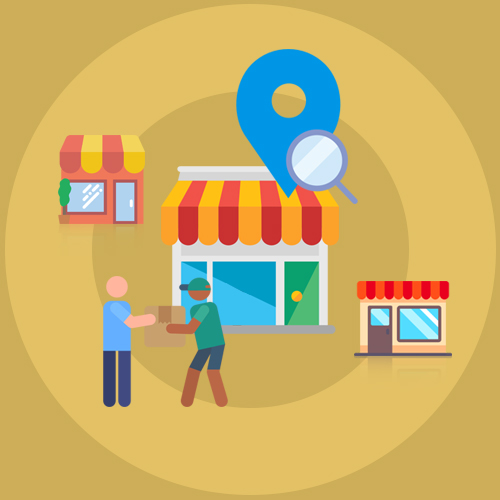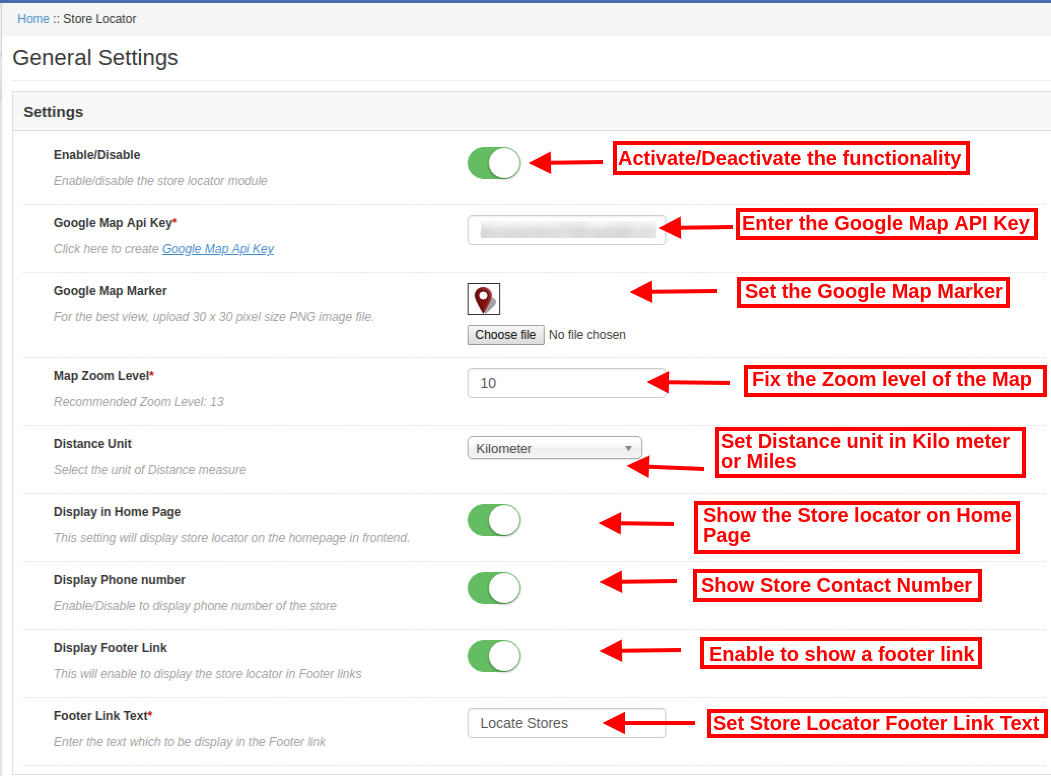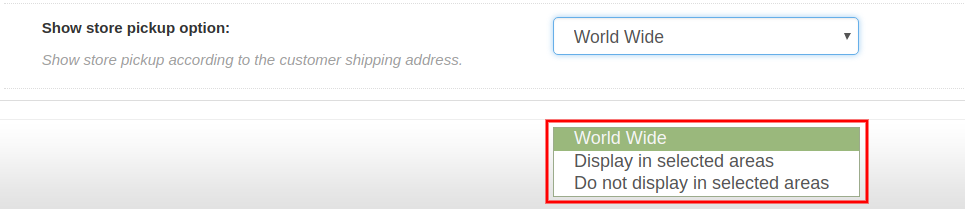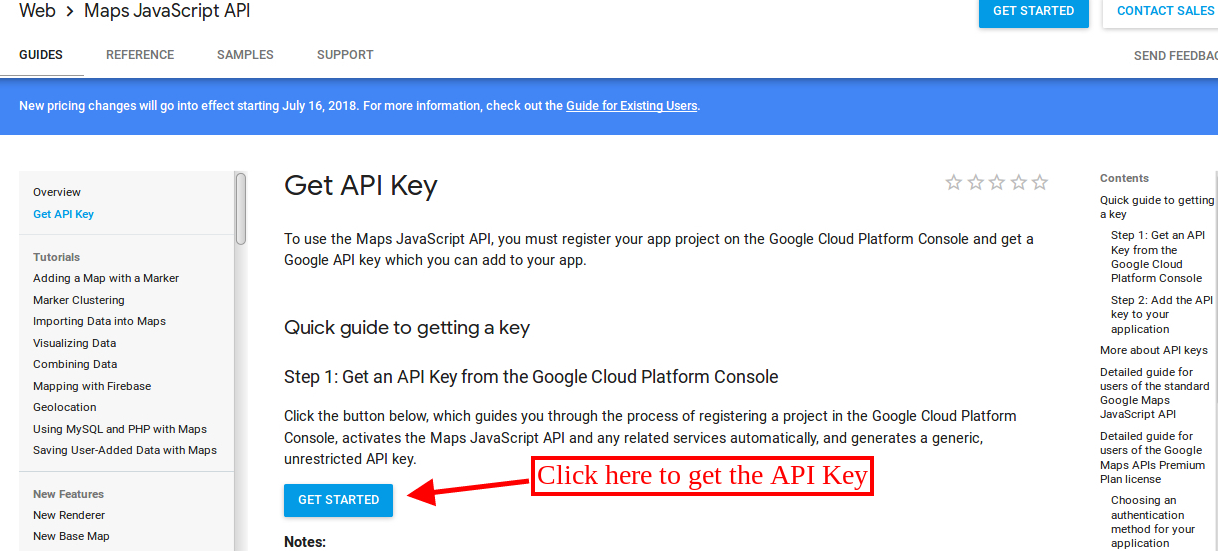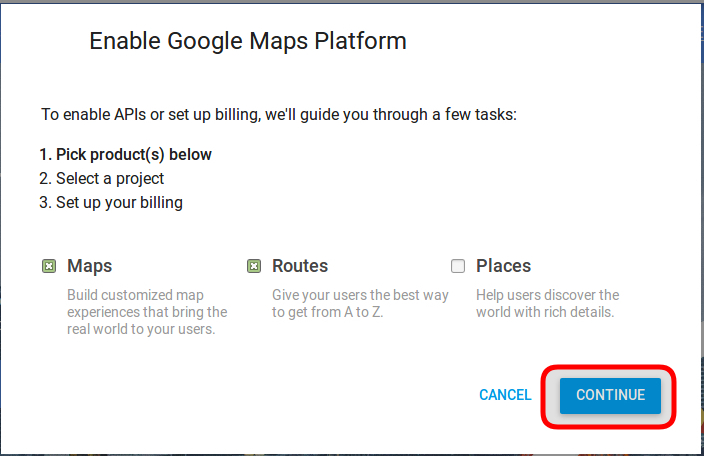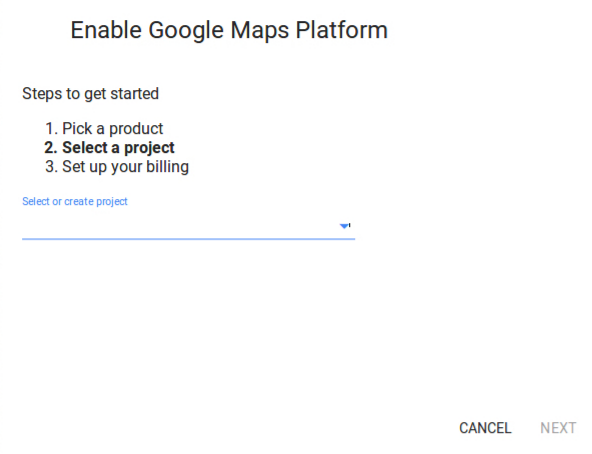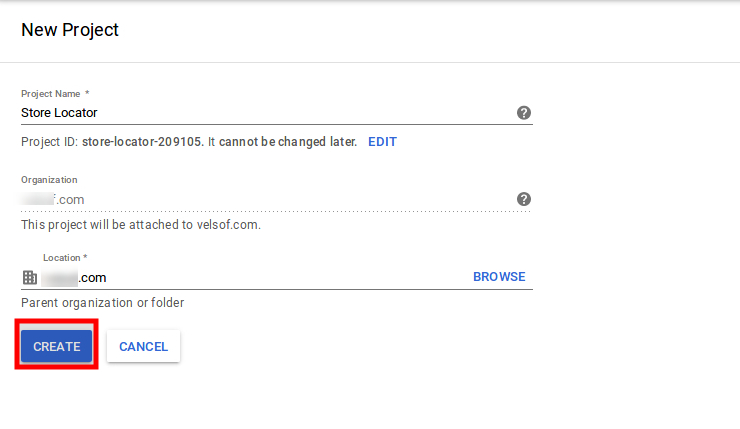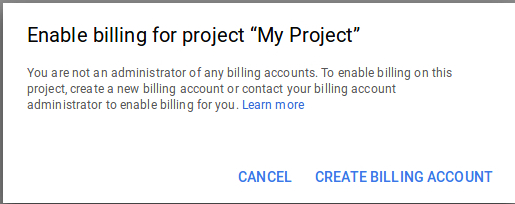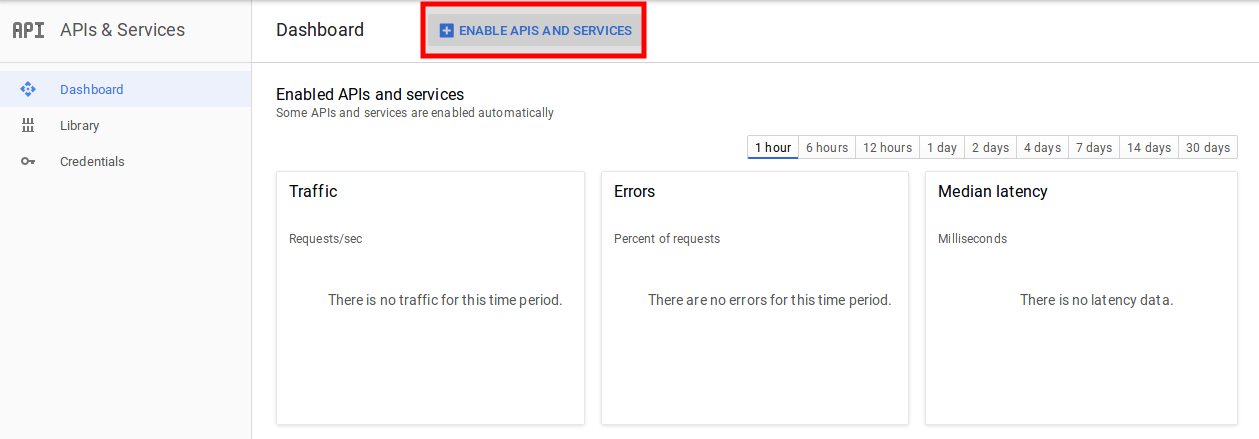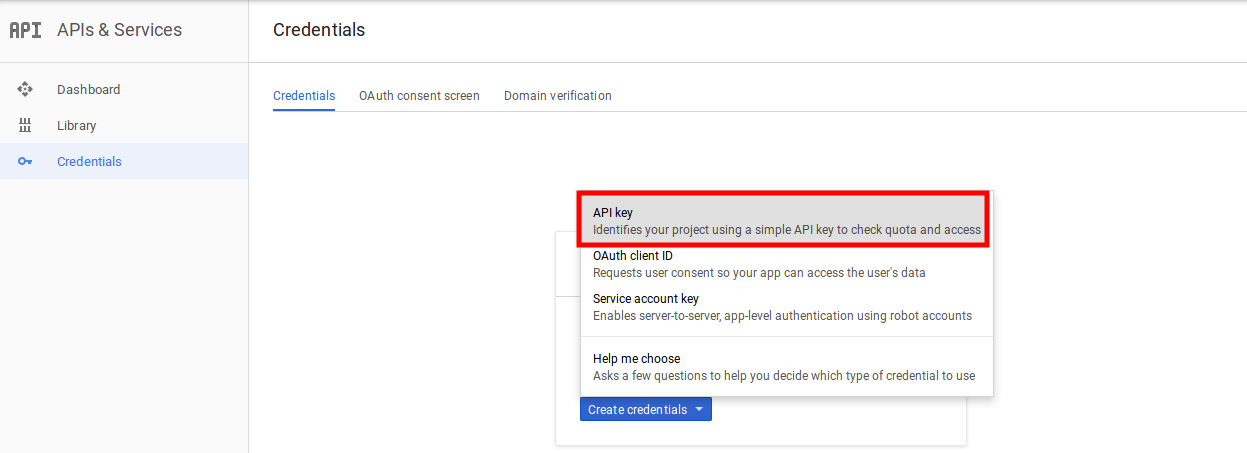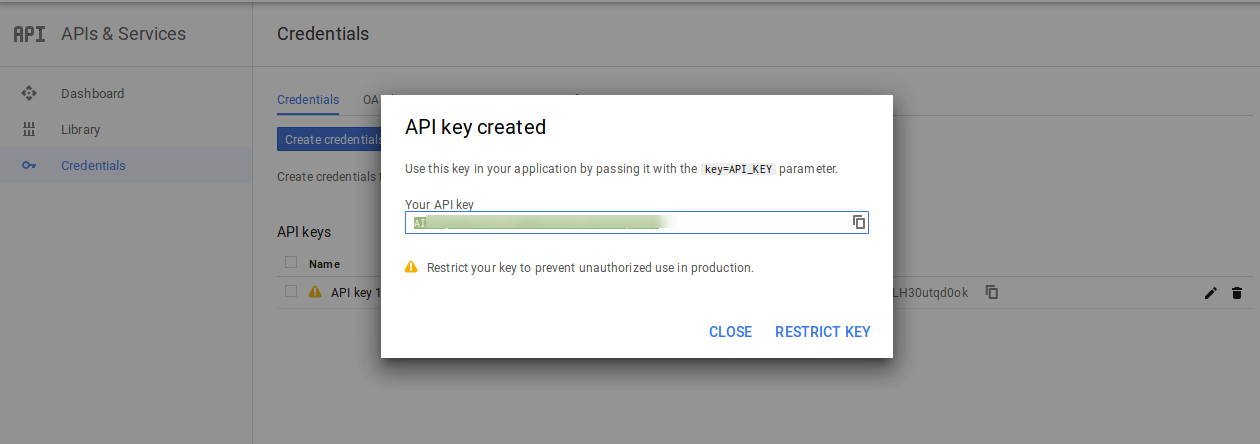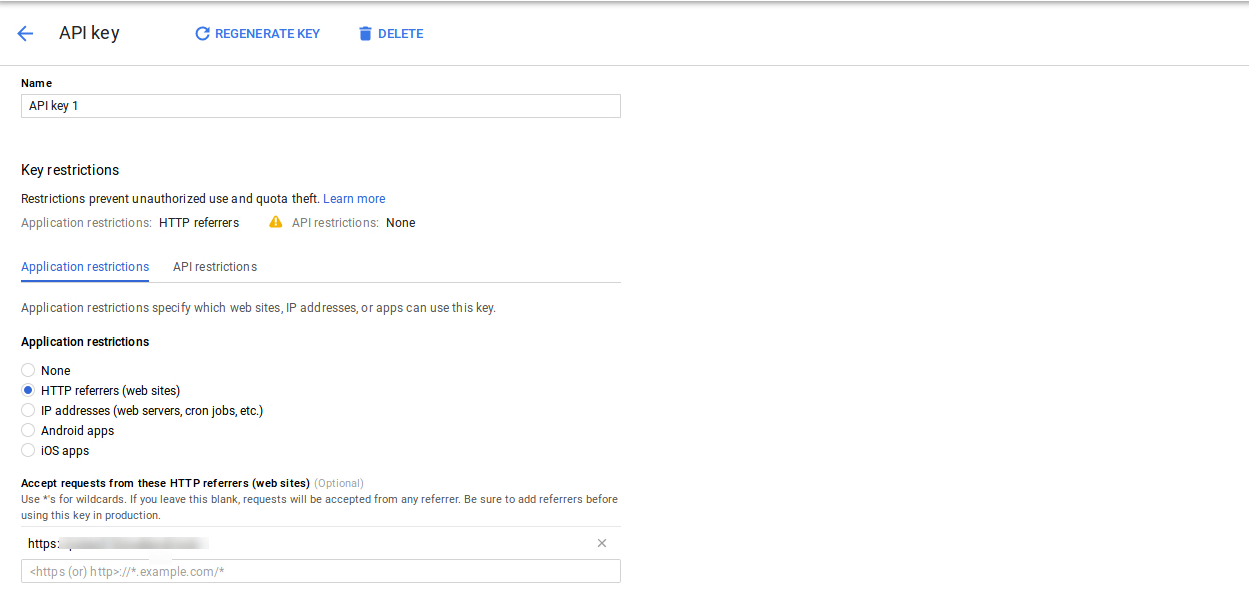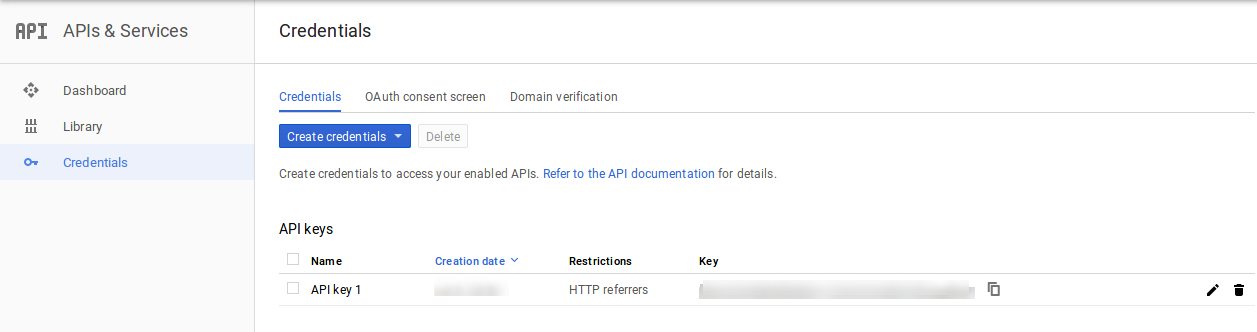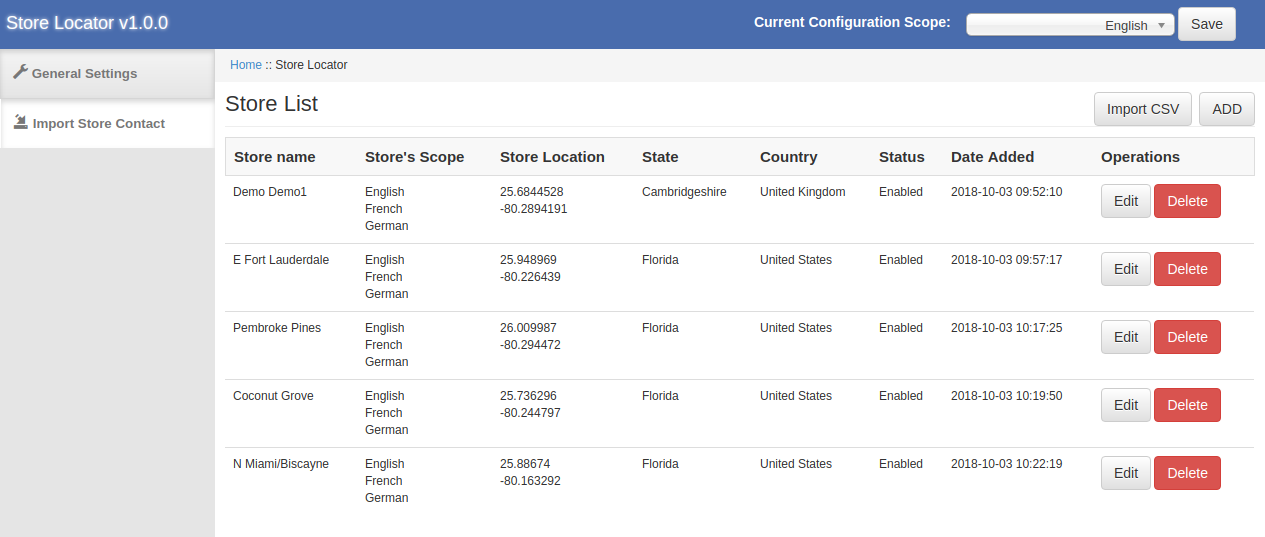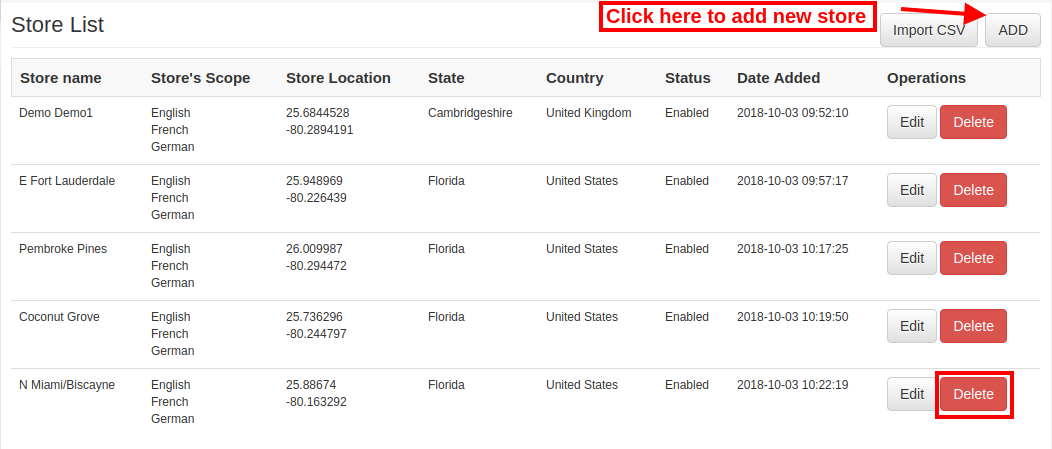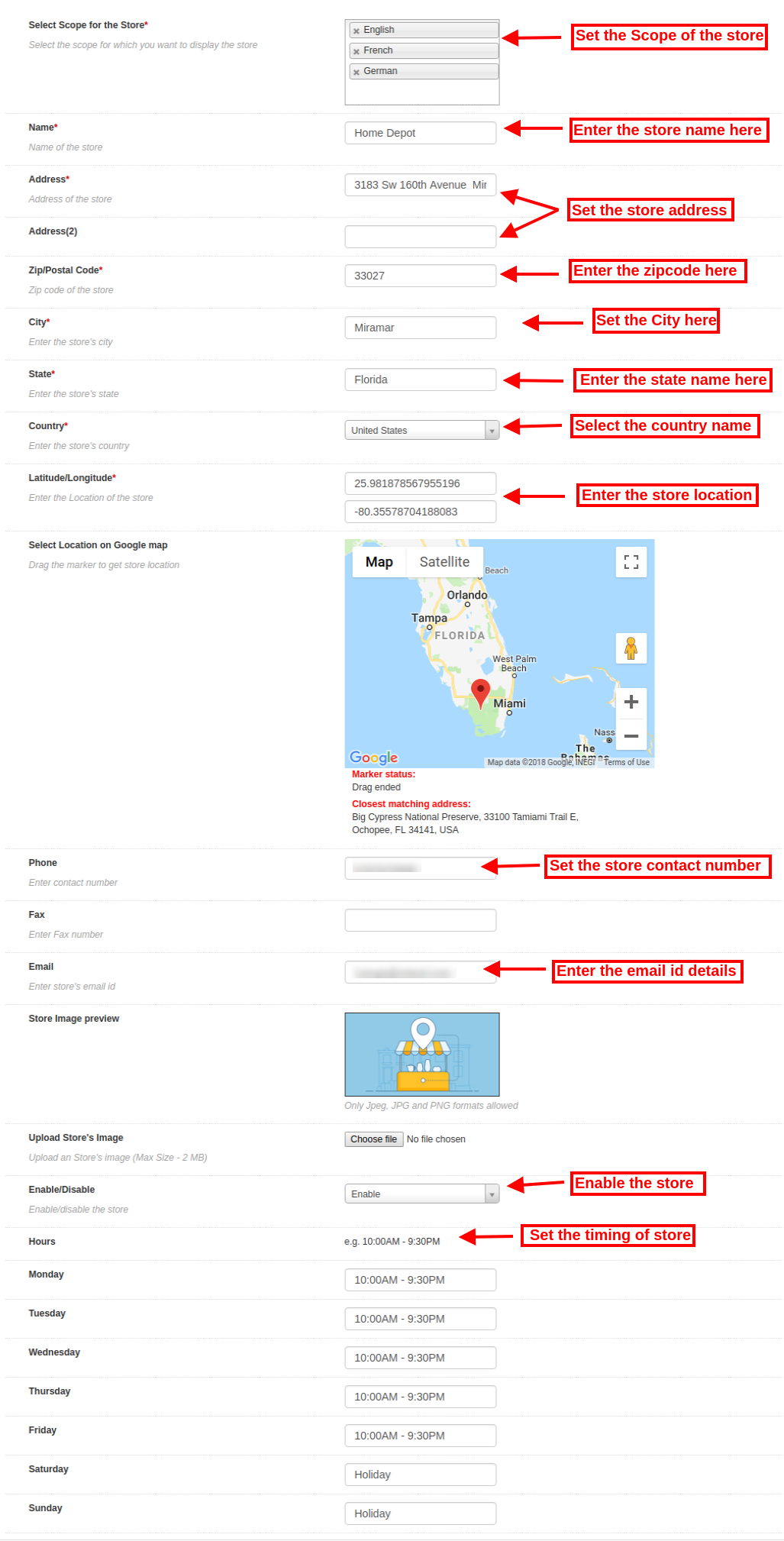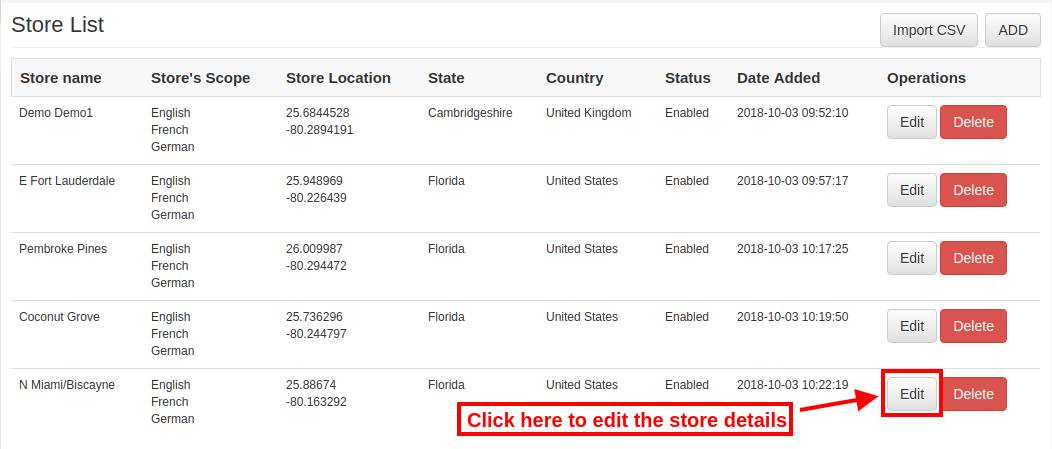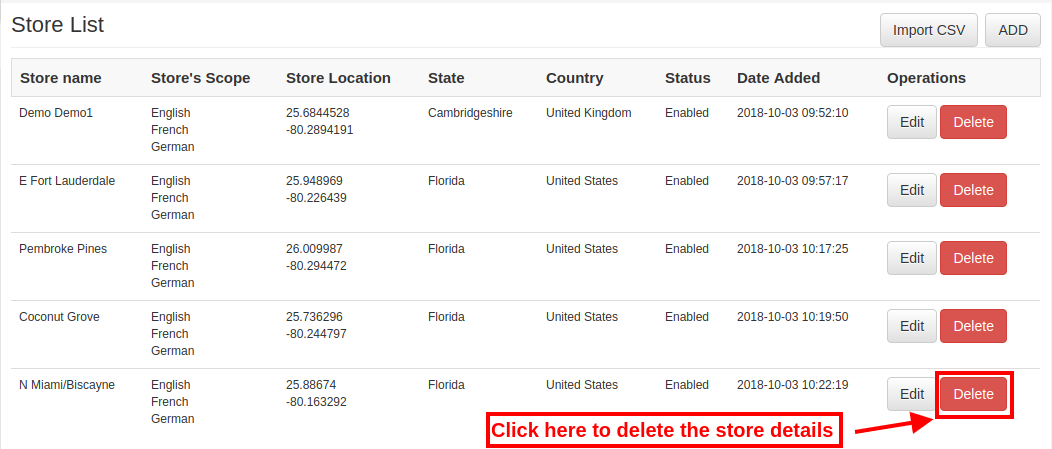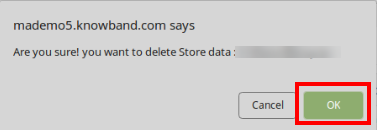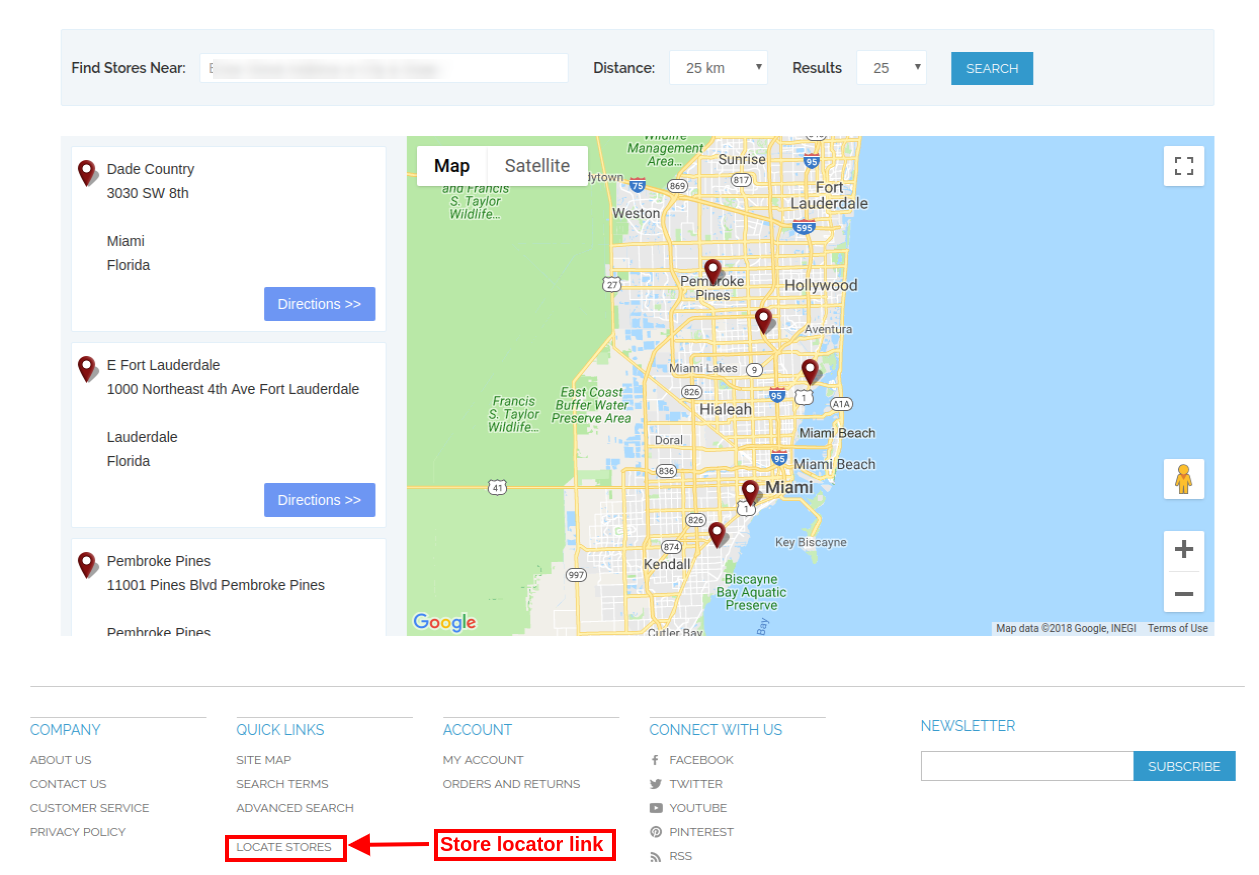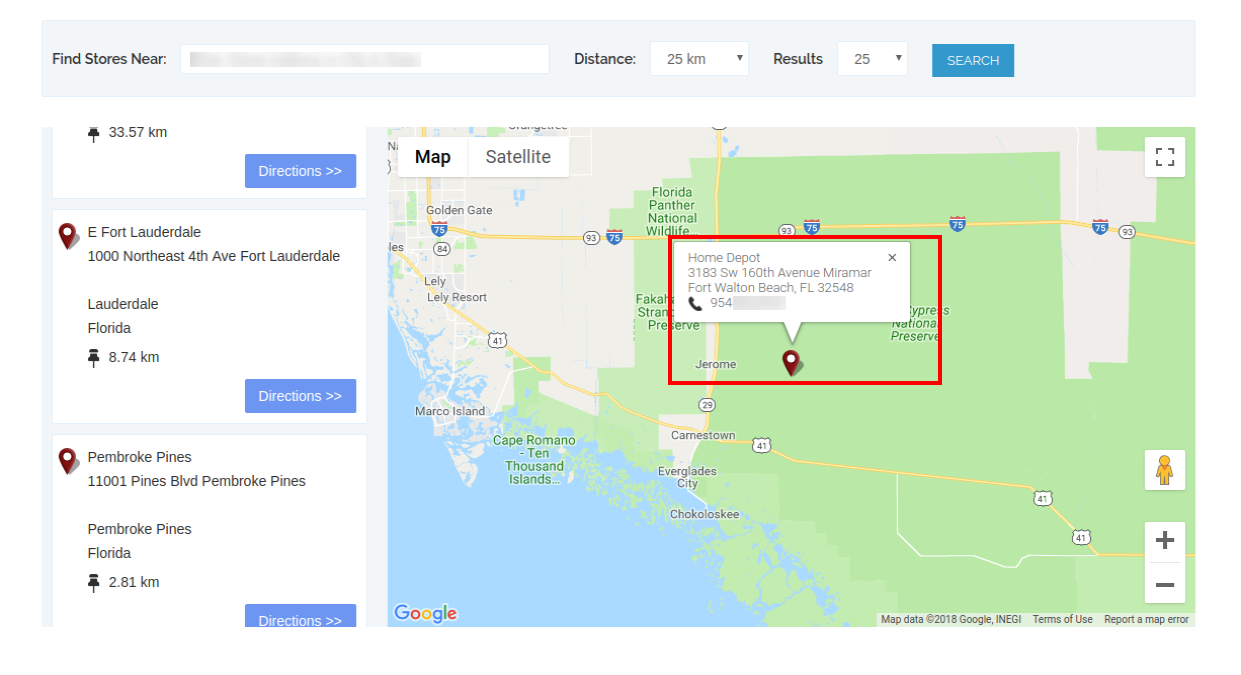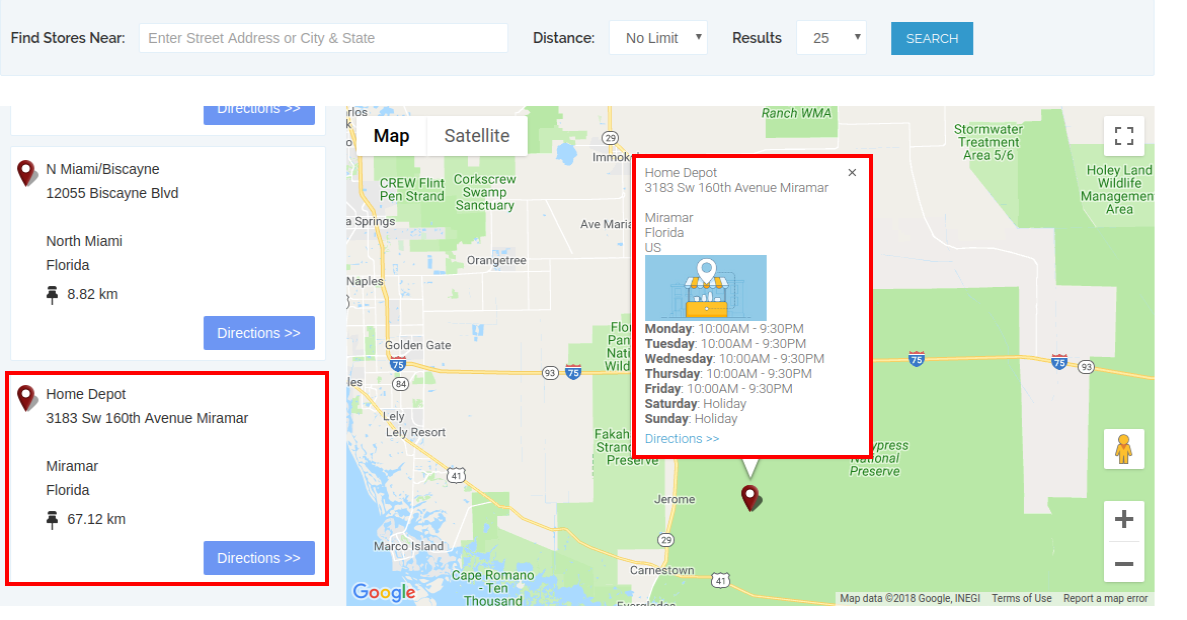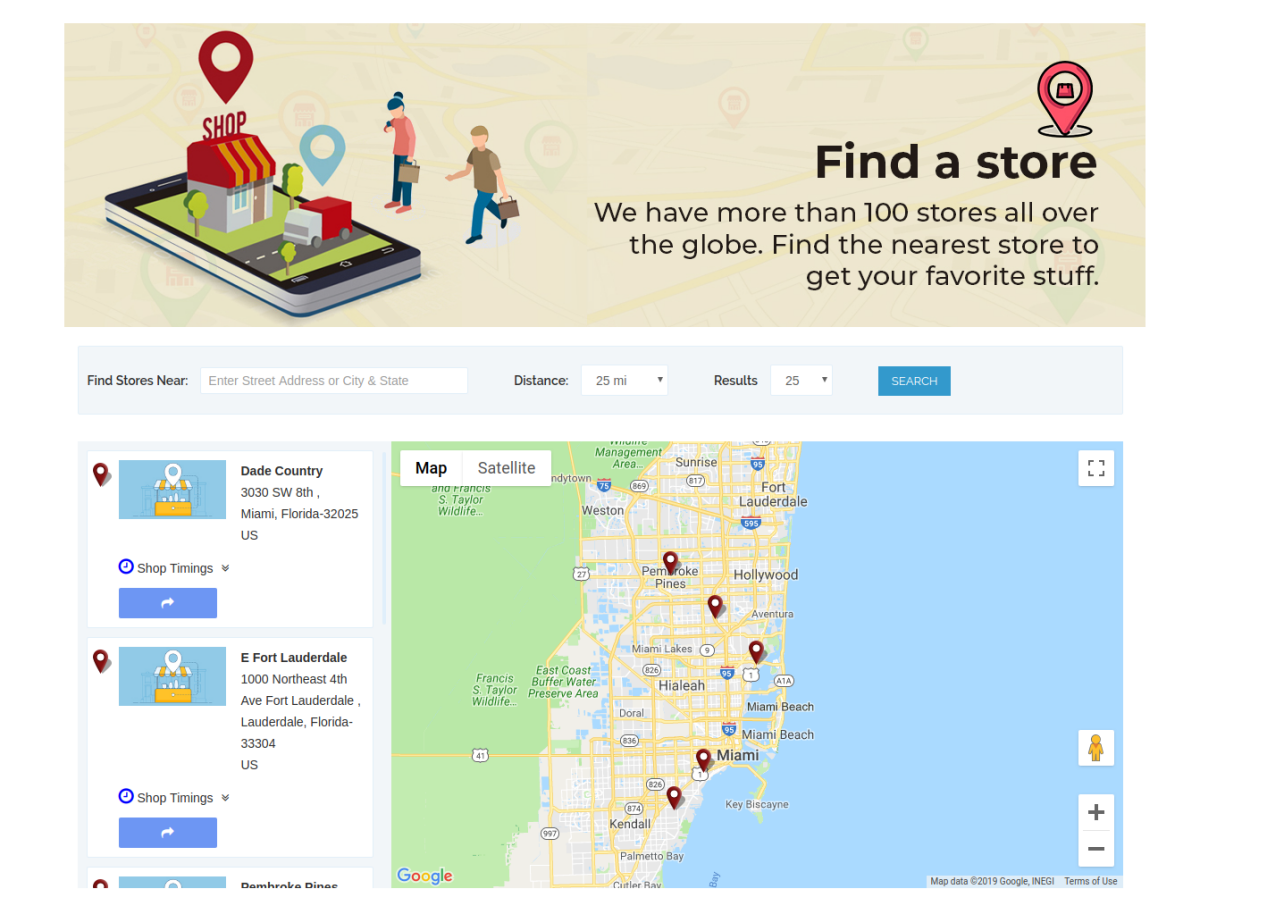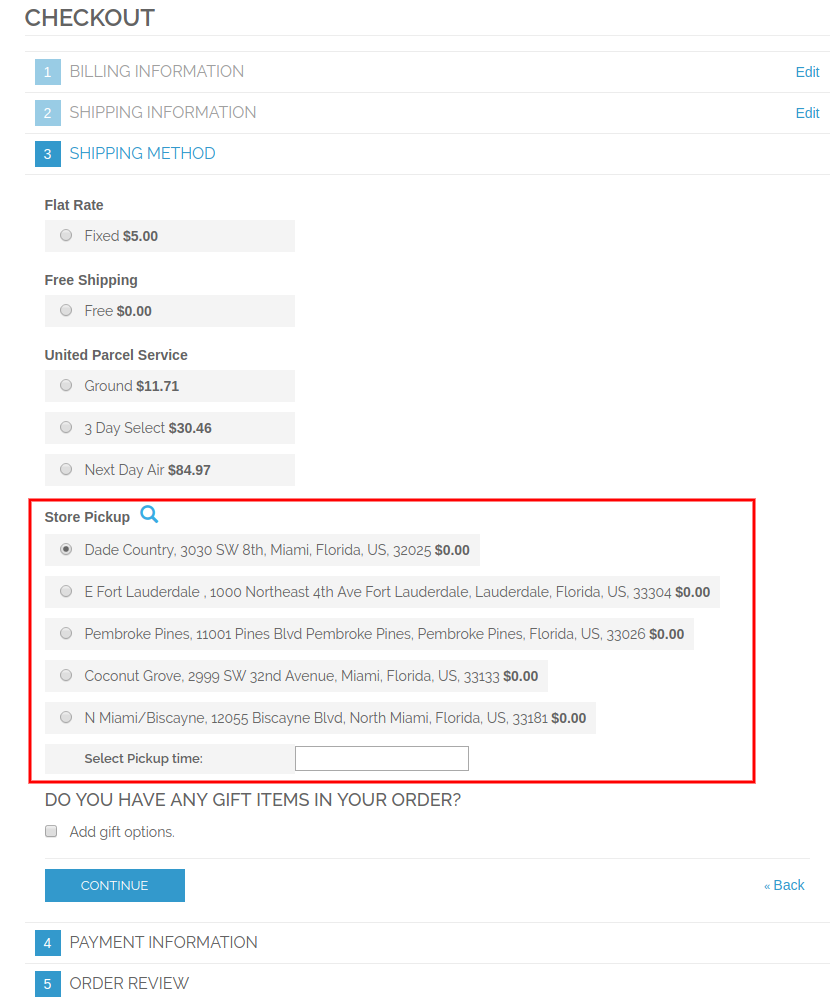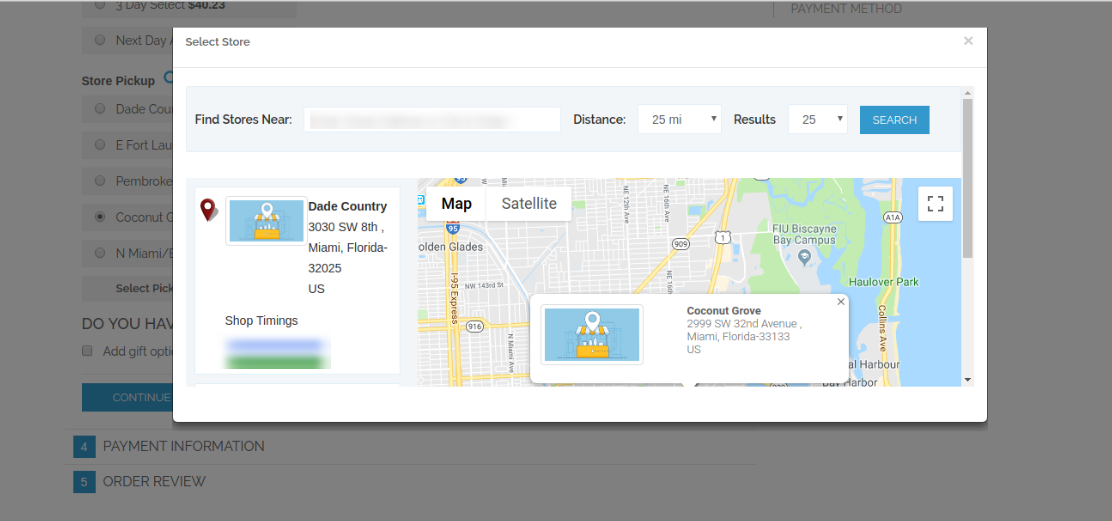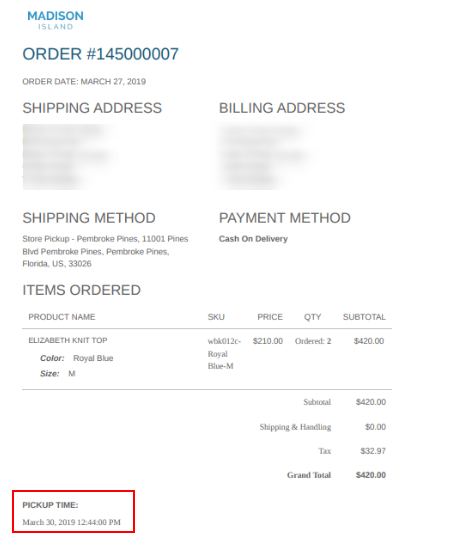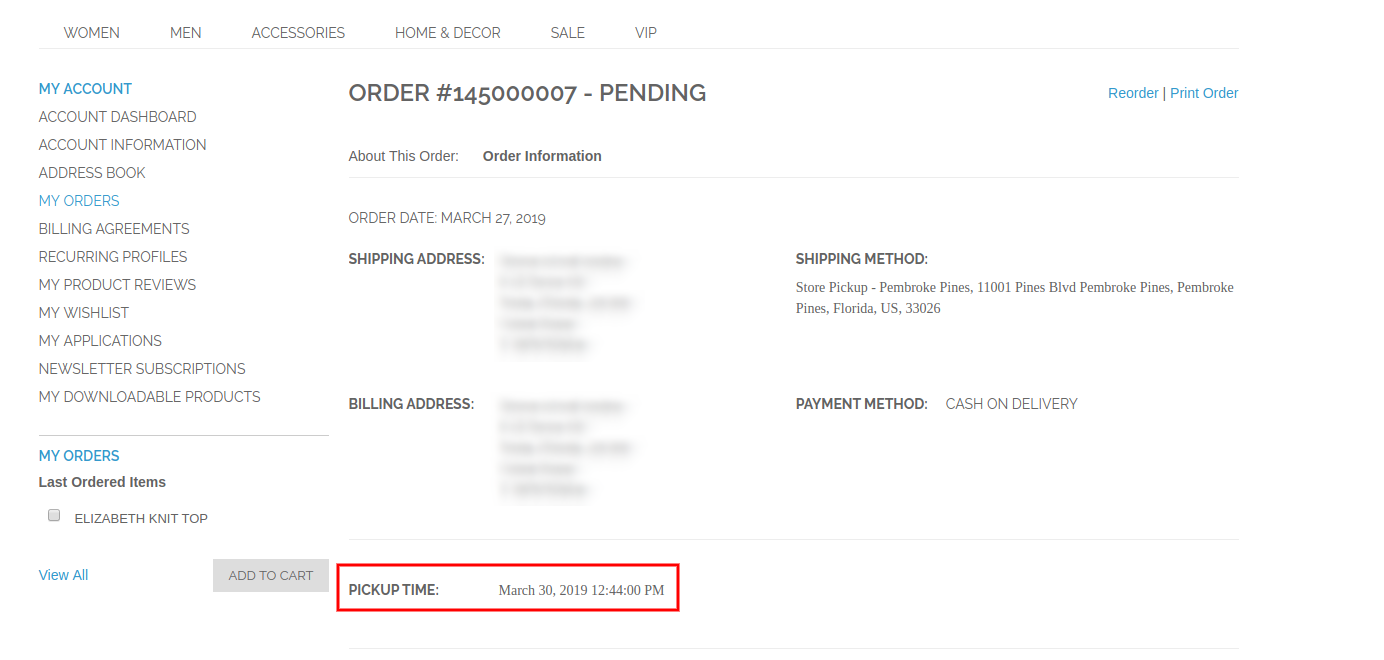1.0 Introduction
Online store admin can now display the physical stores on the website using Magento Google Maps Store Locator and pickup extension offered by Knowband. The fully functional Magento Google Maps Store Locator plugin allows the admin to display store name, store location, direction, contact details and mail id. The online users can view the location of the store on the website homepage or click on the link to view store locations. This Magento store locator extension also displays the store timing. Customers can view the store directions and visit there easily.
With this Magento store locator and pickup extension, the store admin can offer in-store pickup facility to the customers. The customers can view store details on the checkout page and select the store for pickup. Admin can also charge a fee for this in-store pickup facility.
1.1 Basic Features of Magento Store locator and pickup extension
- The online store owner can show nearest physical stores to the customers on their website using this Magento Google Maps Store Locator extension.
- The store admin can generate a Google map API key and use it for Google map integration.
- The customers can get the direction for any store on Google map available on the website itself.
- The Magento Google Maps Store Locator plugin allows setting Google map marker image and map zoom level for easy navigation.
- The Magento store owner can enter the store name, contact number, working hours, address and mail id from the admin interface of Magento Google Maps Store Locator extension.
- The Magento Store Locator plugin allows selecting distance units as kilometer or miles.
- The online store admin can show a store locator footer link and also set it’s text, customers can click on this link to view the store locations.
- Admin can install, configure and customize the Magento Store Locator extension easily without any hassle.
- The Magento Store Locator module offers a user-friendly interface.
- The Magento store locator and pickup extension allows showing an image on store locator landing page.
- The store admin can select the areas from the admin interface of this Magento store locator and pickup module for offering in-store pickup option.
- Magento store locator and pickup plugin allows the admin to offer in-store pickup facility on the store.
- Admin can also charge an amount for offering in-store pickup facility on the store.
- Magento Google Maps Store Locator Module allows setting different pickup amount for various stores.
- Magento in-store pickup plugin allows uploading store details in bulk.
- The customers can upload Excel file from the admin interface of this Magento pick-up plugin.
2.0 Installation
The online store merchant can install the Magento store locator extension easily by following these steps:
1. Admin needs to download the extension package from the Knowband store.
2. After downloading the extension package, the store owner will get a zipped file. Unzip the package on the root folder of Magento setup via FTP manager (like Filezilla or WinSCP – download here: https://filezilla-project.org/). The admin will find the files and folders as shown in the image below:
 3. The extension is now installed and ready for use. In the Admin Panel, go to “System > Knowband Extensions >Magento store locator extension”.
3. The extension is now installed and ready for use. In the Admin Panel, go to “System > Knowband Extensions >Magento store locator extension”.
Now the store admin can now use and configure the Magento store locator and pickup extension.
3.0 Admin Interface
After Successful installation, you can apply the settings to display store locator on the front-end interface. In the admin interface, there will be customization options as shown below:
- General Settings
- Add/Edit Store
3.1 General Settings
In general settings, there are customization options for displaying the store locator on the website. the various fields are shown below:
- Enable/Disable: Activate or deactivate the functionality from the admin interface of this Magento store locator and pickup extension.
- Google Map API Key: Enter the Google API key for incorporating Google map for showing the store locations. Refer Section 3.1.1 to see the steps to generate Google Map API key.
- Google Map Marker: Set a Google map marker for showing exact store location to the online users on the website.
- Map Zoom Level: Set the zoom level of the map. The Magento Google Maps Store Locator module recommends the admin to set map zoom level as 13.
- Distance Unit: You can select the unit of distance measure in kilometers or miles.
- Display in Home page: You can enable this setting for showing store locator on the homepage.
- Display Phone number: Enable the option if you want to display contact number with the store details.
- Display Footer link: Enable the menu option for displaying a store locator footer link on the website.
- Footer link text: Enter the text which will display on the website. The customers can click here to view store locations.
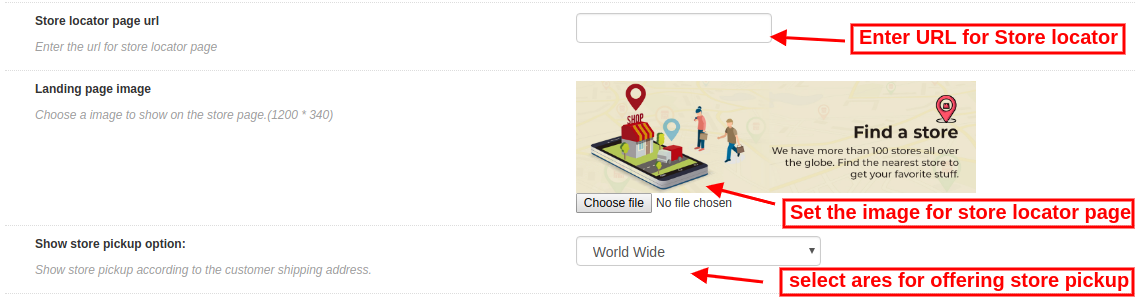
- Store locator page URL: Here, the store admin can enter the URL for store locator page.
- Landing page image: Select any image for showing on the store locator page.
- Show store pickup option: Admin can show in-store pickup option worldwide or selected areas. This Magento store locator and pickup plugin also provides an option to select the areas where admin doesn’t want to offer in-store pickup facility.
3.1.1 How to generate the Google Map API key
For generating the Google API key, you need to follow these steps:
First of all click on the above mentioned link.
- Click on the “Get Started” button: Click on this button to get Google map API key.
- Pickup the products: After clicking on the “Get Started” button, a pop-up will display.
- Project selection: Here, you can select or create a project.
1. Select a project:
2. Create a new project:
- Setup the billing: After that, you need to set up the billing.
After billing the store admin can get their Google map API key.
On the Credentials page, you can get an API key:
The store admin can select the API key option:
The admin can select the restrict key option from the dialog box to set a browser restriction on the API key.
In the Key restriction section, the store admin can select HTTP referrers (web sites), then follow the on-screen instructions to set referrers.
This way the admin can set the Google map API key.
3.2 Add or Edit Store
In this Menu section, there will be a list of available stores. You can add new store details, edit the store details and also delete any store from the list. The section is shown below:
3.2.1 How to Add a new store details
In order to add a new store details, follow these steps:
First of all click on “add” button in order to add new store in the list.
After clicking on “add” button, you can view some customization options on the admin interface of Magento Google Maps Store Locator extension.
Below-mentioned the customization options:
The store admin can set the store details easily from the admin interface of this Magento store locatorand pickup extension.
- Select Scope for the store: Select the scope for which you want to display this new store.
- Name: Here, you can add the name of your store.
- Address and Address 2: Here, you need to enter address of the store.
- Zip/Postal Code: Enter the Zip code of the store.
- City: Enter the city details here.
- State: Enter the state name where the store is located.
- Country: Select the country name from the drop-down list.
- Latitude/Longitude: Admin can enter the exact latitude and longitude of the store here.
- Select Location on Google map: Set the store location on Google map by dragging the marker to that location.
- Website: The store merchant can also enter the website of the store from the admin interface of this Magento in-store pickup plugin.
- Phone: Enter the contact details here.
- Fax: Enter the fax number if any.
- Email: Enter the store email id here.
- Store Image Preview: The store preview will look as shown.
- Upload Store’s image: Admin can enter store image here.
- Enable/Disable: Admin can select the option to activate or deactivate the store.
- Enable Store Pickup: The store admin can activate or deactivate the setting for store pickup option.
- Enable pickup amount: Admin can charge an amount for offering an in-store pickup facility.
- Pickup type: Admin can charge pickup amount per product, per quantity or on the bases of the whole order.
- Amount: Admin can enter the amount which he wants to charge for pickup facility.
- Hours: Admin can enter the store timing easily from the admin interface of this Magento Google Maps Store Locator extension.
3.2.2 How to Edit the store details
The store owner can edit the store details from the admin interface of the Magento Google Maps Store Locator module. Click on the “Edit” button for updating the store details.
3.2.3 How to Delete the store details
Click on the “Delete” button for deleting any store. After that, the particular store will not be displayed on the website.
There will be a confirmation pop-up on the same page, when you click on the delete button.
Admin needs to click on the “ok” button for deletion confirmation.
3.3 Import Excel
You can also upload an Excel file with store details in bulk.
The Magento store locator module allows an easy and hassle-free way to upload store details in bulk.
These are the configuration options available in this section:
- Select Scope for the store: Select the scope of the store. You can select the languages one by one.
- Excel File: Admin can upload an Excel file if he has one. Admin can also download a Sample Excel file and enter the store details in the same format available in Excel file.
- Upload File: Admin can upload the Excel file from here.
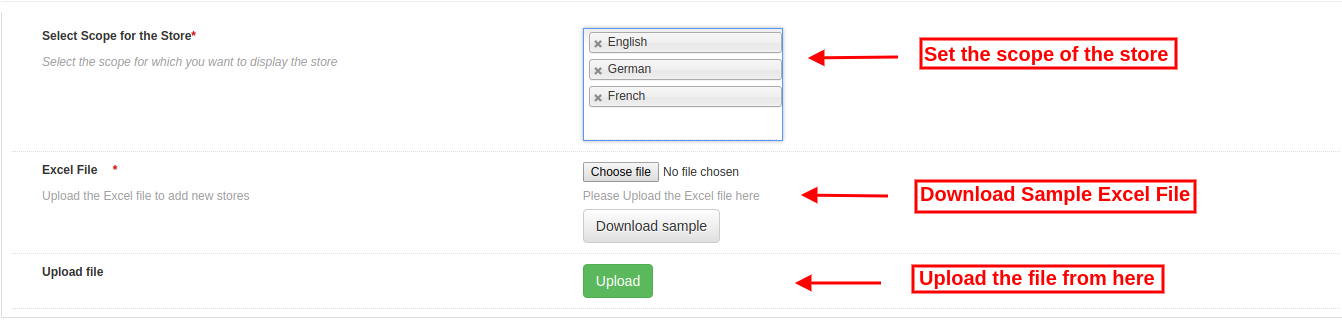
After that, the store details available in the Excel file will display in the store also.
3.4 Store Pickup Global Setting
The online store admin can also apply Global settings for Store pickup. For applying global settings go to System>Settings as shown below:
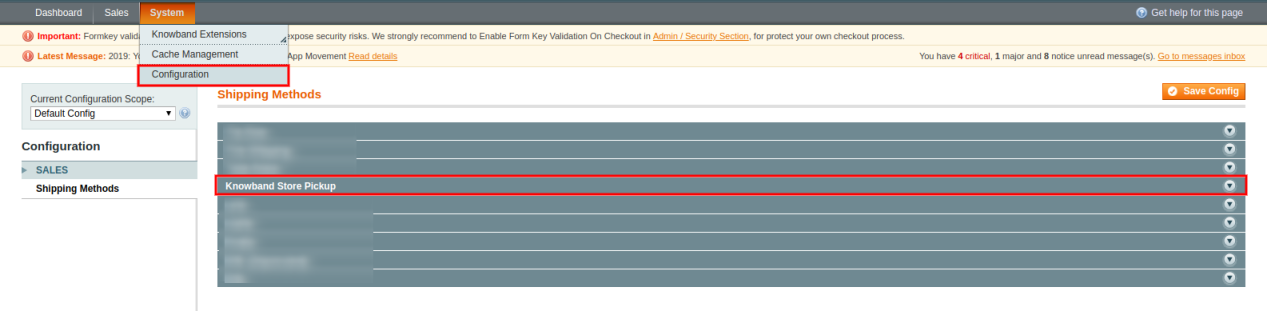
Here, you will see “Knowband Store Pickup” option. After clicking on it, you will get a configuration section.
For Global Settings you will get below-mentioned options:
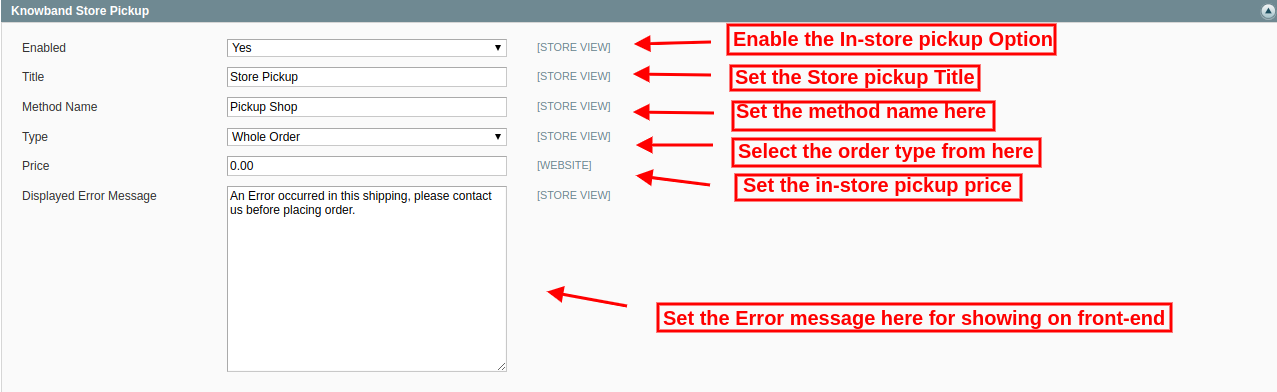
Enable: Enable store pickup option just by a single click.
Title: Set the Title of Store Pickup functionality.
Method Name: Set the method name as per the requirement.
Type: Set the In-store pickup type fro which he wants to charge . Admin can select from the products, whole order and quantity.
Price: Set the in-store pickup price from here.
Display Error Message: Admin can set error text for showing on the website front-end in case of any error while placing in-store pickup based order.
Admin can view in-store pickup based orders from the admin interface:
The store admin can view the customers pickup time and date information from the admin interface. For viewing the preferred delivery date and time, the admin can go to orders menu and click on the “view” option. Here, the store admin can view the time and date details as shown below:
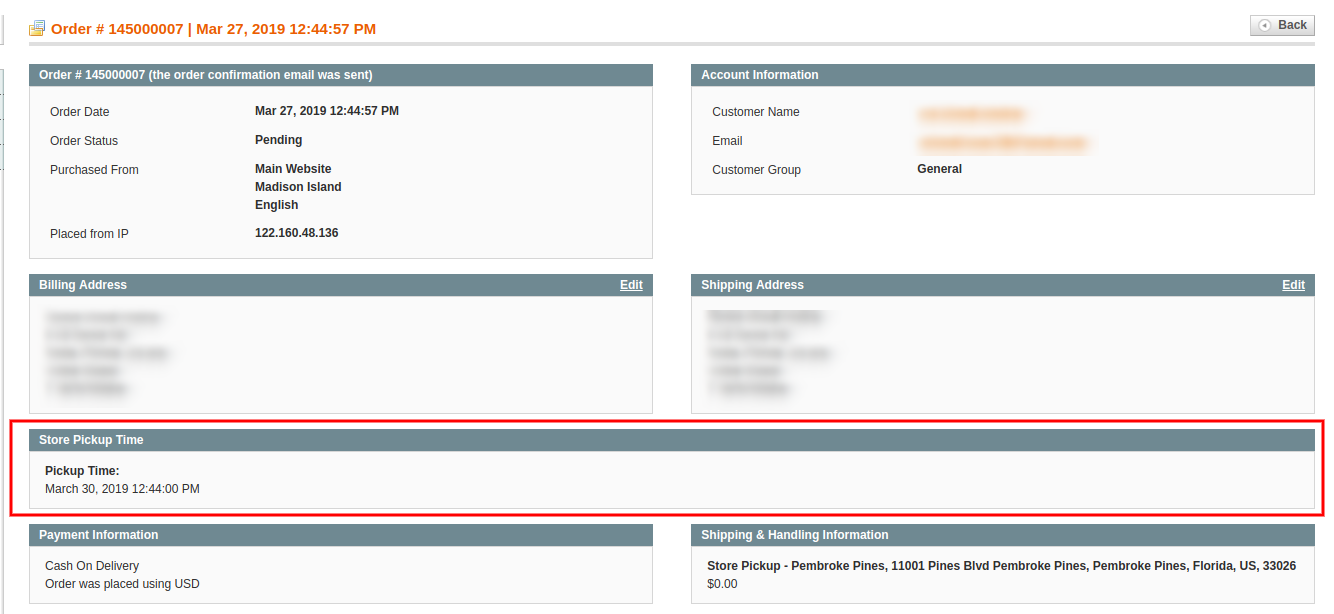
4.0 User Interface
The online users can view the store locator on the website home page. They can also click on the store locator link for viewing the store locations.
The online users can enter the location and distance for viewing nearest stores. The users can view the available stores, store address and their contact number details also.
For more details customers can click on the store list. Here, they can get store timing and link for directions.
The store locator page will look as shown below:
Customers can view in-store pickup option on the checkout page as shown below:
Customers can click on the “Search” icon for viewing the available stores in their nearest location. They can select the preferred store for in-store pickup.
Customers can select the store and pickup time. The customers can now pick the ordered product from the selected store without paying shipping charges.
After placing the order, the online customers can view the store pickup time on their invoice bill and order history also.
On the order details, customers can view the in-store pickup details as shown below:
Thus, with the help of this Magento Google Maps Store Locator extension, admin can show physical stores on the website easily. Admin can also offer in-store pickup facility on the store. Customers can easily select the nearest store for order pickup and get the product from that store.
For more details please visit here:
Magento Google Maps Store Locator plugin Product page.
Magento Google Maps Store Locator extension Admin Demo link.