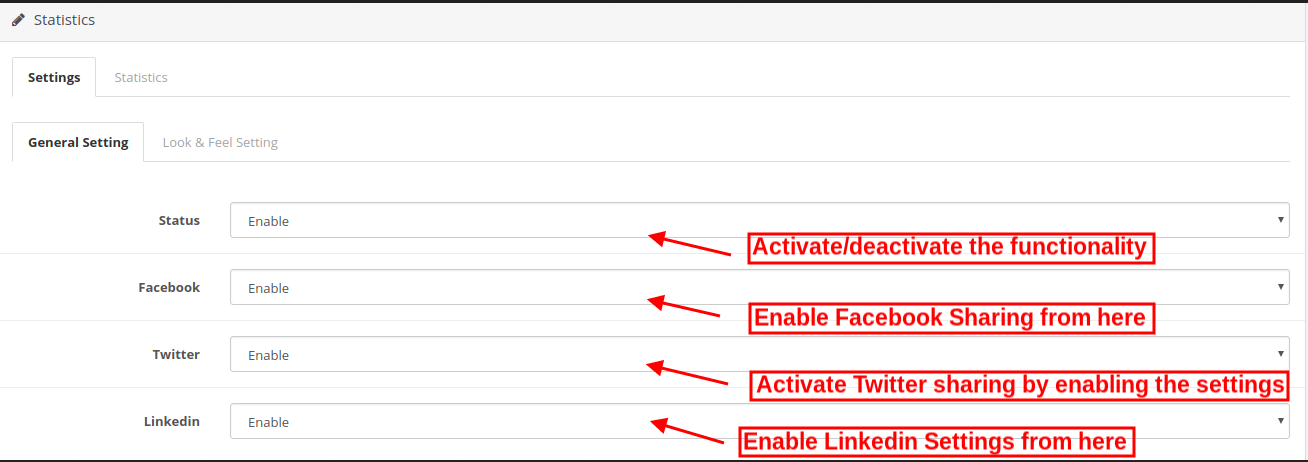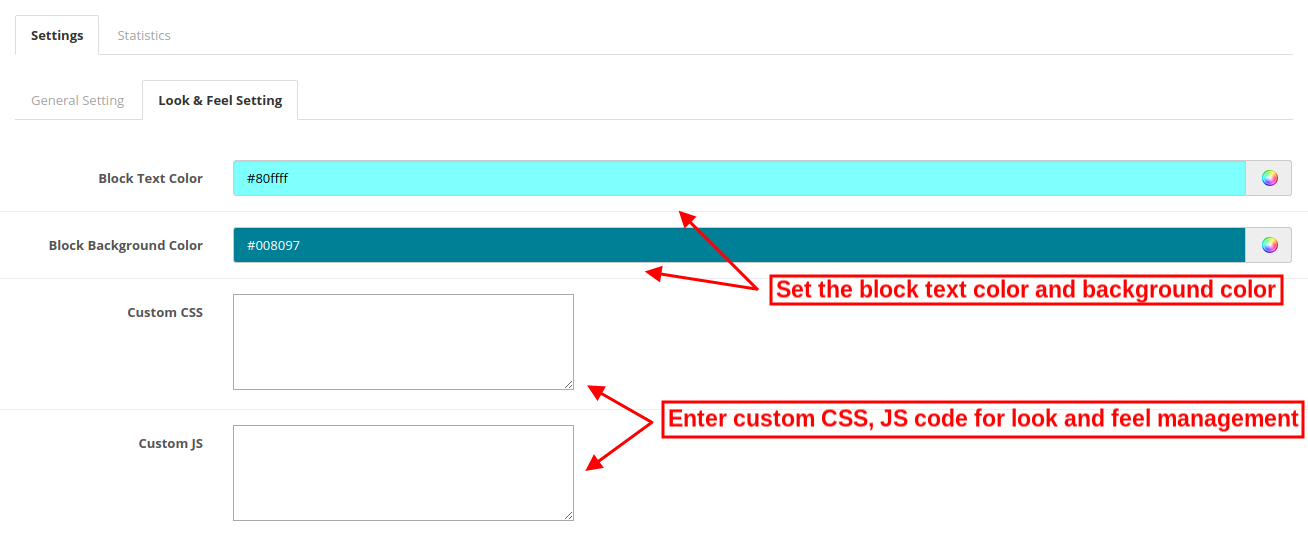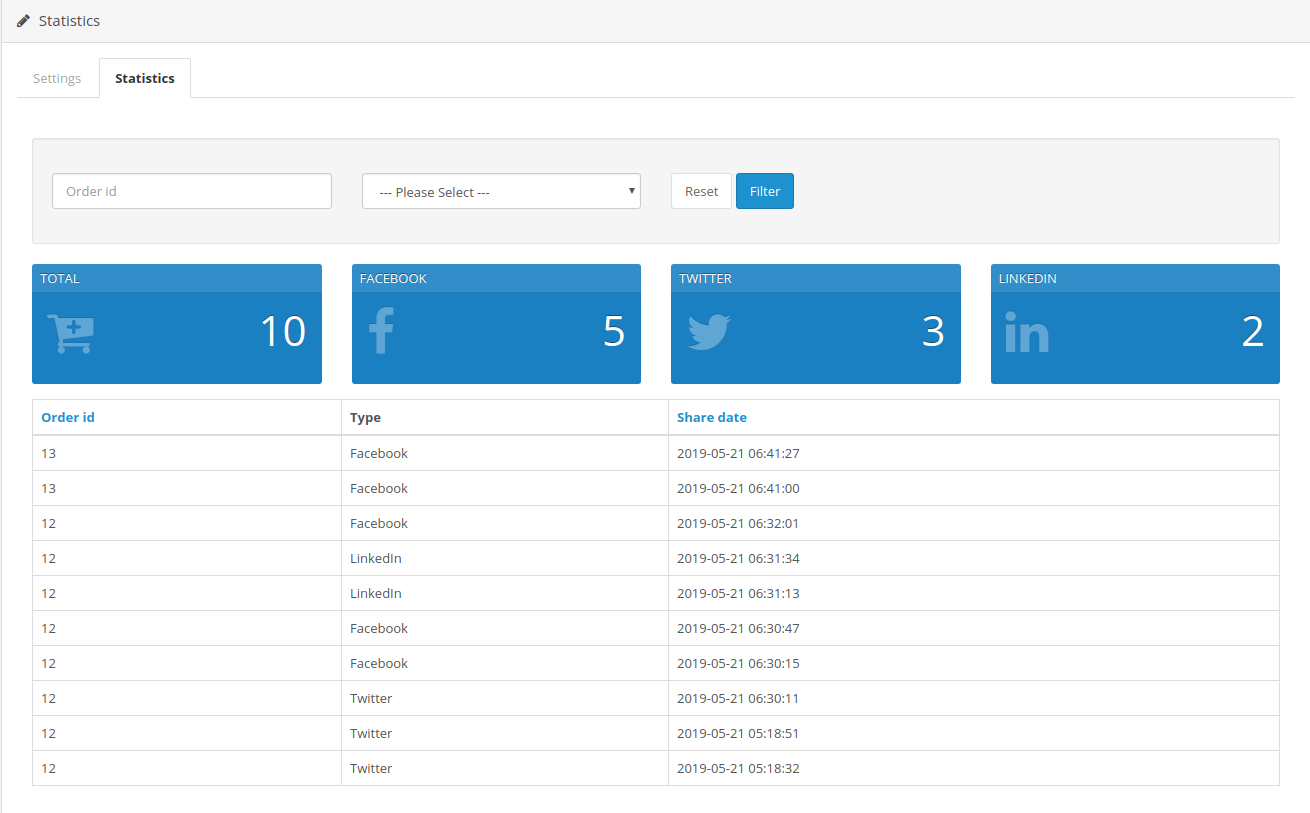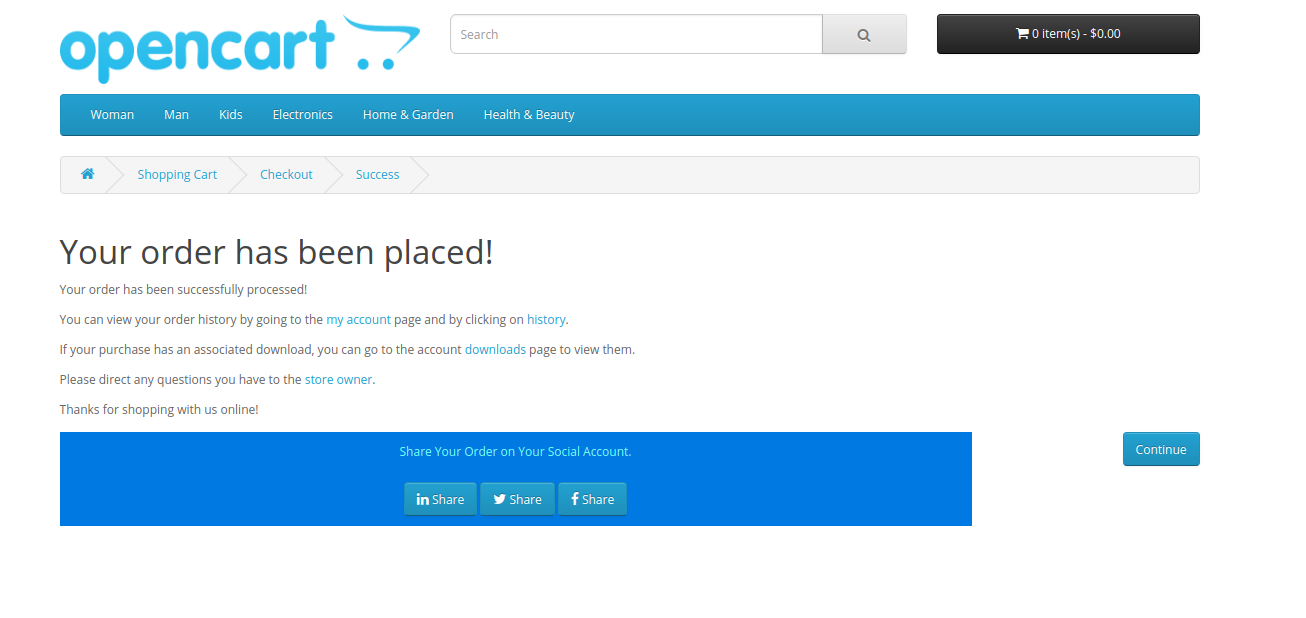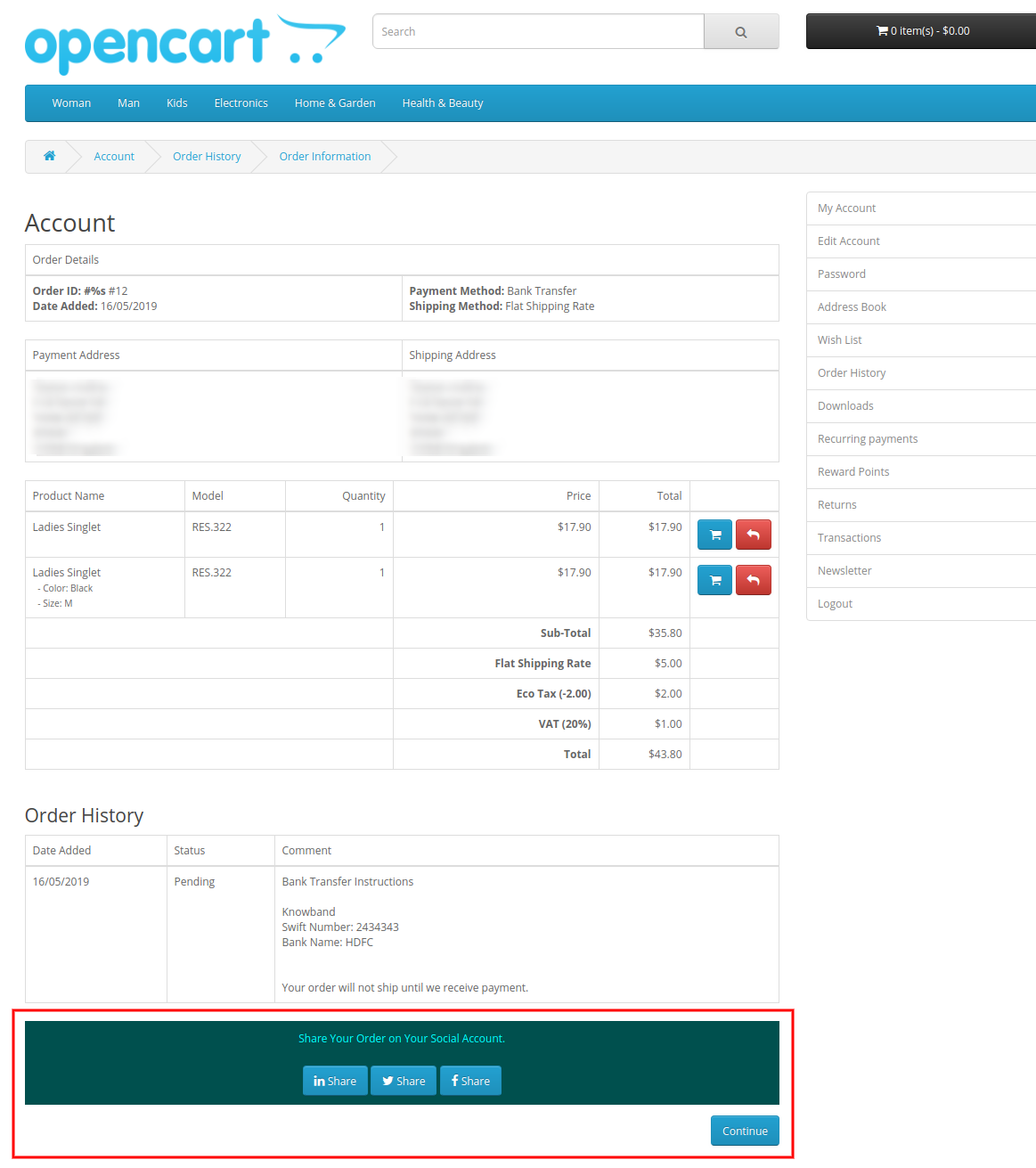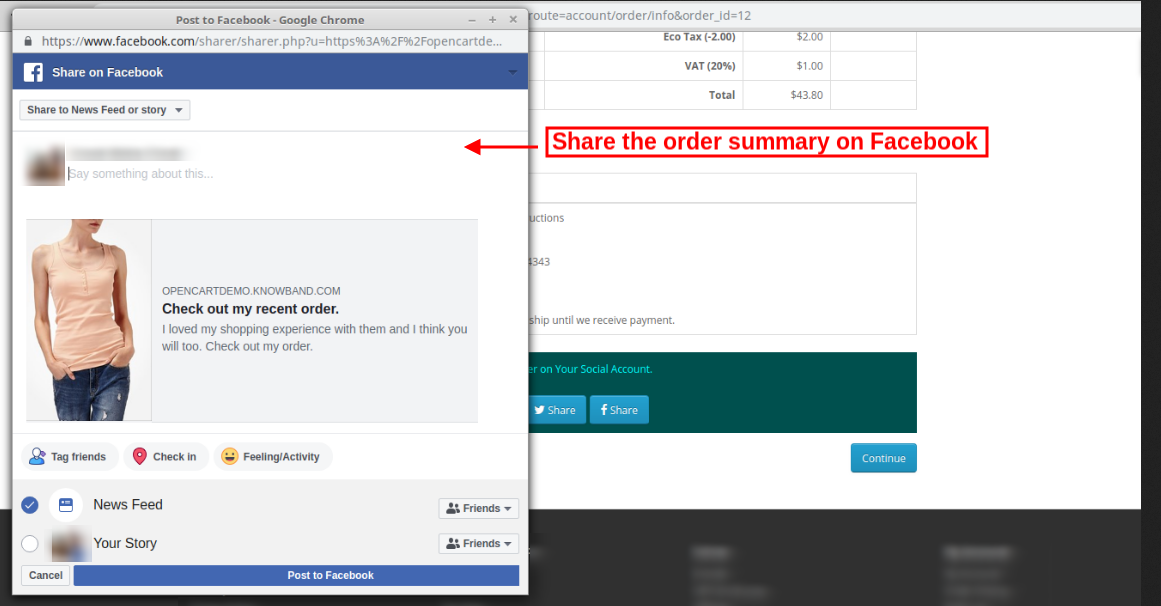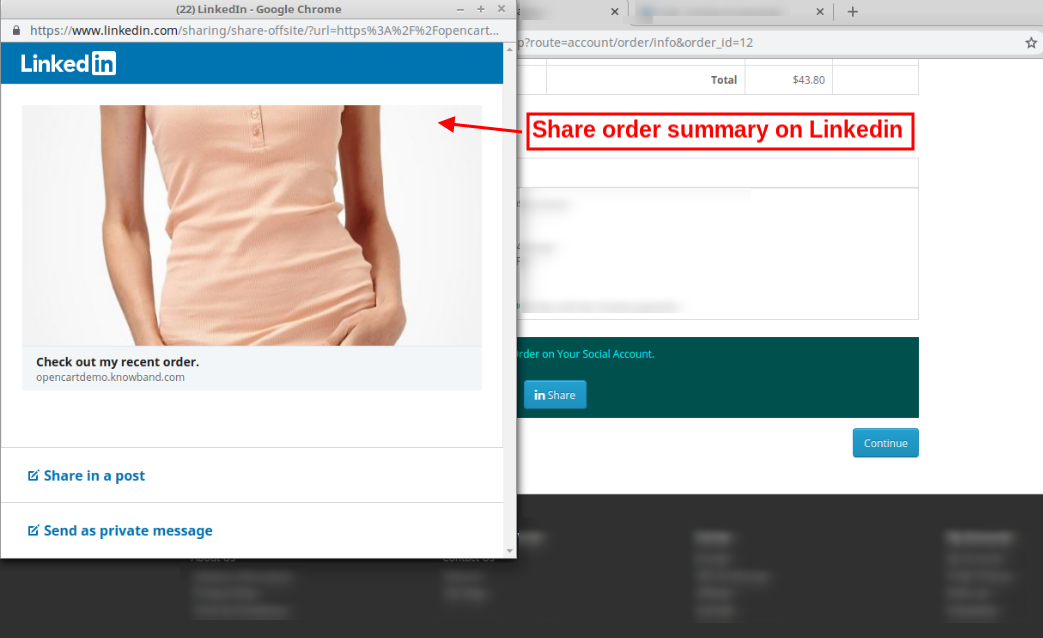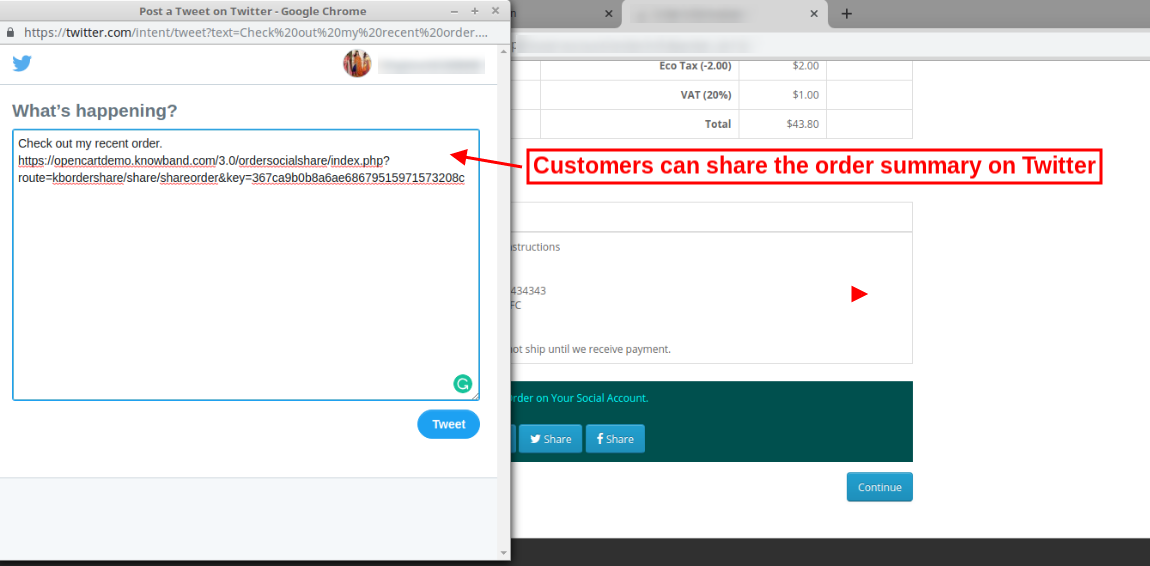1.0 Introduction
Social media is a strong platform for online marketing and promotional programs. In order to promote products and brands, many online experts focus on Social media marketing. Now the online store admin can use Social media platforms like Facebook, LinkedIn, and Twitter in order to promote products and brands without any complicated process.
Knowband offers OpenCart Order Social Sharing extension, which allows showing multiple social media buttons for sharing order summary. The customers can share order summary on Facebook, Twitter and LinkedIn pages. This way, the store admin can get relevant traffic which can be converted in the near future with the help of OpenCart Social Promotion module.
1.1 Basic Features of this OpenCart Order Social Sharing extension
- The OpenCart Order Social Sharing extension shows Facebook, Twitter and Linkedin buttons on order confirmation page.
- Online customers can share their order summary just by clicking on any particular social sharing button.
- OpenCart Order Social Sharing module allows the online merchant to show/hide any social sharing button anytime.
- OpenCart Social Promotion module provides a color picker tool for managing look and feel of the social sharing buttons.
- Opencart Social Promotions module provides an option to enter custom CSS and JS codes for the advance look and feel settings.
- Order Share Buttons for OpenCart shows statistics for viewing order sharing details.
- OpenCart Order Social Sharing extension is mobile responsive.
- Order Share Buttons for OpenCart is compatible with all OpenCart themes.
- OpenCart Social Media Buttons extension increases website traffic and product popularity.
- OpenCart Order Social Share Buttons plugin is simple and highly customizable.
- There is no need to change even a single line of code in order to implement the OpenCart Social Media Buttons extension.
2.0 Installation
Purchase OpenCart Order Social Sharing extension from the Knowband website. You will receive these files after purchasing the OpenCart extension:
- First, you will get a source code file of the OpenCart Social Promotion module in zipped file format.
- User Manual of this Opencart Social Promotions module extension.
Follow below-mentioned steps in order to install OpenCart Order Social Sharing extension:
1. Unzip the received zip file. You will get the folders as shown in the following image:
2. Copy all the folders of the zip file in the Root Directory of OpenCart setup via FTP manager.
So, OpenCart Order Social Sharing extension is now successfully installed and ready to use at your store.
Now go to the admin menu and click on the extensions and thereby click on configure button next to OpenCart Social Promotion module.
3.0 Admin Interface
After installing the OpenCart Order Social Sharing module successfully, you can configure it for showing social sharing buttons on the website. From the settings section, you can activate the social media buttons and manage the look and feel of the social media buttons.
3.1 Setting Tab
In the Settings tab, you will find these customization tabs:
- General Settings
- Look and Feel Settings
The online store merchant can activate or deactivate the OpenCart Social Promotion module, show or hide the social media buttons and manage the look and feel of the social media sharing buttons.
3.1.1 General Setting Tab
In the General Settings tab of the back office of OpenCart Order Social Sharing extension, you will find these customization options:
- Status: The online merchant can activate or deactivate the OpenCart Social Promotion module easily just by selecting the option.
- Facebook: Enable or Disable the option to show or hide the Facebook button from the order confirmation page.
- Twitter: You can show or hide the Twitter button from the website by enabling or disabling the menu option from the back office of OpenCart Order Social Sharing module.
- Linkedin: The store admin can enable or disable the Linkedin button from the admin interface of this OpenCart Order Social Sharing extension.
3.1.2 Look and Feel Tab
In this menu option, the online merchant can manage the look and feel of social sharing block. These are the customization options:
- Block text color: Set the social sharing block text color from the color picker tool from the admin interface of OpenCart Social Promotion module.
- Block background color: Set the background color of the social sharing block.
- Custom CSS and JS: Enter custom CSS and JS code for the advance look and feel settings from the back office of Opencart Social Promotions module.
3.2 Statistics
The online store admin can also view detailed information about the shared orders. Admin can also filter the result for viewing the results separately. This way, the store admin can get the details that how many customers sharing their order summary on which platform from the admin section of OpenCart Social Media Buttons extension.
4.0 Front-end Interface
The online customers can view the social sharing buttons on the order confirmation page and order summary page. They can select any of the social media platforms for sharing their order summary with the help of OpenCart Order Social Sharing module.
Customers can view the order sharing option on the order confirmation page as shown below:
Customers can also view the order summary sharing option on the order history page:
The online customers can share the order summary on Facebook as shown below with Opencart Social Promotions module:
The online merchant can share the order summary on Linkedin as shown below:
The online merchant can share the order summary on Twitter as shown below:
The OpenCart Social Media Buttons extension is mobile responsive which allows the customers to share the product using mobile devices like laptop, tablet, and mobile phone.
This way the online store admin can implement OpenCart Order Social Share Buttons plugin for increasing website traffic and product popularity without spending a huge amount. The admin can get relevant traffic which can be converted in the near future. The customers can share the order summary with their friends and relatives. The customers can even share the order summary after placing the order.