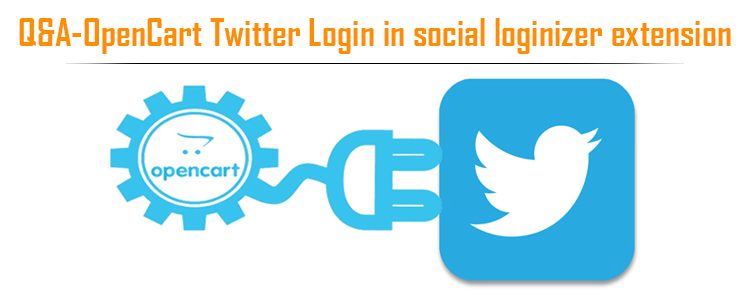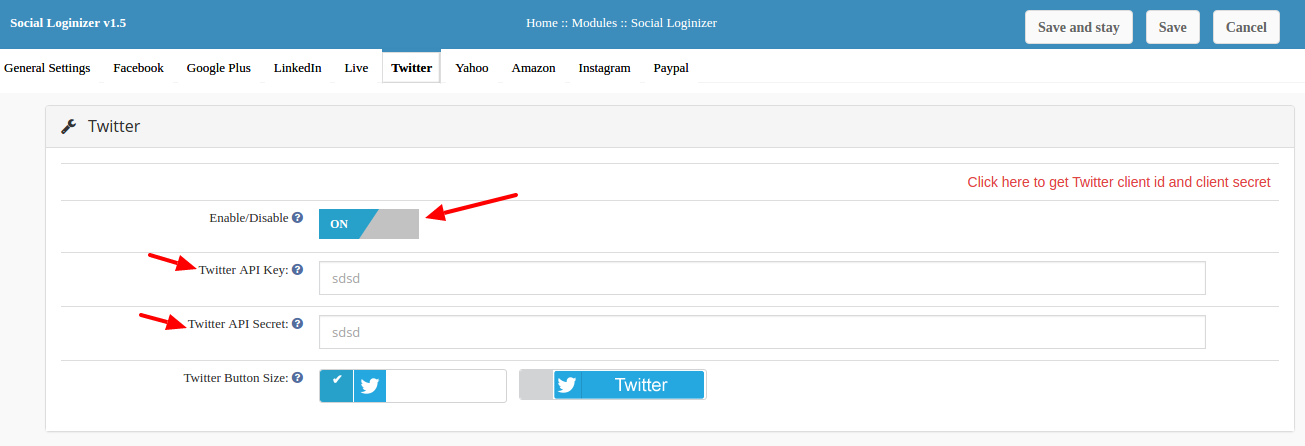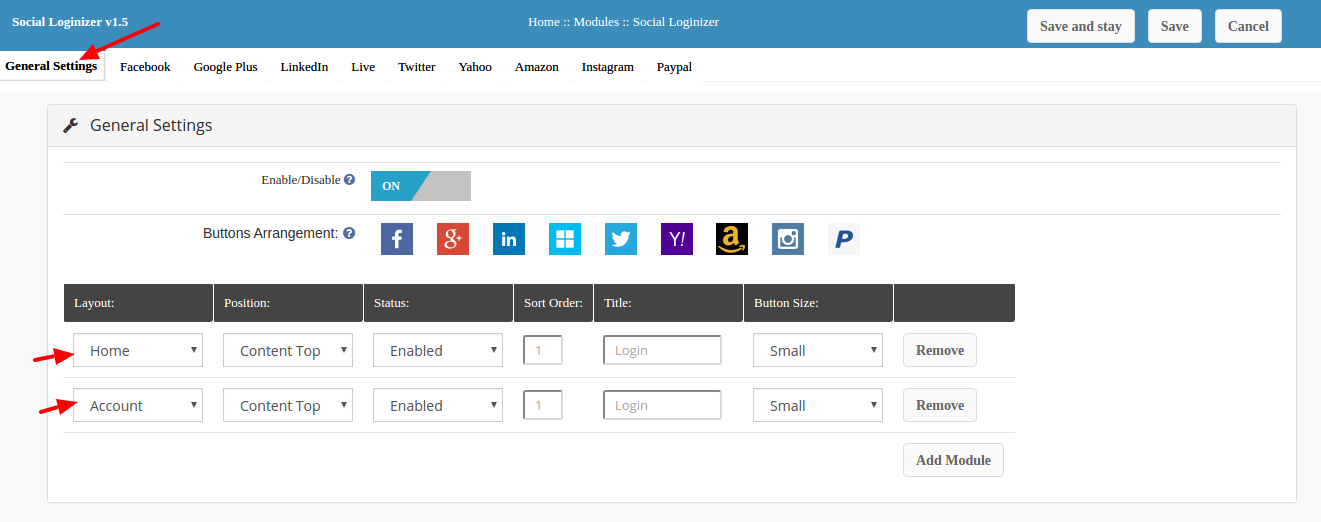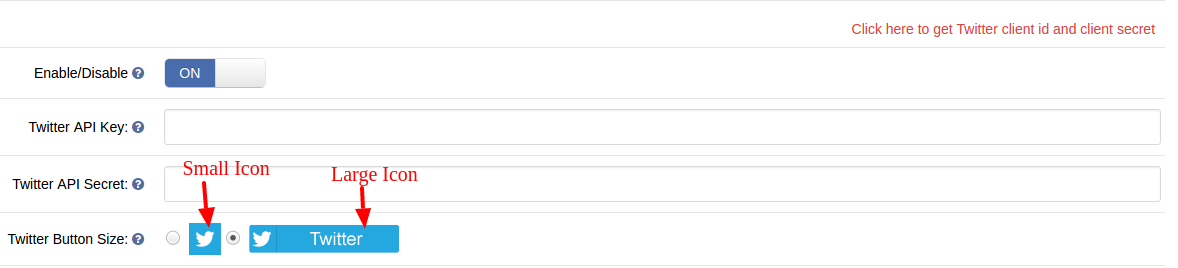The Social Loginizer for OpenCart is one of our most cost-effective extensions. Due to its ability to provide multiple social login options (9 to be exact) using a single plugin, it adds high value for money returns to OpenCart users.
You have the option to configure the popular social login accounts like Facebook, Google, Twitter, Yahoo, Linked-In, WindowsLive etc.
Twitter Login is one of the social login options this extension provides. In this Q&A, we have prepared the most commonly asked questions for Twitter Login. However, this Q&A would also clarify most of your queries regarding any of the social login options on this extension.
Q1. How to set and get the Twitter API key and API secret?
Twitter API key and API secret are two important details that you need to get from Twitter to configure the Twitter social login on your OpenCart store. These details would help in establishing a secure connection between your store and your Twitter account which will be used in verifying the login attempts by your users through the Twitter option.
For more information on how to get these details, we would suggest you to follow the instructions in the module documentation. We have explained each and every step there.
You can access the documentation from here: OpenCart social loginizer user manual.
Q2. I just installed the plugin, but it would not display the icons anywhere on the front. What am I doing wrong?
There are two possible reasons for that:
1. You have just installed the extension and not configured the login options-
Once you install the plugin/extension, you need to setup the configuration for whichever social login option you choose to use. For example, in Twitter Login you need to fill the fields for Twitter API key and API secret, then only you will be able to “Enable” the icon in the front.
PS: If the details are not filled, the login option remains inactive and it will not show the icon on the front side of your store.
2. You have configured the login, but have not enabled where you want to show it-
The social loginizer extension provides the option to website admin to choose where he wants to display the social login icons. For that, you have to go to the “General Settings” of the plugin and add the page. For example, in the below screenshot I have set the icons to show on Home Page and Account page (login/sign up page).
You need to add the pages from here, and consequently also change the status of the page as “Enabled”. Moreover, you also need to check the status of the global Enable/Disable button, right on the top in the “General Settings” tab. It should be “ON.
Q3. Does the Twitter Login display on the Mobile or Tablet devices?
Yes, the plugin is fully responsive to all the standard screen resolutions. All the social login icons fit well in the mobile or tablet display.
Q4. Does this plugin work on OpenCart 2.x versions?
This plugin is compatible with Opencart v1.5.3 – v2.2.0.0. So, yes it works on OpenCart 2.x.
We have made the demo available for both the series separately. You can check the demo as per your interest.
Demo for 1.5.x series
Demo for 2.x series
PS: There are separate files for version 1.5.x and 2.x. You will get the option to download the plugin for all the version. So, choose the files to install accordingly.
Q5. My hosting server runs on PHP 5.4. Will the Twitter login work for me?
Yes, the whole extension will work well on your web host. You will need PHP 5.4 or above to run the OpenCart Social Loginizer extension on your store.
Q6. Can I change the size of the social login icons?
You have two size options to select from- Small (in square shape) and large (in rectangular shape). It looks something like this:
Q7. What Should I do if I need some customization in the plugin?
We recommend you to not to mesh with plugins code all by yourself. All your customization would be lost if you upgrade the plugin in the future.
To make this easy for you, we provide the customization services to personalize or plugins as per your requirements. You can contact us with your requirements and our team would definitely guide you with the proceedings.
If you have already availed the customization service and want to upgrade the plugin now, feel free to contact us, we will upgrade the plugin for you. We hope this post helped you well. If you still have any other query, you can always reach out to us.
Related Stories:
- Push the Number of your Social Media Followers for your Business Organization with this Opencart Social Login Extension
- Social Login Plugin for OpenCart Stores for a Quick Business Turn Around
- Time for this Social Login Plugin for OpenCart to reinvent Social Customer engagement
- Transform your Social Engagement with Social Login Plugin for OpenCart
- Utilize the Power of Social Media with this Opencart Social Login Extension