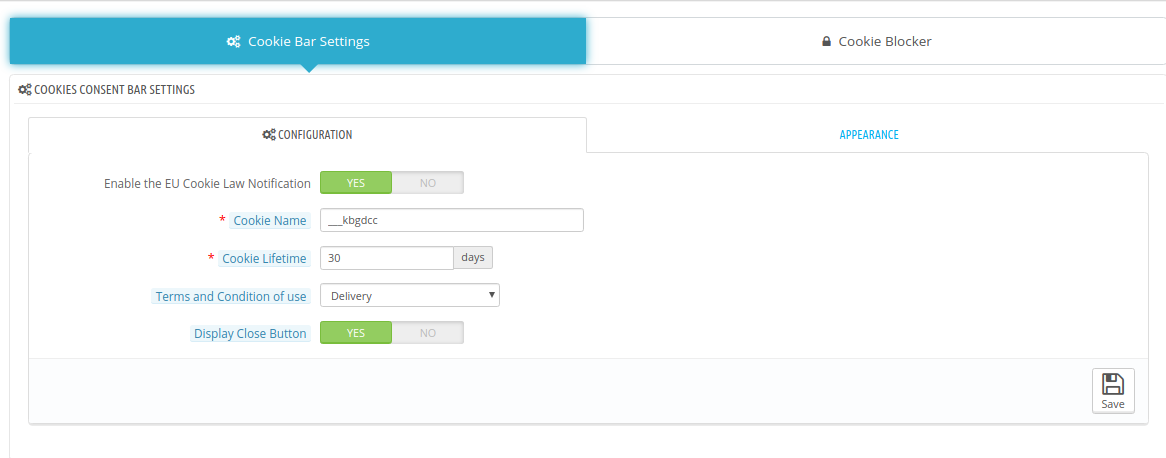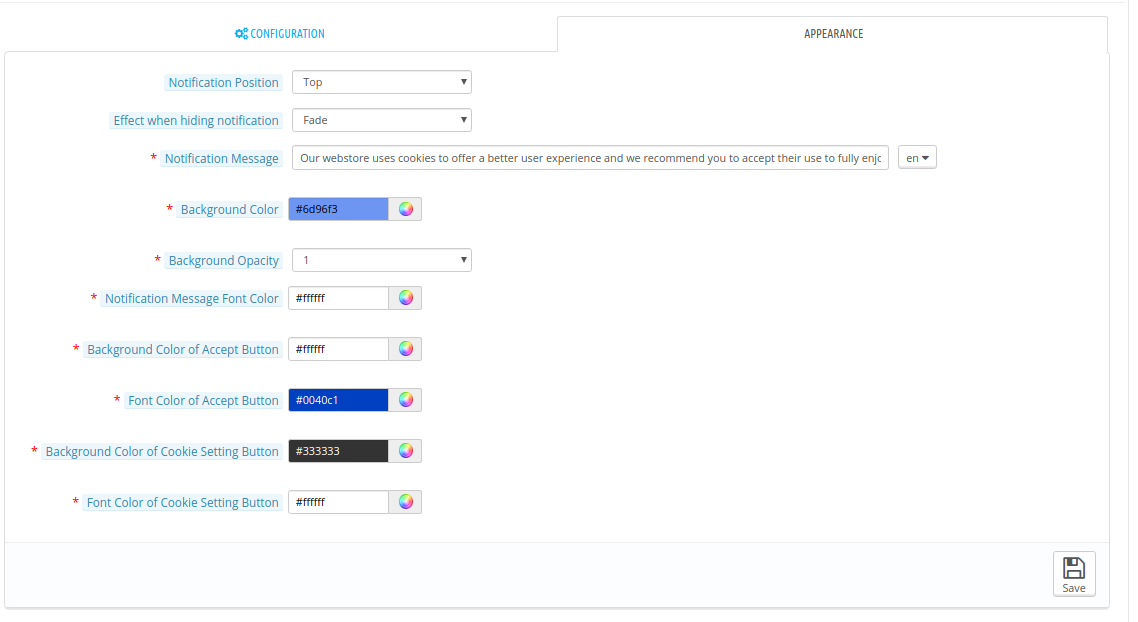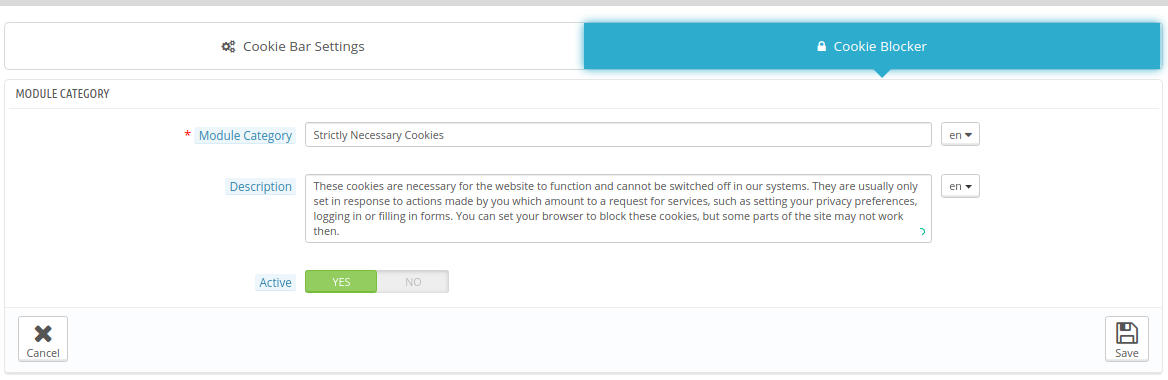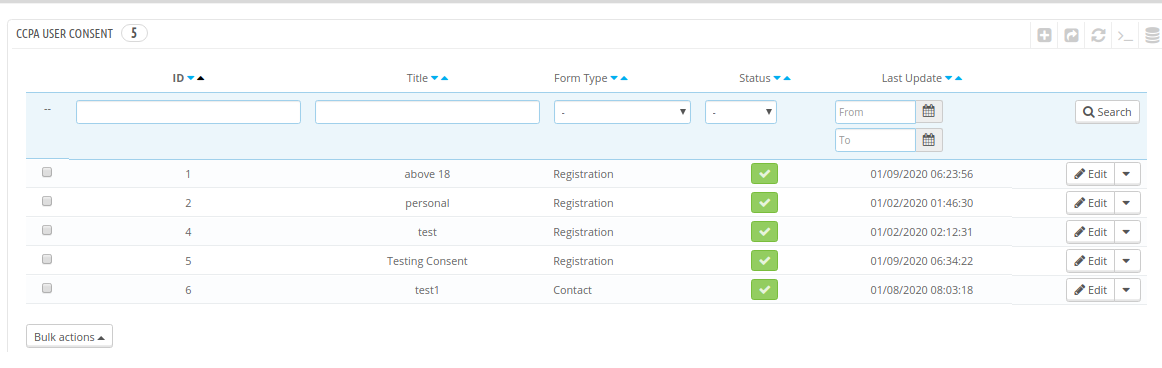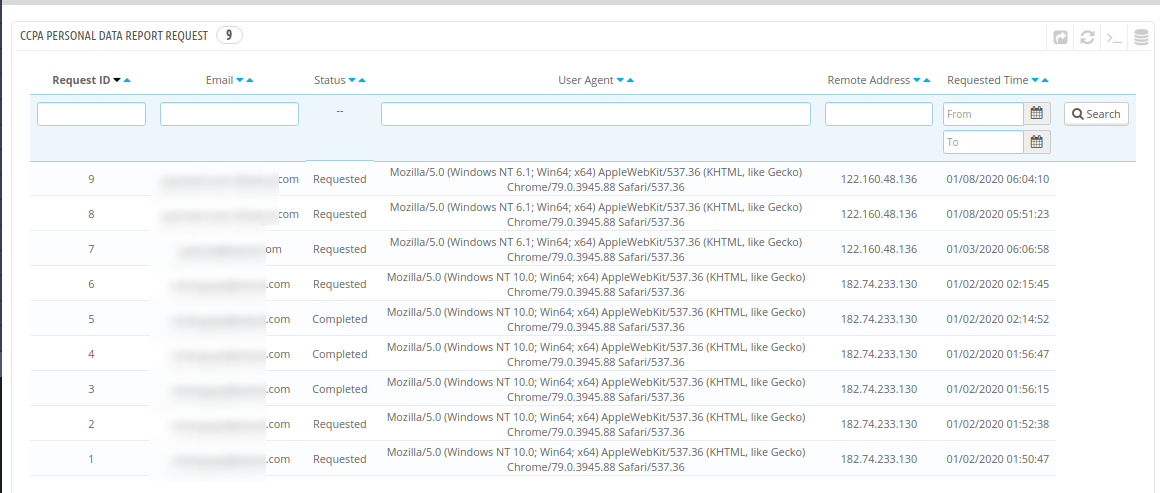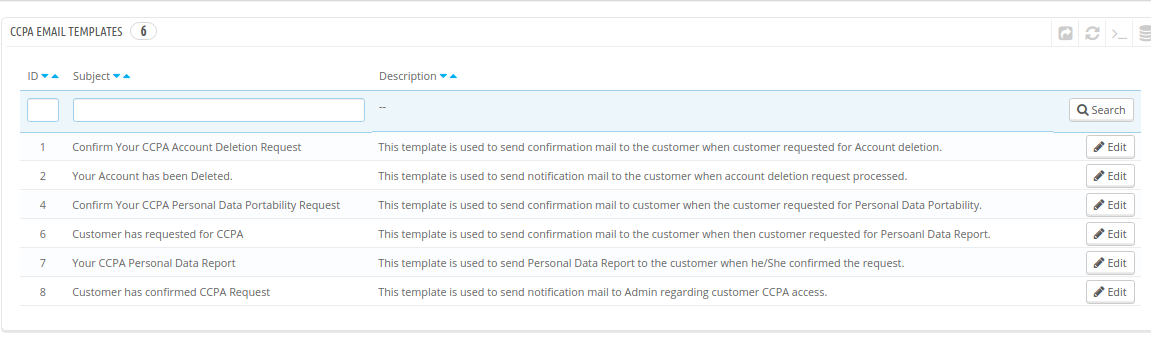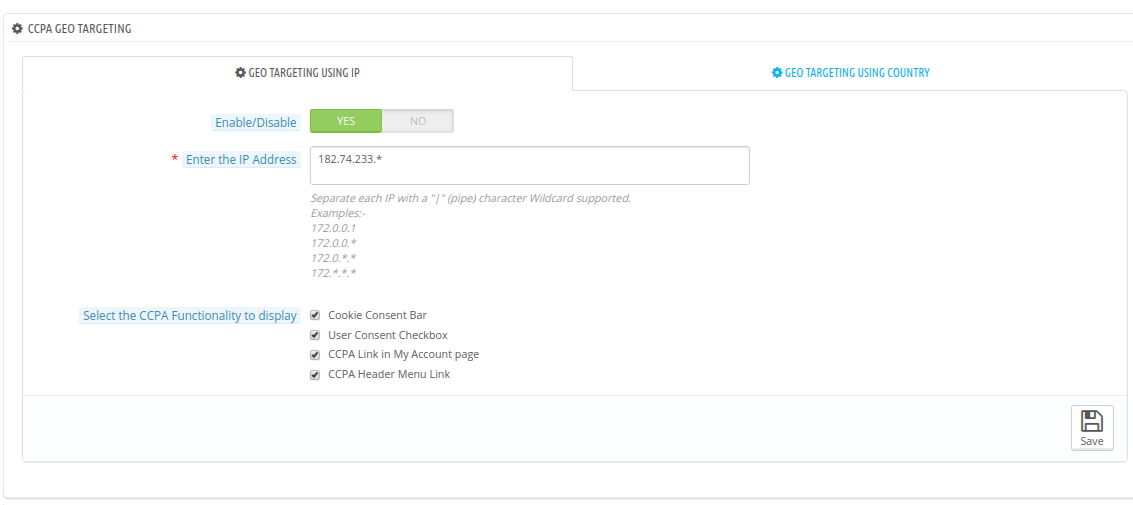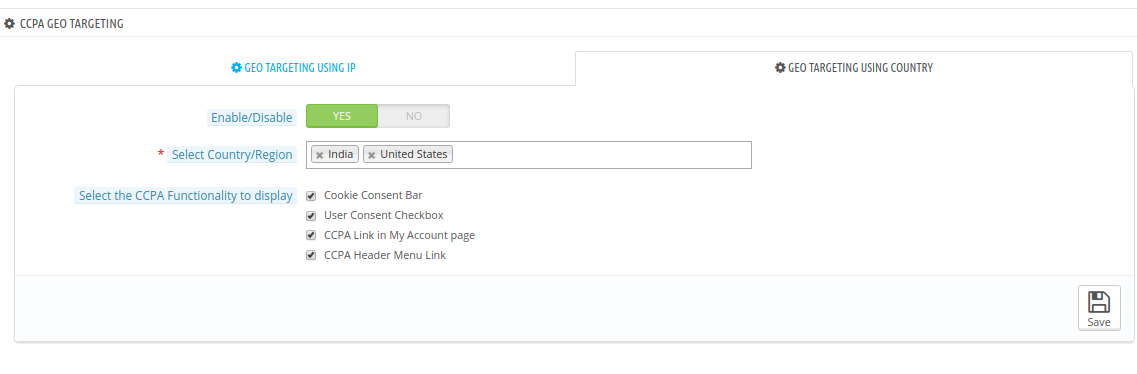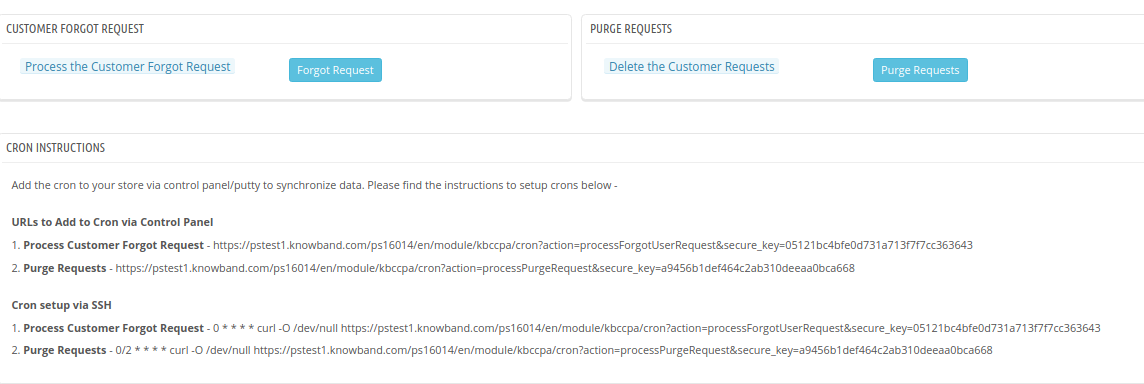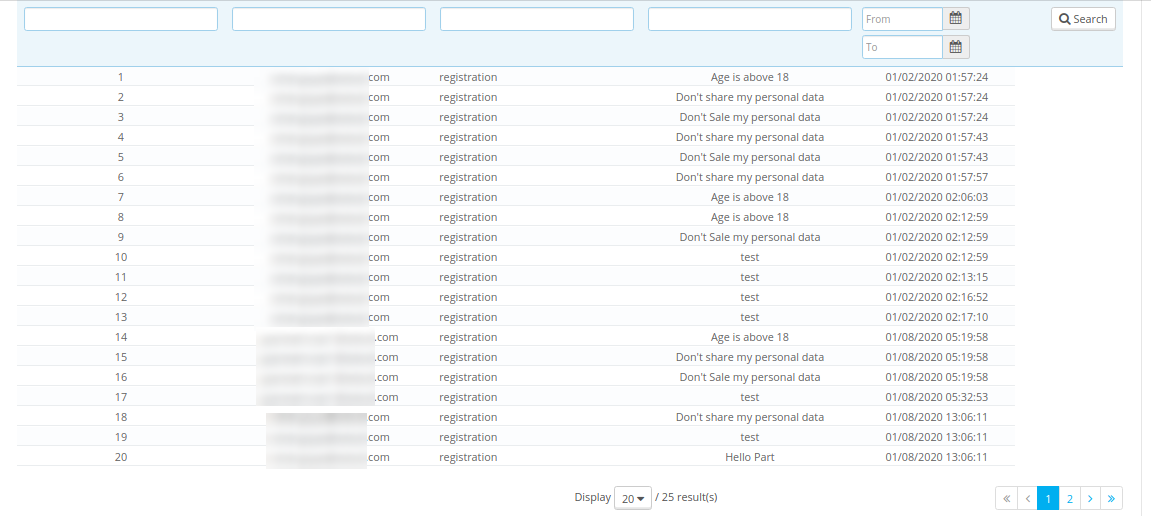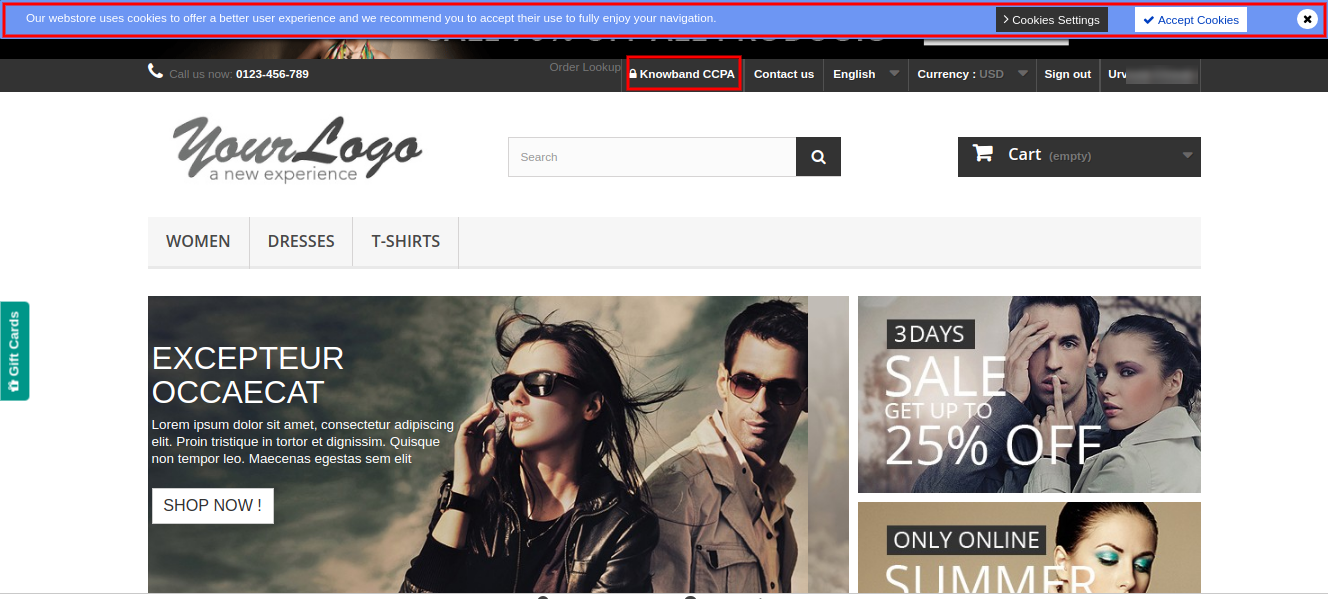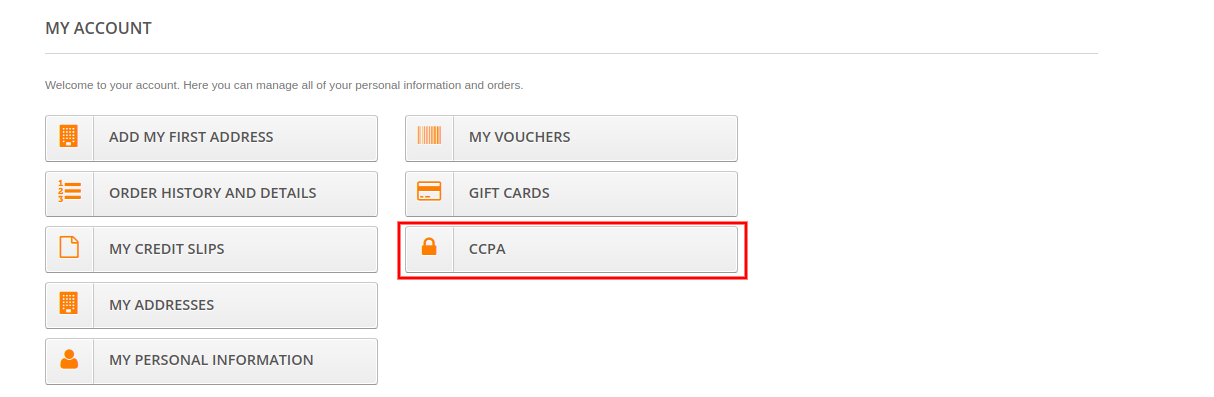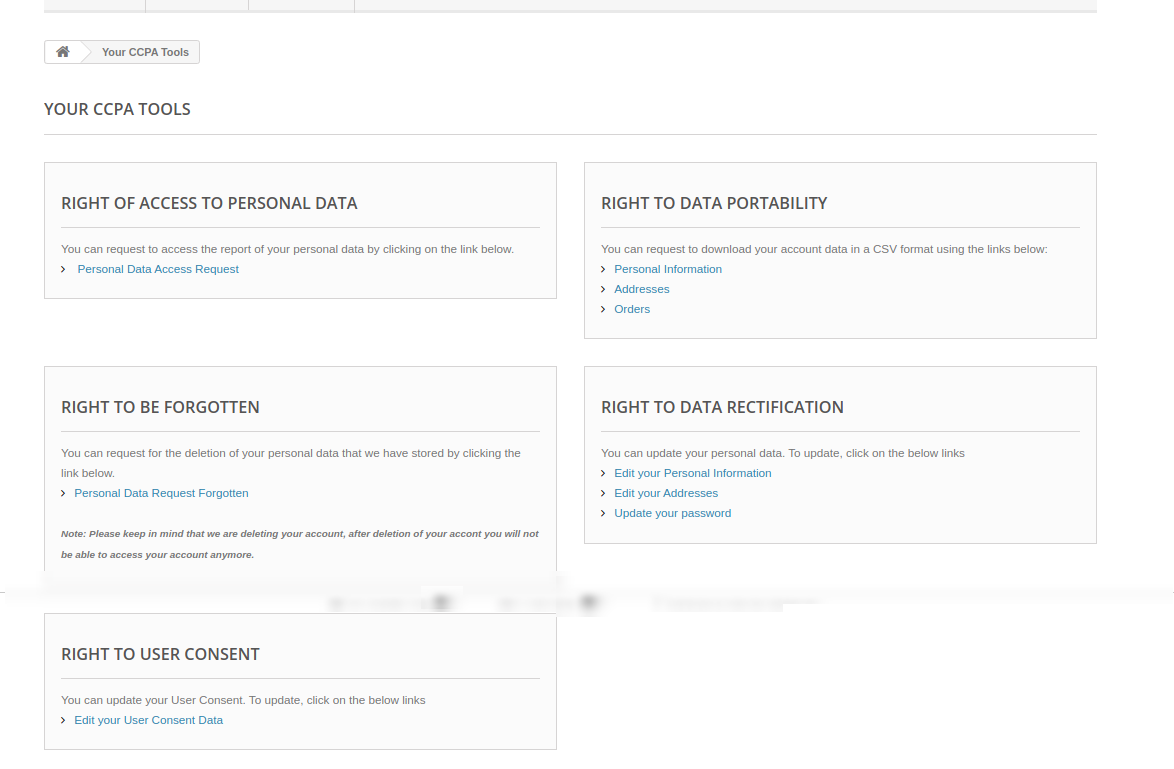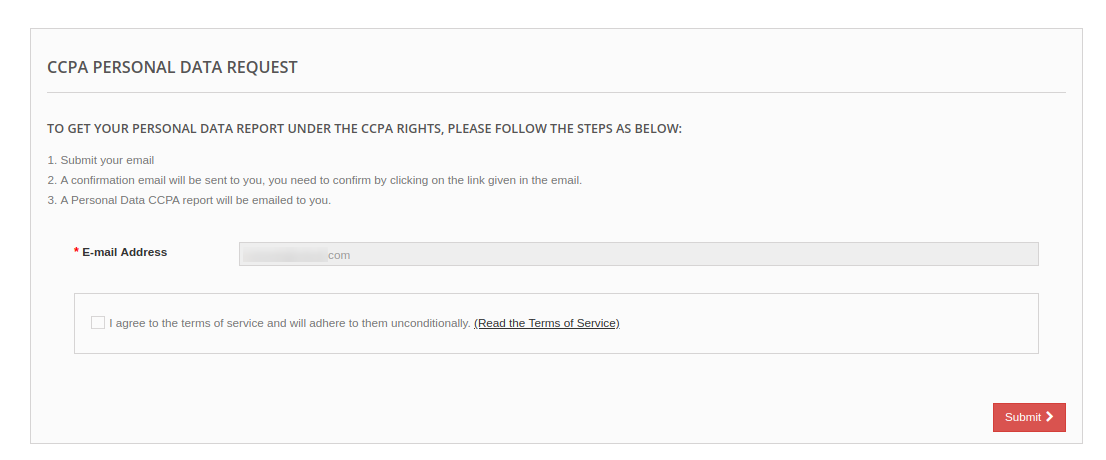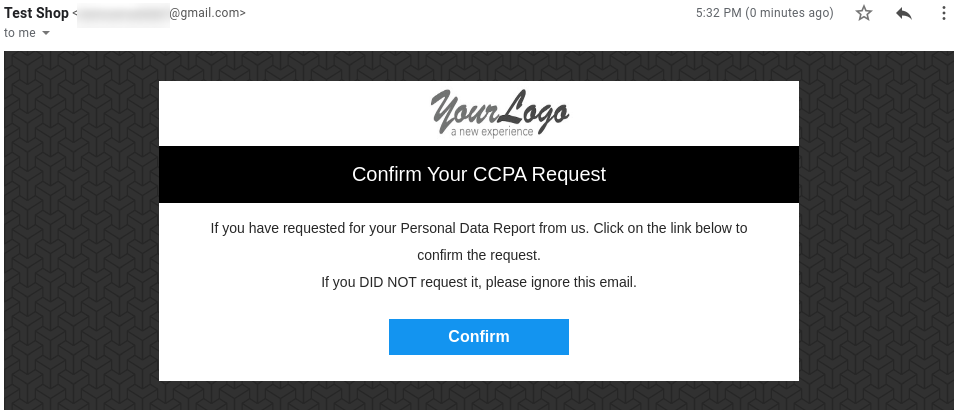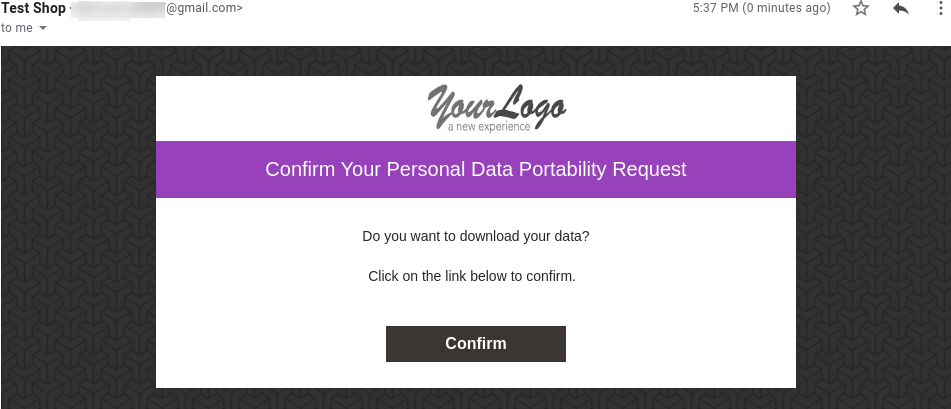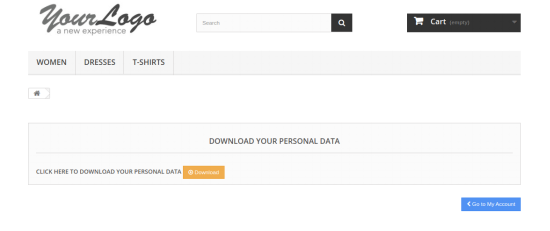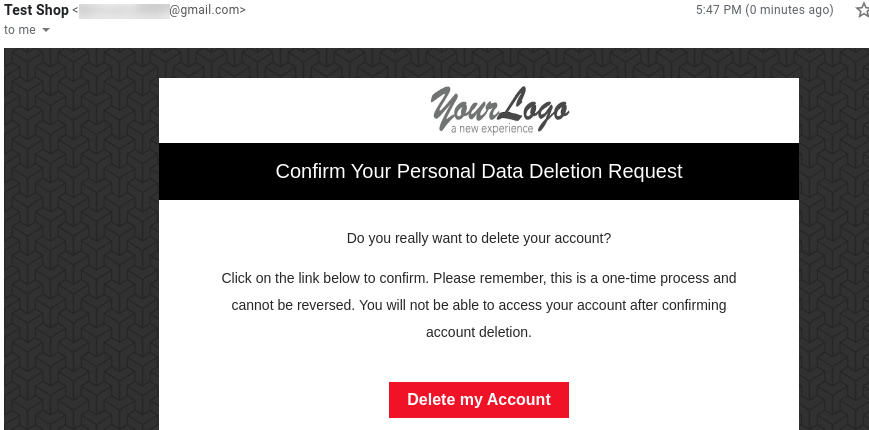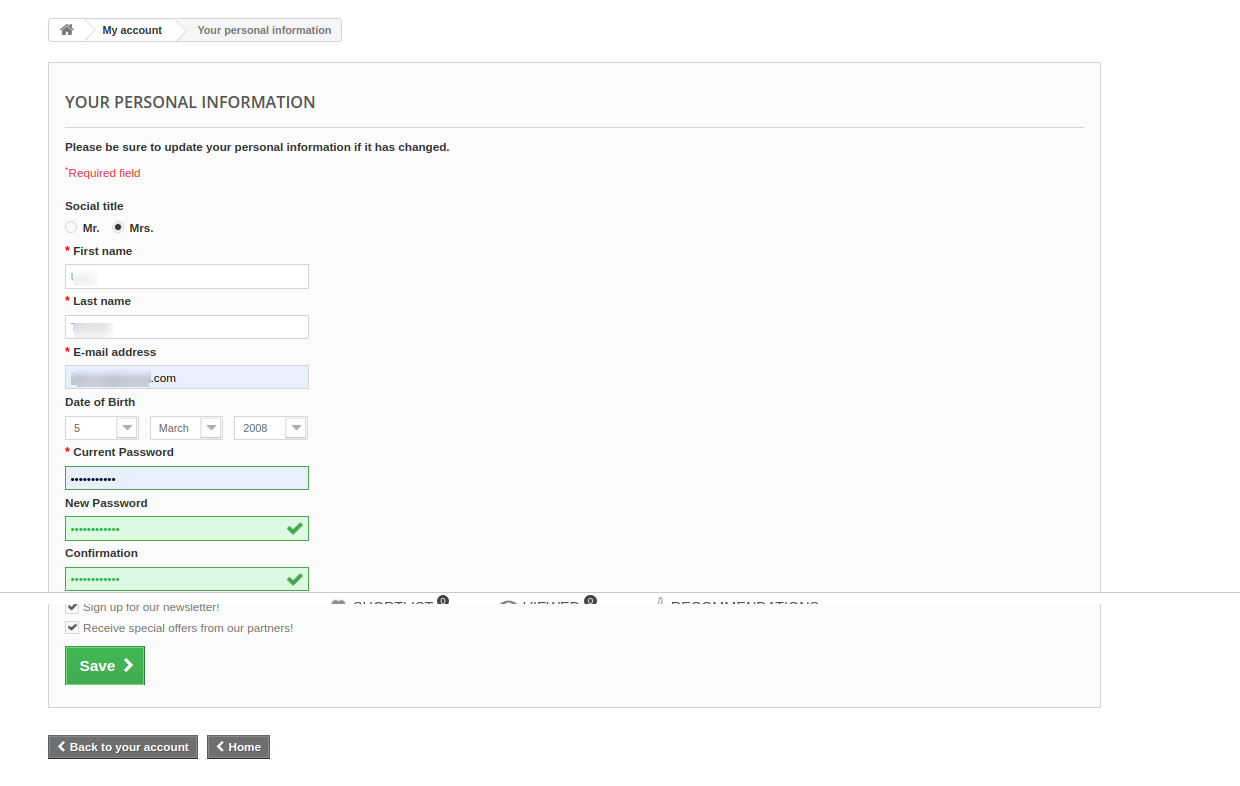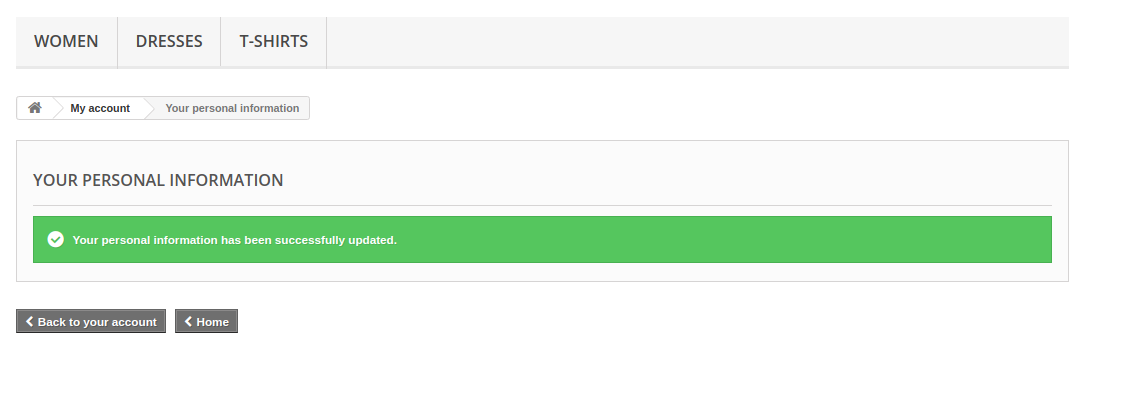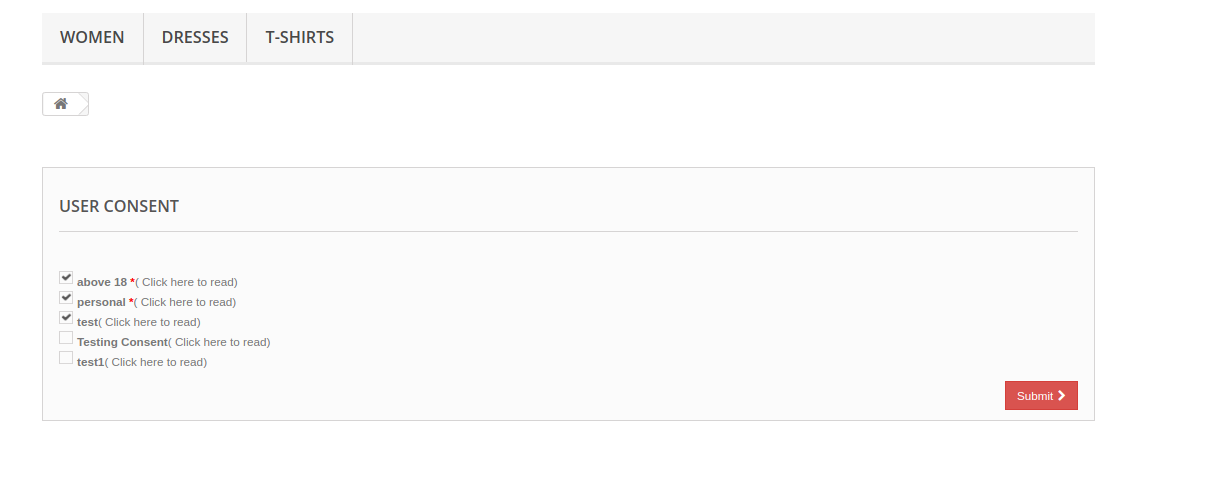1.0 Introduction
California Consumer Privacy Act ie CCPA is one of the most detailed privacy law. CCPA targets those companies and firms that collect and/or sell customer’s personal information. California Consumer Privacy Act provides overall control to the online users of California over their data. The deadline for CCPA implementation is January 1, 2020.
The difference between GDPR and CCPA is that the GDPR centers around all information identified with the EU customers however though the CCPA considers both the buyer and family unit as recognizable elements and, now and again, just considers information gave by the shopper rather than information sourced or obtained from outsiders.
Knowband offers PrestaShop CCPA Addon by which the online store merchant can easily make his store CCPA compatible. The store merchant can meet all the CCPA requirements easily without any hassle. With this PrestaShop CCPA Compliance module, the online merchant can cover all the rights of the consumers provided by CCPA. The online merchant can also provide a simple and user-friendly interface to the customers for accessing CCPA rights.
With this CCPA PrestaShop compliance module, the online users will get these rights:
- Right to Access Personal Data
- Right to Data Portability
- Right to be Forgotten
- Right to Data Rectification
- Right to User Consent
The online users can access their CCPA rights by sending requests from the front-end interface of this PrestaShop CCPA Compliance module.
1.1 Features Offered by PrestaShop CCPA Module
- Simple to meet CCPA Requirements: The online store merchant can use the PrestaShop CCPA Compliance addon and meet all the CCPA requirements easily without any complicated implementation.
- Cookie usages and setting: The PrestaShop California Consumer Privacy Act Module allows the online merchant to set up and show a Cookie consent bar on the website front-end. This way, the online users can understand the use of cookies and accept it.
- Show CCPA Header Link on the Website: The online store merchant can show a header link to the customers. The online merchant can also set the text for the header link. The online users can click on this header link and access their CCPA rights.
- Right to access Personal Data: The online store admin can allow the customers to access personal data by requesting for it. They just need to enter their email id for accessing their personal data.
- Data portability: With this PrestaShop CCPA plugin, The online store merchant can allow Californian users to access and download their personal information, address and order details.
- Offer Right to be forgotten: The online merchant can allow the users to send forget the request. This way the online users can enter their email id and request for deleting personal information.
- Right to Data Rectification: The online store admin can allow the online users to send a request for data rectification. This way, the online users can update their personal information easily.
- Right to User Consent: The online users of California can also update their user consent data if they wish to do so.
2.0 Installation
First of all, purchase the PrestaShop CCPA Addon and download the zip file of the CCPA module from the Downloads section of your Knowband account.
After that, you will get:
1) CCPA.zip (source code of the module)
2) User Manual
To install the module in the store follow the below-mentioned steps:
1) Unzip the ccpa.zip file.
2) Copy the entire content, that is, the files and folders of the unzipped folder. Paste the same into the “Modules” folder of your store’s directory. Follow the below-mentioned address path – Root Directory/modules/.
3) The Prestashop CCPA plugin is all set to be installed in the store. Go to the Store Admin and then to ‘Modules and Services’.
4) Click on the “Install” button just next to your module. It would show a pop-up for your confirmation. Click on “Proceed with the installation” option. This step will install the module and show notification – “Module(s) installed successfully”.
5) Once the installation is complete, you will get access to the admin interface of the module by clicking on the “Configure” button.
3.0 Admin Settings
After the successful installation of the PrestaShop CCPA module, the online store admin can configure CCPA and implement the functionality easily by following the configuration steps.
These are the configuration options:
- CCPA Settings
- Cookie Consent Bar
- User Consent
- CCPA Data Portability
- CCPA Forgot Request
- CCPA Rectification Request
- CCPA Personal Data Request
- CCPA Email Template
- CCPA Geo-Targeting
- CCPA CRONS
- CCPA User Consent Data
3.1 CCPA Settings
In CCPA Settings, the online store merchant can apply general settings related to CCPA implementation. Please check the available configuration options below:
- Enable The Plugin: Toggle the button to yes for enabling the CCPA functionality.
- Maximum Request per Day: Enter the number of requests customers can send on a single day.
- Enable Right of access to personal data: The online store merchant can allow the online users to send personal data access requests and get personal data like account details, orders and address details in CSV format.
- Send Personal Report via Email: Enable this option if you want to send a personal report to the users via email.
- Enable Right to data portability: Allow/disallow online users to download personal data by enabling this option. The online users can request for data portability from the admin interface of this PrestaShop CCPA plugin.
- Enable to update information in order: The online store admin can enable this option for updating the order information if the customer asks to delete his account.
- Enable To Generate Fake Email ID: Enable the option for generating fake email id in case of customer data deletion. This way, the e-merchant can save the customer’s email id with this fake email id.
- Enable Right to be forgotten: You can enable or disable the right to be forgotten option by selecting yes or no. The online users can request to be forgotten by sharing their email id.
- Action to be taken for orders: Admin can delete orders, fill random data or take no action when customers request to be forgotten.
- Time to process request deletion: Enter the days after which the action will be taken to forget the request.
- Enable Right to Data Rectification: Admin can enable this option for showing the data rectification option. Customers can update personal details using this option.
- Enable Store policy acceptance: The online users will be restricted to accept store policy before accessing CCPA rights.

- Store Policy Page: Select the page for showing to the customers for store policy.
- Physical Location of your Server with hosting details: Admin needs to enter the country name where the server is located.
- Purge Request Day: Admin can enter the days after which the customer’s details will be deleted.
- Display Header Menu: Admin can select yes to show the header menu.
- Header menu Text: Admin can Enter the text in various languages for showing on the header menu.
- Admin Email Address: Enter the email id where you want to get all the email notifications related to CCPA requests.
- Enable Description for Personal Information: The online store merchant can enable this option if he wants to show a description of the personal information field.
- Personal Information Description: Enter Personal Information Description here in various languages.
- Enable Description for Address: Enable to show address description.
- Address Description: Enter Address Description here in various languages.
- Enable Description for Orders: Enable to show order description.
- Order Description: Enter Order Description here in various languages.
- List the third-party service providers with whom you share the personal data of customer: Admin needs to enter third-party service providers name with whom store admin shares customer data. Admin needs to enter the service provider name, service type and description.
3.2 Cookie Consent Bar
The online store merchant can also show a cookie consent bar at the website front end. The online users can accept or discard it. Admin has an option to customize the appearance of the cookie bar from the admin interface.
3.2.1 Cookie Bar Settings
- Enable the EU Cookie Law Notification: Enable the field for showing a cookie bar on the store front-end interface.
- Cookie Name: Enter the cookie name without any space.
- Cookie Lifetime: Set the cookie duration ie how long the cookie will be stored on the user’s device.
- Terms and Condition of use: List the details of the cookies on a Cookie Policy page and select that page from here.
- Display Close Button: The store merchant has an option to remove the Close button from the Cookie Consent Bar.
2. Appearance Settings:
Admin can easily set the look and feel Cookie Consent Bar:
- Notification Position: Set the cookie bar position on the website bottom or top.
- Effect when hiding the notification: Admin can select the options like Fade, Hide or Slide from the drop-down list.
- Notification Message: Set the notification message in multiple languages.
- Background Color: Set-Cookie bar background color.
- Background Opacity: Set the background opacity from here.
- Notification Message Font Color: Set the font color of the notification message.
- Background Color of Accept Button: Set the accept button background color from the available color options.
- Font Color of Accept Button: Choose the font color of the accept button.
- Background Color of Cookie Settings Button: Set BG color of cookie settings button.
- Font Color of Cookie Settings Button: Set font color of more cookie settings button.
3.2.1 Cookie Blocker
‘Cookie Blocking‘ functionality works based on disabling the module functionality. If cookies of any particular module are already created & the user opts to disable that module then the cookie will remain in the browser but module functionality will stop working so there will not be any use of those cookies. For example, If Google Analytics cookies are already created in the browser & user blocks the Google Analytics module, then the cookies will remain in the browser but the Google Analytics module will not be able to send the tracking data to Google.
Admin can also add a new cookie blocker, Edit the cookie blocker and add modules in available cookie blocker.
3.3 CCPA User Consent
The store merchant can view a user consent list in the CCPA User Consent section.
Admin has an option to add, delete and modify the user consents as per the requirements. Click on the “+” button for adding new user consent. These are the configuration options:
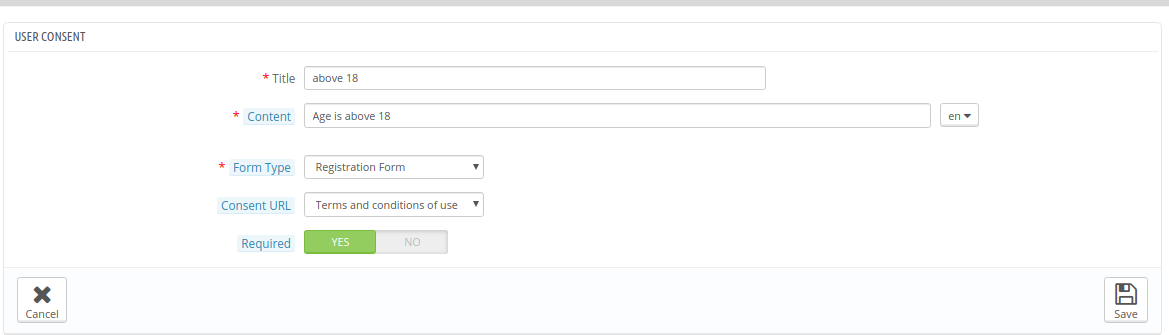
- Title: Set the user consent title here.
- Content: Write a description for user consent here.
- Form type: Select form type as registration form or Contact form.
- Consent URL: Select the page URL where you want to redirect the online users.
- Required: Enable this option to make this field a required field.
3.4 CCPA Data Portability
The online store admin can check the log of the data portability requests from the back-end interface of this PrestaShop CCPA Module.

3.5 CCPA Forgot Request
From here, the online merchant can view the forget requests log easily. The admin can view a list of users who have requested for data deletion requests.

3.6 CCPA Rectification Request
The PrestaShop CCPA Compliance module keeps the log of the data rectification requests. This information can be used for modifying the customer data on the third party services.
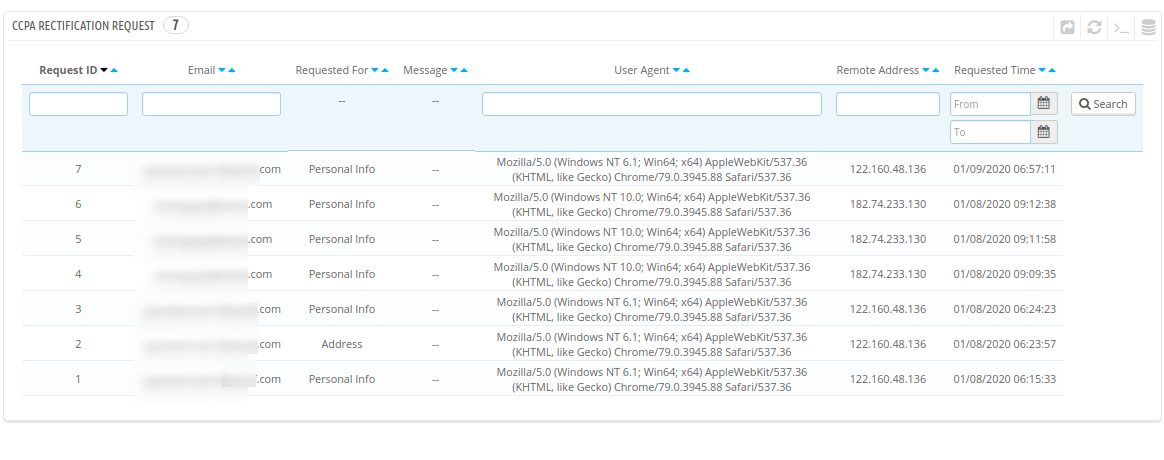
3.7 CCPA Personal Data Request
CCPA module for PrestaShop keeps the log of all the personal data requests. The store admin can view these requests from CCPA personal data Request section.
3.8 CCPA Email Template
CCPA PrestaShop compliance module has customizable email templates for sending emails to the customers on various requests.
- Confirm Your CCPA Account Deletion Request: This template is used to send a confirmation mail to the customer when the customer requested for Account deletion.
- Your Account has been deleted: Send a confirmation mail to the customers after account deletion.
- Confirm Your CCPA Personal Data Portability Request: This template is used to send a confirmation mail to the customer when a customer requested for Personal Data Portability.
- Customer has requested for CCPA: This template is used to send a confirmation mail to the customer when the customer requested for Personal Data Report.
- Your CCPA Personal Data Report: This template is used to send Personal Data Report to the customer when he/She confirmed the requests.
- Customer has confirmed CCPA Request: This template is used to send a notification mail to Admin regarding customer CCPA access.
3.9 CCPA Geo-Targeting
In the CCPA Geo-Targeting field, the online store merchant can select the IP and countries for showing specific functionality.
1. Geo-targeting using IP
- Enable/disable: The online merchant can activate or deactivate the functionality as per the requirements.
- Enter the IP address: Enter the IP address here.
- Select the CCPA Functionality to Display: Select the functionality which you want to show to the selective customers.
2. Geo-targeting using Country
- Enable/Disable: Activate or deactivate this functionality.
- Select Country/Region: Select the country/region from here.
- Select the CCPA Functionality to Display: Choose the functionality you want to show on selected countries.
3.10 CCPA CRONS
The online merchant can setup Cron for processing the customer’s forget to request and deleting customer’s requests on a single click.
3.11 CCPA User Consent Data
In user consent data details, the e-merchant can view the user consent data list in which he can check the consents accepted by customers.
4.0 Front-end Interface
The e-buyers can click on “Knowband CCPA” header link and view cookie bar :
The online users can also access CCPA rights from CCPA Tab available in my account section as shown below:
Ones they click on this CCPA link, online users will get these options:
1. Right to Access Personal Data: Online users can click on “CCPA Personal Data Access Request” for getting personal data reports. They need to enter email id and click on the search option.
Ones the online user submits the personal data access request, they will get a confirmation request as shown below:
After confirmation, the online users can get an email along with the account details, address information, order details, Third-party service provider details and CCPA Requests details.
2. Right to Data Portability: Customers can request for data portability for downloading personal information, address and orders.
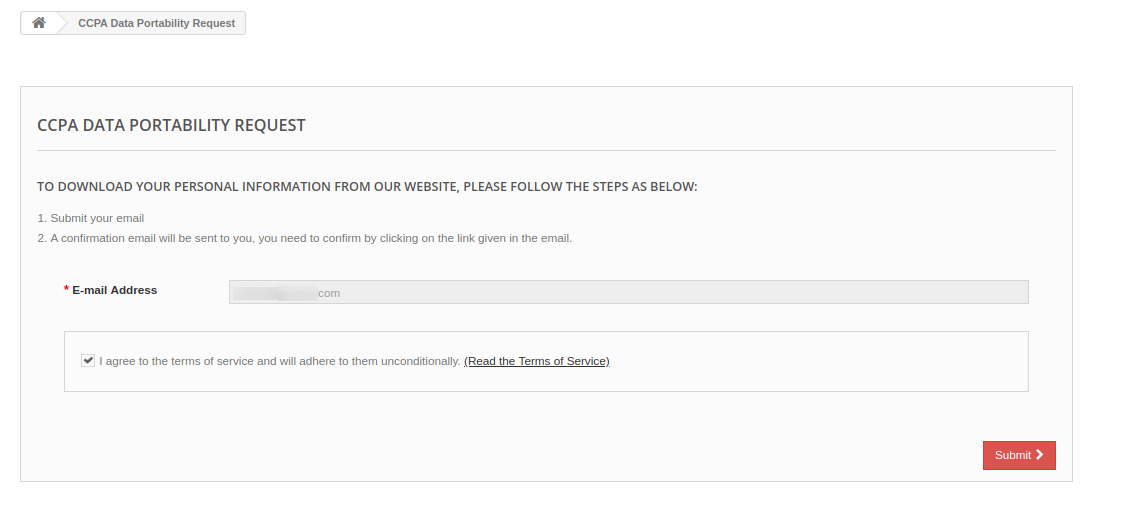
After clicking on the submit button, users will get a confirmation email as shown below:
After clicking on “confirm”, customers can download the personal data as shown below:
The online users can get a CSV file along with personal information.
3. Right to be Forgotten: The online users can send a request for using their right to be forgotten. In this option, they need to click on the “Personal Data Request Forgotten” link and provide email details.
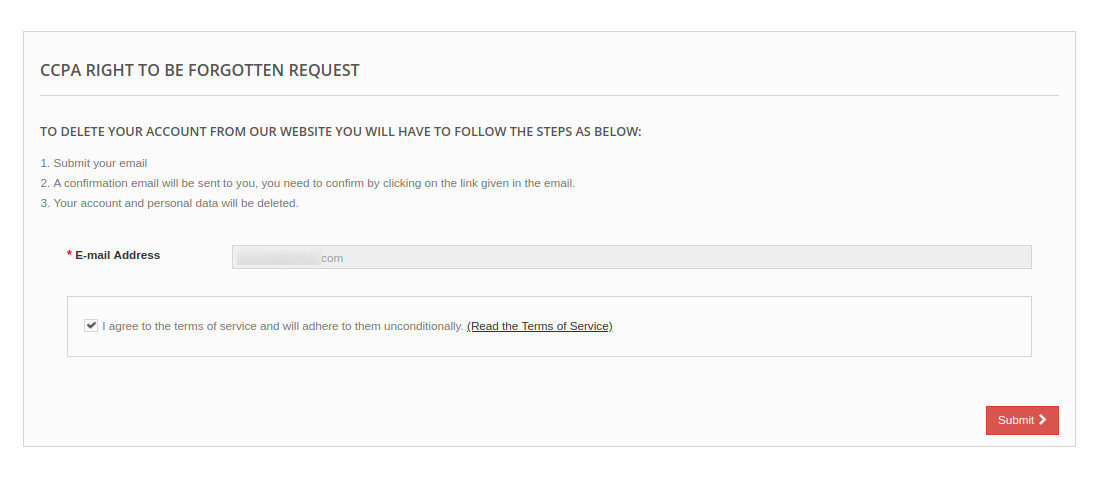
After submitting the email details, the users will get a confirmation email on their registered email id. The users can delete their account by clicking on the provided link.
4. Right to Data Rectification: The online consumers can click on provided “Data Rectification” link and update their data, Address and password:
After updating the information, online users need to click on save button. They can view the confirmation page after saving the details successfully.
5. Right to User Consent: The online users can also update user consent data by clicking on “Edit Consent data” link:
Online users can edit user consent and save settings. After saving these settings, the PrestaShop CCPA Addon will show a confirmation page.
This way the online store merchant can use PrestaShop California Consumer Privacy Act Module and implement CCPA compliance easily.