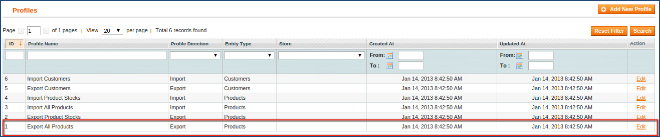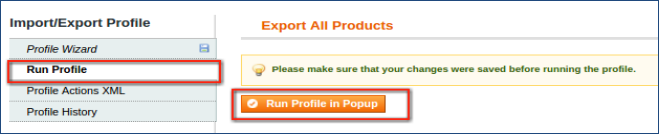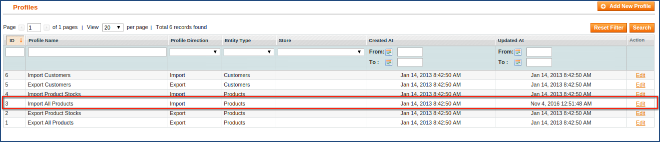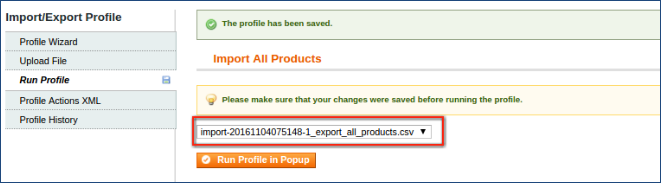Introduction
Magento offers useful and powerful facility to import/export products in bulk via CSV using DATAFLOW profiles. You can import/export your current magento data very easily.
Method 1: Manually
Step 1: Importing Product Data
Data format is very important in importing the data. First you need to learn the data format required by Magento for import. The simplest way is to create a sample product and export all products. Following steps have to be followed-
- System -> Import/Export -> DataFlow-Profiles.
- Click “Edit” in the row of “Export All Products”.
- Go to “Run Profile” tab, click “Run Profile In Pop-up.
The exported CSV File will be downloaded/placed in-
Open the downloaded file with spreadsheet application.
You can update data if you want to and save it with .csv extension.
Now you can import the product data by running Import All Products DataFlow Profile.
Upload your edited CSV file and run the profile.
Following steps have to be followed-
- System -> Import/Export -> DataFlow-Profiles.
- Click “Edit” in the row of “Import All Products”.
- “Upload” tab -> Choose file(1 or more) -> “Save and continue edit”
Note: Your file should be in .csv format.
- “Run Profile” tab -> Select file from the drop-down menu -> “Run profile in popup”
Step 2: Importing Product Images
- After successfully importing database into your Magento, now you can import product images with following steps-
- FTP all the product images to “/media/import” folder of your Magento setup folder. We highly recommend you to store the images in the high quality as Magento will resize the images to required dimensions while importing.
- Create a new spreadsheet having sku and image column.
- Copy the sku column from your product data file(.csv).
- Copy the image file names from your inventory and copy them to the image column in spreadsheet.
- Images should have .jpeg extension with “/” leading the name.
- Create new DataFlow profile called Import Products Images with the following settings-
- Entity Type: Products
- Direction: Import
- Data Transfer: Interactive
- Type: CSV/Tab Separated
- Field Markup: sku -> sku, image -> image.
- Upload the file and Run.
Method 2: Using Extension
You can use extension for import/export bulk products at a time, which you can download at Magento Connect.
Step 3: Removing Duplicated Images
Whenever you run a product image import, Magento copies the image from /media/import to a subdirectory of the /media/catalog/product folder, thus after many imports, it creates duplicate files in the media folder.
Yo can use delete unused duplicate images with this extension.