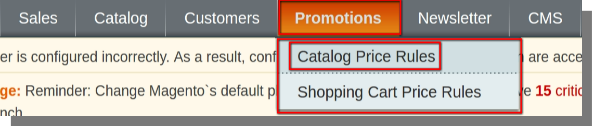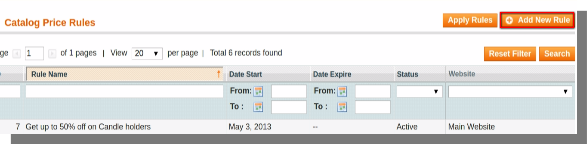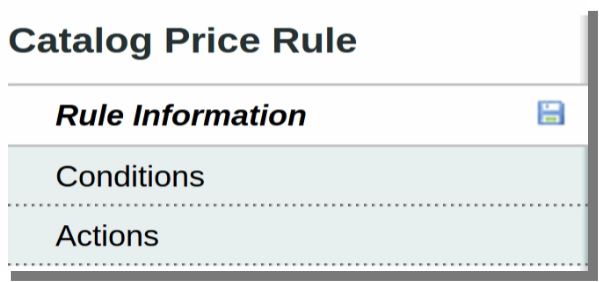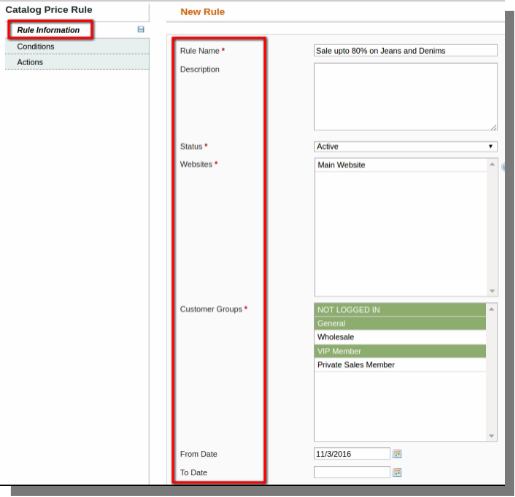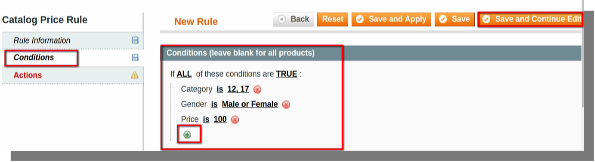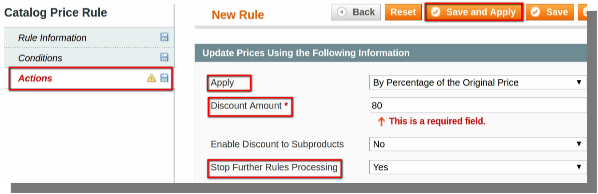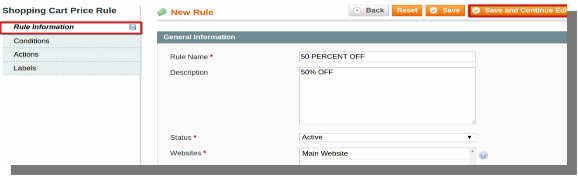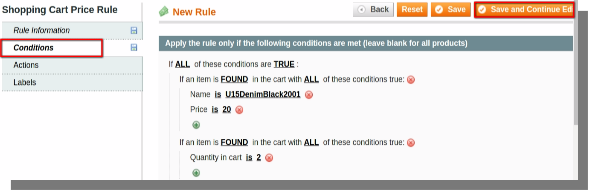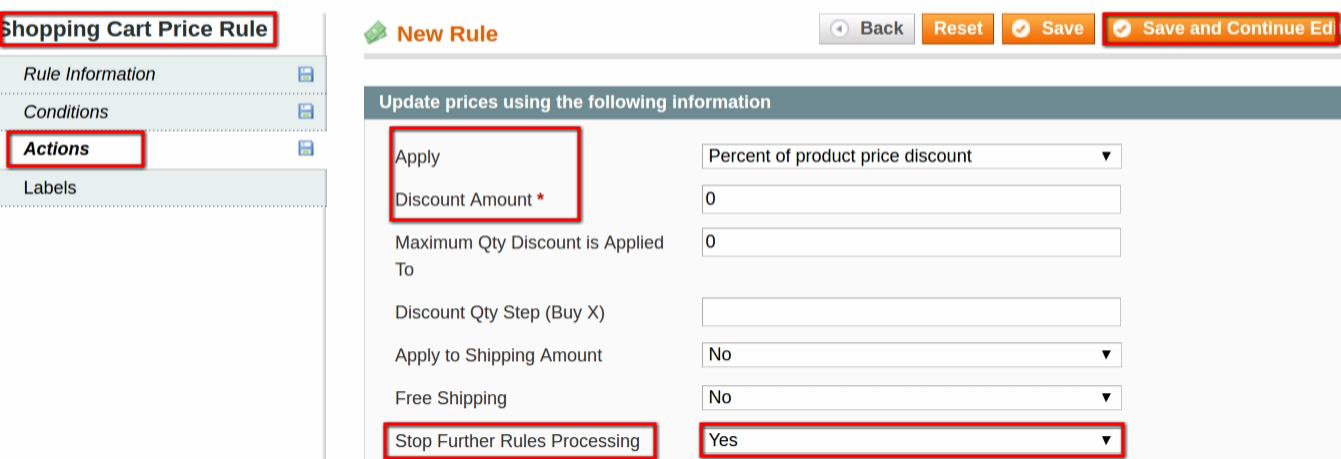Magento Sale and Discount Coupon Promotions
This tutorial contains two sections, first section will guide you how to activate the Sale promotions on Magento and the second section will guide you how to setup discount coupon codes on Magento. Activating sales promotions and setting discount coupon codes is an important task as they attract the attention of the user, you can use them in order to boost your sale and increase traffic on your site.
Activating Sale Promotions
To activate the sale promotions you can follow the steps mentioned below:
- Open the back-end of your store and hover your cursor on the Promotions menu and then click on the Catalog Price Rules option.
|
Promotions Menu(menu bar)>>Catalog Price Rules. |
- On the page that opens, click on the Add New Rules button available on the top right corner of the page.
- You will be directed to a page where you will see three options on the left side of the page:
- Rule Information
- Conditions
- Actions
- Enter the Rule Name (mandatory).
- Description
- Set Status (mandatory).
- Websites (mandatory).
- Select your Customer Groups (mandatory).
- Enter From Date and To Date
- Priority
After entering the above mentioned details, click on the save and continue edit option.
- Here you can set sale conditions on different products, categories, price, size, type etc.
- You can set conditions using the + (plus) sign and choose a condition to add.
- Choose the desired option from the apply drop-down menu.
- Set the discount amount.
- Choose Yes option from the stop further rules processing drop-down menu.
- Now click on the save and apply button to save and apply the changes you have made and that’s it you have set the sale promotion on your store.
Setup Discount Coupon Codes
To setup discount coupon codes on magento follow the steps mentioned below:
- Open the back-end of your store and hover your cursor on the Promotions menu and then click on the Shopping Cart Price Rules option.
|
Promotions Menu(menu bar)>>Shopping Cart Price Rules. |
- On the page that opens click on the Add New Rule button available on the top right corner of the page.
 You will be directed to a page where you will see three options on the left side of the page:
You will be directed to a page where you will see three options on the left side of the page:
- Rule Information
- Conditions
- Actions
- Labels
Expand Rule Information tab:
- Enter the Rule Name (mandatory).
- Description
- Set Status (mandatory).
- Websites (mandatory).
- Select your Customer Groups (mandatory).
- Coupons: select ‘specific coupon’ from the drop-down menu (mandatory).
- Uses per customer (no. of times a user can use the coupon).
- Enter From Date and To Date
- Priority
- Public in RSS feed: select ‘Yes’ from the drop-down menu.
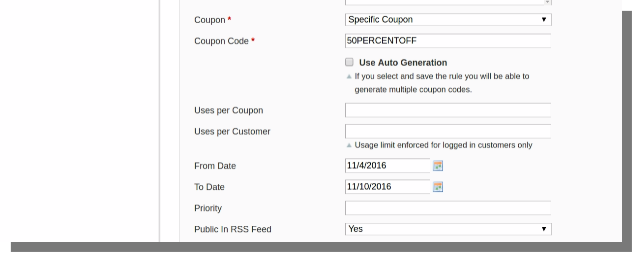 Now expand Conditions tab:
Now expand Conditions tab:
- Here you can set discount conditions on cart attributes like payment methods, shipping methods, total quantity of items, subtotal etc.
- You can set conditions using the + (plus) sign and choose a condition to add.
- Choose the desired option from the apply drop-down menu.
- Set the discount amount.
- Choose Yes option from the stop further rules processing drop-down menu.
- Enter the Default Rule Label for your coupon.
- And click on Save button to save the changes you have made.
- And that’s it you have set the coupon codes on your store.