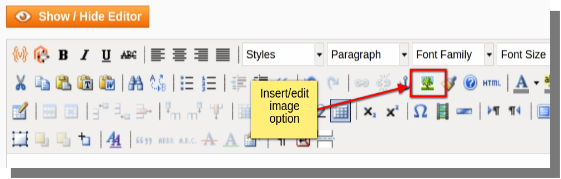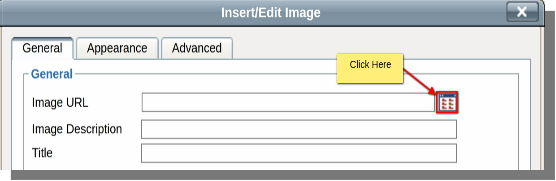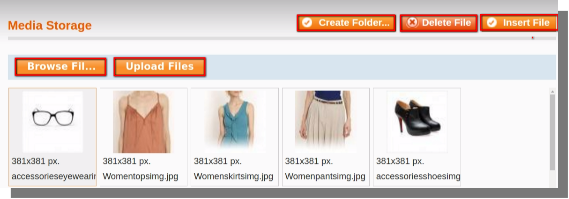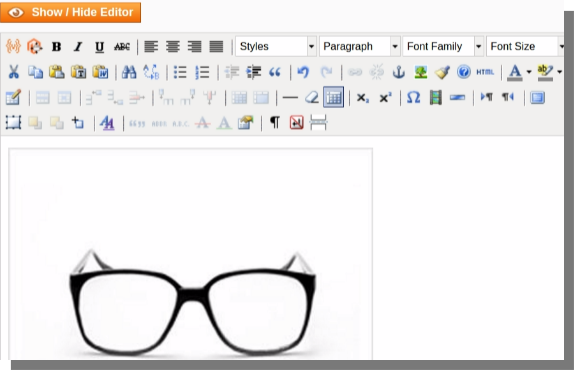This tutorial will guide you how to add banners in your Magento store.
Adding Banners
To add Banners in your store, you can follow the steps provided below :
- Open the back-end of your store and hover your cursor on the CMS menu and then click on the Static Blocks option.
- CMS Menu(menu bar)>>Static Blocks.
- A page will open which will contain Add New Block option, click on it.
- After clicking, you will be directed to a page where you have to:
- Add the block title.
- Add Identifier.
- Set Status (Enable or Disable).
- After adding all the above mentioned info, click on Show/Hide Editor option and then :
- Click on the insert/edit image option.
- A dialog box will appear, click on the button provided for browsing your files and uploading them.
- On clicking the button, a new dialog box will appear where you can browse and upload images and also insert images as banners on different pages.
- After clicking on the insert image, the image will be inserted and you can save it using Save Block option.
- The banner will be added after completion of above mentioned steps.