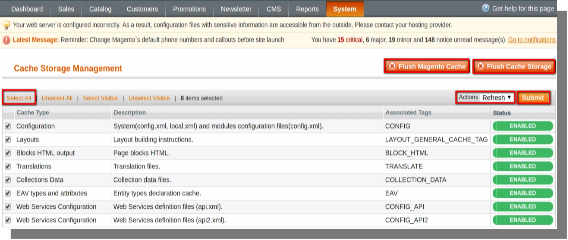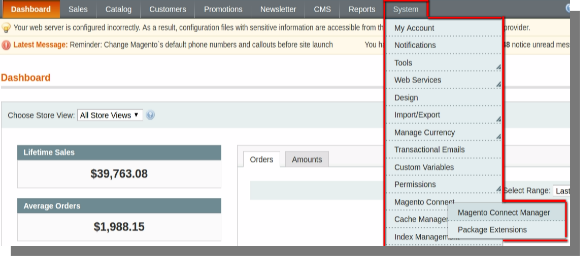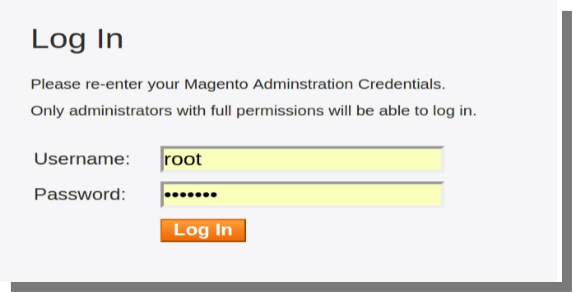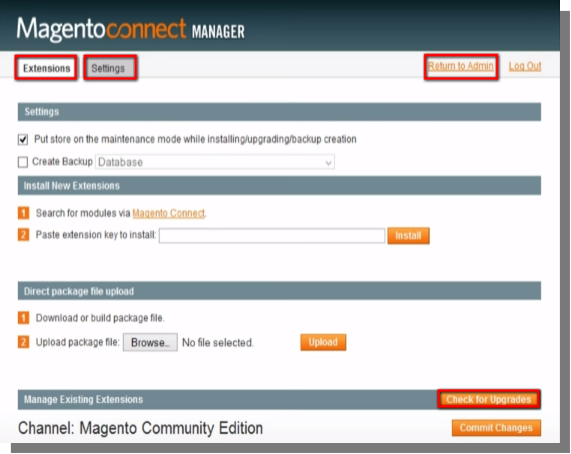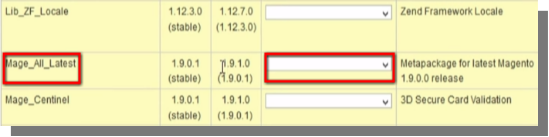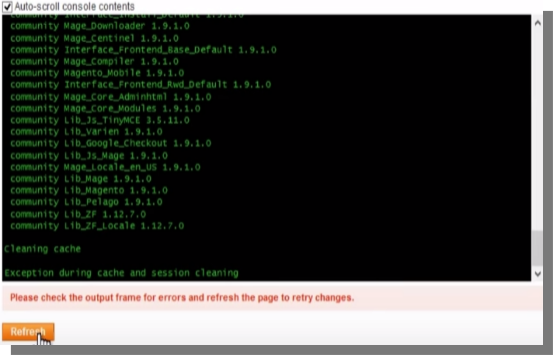Upgrading Magento
This tutorial will guide you how to upgrade magento using the Connect Manager. Always create a back-up of magento files and of the database used by the application.
Things to do before you upgrade magento
- Create a back-up of magento files (mandatory).
- Create a back-up of the database used by the application (mandatory).
- Flush the cache (mandatory).
- Open the back-end of your store and hover your cursor on the System menu and click on cache management option.
|
System Menu(menu bar)>>Cache Management Option |
- Select cache types using Select all option and opt Refresh option on the Action drop-down and click on submit.
- After refreshing, again select cache types using select all option and opt for Disable option on the Action drop-down and click on submit.
Upgrade Magento
To upgrade magento follow the below mentioned steps:
- Open the back-end of your store and hover your cursor on the System menu and then on Magento Connect option and then click on the Magento Connect Manager option.
|
System Menu(menu bar)>>Magento Connect>>Magento Connect Manager. |
- On the page that opens type your admin Username and Password and click on login to access the Connect Manager.
- After logging-in you will see two tabs Extensions and Settings tab.
Under Extensions Tab
- Make sure that the check-box for “put store on the maintenance mode while installing/upgrading” is marked.
- Next, click on the “Check for Upgrades” option, the extensions list will be updated and those who have the latest version will be colored in yellow.
- In the list find Maze_All_Latest and from its drop-down select the latest stable version.
- Click on the Commit Changes button at the bottom of the page.
- Wait until the Upgrade is complete, when this happens click on the Refresh button below the command window at the bottom of the page.
- Then click on Return to admin at the top of the page.
- After Performing the above steps magento will be upgraded.
You Might Also Like: