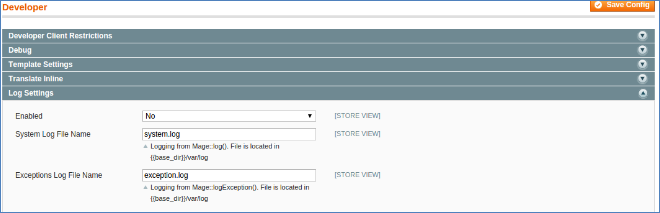This tutorial discusses how you can upgrade Magento community version to upper/latest version. There are number of new features in upper/latest version which can help you out in your management system.
Upgrade Magento tutorial will tell you to upgrade without loosing any data.
Prerequisites
It is highly recommended to install Magento on VPS with at least 2GB of RAM, if you have less then 2GB of RAM, we recommend you to create a swap file.
Step 1: Pre-Upgrade Magento Tasks
Complete the tasks discussed in the following sections in the order shown:
- Enabling Exception Logging
- Disabling cron jobs (EE 1.13.0.2 or later)
- Flushing the Cache
- Backing Up the Database
- Archiving Customizations and Extensions
- Restoring Configuration Settings
Enabling Exception Logging
Before you start upgrading, we recommend to enable exception logging. With exception logging enabled, it will be easier to diagnose errors during upgrade. After up-gradation you can disable the same.
To enable exception logging, you need to follow these steps-
- Log in to the Admin Panel as an administrator.
- Click System > Configuration.
- In the ADVANCED group, click Developer.
- In the right pane, click Log Settings to expand it.
The following figure shows an example.
- From the Enabled list, click Yes.
- Optionally change the names of the log files.
- Click Save Config button(right top).
Disabling cron jobs (EE 1.13.0.2 or later)
- Disable all running cron jobs,
- Enter the following commands in terminal
Ubuntu:
CentOS:
Flushing the Cache
Clear the Magento Cache with following steps-
- Log in to your admin panel.
- System > Cache Management
- Click Flush Magento Cache.
Backing Up the Database
You need to back up your database, you can use mysqldump or any other tool.
Mysql dump command are are as follows
Archiving Customizations and Extensions
You can archive all your customized themes and extensions
- Archive the Magento media and all sub-directories.
- Archive any custom themes in the following directories:
- Archive any customizations or extensions in the following directories:
- Transfer the archives you just created to the development environment.
- Copy [your Magento install directory]/app/etc/local.xml to your development environment.
Restoring Configuration Settings
After you have exported the magento database and extensions, you can roll back all the configuration settings which you changed earlier.
Step 2: Replace setup files
- You need to replace all the current version setup files with latest version setup files.
- Download latest version setup (.zip)file, extract all the files and replace them with current magento setup files in root directory.
- We recommend you not run back-end or front-end while the files are copying.
- Run back-end and front-end after completion of copying of files, magento will automatically update the system.
- If there is no up-gradation observed,
Clear the Magento Cache with following steps-
- Log in to your admin panel.
- System > Cache Management
- Click Flush Magento Cache.
- Click Flush Cache Storage