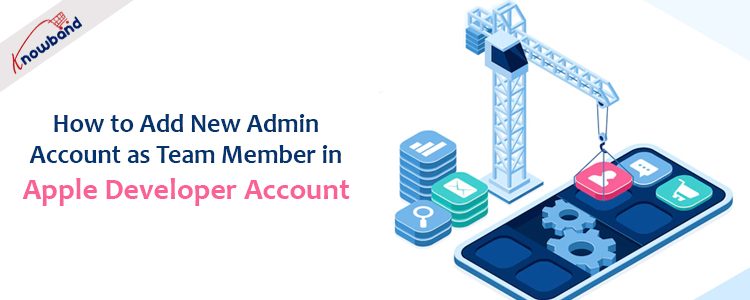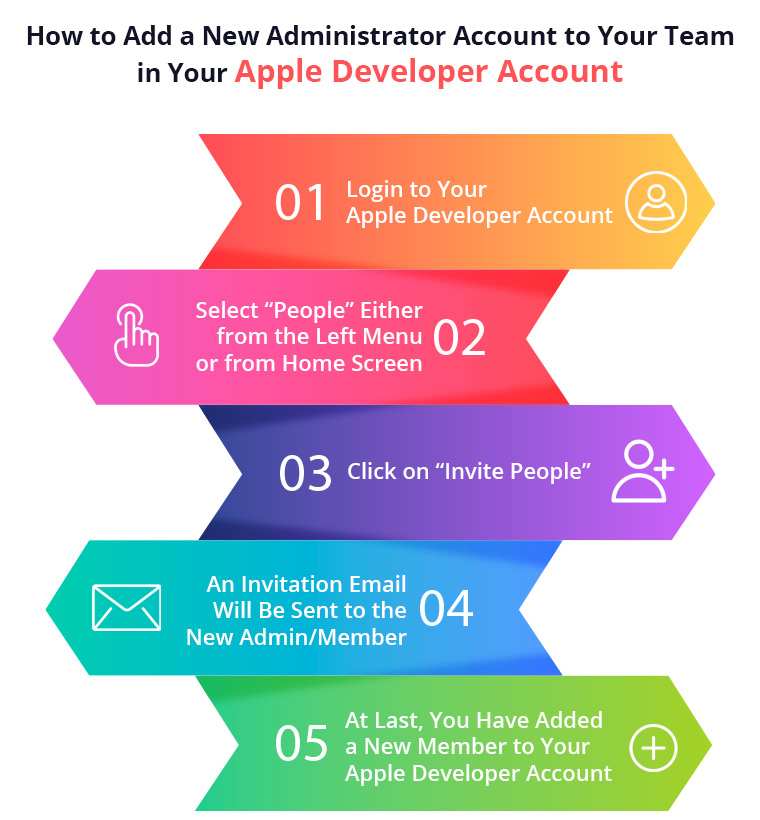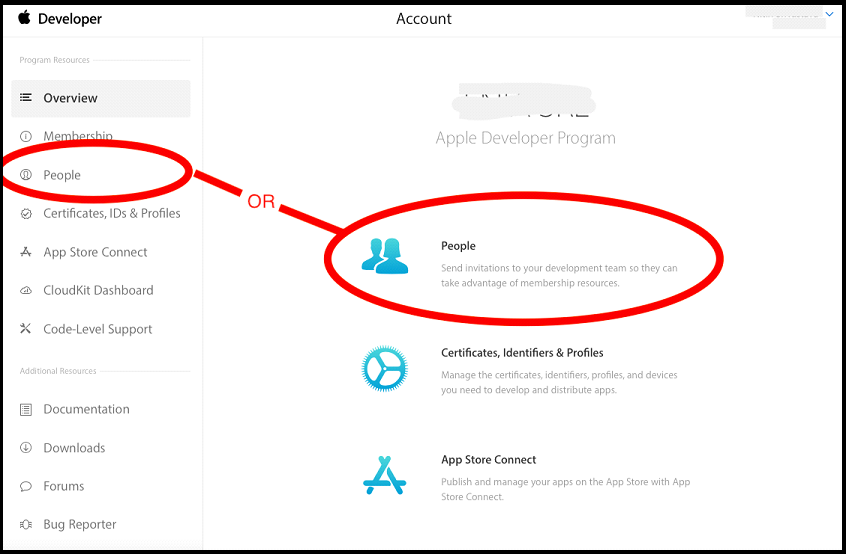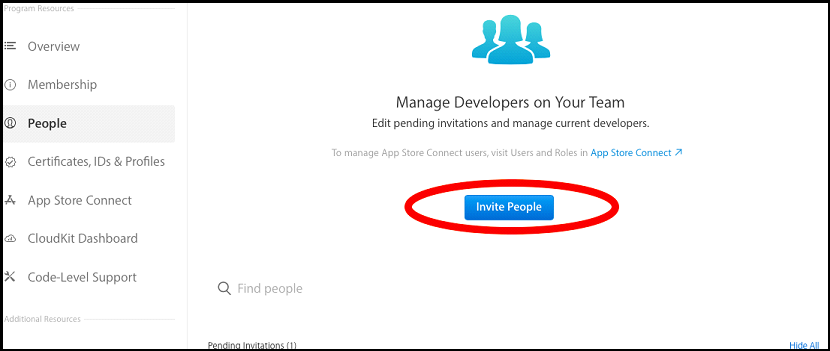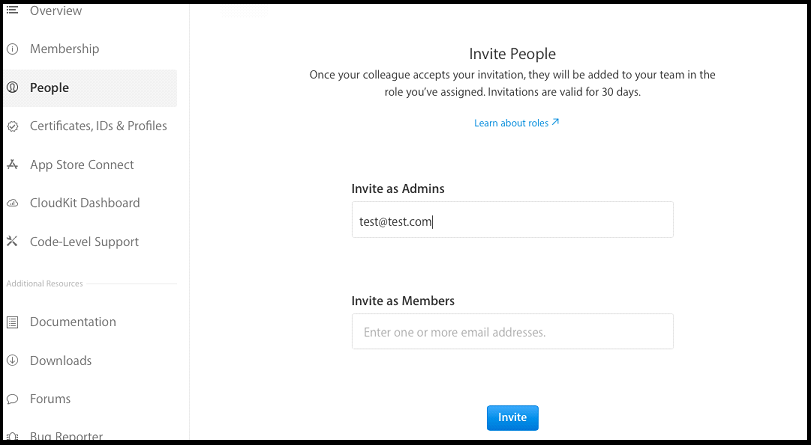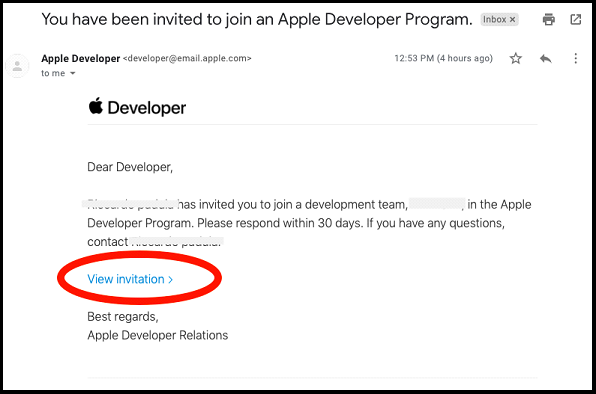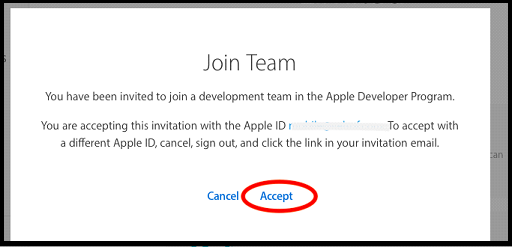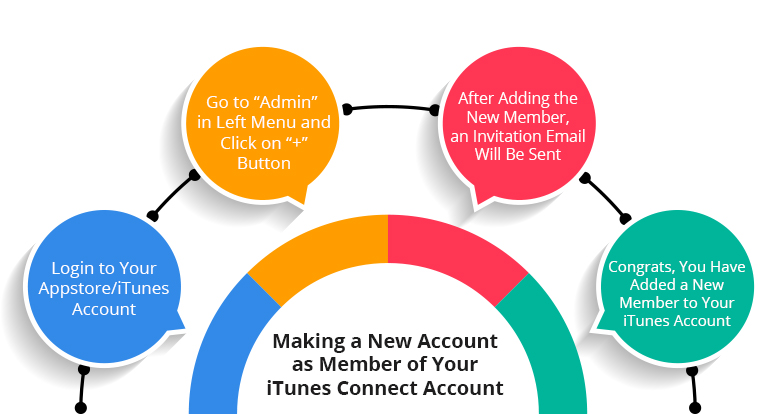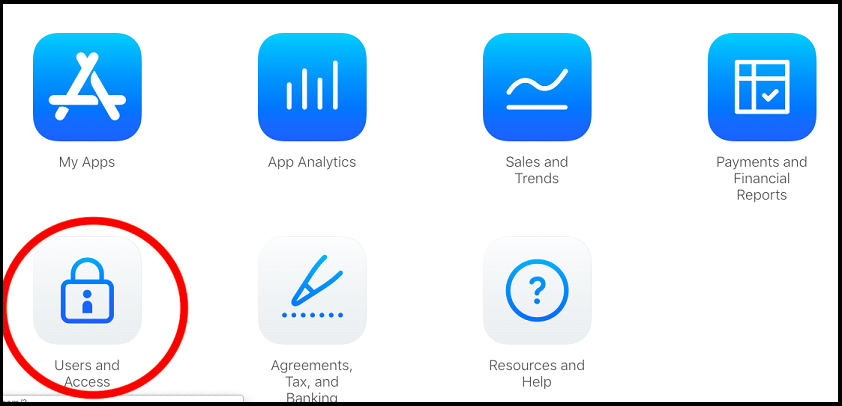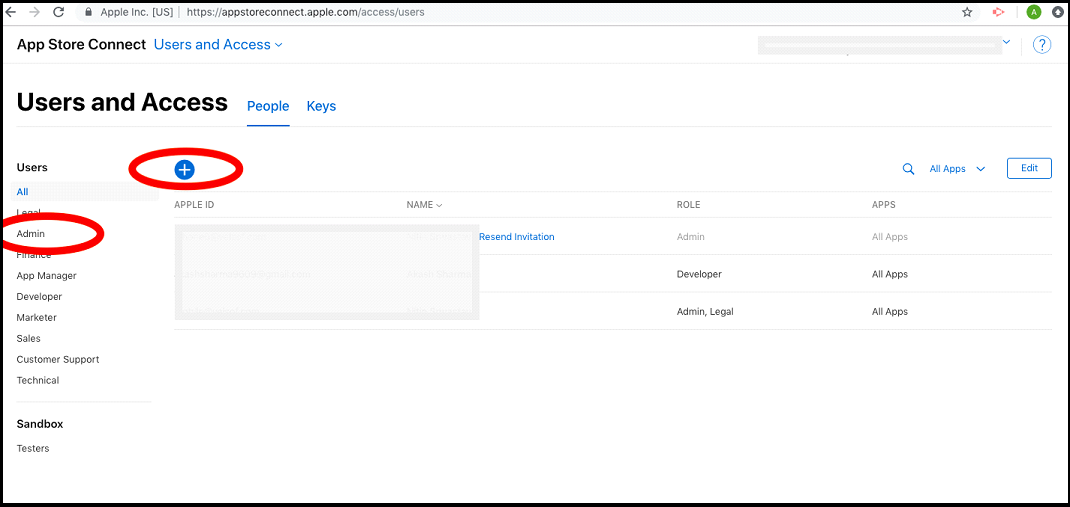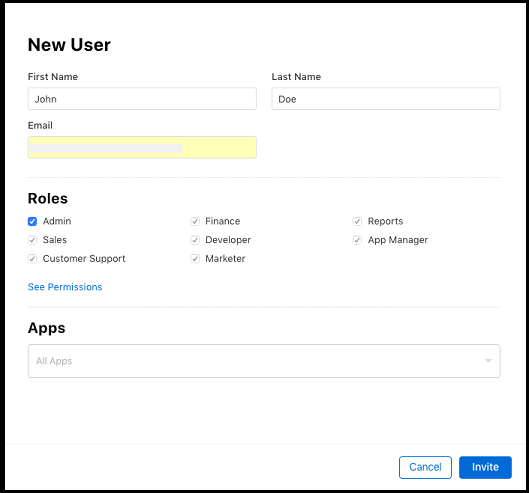Dealing with technology is not everyone’s cup of tea especially when you are not that good in coding or the technical field. Well, this article will help you to understand how to add a new Admin account as a team member in Apple Developer Account. In this tutorial, we will walk you step-by-step through the process to create a new Admin account in Apple Developer Account and a new account as Member in iTunes Connect Account. So, let’s stick to knowing the complete process.
Steps to add a New Admin account as a Team member in Apple Developer Account
1. Please login to your Apple Developer Account for which you want to add a new Member here.
2. Then you will be on the home screen of your account. Please select “People” either from the left menu or from the home screen.
3. A new screen will appear, there you have to click on “Invite People”. After clicking the “Invite Option” you have to enter the Apple account you wish to add as “Admin” or as “Member”.
4. After adding the new Member, an invitation email will be sent to the new Admin/Member that you have added. Click on “View Invitation” then log in with the account registered with the invited Email account and then accept the invitation.
5. Congrats, you have added a new member to your Apple Developer Account.
Recommended Read: Adding a new trusted device in two factors authenticated Apple Developer Account
Adding a new account as Member in iTunes Connect Account
1. log in to your AppStore/iTunes Account in which you want to add a new member. Go to the home page and go to “Users and Access”.
2. Go to “Admin” in the left menu and click on the “+” button. A screen will pop up where you can enter the details of the new account to be added. And click on “Invite”.
3. After adding the new Member, an invitation email will be sent from Apple to the new Admin/Member that you have added. Click on the link in the Email and then log in with the iTunes account registered with the invited Email account and then accept the invitation.
4. Congrats, you have added a new Member to your iTunes Account.
Recommended Read: How to share your iOS App without publishing it on Apple App Store?
Final Words:
As crucial as the actual app deployment plan is, the selection of the appropriate steps to perform the other tasks. These steps might seem difficult, but with the appropriate strategy and preparation, your app’s success is assured.