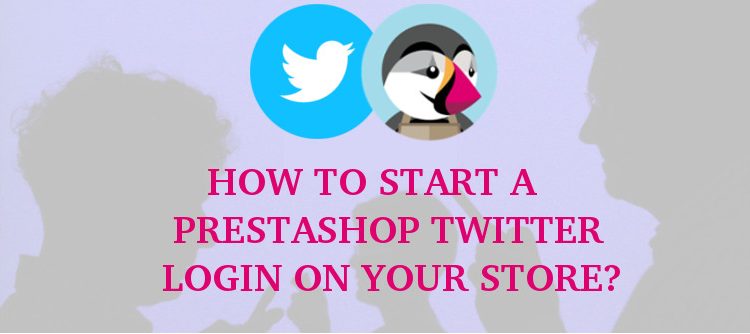Social media has gained so much popularity in today’s era that imagining a life with it is not possible for the users. In fact, there are several usages of Social media platforms that have come out a service product in the market. From Facebook, Google plus, Pinterest to Twitter, everything is social nowadays. From Social media marketing, social media advertisement, to social login(facebook login, twitter login, google plus login), everything is a part of this huge platform. An additional charm to the social media platforms was added when webmasters developed the way to utilize the user’s information on social media sites to be used for user account registration. I am talking about social login feature on the websites.
Utilizing social media data to register a customer on eCommerce sites-
Social login is a way to register a user on any website by using the information stored in the social account with just a click. This feature saves the users from the burden of lengthy account registration forms. Thus, it improves the overall user experience. Especially on eCommerce sites, social login becomes a very important feature when it comes to provide a seamless checkout process. PrestaShop is one of the most used eCommerce platforms that can be introduced to this social login feature. I have also written a similar article that explains how to get a PrestaShop Facebook login on your site. In this article, I have moved forward to an immensely used social media site- Twitter.
So, let’s see how can you implement a PrestaShop Twitter Login on your site and convert the users using this highly active social media site.
How to get PrestaShop Twitter login for your PrestaShop site?
You can implement a PrestaShop Twitter login on your eCommerce site, by just installing a Twitter login module. However, it is always advised to invest in a module by inspecting all the aspects of it. For example, do you want to invest in a separate Twitter login module if you can get an all in one social login module for the same investment?
Considering this, I am here using the PrestaShop Social loginizer module, which can also be used a PrestaShop Twitter Login module. The PrestaShop social login module provides you an option to enable more than 12 social login options which includes, Facebook login, DropBox login, PayPal login, Twitter login and much more.
You need to follow these steps to implement a PrestaShop Twitter Login on your website:
Step 1: Download the PrestaShop social login module and install it on your PrestaShop site.
Step 2: After installing the Social login module, go to the configuration panel of the module by clicking on “Configure“.

Step 3: Now, it will Open the module configuration page. If the module is not already activated, enable the module by turning the toggle button as “ON”.
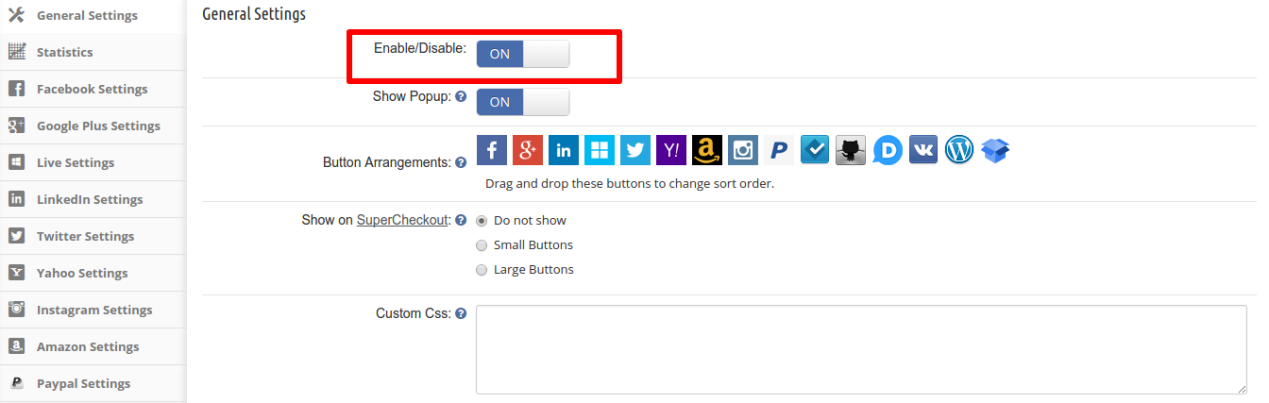
Step 4: The module consists of the settings options for 13 other social login options. But we are concerned with the Twitter login here. So, click on Twitter settings now.
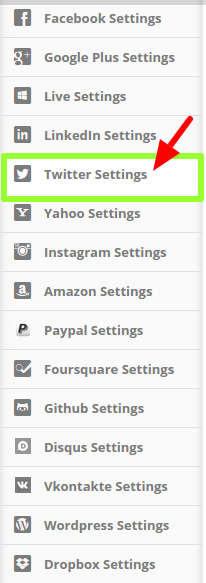
Step 5: On the next screen you will find the following interface. You need to fill the valid details here to enable the PrestaShop Twitter login.
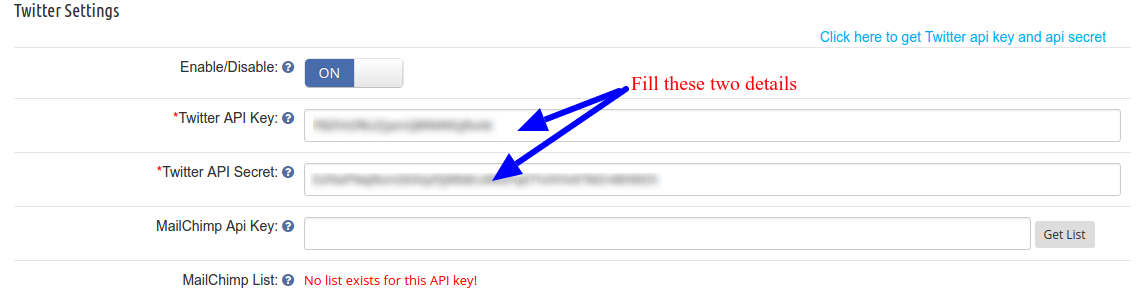
First, enable the Twitter login by clicking on the toggle button. After that, you will need your Twitter API key and Twitter API Secret key. That’s it, your website is ready to receive social login via Twitter now.
How to get the Twitter API key and Twitter API Secret key?
While configuring a Twitter login through any PrestaShop module, you will be asked to enter the Twitter API key and Twitter API Secret key. You can get these two details very easily from your twitter account. You can follow these steps:
- If you are using the Knowband-PrestaShop Social loginizer, you can go to the Twitter page by clicking on the link as shown in the image below. Otherwise, you can directly visit this link:
https://dev.twitter.com/apps
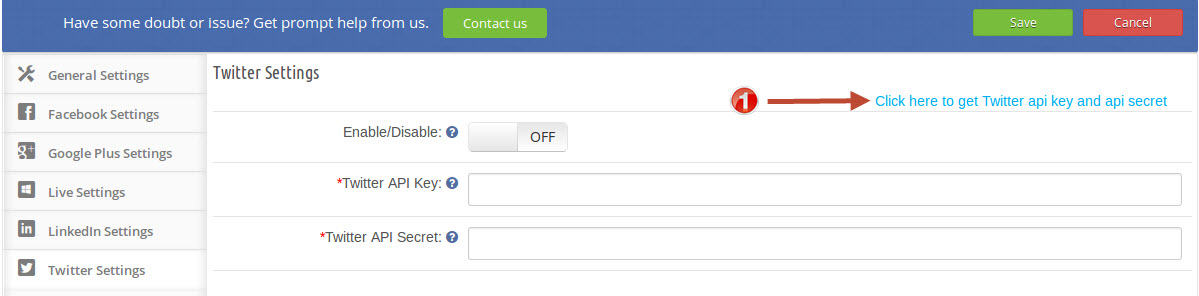
- In next step, on Twitter Application Management, click on the Create New App button as shown in the image below:
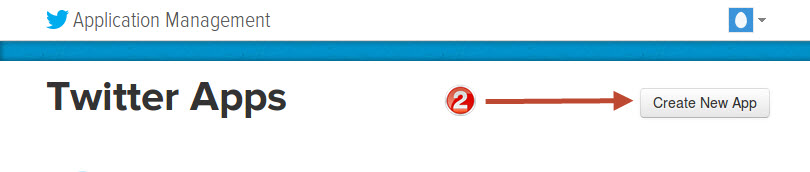
- In the next step, you will be asked to fill a form to Create an Application. Fill, the details as instructed in the image below:
After filling the form, click on Create your Twitter application button, after accepting the terms and conditions.
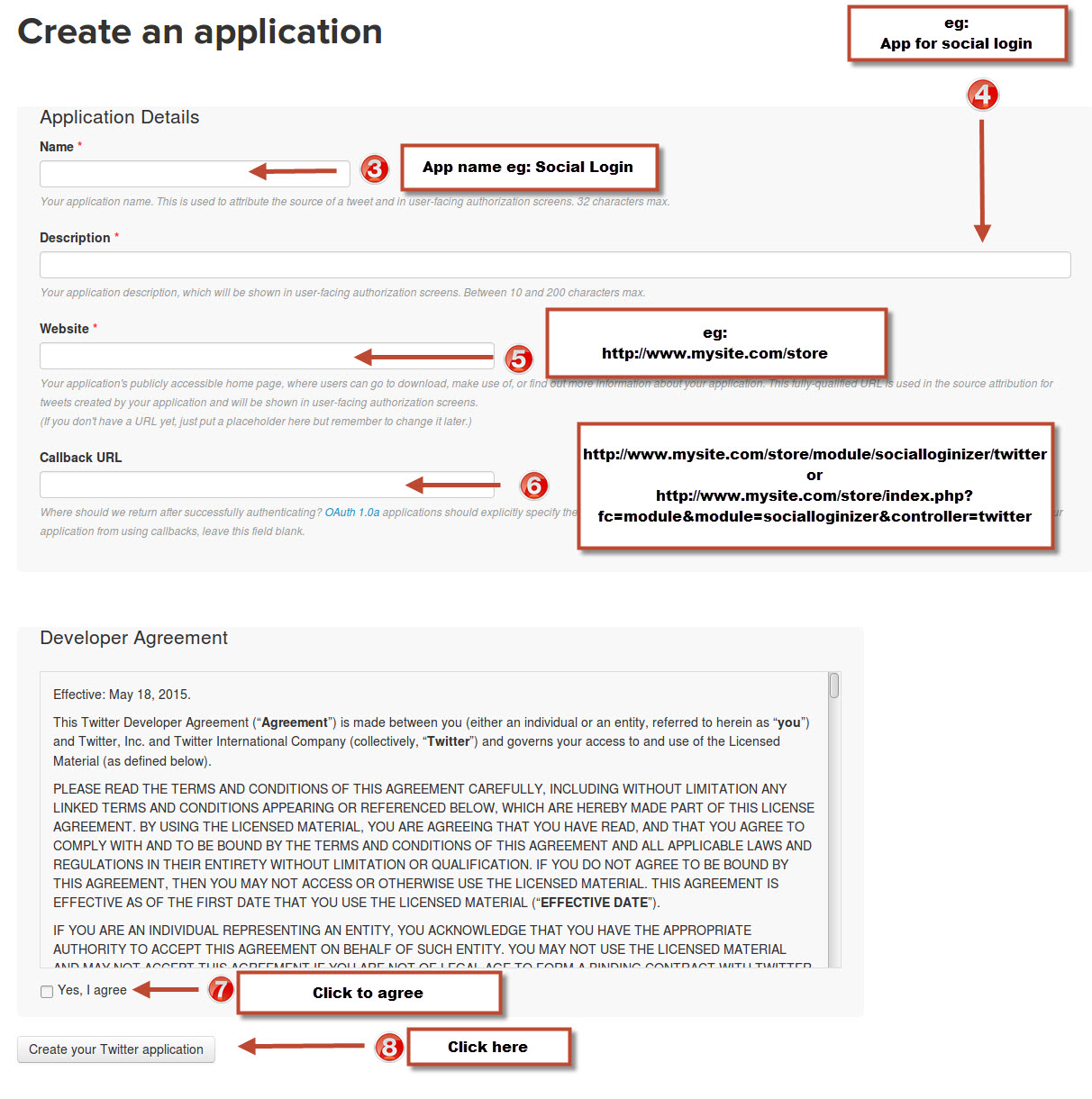
Please note:
- If you have SEO URL enabled on your site then use below callback URL
https://www. yourstore .com/module/socialloginizer/twitter
- If you don’t have SEO url enabled on your site then use below callback URL
https://www. yourstore .com/index.php?fc=module&module=socialloginizer&controller=twitter
- In the next step, go to Key and Access Tokens tab. You will find the API key and API secret here as shown in the image below:
Copy both the details.
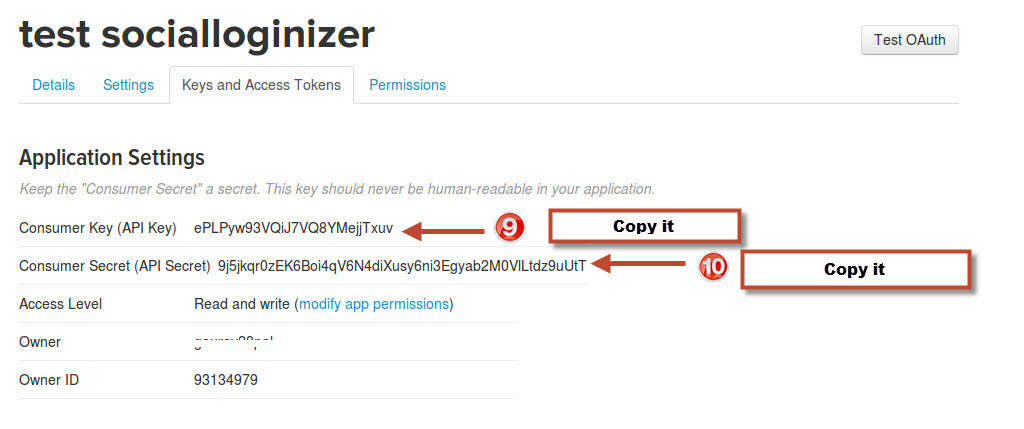
- Now, paste the copied details in the respective fields in the module’s Twitter Settings tab. Click Save and you are ready to accept PrestaShop Twitter login now on your store.
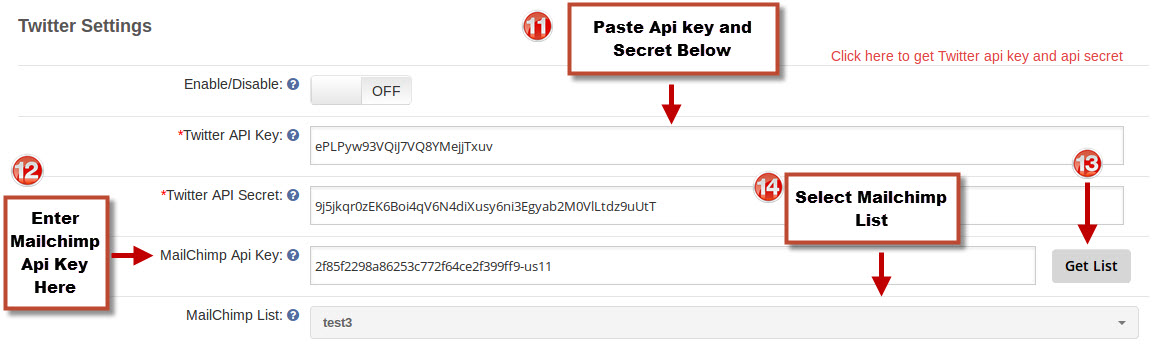
This is one of the easiest and pocket-friendly approaches to implementing a PrestaShop Twitter login on your eCommerce site. If you want to implement even further more social login options like PrestaShop Facebook login and PrestaShop Google login, then the Social loginizer module would be great and economical for you.
This Would Also Interest You: