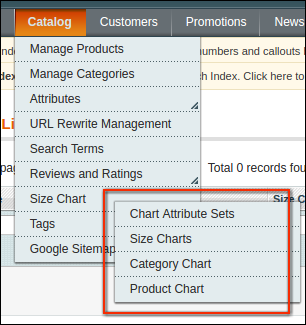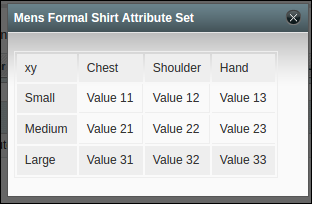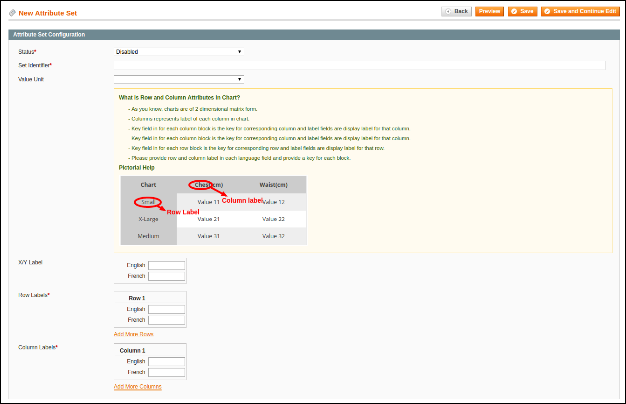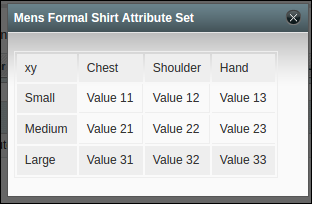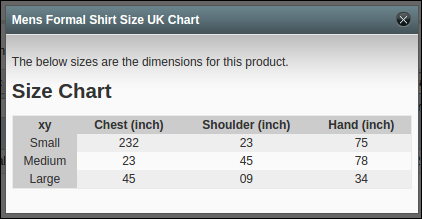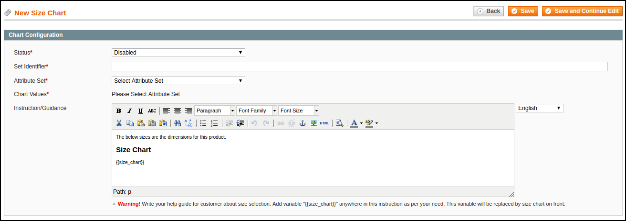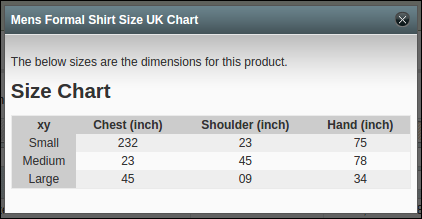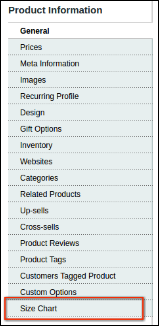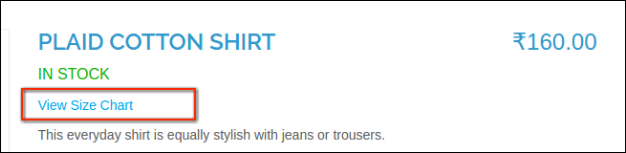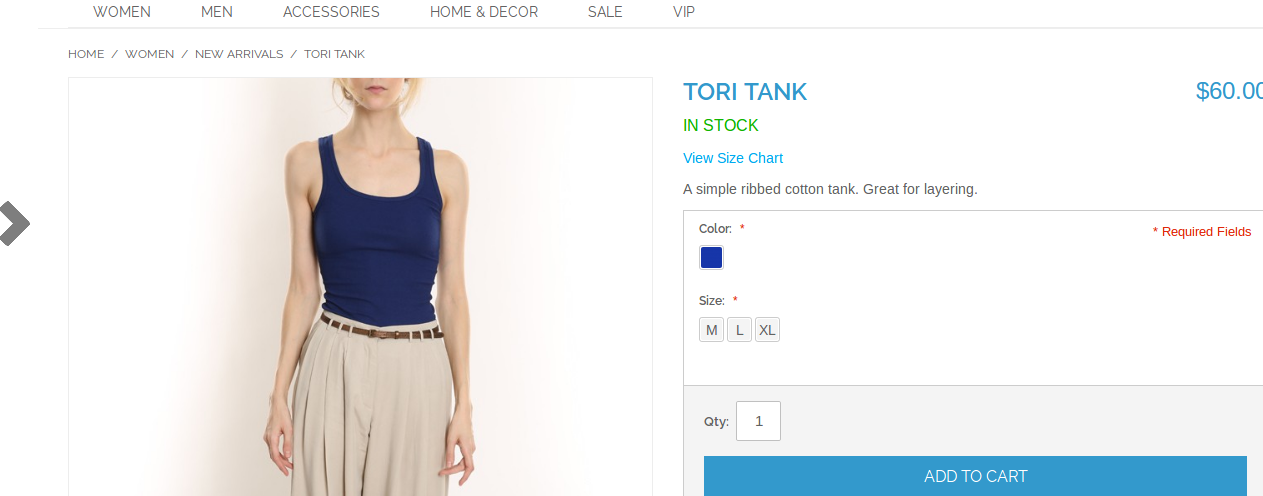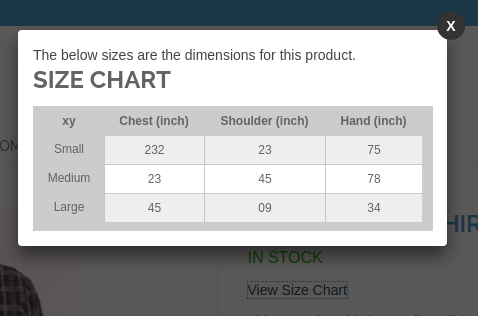1. Introdução
Às vezes, o cliente fica confuso sobre o tamanho do produto que deseja comprar. Porque cada marca / fabricante projeta seu produto de acordo com a especificação de tamanho próprio e isso pode resultar no tamanho diferente da mesma coisa que por marca / fabricante. Devido a esse tipo de confusão, o cliente evita sua compra e sai da loja.
Para superar este tipo de barreiras, a Knowband Extensão do gráfico de tamanho do produto Magento Fornecerá a facilidade para armazenar o proprietário para definir o gráfico de produtos de acordo com a categoria, bem como preparar um gráfico específico para os produtos. Este gráfico mostrará o tamanho exato de uma determinada unidade de medida. Assim, o cliente pode esclarecer o tamanho e comprar o item.
Extensão de guia de tamanho de Magento apenas fornece uma maneira fácil de armazenar o proprietário para preparar tabelas de tamanho para seus produtos conforme a necessidade. O gráfico de tamanhos oferece facilidade, além de fornecer especificações claras sobre o produto em termos de tamanho, área etc.
Características:
- O módulo gráfico de tamanho do produto Magento é muito fácil de instalar e configurar.
- O administrador da loja pode exibir gráficos de tamanho apenas inserindo valores.
- Este módulo de guia de tamanho Magento permite ao administrador mostrar gráficos de tamanho em uma categoria de produtos ou um único produto.
- N número de linhas e colunas pode ser adicionado facilmente no gráfico de tamanho facilmente.
- O guia de tamanhos Magento oferece a opção de pré-visualização para verificar a implementação.
- Há uma opção para adicionar imagens, diretrizes ou qualquer conteúdo HTML ao pop-up de gráfico de tamanho.
- A tabela de tamanhos de produtos Magento é compatível com vários idiomas.
- O administrador da loja pode facilmente ativar / desativar o plugin da tabela de tamanho de produto Magento.
- Magento Size Chart link Módulo é altamente personalizável
- Nenhum conhecimento técnico necessário para a implementação desta funcionalidade.
- O administrador pode implementar facilmente essa funcionalidade sem alterar uma única linha de código.
- O módulo de link do gráfico de tamanho Magento tem um layout responsivo para dispositivos móveis.
Benefícios do Administrador:
- A extensão de catálogo de tamanho Magento fornece uma maneira simples e fácil de criar gráficos de tamanho para produtos específicos.
- O administrador da loja de comércio eletrônico pode atribuir gráficos de tamanho com produtos únicos, bem como com várias categorias de produtos.
- A extensão do gráfico de tamanho Magento é altamente personalizável. O administrador também pode adicionar imagens e conteúdo necessário para dimensionar gráficos.
- Multiple rows and columns can be added easily without any restriction.
- Magento Product Size chart extension allows the store owners to preview the size charts before implementation.
- Size catalog module offers multi-lingual support.
- Magento Product Size chart extension reduces website’s bounce rate which results in increased revenue of the store.
- There will be reduced product return requests when the customers will purchase the product after viewing the size chart.
Customer Benefits:
- Magento product size catalog module provides an attractive and user-friendly interface to users.
- The customers can easily view the size chart just by clicking the size chart link.
- Magento Product Size chart extension reduces confusion of customers regarding product size and also increases their decision making while purchasing.
- This Magento size chart popup extension provides a better shopping experience to the online.
2. Instalação
After purchasing the extension, you will get following files as shown in below screen:
- Sizechart.zip (contain source code of the extension)
- Manual do usuário
Siga os seguintes passos para instalar a extensão:
- Unzip the sizechart.zip folder
- Copie todos os arquivos e pasta da pasta descompactada para o diretório raiz da sua loja
- Depois de lidar com todos os arquivos e pastas, limpe o cache.
- Just open any page of your store. Magento will install the module at the time of loading of any page.
- After installing, please login to your admin panel. And go to the below menu: (System > Configuration > Advanced)
Here you will see that the size chart module is listed.
3. Interfaces de Extensão
There are two ends from where the user will interact with size chart functionality. They are following:
- Admin Interface (Only be accessible by admin)
- Customer Interface (anyone can see and only accessible on Product Page)
Cada interface foi explicada na próxima seção.
Interface de administração
This interface will only be accessible in the admin panel. After installing the extension, size chart menus will be visible under catalog menu as shown in below screen:
There will be 4 submenus from where you can create and manage charts for your products.
4.1 Chart Attribute Sets
This is the section where you can prepare chart attributes and measure unit for the chart. Chart attributes mean Linhas e Colunas of your chart.
4.1.1 Chart Attributes Set Listing
On clicking the “Chart Attribute Sets” menu, you will be redirected to the page where all the previously created attributes sets will be displayed. If there is no set created yet, the system will the list as empty list as shown in below screen:
List Columns
- IDENTIDADE: Unique id of the attribute set.
- Created At: This column will show you the date and time at which the corresponding attribute set is created.
- Attribute Set Identifier: This is nothing except just a label or name to the corresponding attribute set.
- Value Unit: Measurement unit like cms, mtr, mm etc.
- Status: Status (Enable/disable) of the corresponding attribute set.
- Ações:
- Preview: On clicking this action, system will show you the preview/snapshot of the chart with dummy values as shown in below screen:
- Edit:?By clicking this link, the system will redirect to you attributes set edit page where you will get the form with already filled values.
- Excluir: With this action, you can delete the corresponding attribute set at any time.
adicionar Novo
There will be a button on the top right corner of listing page. From here, you can add a new attribute set at any time. Adding and updating attribute set has been described in next section.
4.1.2 Add New or Update Attributes Set
On clicking “Add New”button or clicking “Edit” link on any attribute set, system will redirect you to the attribute set configuration form as shown in below screen:
Campos
- Status: This is a drop-down list of status. This will be a required field and by default will be disabled.
- Set Identifer: Required field. This field is just used for labeling/naming your attributes set. This field will not be visible to customers.
- Value/Measurement Unit: Optional field. This will be drop down list with some predefined measurement units. If you want to more unit, please contact our support.
- Help Guide: This will be a just help text to guide admin to how to create attribute sets for the chart.
- X/Y Label: Optional field. This field will be visible to you with each store view as the website can have many languages. So you have to provide label/text for each store view. This label will be shown for the common x-y axis in the chart.
- Row Labels: Required field and initially will be blank. This will be the label used for labeling rows of your chart. You can add or delete rows as per your need. Each row label will be shown to you for each store view and you have provided label for each store view.
- Column Labels: Required field and initially will be blank. This will be the label used for labeling columns of your chart. You can add or delete columns as per your need. Each column label will be shown to you for each store view and you have provided label for each store view.
Ações
- Voltar: This action will redirect you to listing page.
- Preview: ?On clicking this button, the system will show you the snapshot of the chart as per current attributes set as shown in below screen:
- Economiza:?By clicking this button, the system will save your attributes set configurations and redirect to you on attributes set listing page.
- Salvar e Continuar Editar:?By clicking this button, the system will save your attributes set configurations and redirected back to form again.
- Delete (In case of Editing/Updating): This action will delete the corresponding attributes set from the system.
4.1.3 Deleting Attributes Set
We have given delete options to you to delete attributes set record at a time. You can delete attributes set either from listing page or edit page.
Nota: If you want to delete attributes sets and you have created some charts by using this attributes set then the system will also delete that chart from system to prevent data inconsistency.
4.2 Size Charts
Here you can create and manage your size chart by using any attributes set created in the last section.
4.2.1 Size Charts List
On clicking “Size Chart” menu, the system will redirect you to page where all the created size charts will be shown as shown in below screen:
List Columns
- ?ID: Unique id of the size chart.
- Size Chart Identifier: This is just a label or name to the corresponding size chart.
- Attribute Set Identifier: Name/Label of the attributes set by which you have created the corresponding size chart.
- Status: Status (Enable/disable) of the corresponding size chart.
- Created At: This column will show you the date and time at which the corresponding size chart is created.
- Ações:
- Preview: On clicking this action, the system will show you the preview/snapshot of size chart with values set by you as shown in below screen:
- Edit: By clicking this link, the system will redirect to your size chart edit page where you will get the form with already filled values.
- Excluir: With this action, you can delete corresponding size chart at any time.
adicionar Novo
There will be a button on the top right corner of listing page. From here, you can add new size chart at any time. Adding and updating size chart has been described in next section.
4.2.2 Adding New or Updating Size Chart
On clicking “Add New” button or clicking “Edit” link on any size chart in list, system will redirect you to the size chart form as shown in below screen:
Campos
- Status: This is the dropdown list of status. This will be a required field and by default will be disabled.
- Set Identifier: Required field. This field is just used for labeling/naming your size chart. This field will not be visible to customers.
- Attribute Set:?Required field and initially will be nothing selected. Here you will select attributes set to create size chart.
- Chart Values: Required. Initially, there will be nothing to show you at the time adding new size chart. To create the chart, you have to select attribute select from point c. After selecting attributes set from the drop-down, the system will render the chart values form in matrix form as shown in below screen:
The system will create the matrix with the number of rows and columns created by you for selected attributes set. There is also a store view drop-down the list. At a time only one matrix form will be visible to you to fill chart values. You have to fill values of another store view then you have to change the store view from displayed stores drop down list.
- Instruction/Guidance: Required field and size chart will be displayed under the content you will write into this field. Here you can also provide some extra guidance as well as pictorial help about size chart to customers. This field will also be store view specific and you have to provide content for each field.
- Nota: There will be a variable “{{size_chart}}”in the instruction field. This variable will be replaced by the system with corresponding size chart on the front end. So, Please do not remove this variable from instructions field. But you can change the position of this variable into instruction as per your need.
- Ações:
- Voltar: ?This action will redirect you to listing page.
- Economiza:?By clicking this button, the system will save your size chart data and redirect to you on size chart listing page.
- Salvar e Continuar Editar:?By clicking this button, the system will save your size chart data and redirected back to form again.
- Delete (In case of Editing/Updating): This action will delete the corresponding size chart from the system.
4.2.3 Deleting Size Chart
We have given delete options to you to delete size chart at any time. You can delete size chart either from listing page or edit page.
Nota: If you want to delete size chart and you have created assign this size chart to product or categories then system will also delete that mapping with products or categories from system to prevent data inconsistency.
4.3 Category Charts
Here you can create and update the mapping of your size charts with categories.
4.3.1 Category Chart List
On clicking “Category Chart” menu, system will redirect you to page where all the mapping of size charts with categories (if any) will be shown as shown in below screen:
List Columns
- IDENTIDADE: Unique id of the category and size chart mapping.
- Category Name: Name of the category
- Size Chart Identifier: Name/Label of the size chart mapped with the corresponding category.
- Status: Status (Enable/disable) of the corresponding mapping.
- Created At: This column will show you the date and time at which the size chart mapped or assign to the corresponding category.
- Ações:
- Preview: ?On clicking this action, the system will show you the preview with instructions set on size chart as shown in below screen:
- Edit:?By clicking this link, the system will redirect to your page where you can assigned other chart to category or change status.
- Excluir: With this action, you can delete the corresponding mapping at any time.
Add New Category Chart or Assign Chart to New Category
There will be an “Add New” button on the top right corner of listing page. From here, you can add assign size chart to the new category at any time. Adding and updating mapping has been described in next section.
4.3.2 Assign Chart to New Category/Update Mapping
On clicking “Add New” button or clicking “Edit” link on any category chart in list, system will redirect you to the mapping page from where you can assign charts to the new category or change on the category as shown in below screen:
Campos
- Status: This is a dropdown list of status. This will be a required field and by default will be disabled.
- Categoria: Required field and a dropdown list of categories. Initially, no category will be selected.
- Gráfico Tamanho: Required field and the drop-down list of active size charts created by you in section 4.2.
- Voltar: This action will redirect you to listing page.
- Preview: On clicking this button, the system will show you the preview of the selected chart with instruction as shown in below screen:
- Economiza:?By clicking this button, the system will save mapping into the database and redirect to you on category chart listing page.
- Delete (In case of Editing/Updating): This action will delete the corresponding mapping from the system.
4.3.3 Deleting Category Size Chart
We have given delete options to you to delete size chart from the category at any time. You can delete mapping either from listing page or edit page.
4.4 Product Charts
Here you can create and update the mapping of your size charts with products.
4.4.1 Product Chart List
Ao clicar “Product Chart” menu, the system will redirect you to page where all the mapping of size charts with products (if any) will be shown as shown in below screen:
List Columns
- IDENTIDADE: Unique id of the product and size chart mapping.
- Nome do produto: Name of the product.
- Product SKU: Sku of the corresponding product.
- Size Chart Identifier: Name/Label of the size chart mapped with corresponding product.
- Status: (Enable/disable) of the corresponding mapping.
- Created At: ?This column will show you the date and time at which the size chart mapped or assign to the corresponding product.
- Ações:
- Preview: By clicking this action, the system will show you the preview with instructions set on size chart as shown in below screen:
- Edit: By clicking this link, system will redirect to you page where you can assigned other chart to product or change status.
- Excluir: With this action, you can delete the corresponding mapping at any time.
Add New Product Chart or Assign Chart to New Product
There will be an “Add New” button on the top right corner of listing page. From here, you can add assign size chart to a new product at any time. Adding and updating mapping has been described in next section.
4.4.2 Assign Chart to New Product/Update Mapping
On clicking “Add New” button or clicking “Edit” link on any product chart in list, system will redirect you to the mapping page from where you can assign charts to new product or change on the product as shown in below screen:
Campos
- Status: This is the dropdown list of status. This will be a required field and by default will be disabled.
- Produto: Required field and dropdown list of products. Initially, no product will be selected.
- Gráfico Tamanho: Required field and the drop-down list of active size charts created by you in section 4.2.
- Ações:
- Voltar: This action will redirect you to listing page.
- Preview: On clicking this button, the system will show you the preview of the selected chart with instruction as shown in below screen:
- Economiza: By clicking this button, the system will save mapping into the database and redirect to you on product chart listing page.
- Delete (In case of Editing/Updating): This action will delete the corresponding mapping from the system.
4.4.3 Deleting Product Size Chart
We have given delete options to you to delete size chart from the product at any time. You can delete mapping either from listing page or edit page.
4.4.4 Size Chart Mapping on Product Page
You can also map size chart with the product on product edit page. Whenever you will edit your product then there will be a tab “Size Chart” will be shown to you as shown in below screen:
Clicking on the above-highlighted tab, the system will show you form as shown in below screen:
From here you can map any enabled size chart with the corresponding product. Here these fields are not required. If you don’t to want to assign chart to this product then you can leave it without changing any value in this section.
5. Customer Interface
On the front end, size chart will only be accessible on the product page.
5.1 Size Chart on Product Page
If the product has any enabled size chart, then the system will show the “view size chart” link just below the product name as shown in below screen:
If the product has no enabled size chart then the system will try to find a chart from his associated categories. If size chart found on any associated category then the system will show that chart for this product.
On clicking the above-highlighted link, the system will open the size chart in popup box as shown in below screen:
Para mais detalhes:
Link do Módulo: https://www.knowband.com/magento-product-size-chart
Link de demonstração do administrador:
https://mademo3.knowband.com/index.php/admin/dashboard/index/key/6ba922a54b236ebdefdef2d56e0a8211/
Link de Demonstração Frontal:
https://mademo3.knowband.com/women/dresses-skirts.html
YouTube Video Link:
https://www.youtube.com/watch?v=ehu8nj_BsM8&feature=youtu.be
Por favor, entre em contato conosco pelo support@knowband.com para qualquer consulta ou solicitação de mudança personalizada conforme sua necessidade de negócios.