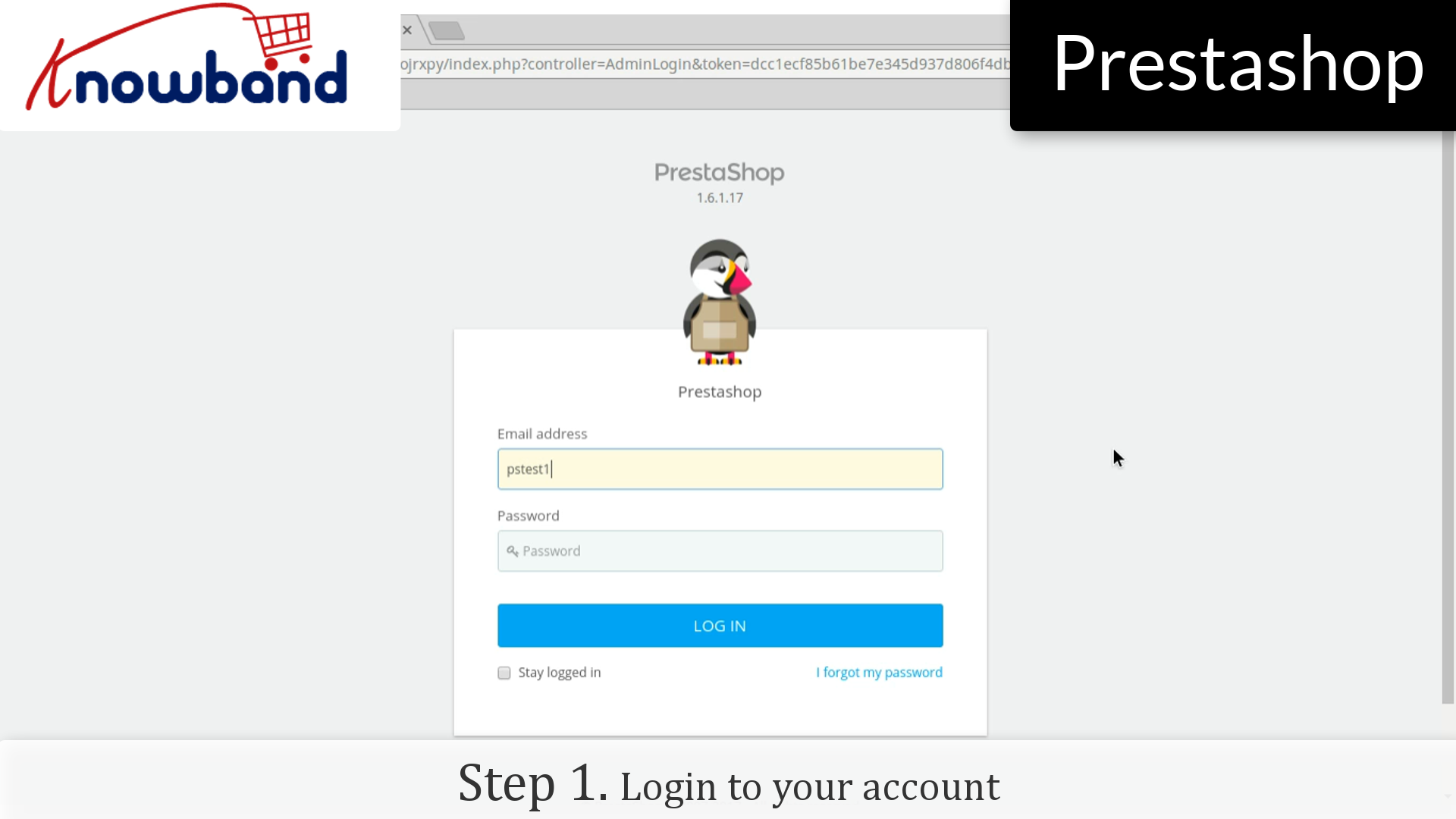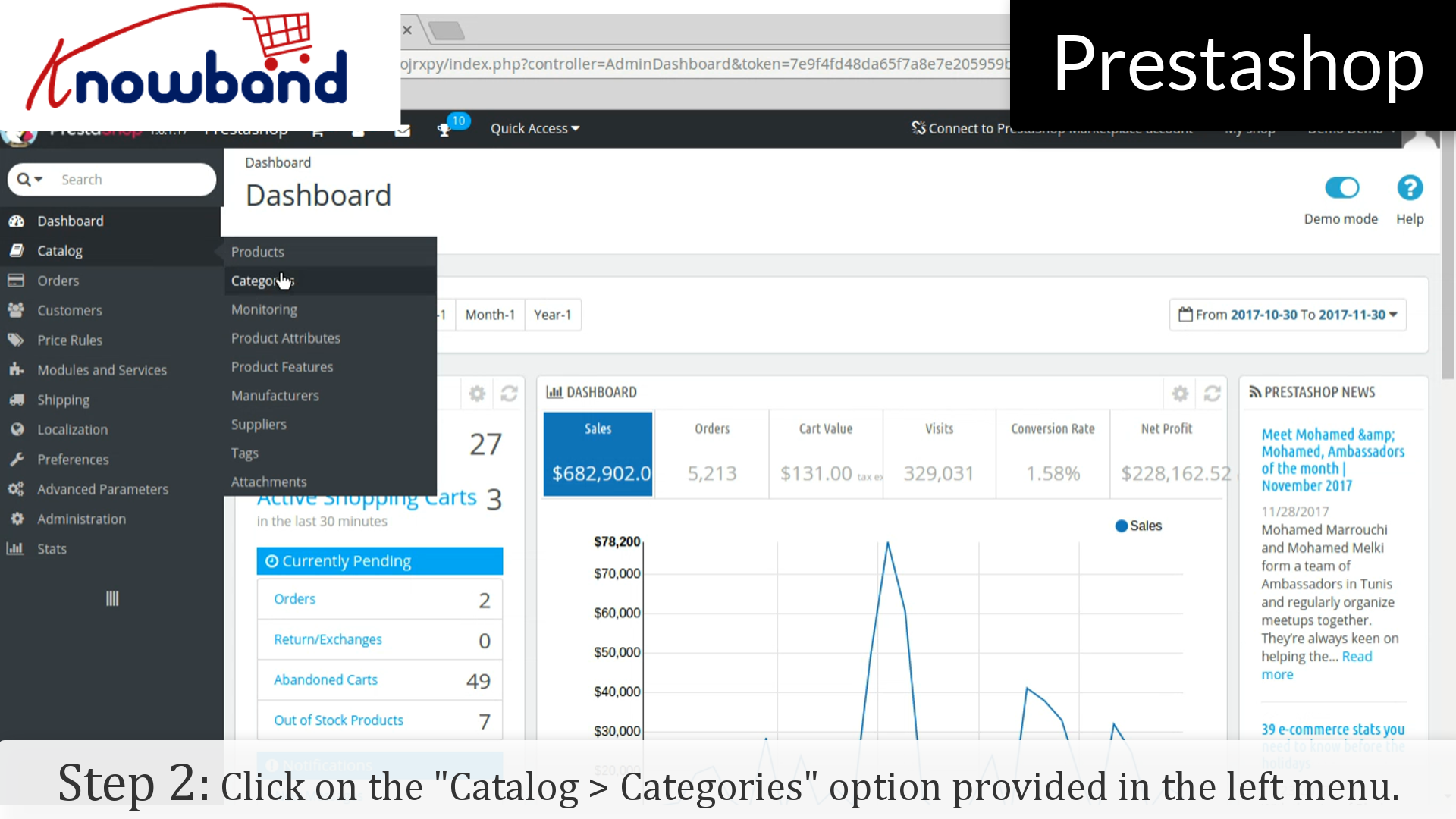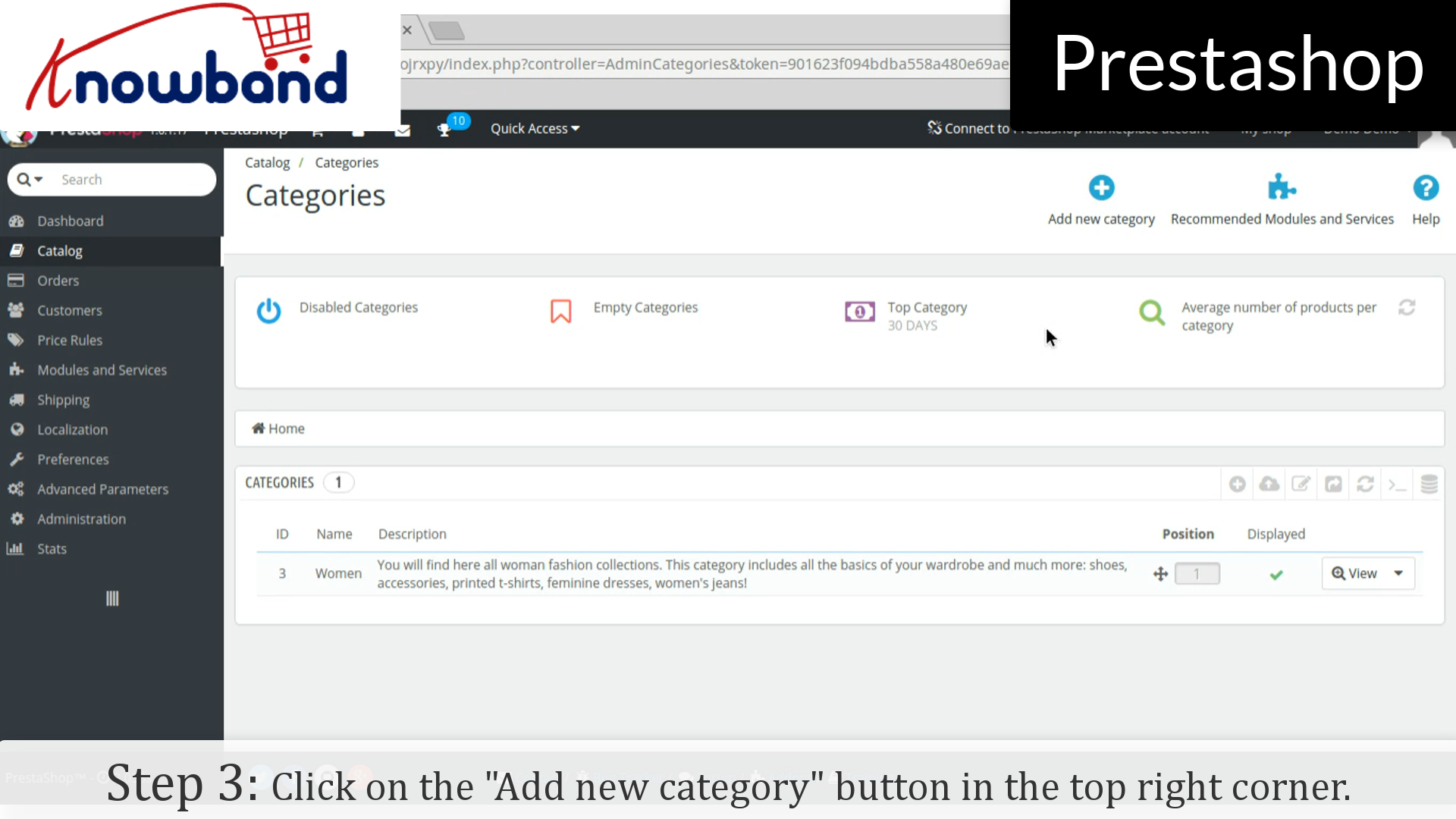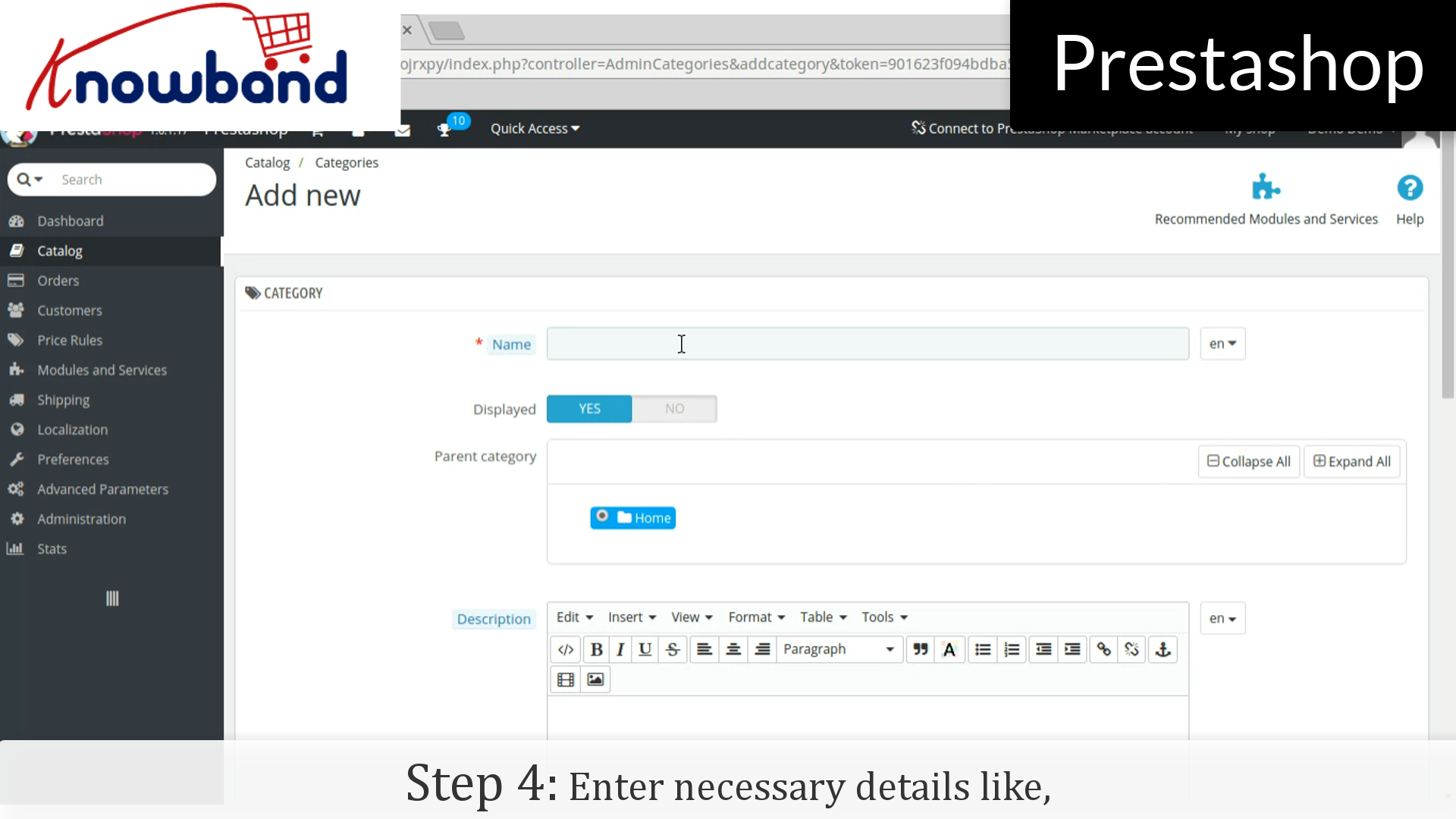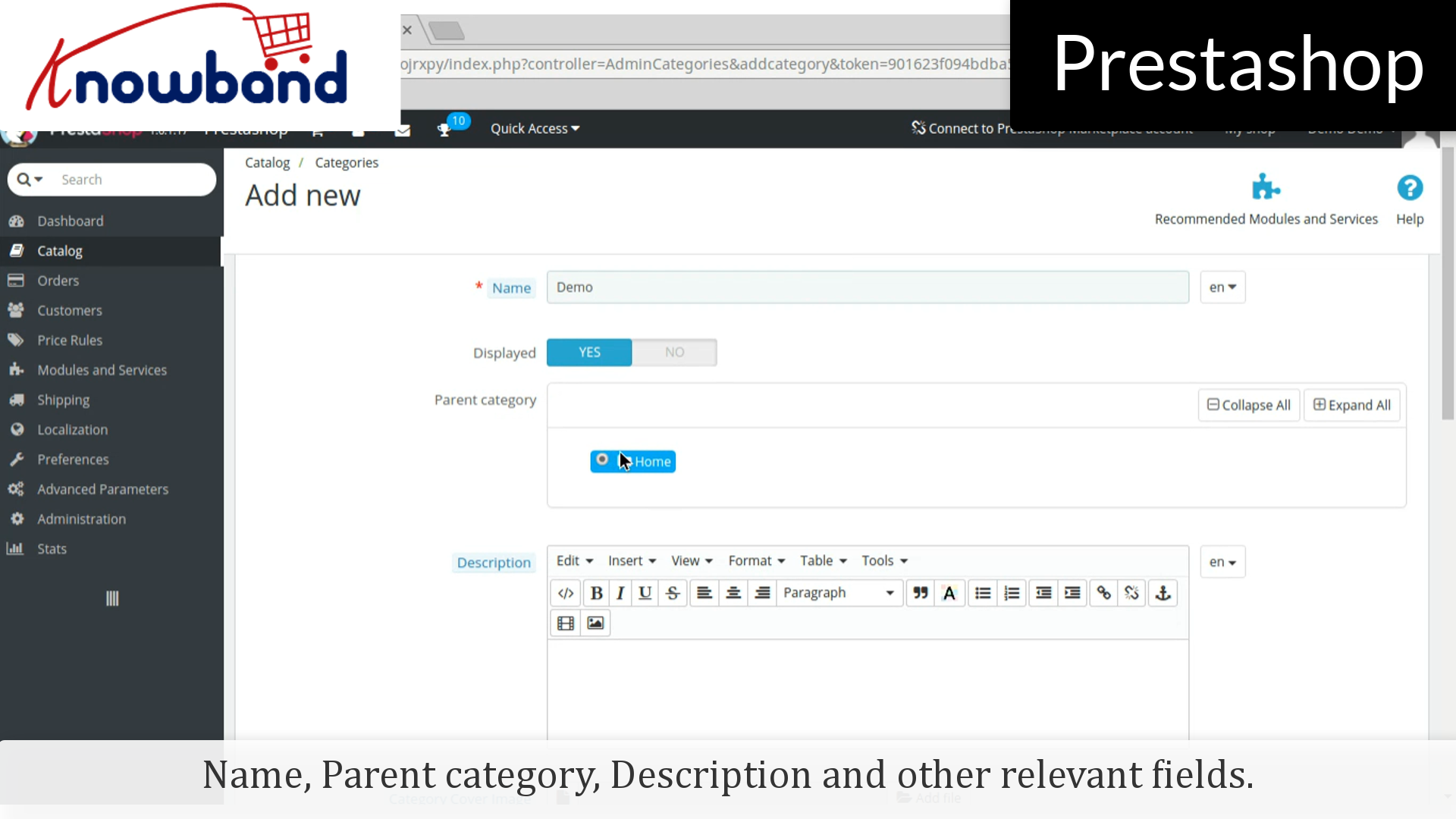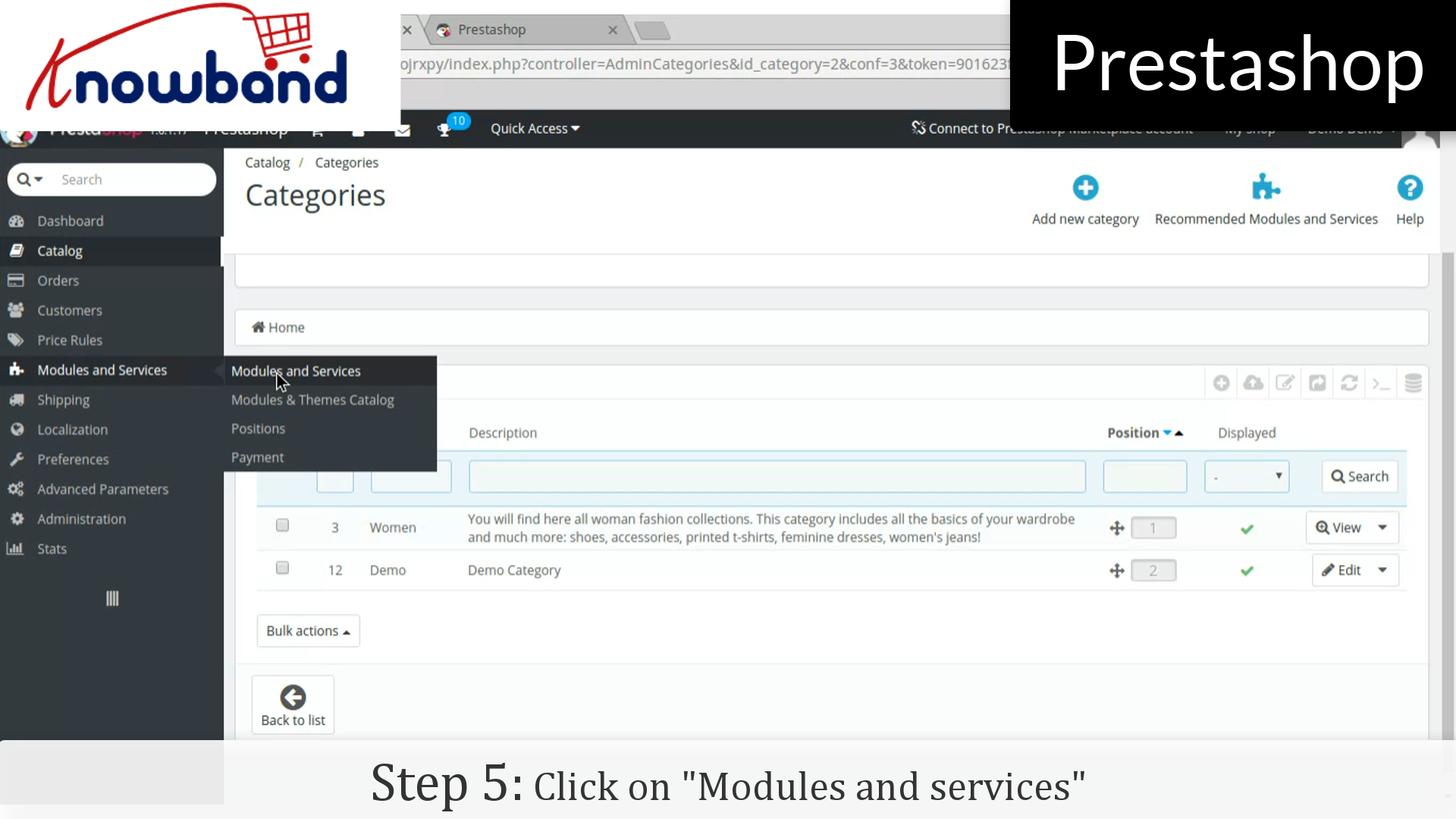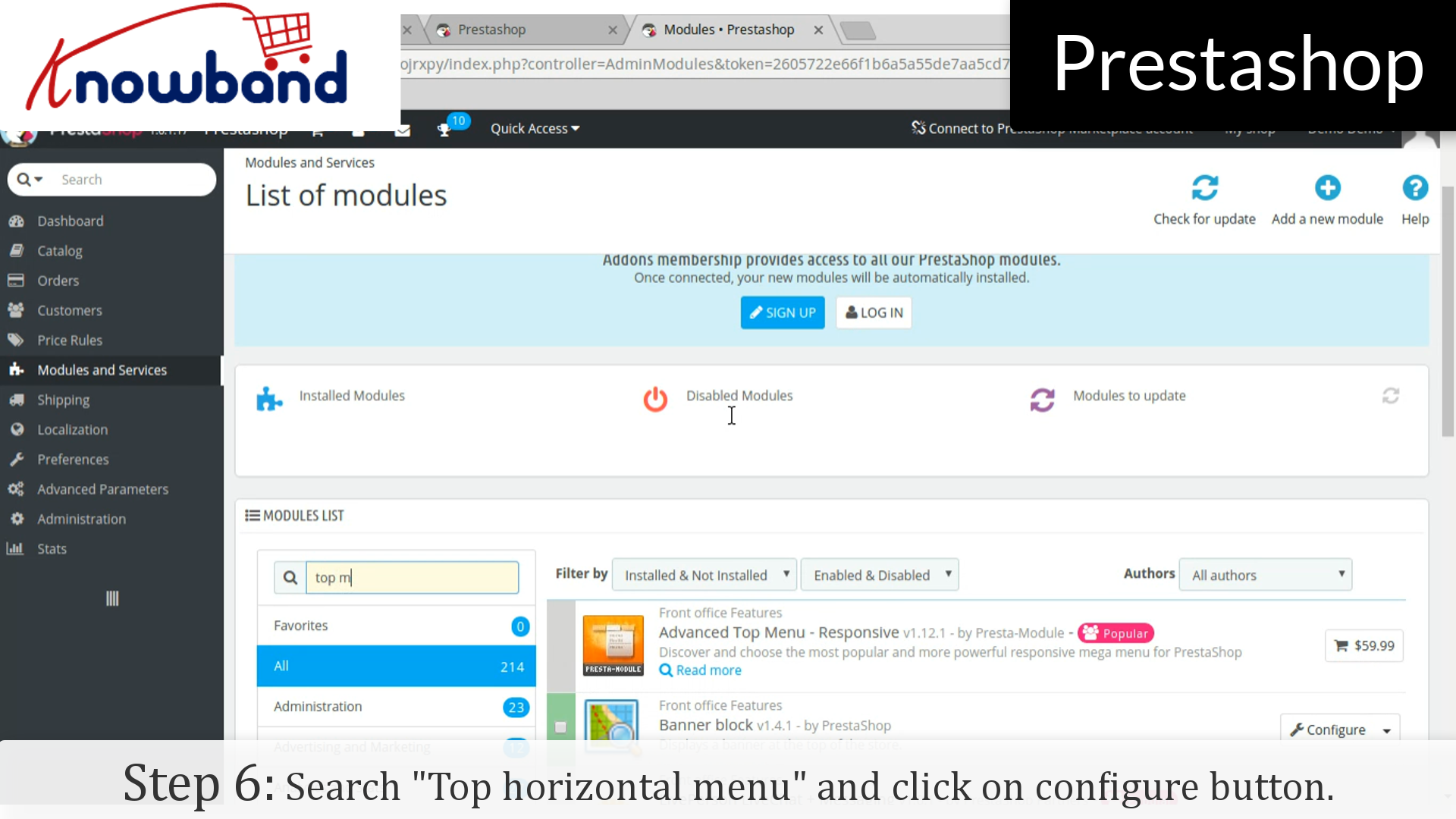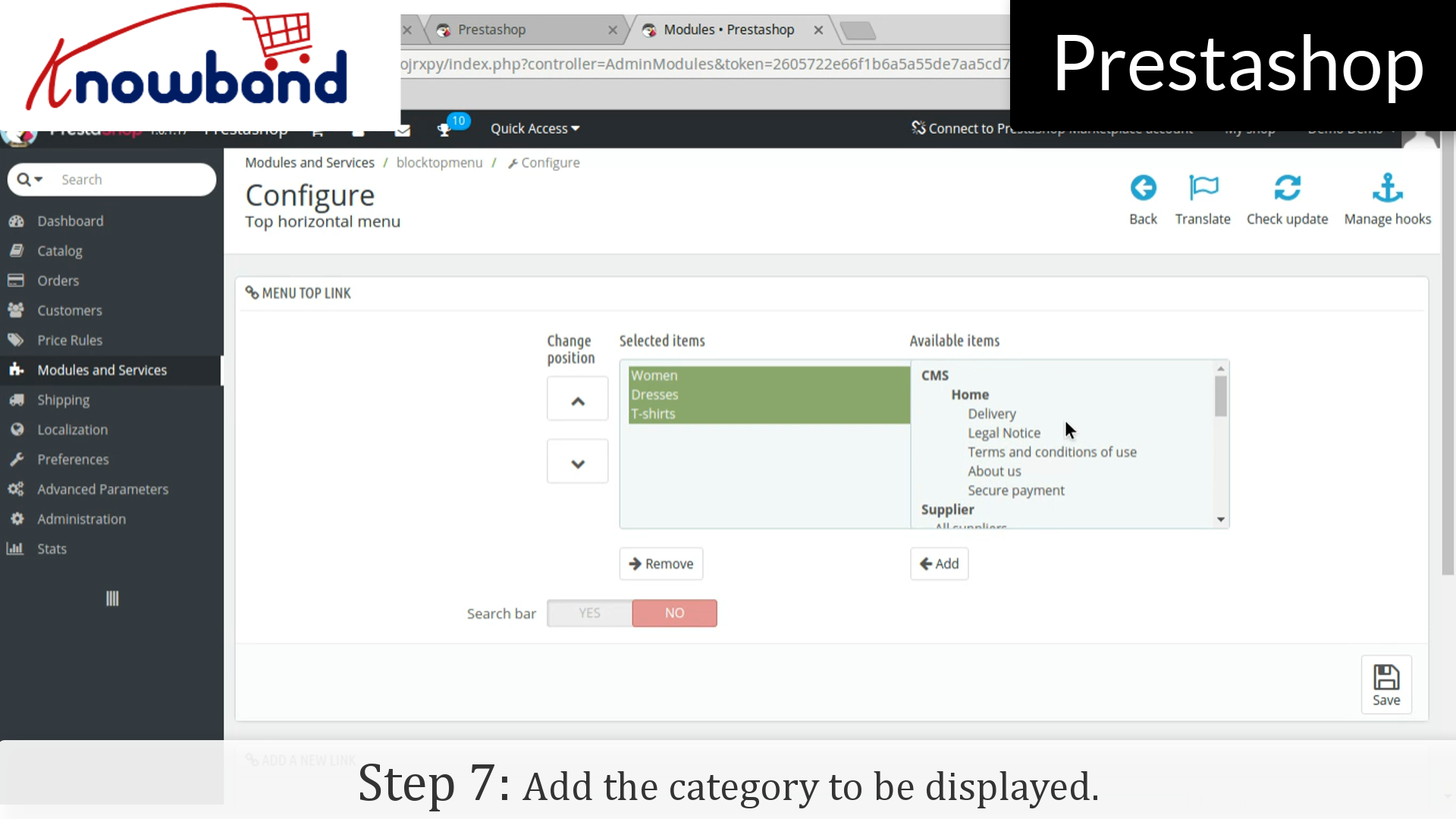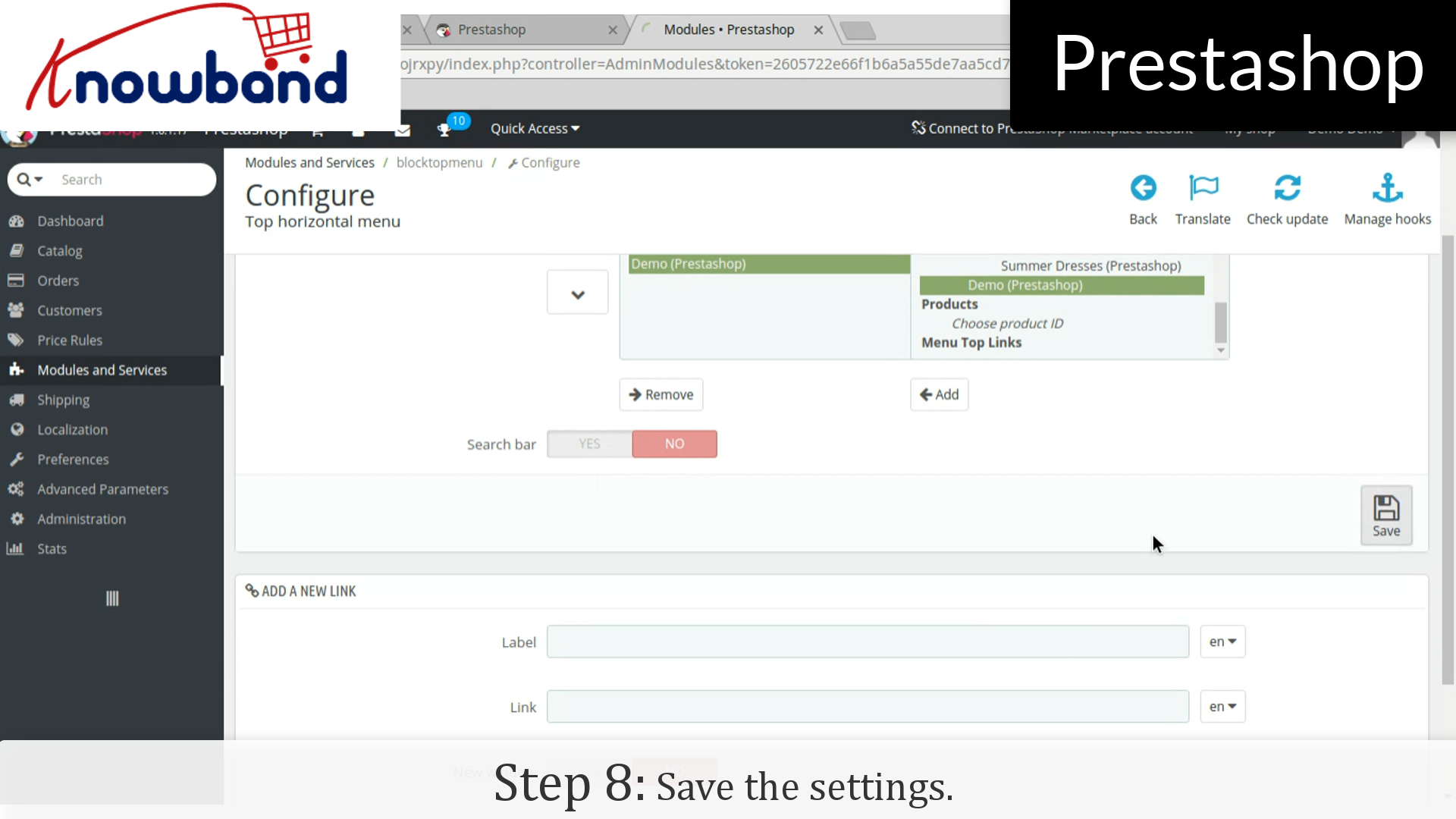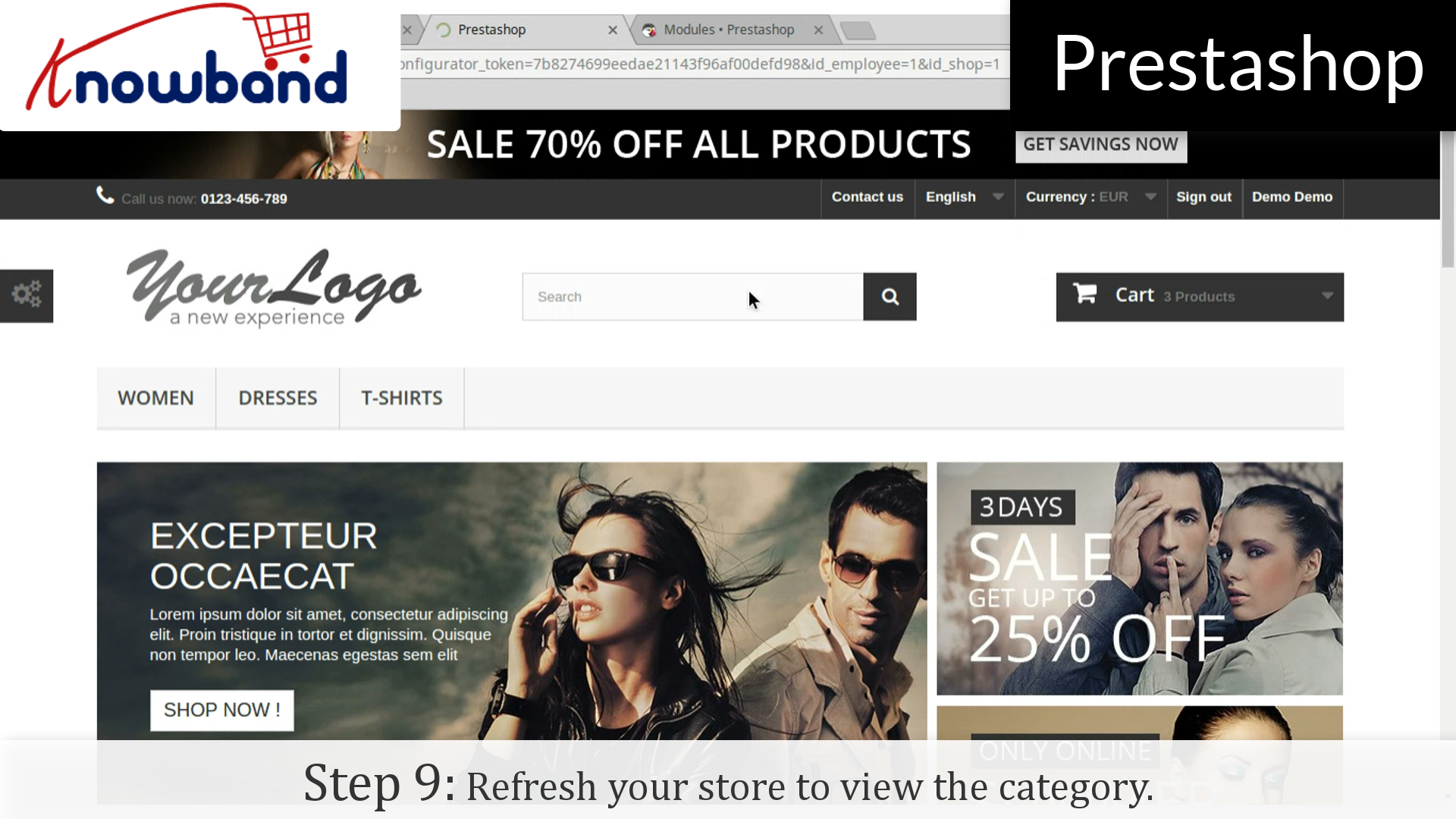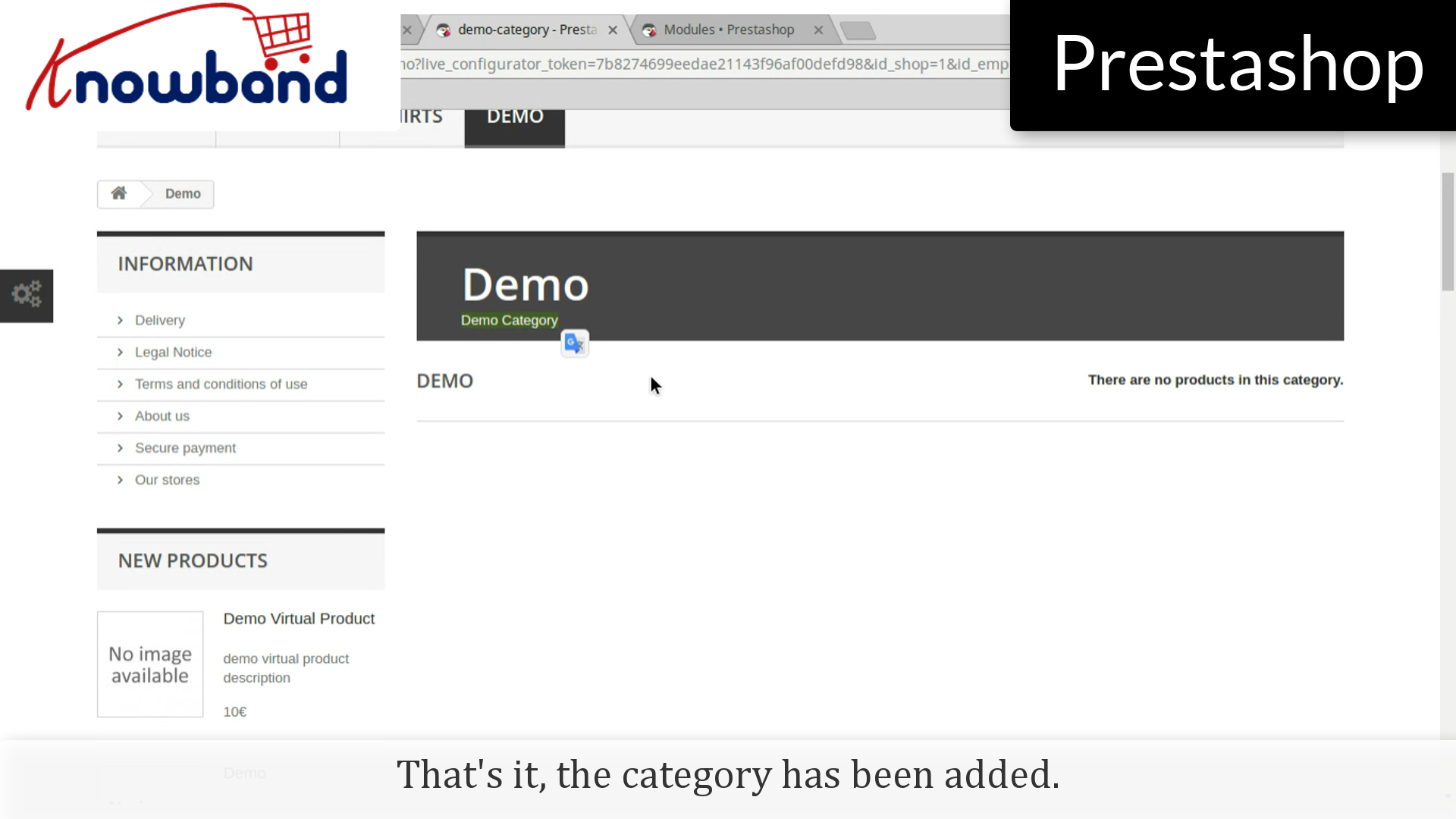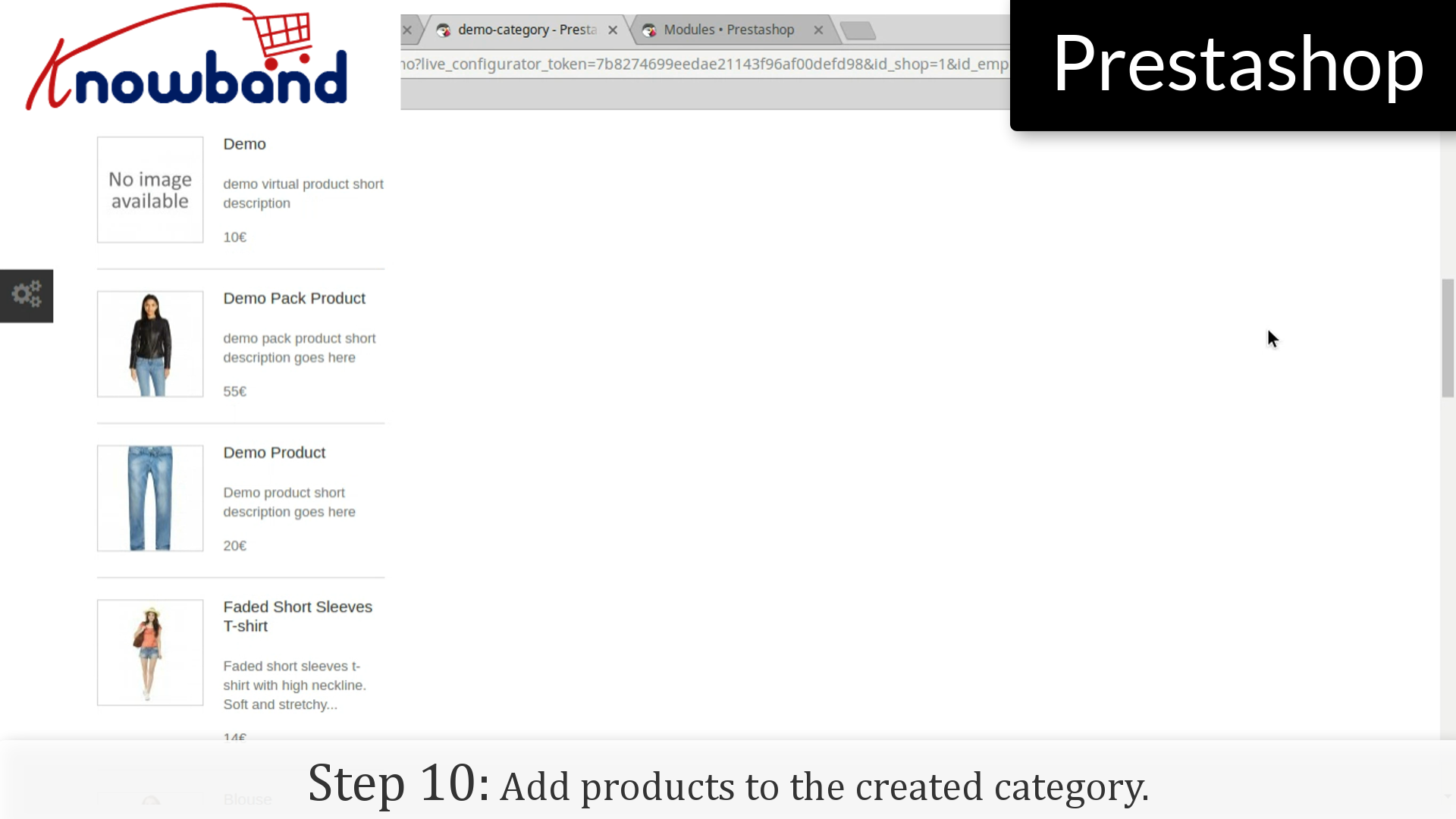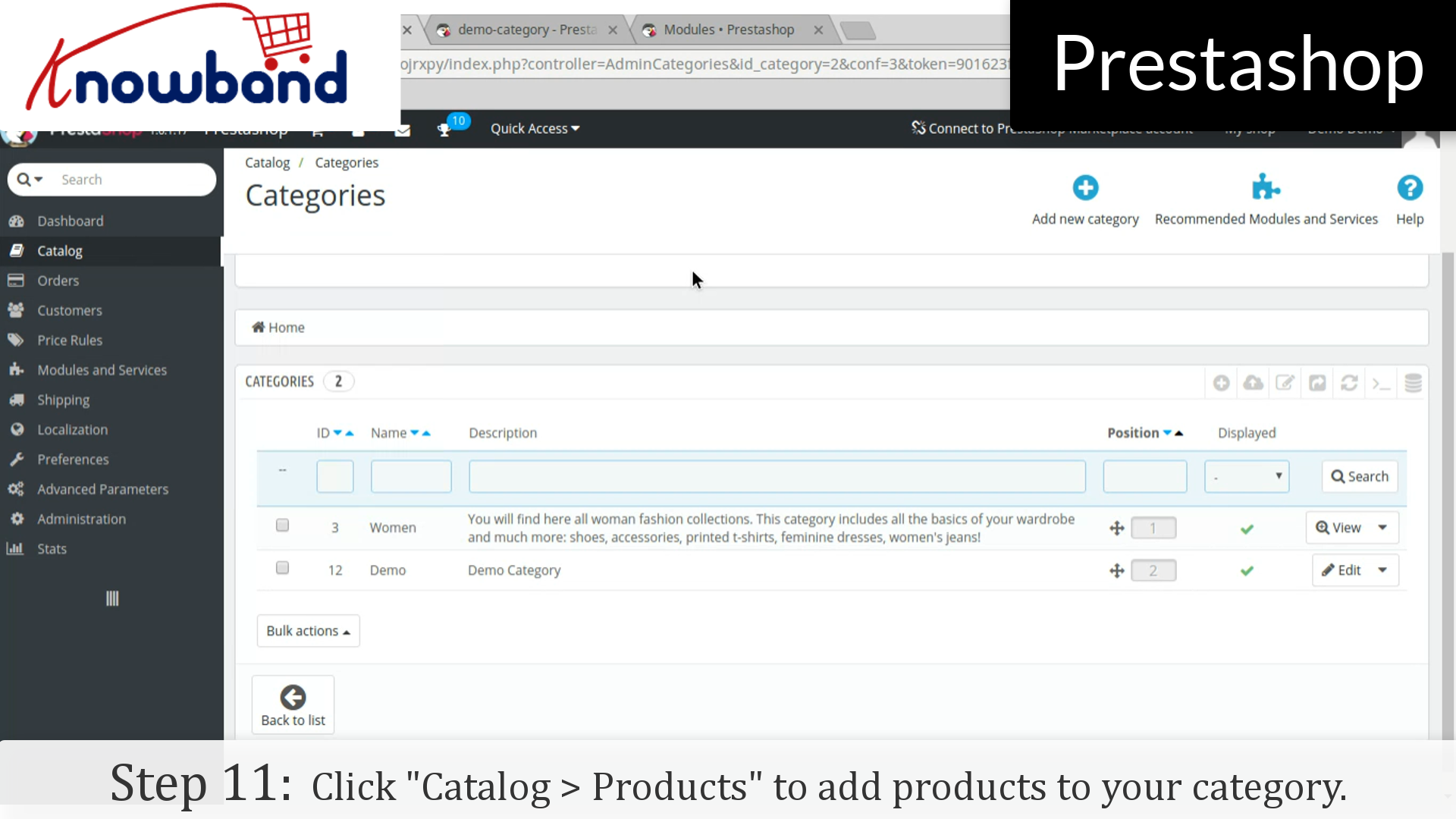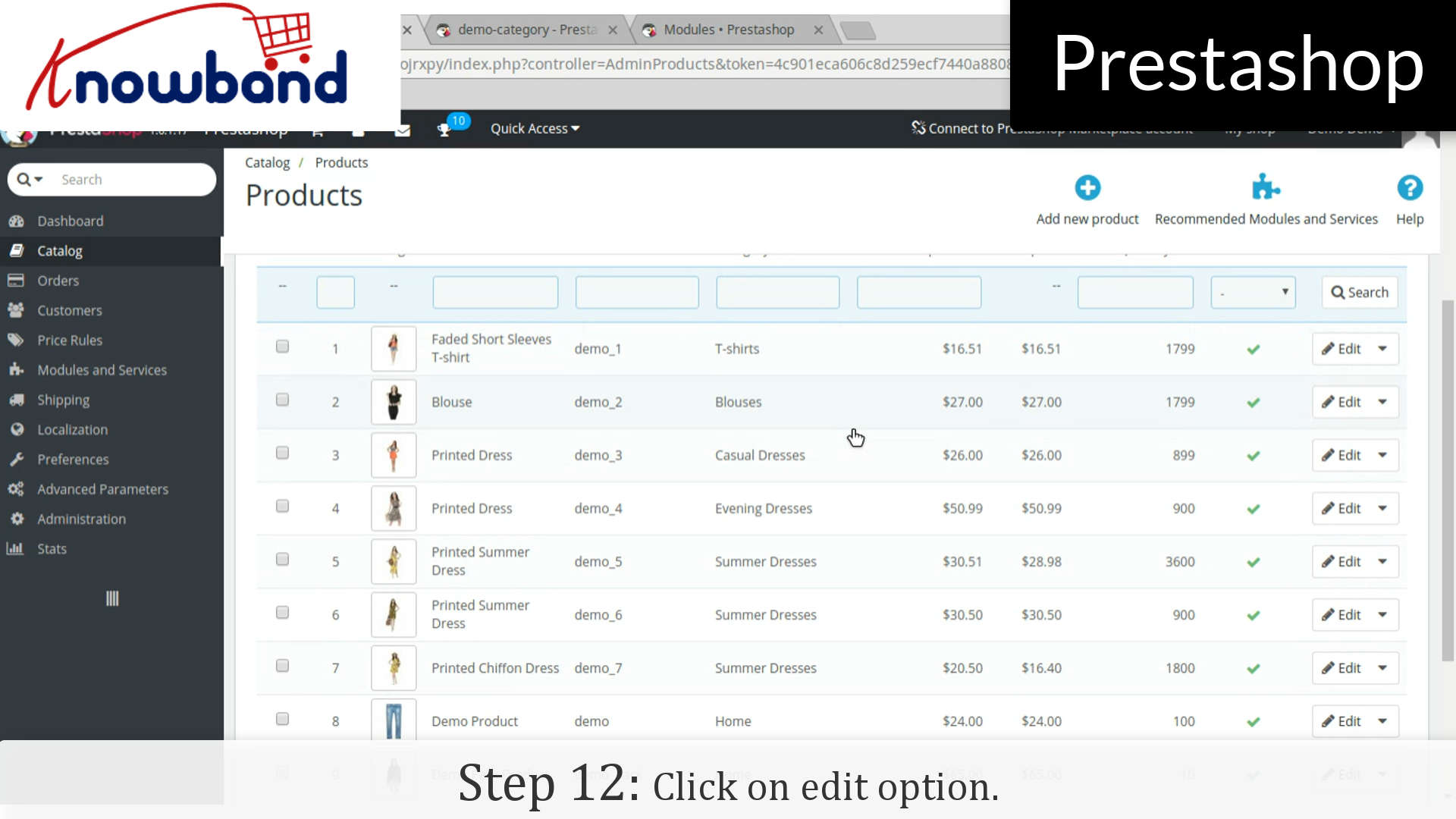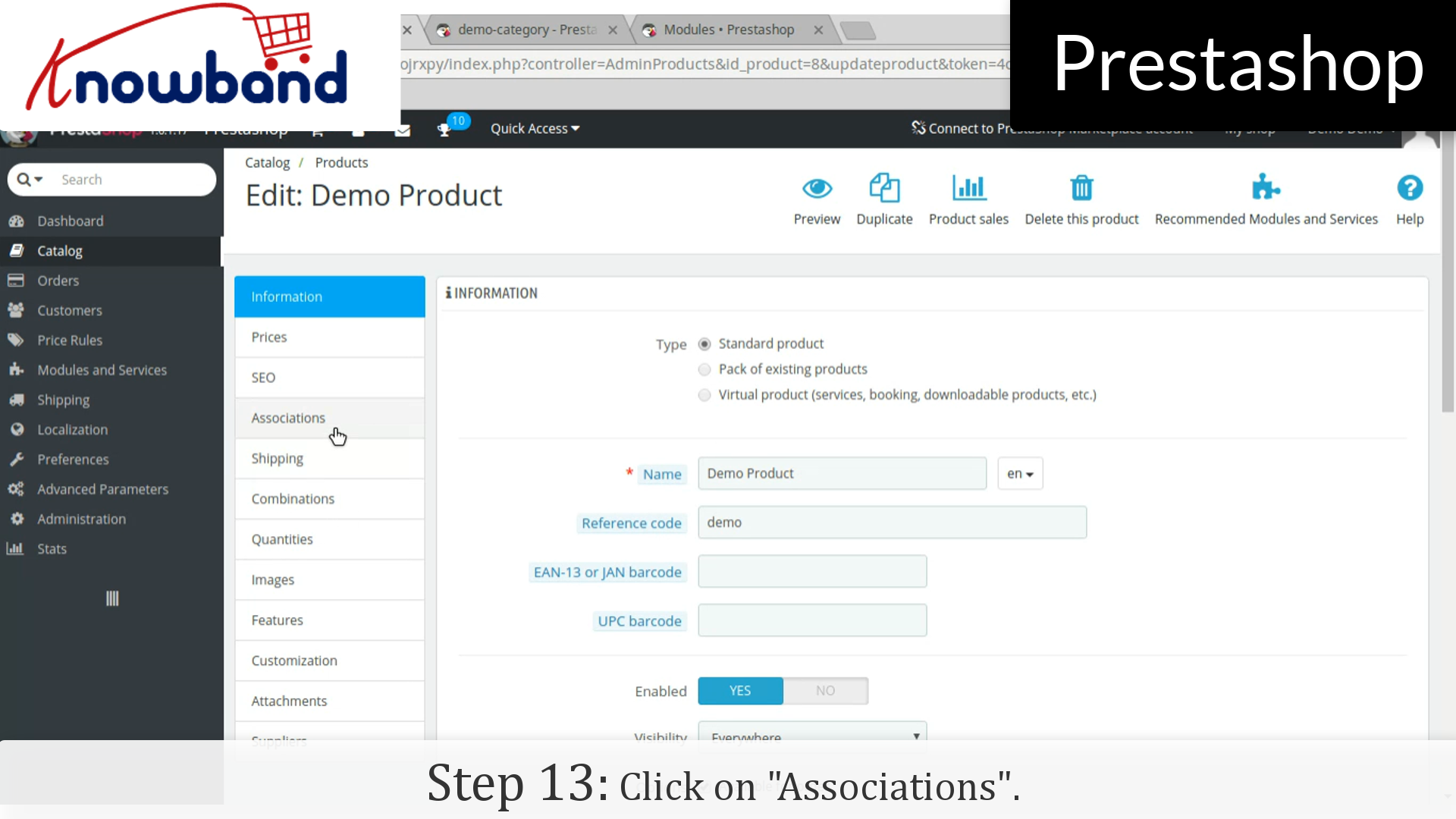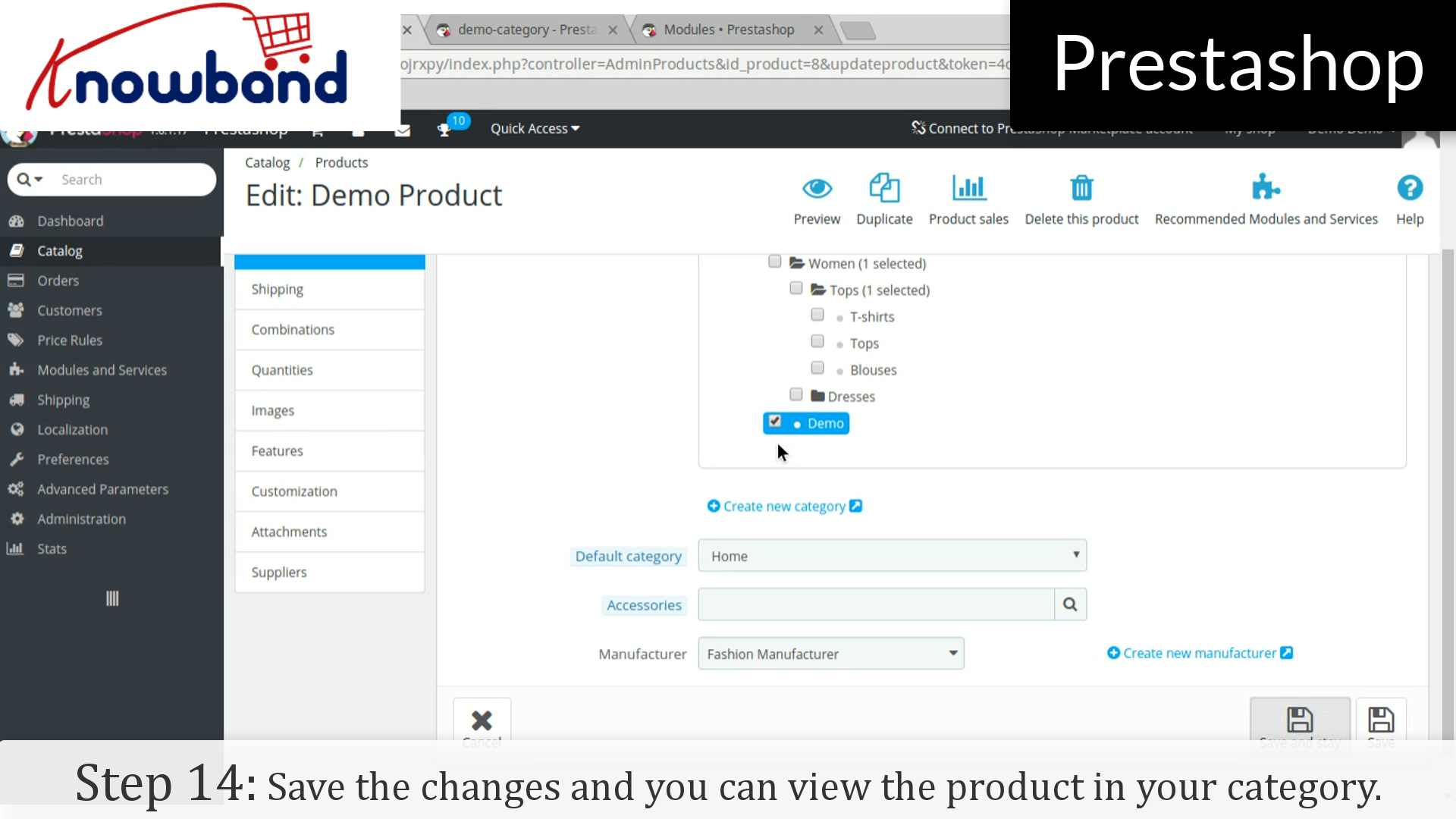It’s been an inevitable task for the store owners to add categories on their store for the new launching/existing products. Here’s how you do it in just a few simple steps:
Step 1: Login to your admin panel.
Step 2: After you have successfully logged in, click on the “Catalog > Categories” option provided in the left menu.
Step 3: After that, click on the “Add new category” button in the top right corner of the dashboard.
Step 4: Then, enter the required details like, Name, Parent category, Description and other relevant fields.
Step 5: Click on “Modules and services” on the left side menu.
Step 6: In the module list, search “Top horizontal menu” and click on the configure button.
Step 7: After that, add the category to be displayed.
Step 8: Hence, click on the save button in the right corner on the dashboard and save the settings.
Step 9: Refresh your store to view the category which you have added.
That’s it, the category has been added. However, you will see that the products are not showing in the category.
Step10: Add products to the created category.
Step 11: Go to the dashboard in admin panel and click on “Catalog > Products” to add products to your category.
Step 12: Click on “Edit” option of the products which you want to add in the category.
Step 13: Click on “Associations” in the product details and map the product into the desired category.
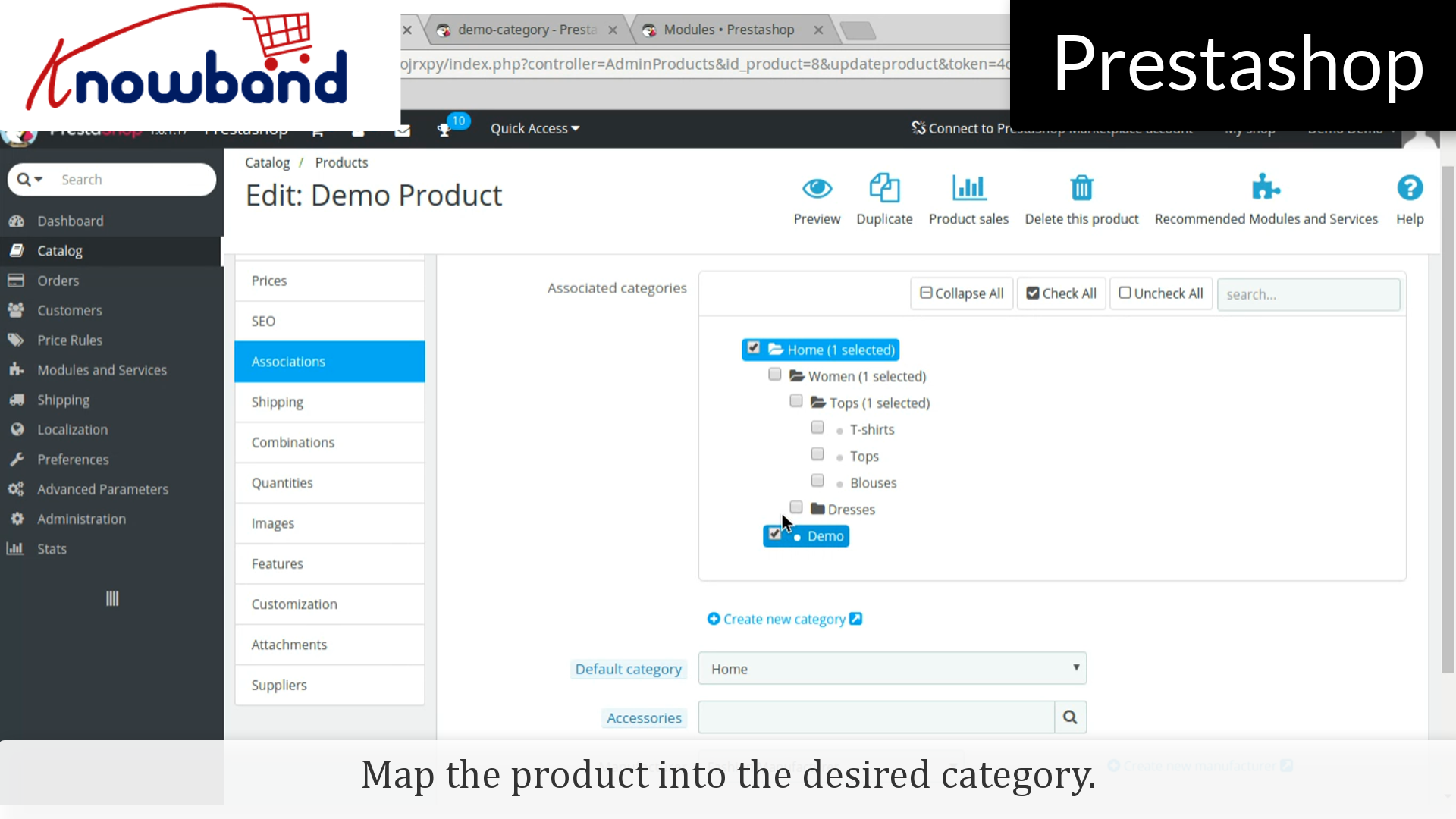
Step 14: Click on the save button to save the changes and you can view the product in your category.
For any query, please contact us at support@knowband.com.
Related Stories: