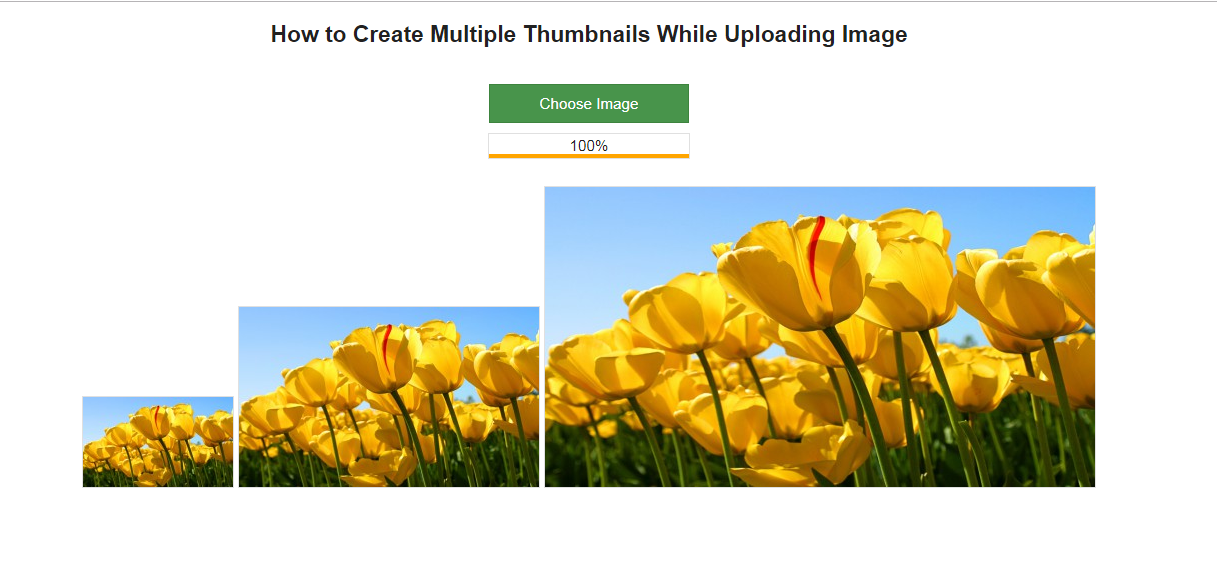Objectives of the blog
After reading this blog we will be able to create multiple thumbnails while uploading an image. In this blog we can learn how to resize the image size using code.
Let’s know about the thumbnails
Thumbnails are the reduced-size versions of pictures or videos. Thumbnails are created from the original image by reducing their dimension and size. By creating thumbnails we can represent a large sized image by a small size image. The website such as online ecommerce stores use thumbnail images instead of large images to reduce the loading time of their web page which also make the site faster.
To understand the working of the thumbnails technically we will make a simple program. The requirement has been shared below:
Requirement
Let’s understand the requirement first.
Let’s say we have a website named as Knowband which sells the modules for the e-commerce platform like Magento, Prestashop, Opencart etc. It shows so many images on the listing page of Knowband modules. The original images are of large size so it directly increases the loading time of the listing page so to reduce the loading time of the page Knowband site uses thumbnail images on the listing page.
In this blog, we can learn how to create multiple thumbnails of an image. Let’s consider an example, where we will create three thumbnails as shown in the image given below:
Function to create the Thumbnail
Let’s understand the main functionality or code which is actually responsible for creating the thumbnails.
A function is given below which is responsible for creating the thumbnail. Let understand the function how it actually worked.
Below function have 4 parameters
The code of creating multiple thumbnails while uploading an image is given below:
- $source_path: This contains the path of the original image.
- $target_path: This contains the path of the thumbnail which will be created.
- $file_type: This contains the image extension e.g. jpg, png etc.
- $thumb_width: It is the width of the required thumbnail image.
- $thumb_height: It is the height of the required thumbnail image.
This function simply fetches the image from the source file and after validating the image it creates the thumbnail of given width and height. So to create the ‘n’ number thumbnails we have to call this function ‘n’ number of times with the required width and height of the thumbnail. This function will return TRUE if thumbnail created successfully else it will return FALSE.
function create_thumbnail($source_path, $target_path, $file_type, $thumb_width, $thumb_height) {
//Checking the file type.
if ($file_type == 'jpeg' || $file_type == 'jpg') {
$source = imagecreatefromjpeg($source_path);
} else if ($file_type == 'png') {
$source = imagecreatefrompng($source_path);
} else if ($file_type == 'gif') {
$source = imagecreatefromgif($source_path);
}
// get the width of the original image
$width = imagesx($source);
// get the height of the original image
$height = imagesy($source);
// Create a black image of thumb image size
$thumb_image = imagecreatetruecolor($thumb_width, $thumb_height);
// It copy and resize part of an original image and resampled in thumb image to create a reduced size image of the original image
imagecopyresampled($thumb_image, $source, 0, 0, 0, 0, $thumb_width, $thumb_height, $width, $height);
// creates a JPEG file from the given image and save it in the targeted folder.
if (imagejpeg($thumb_image, $target_path, 90)) {
// destroy the images to free the memory associate with them
imagedestroy($thumb_image);
imagedestroy($source);
return TRUE;
} else {
return FALSE;
}
}
Click here to download the complete project.
Summary
After reading this document you can try the same code on your system. After doing the same you can easily know how the thumbnails works.