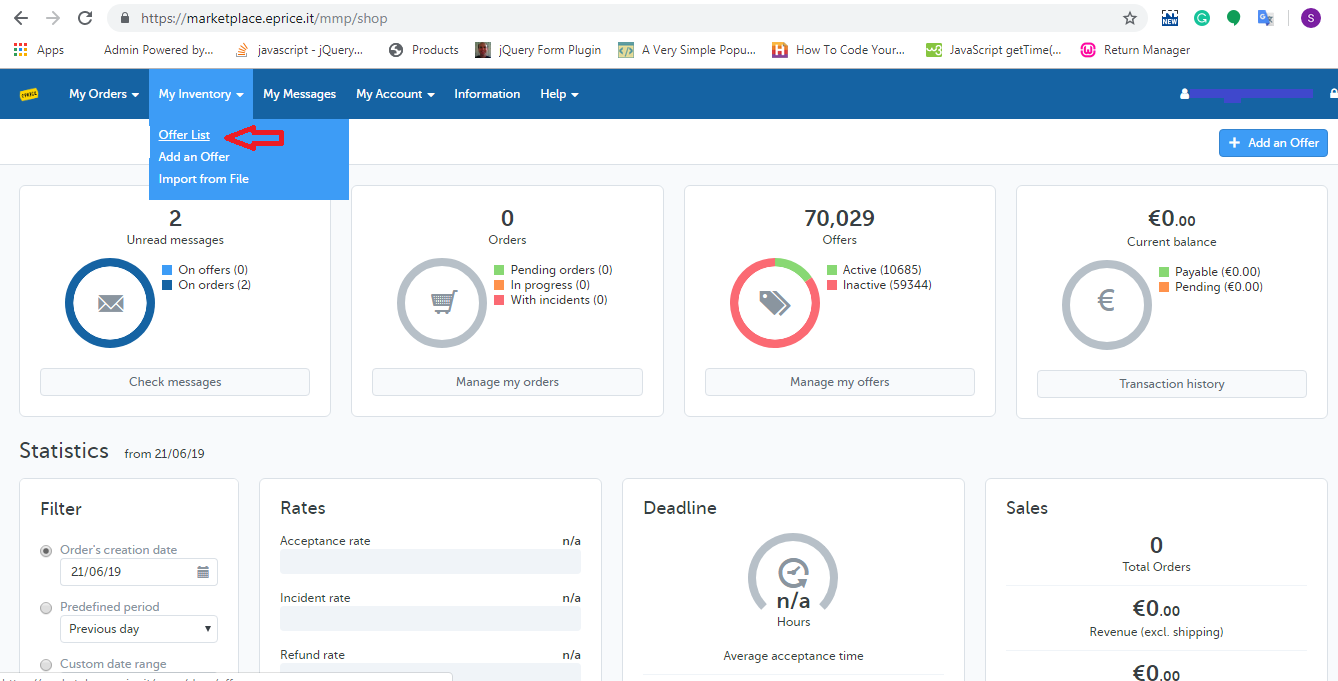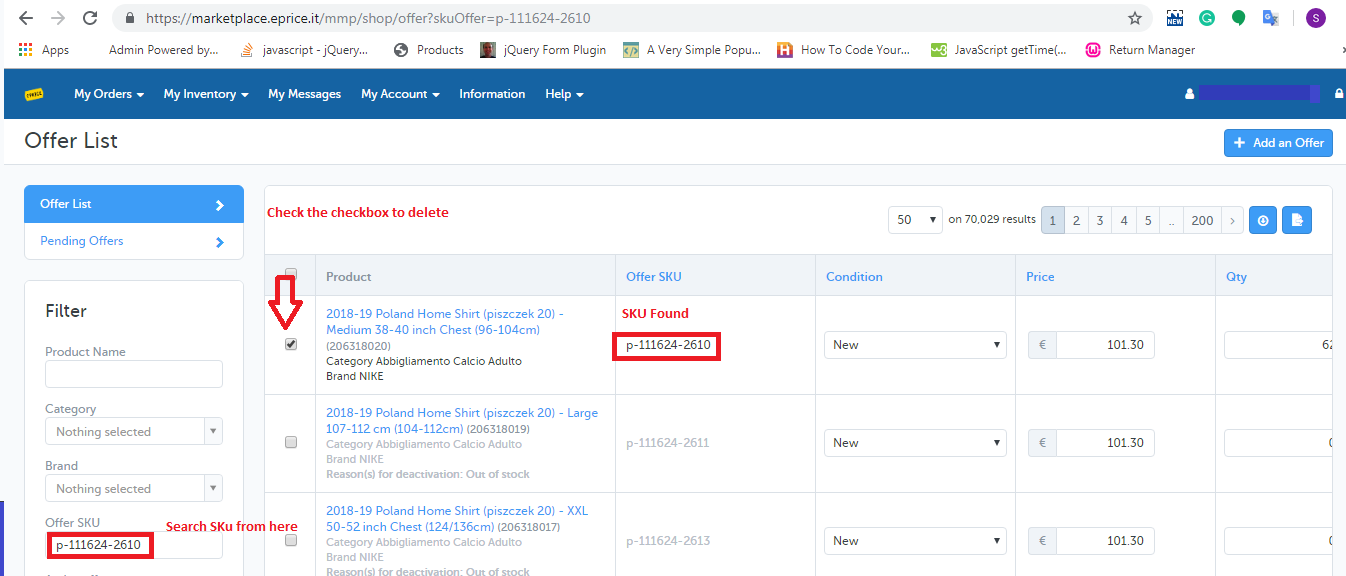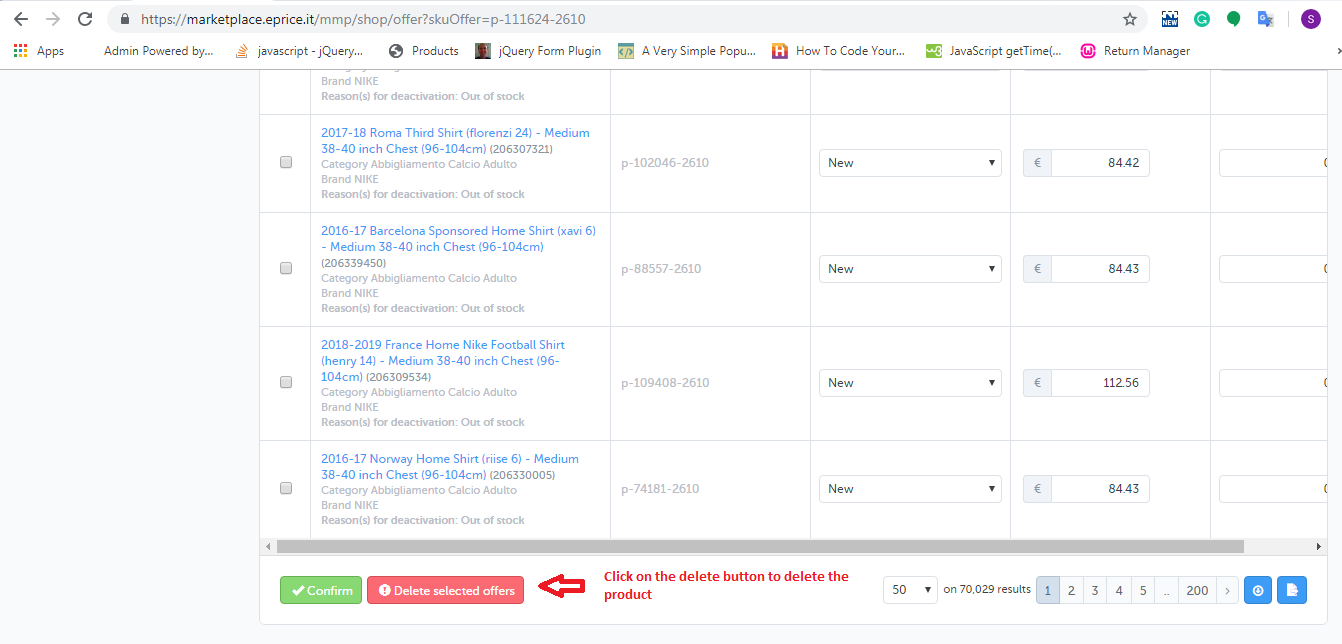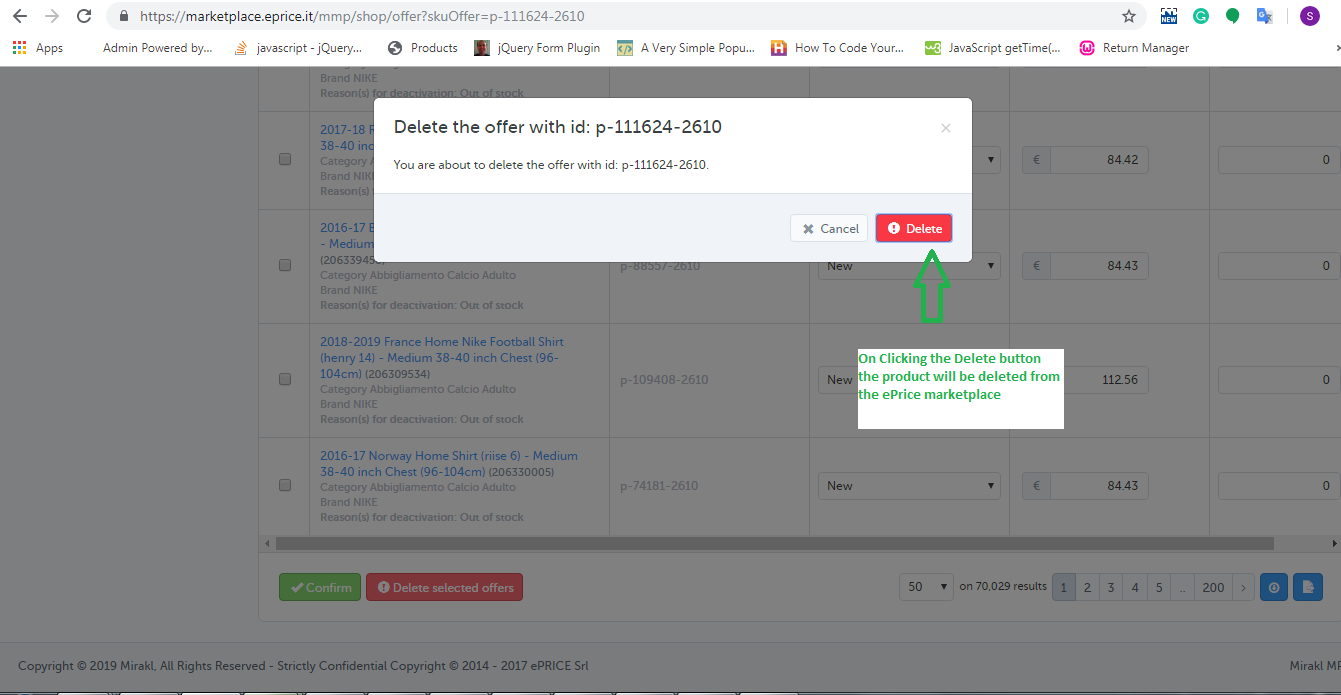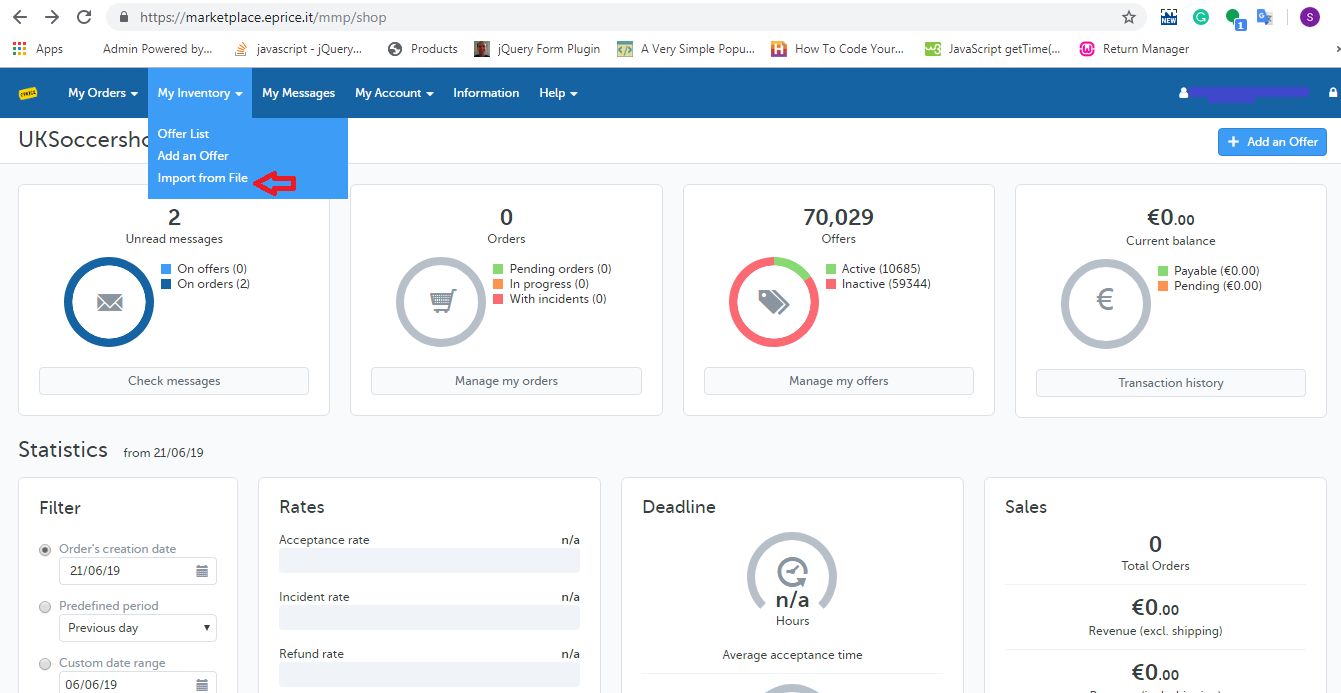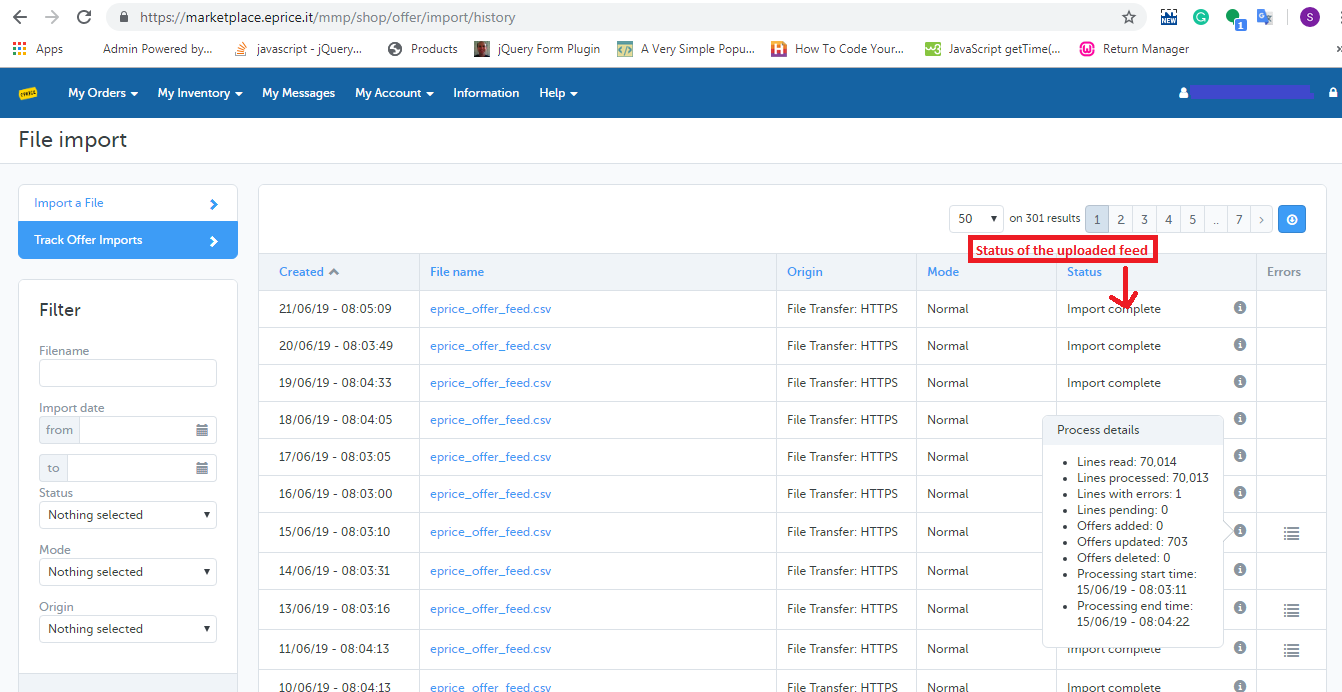Objective of the blog
This blog will help you out to know the way to delete products from the ePrice marketplace.
Methods to delete Products from the ePrice marketplace
There are two methods to delete products from the ePrice marketplace:
- Manually Deletion from seller central
- By uploading the Offer Feed
1.0 Manually Deletion from seller central
1. Open eprice seller central login page (https://marketplace.eprice.it/login)
2. Fill seller’s credentials (username and password) and click on the “Log in” button.
3. Choose the “Offer List” option from the “My Inventory” tab of the Home Page as shown below:
4. Search SKU from “Offer SKU” field and tick the checkbox parallel to those SKUs which you have to delete from ePrice marketplace as shown below:
5. After selecting the products you need to click on the “Delete selected button” as shown below:
6. On clicking the “Delete Selected offers” option, you will see a popup appears on the screen in which you will find the selected SKUs and the “Delete” button to delete these products as shown below:
2.0 By uploading Offer Feed
By using the offer feed you can easily delete a bulk of products from the ePrice marketplace. The link to download the sample offer feed is given below:
In the offer feed, you have to enter the data in the two fields:
sku: Fill SKUs which you would like to be deleted.
update-delete: Fill “DELETE” in this field.
After creating it, upload that feed on the ePrice merchant account. Follow the given steps for uploading the feed:
1. Open eprice seller central login page (https://marketplace.eprice.it/login)
2. Fill seller’s credentials (username and password) and click on the “Log in” button.
3. Open My Inventory tab and choose the “Import From File” option as shown below:
4. Upload the Offer Feed (which you have created) from the import page of eprice as shown below:
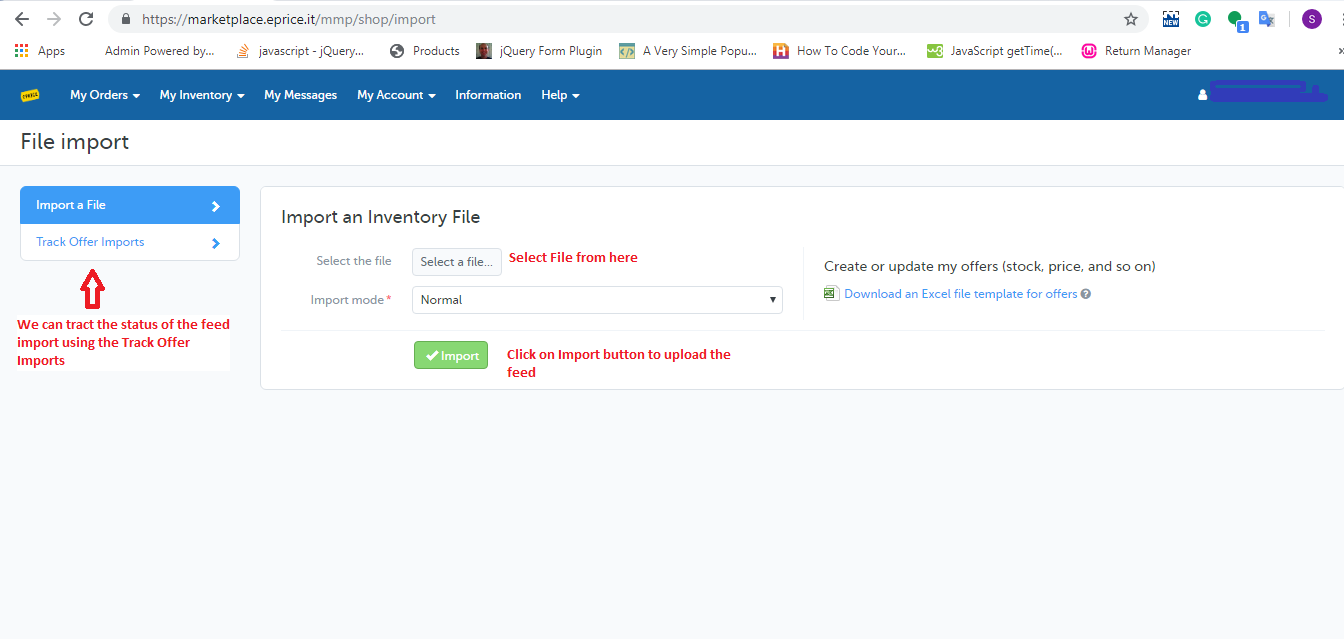
5. You can also check the status of the feed that you have uploaded by clicking “Track Offer Import”. On clicking the “Track Offer Import” option, the history page will be opened which shows a list of the uploaded feed with their processing status. You can check the same from the below image.