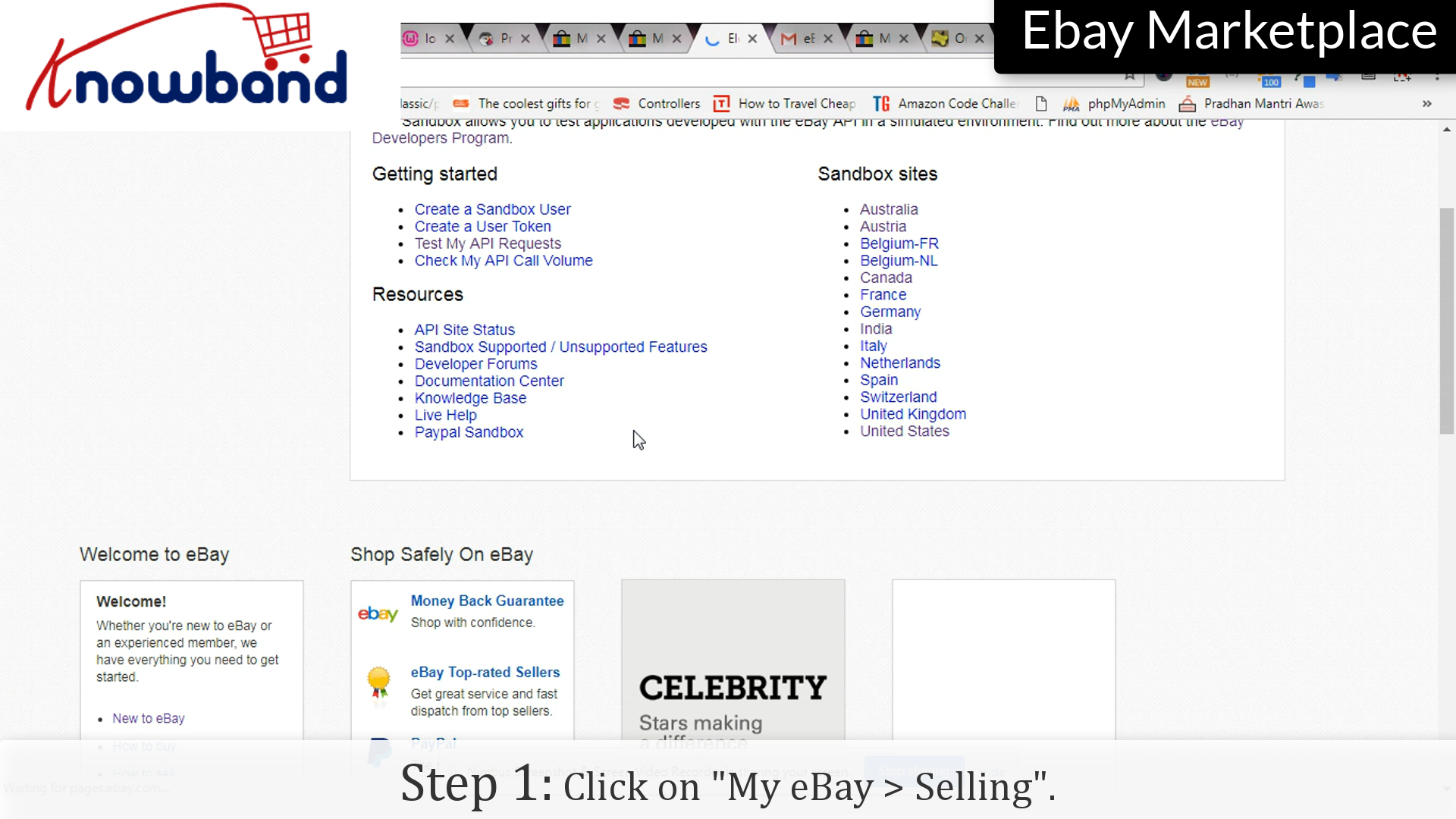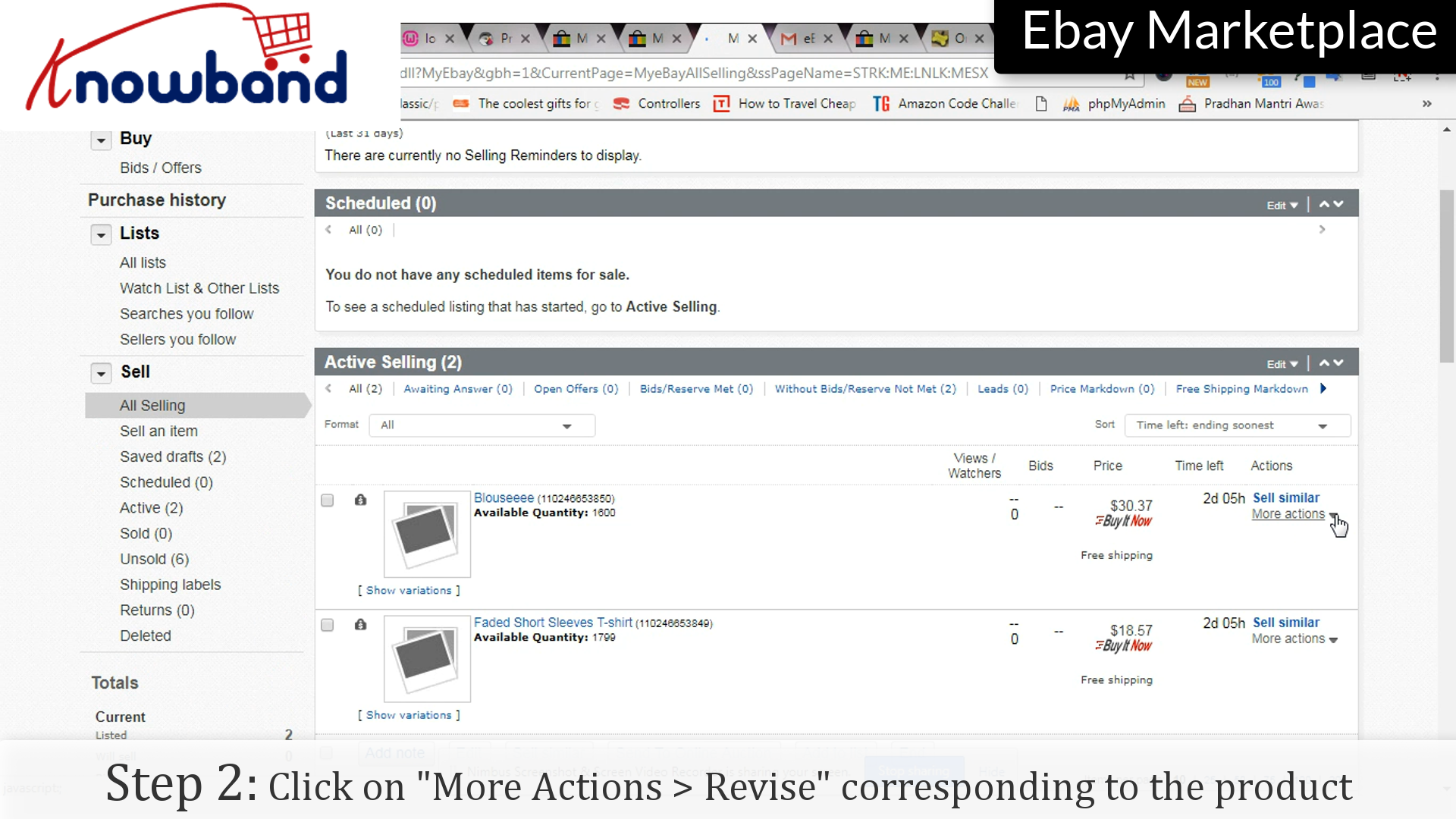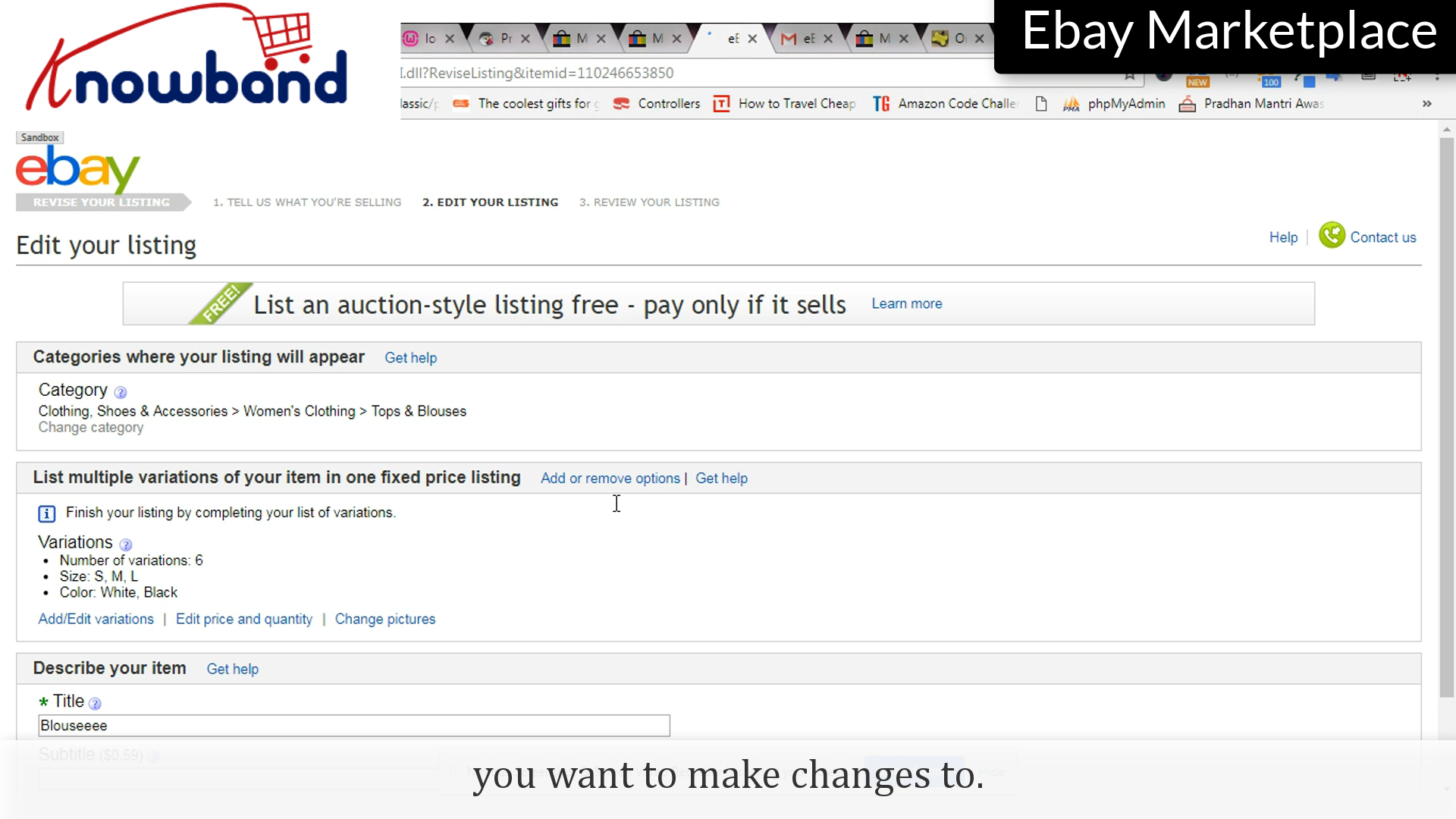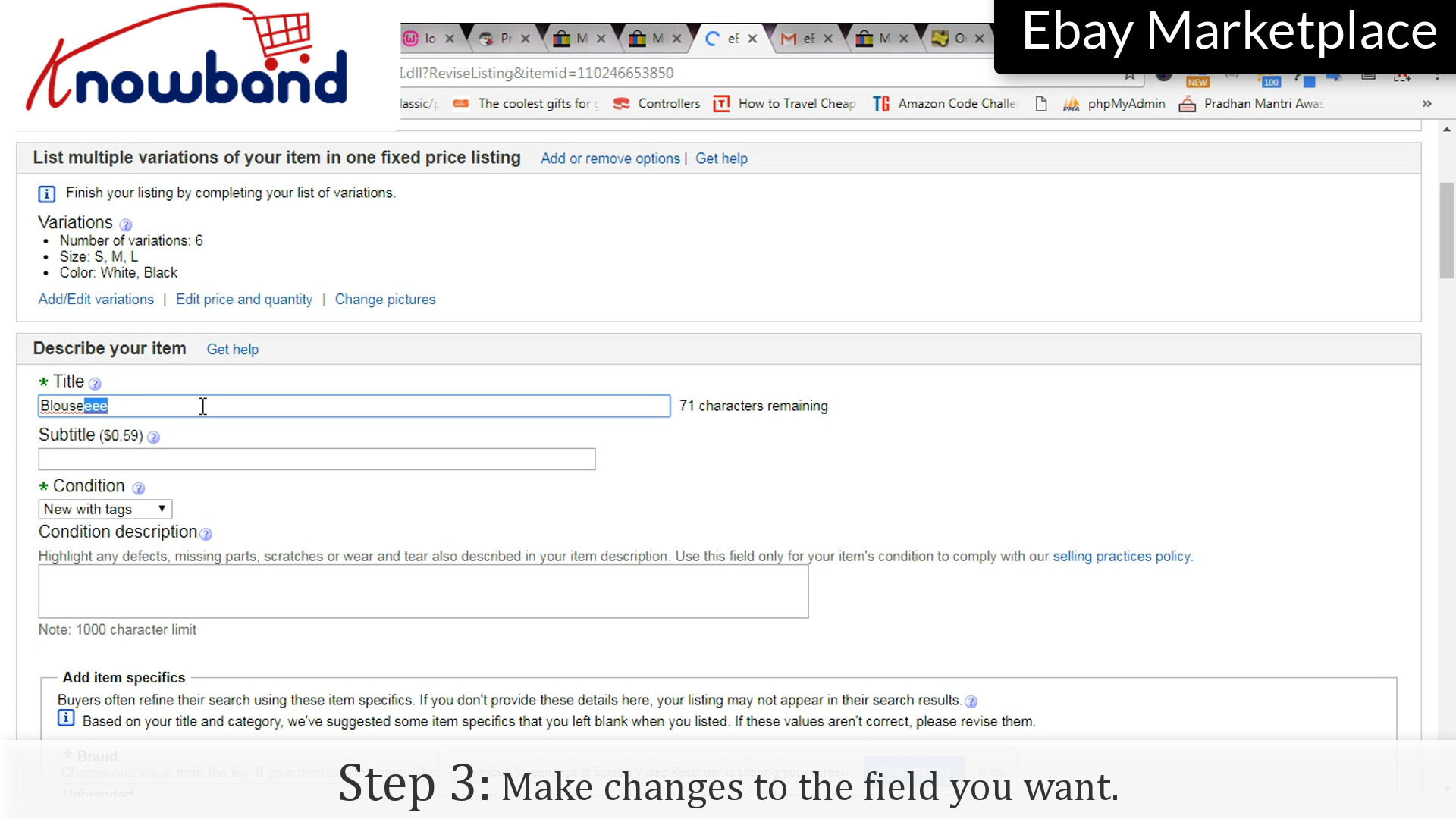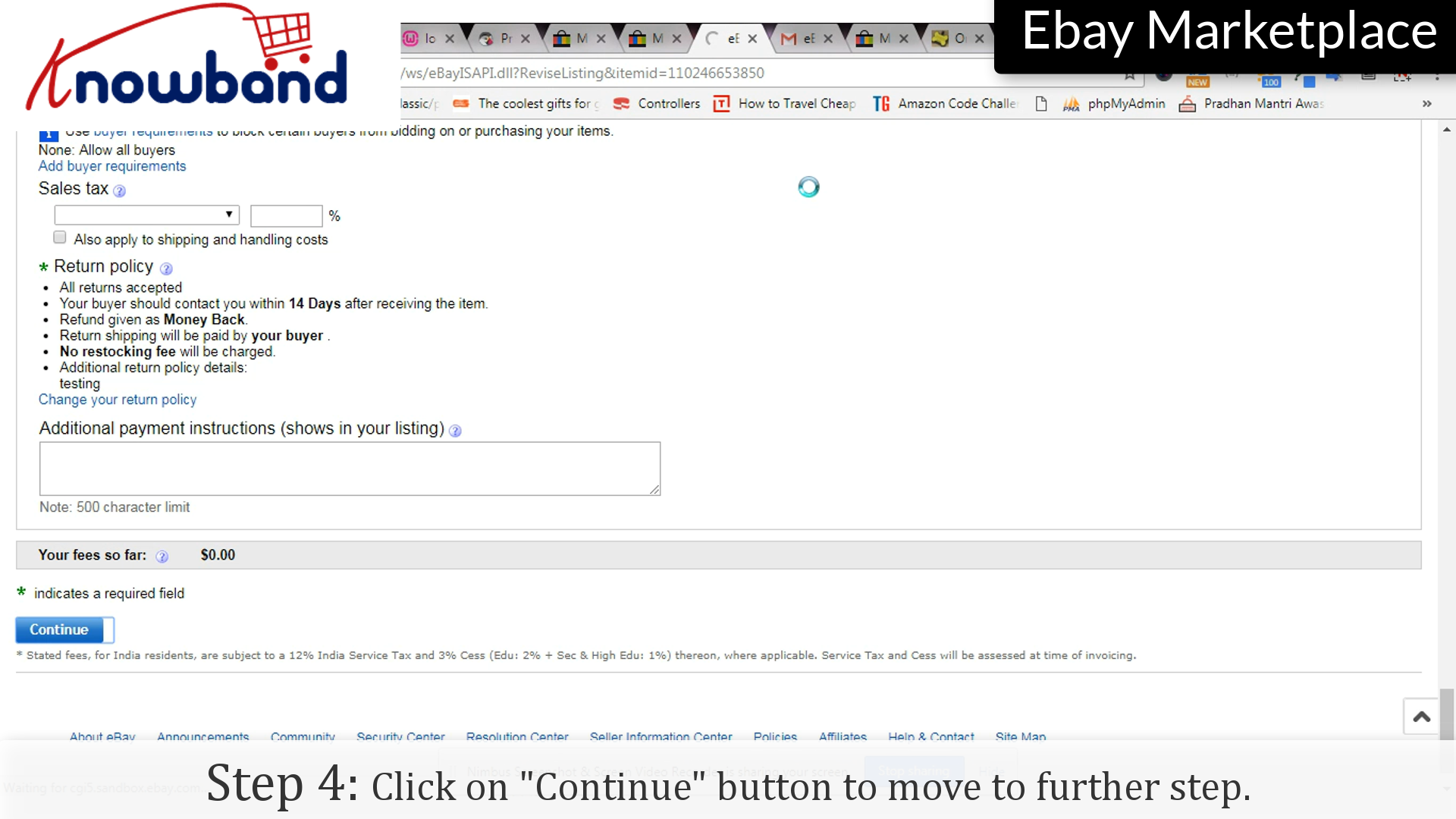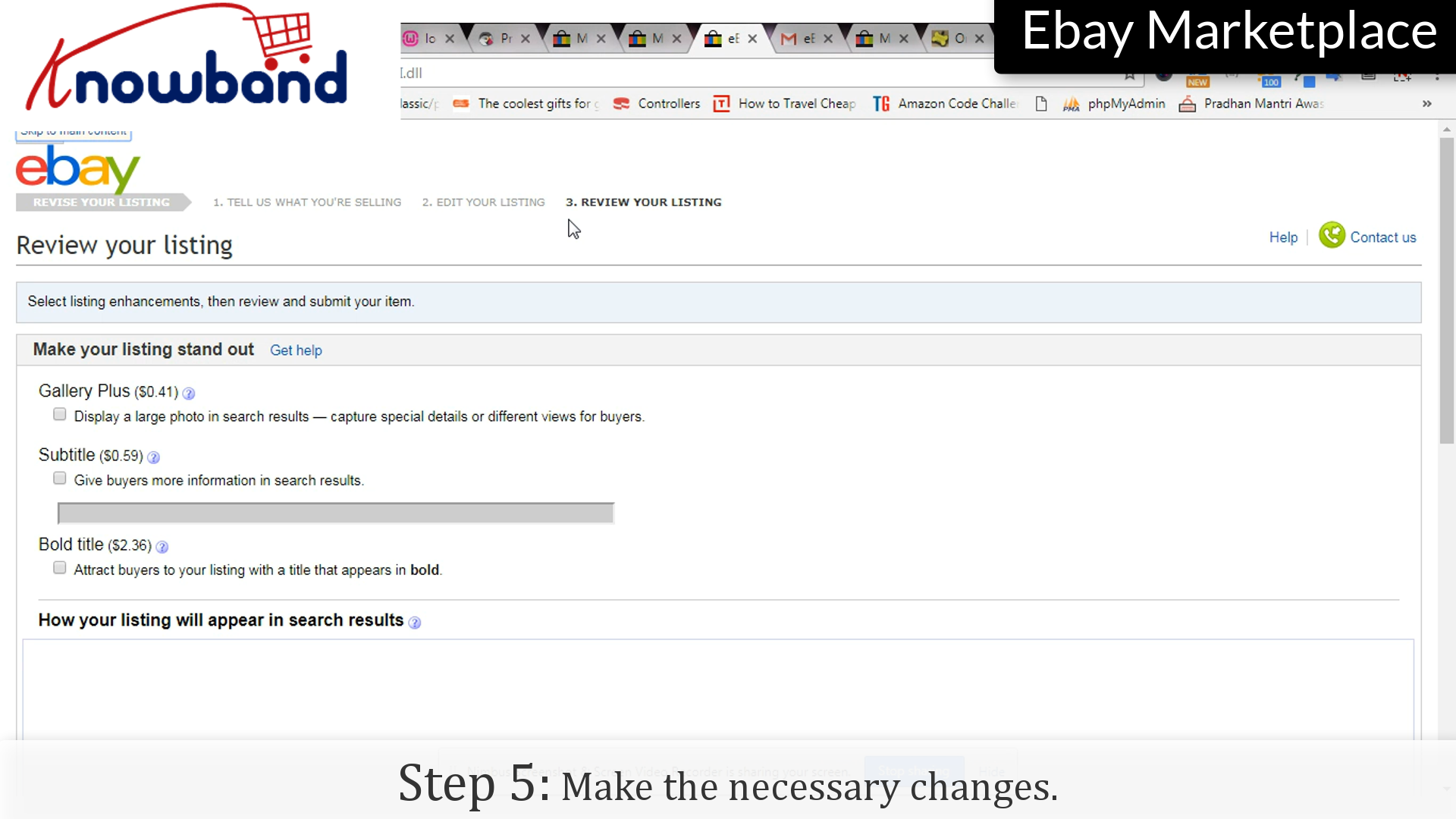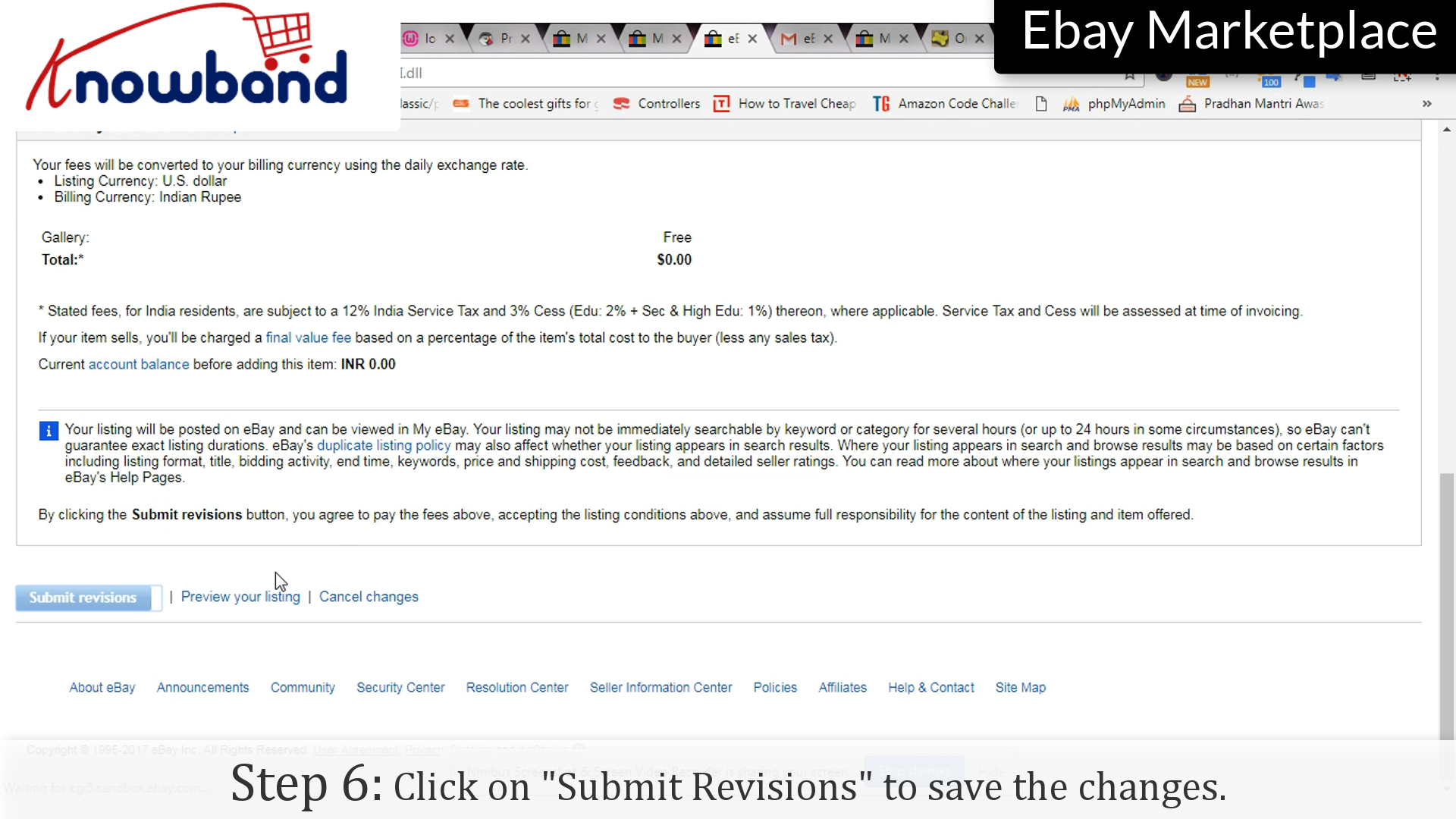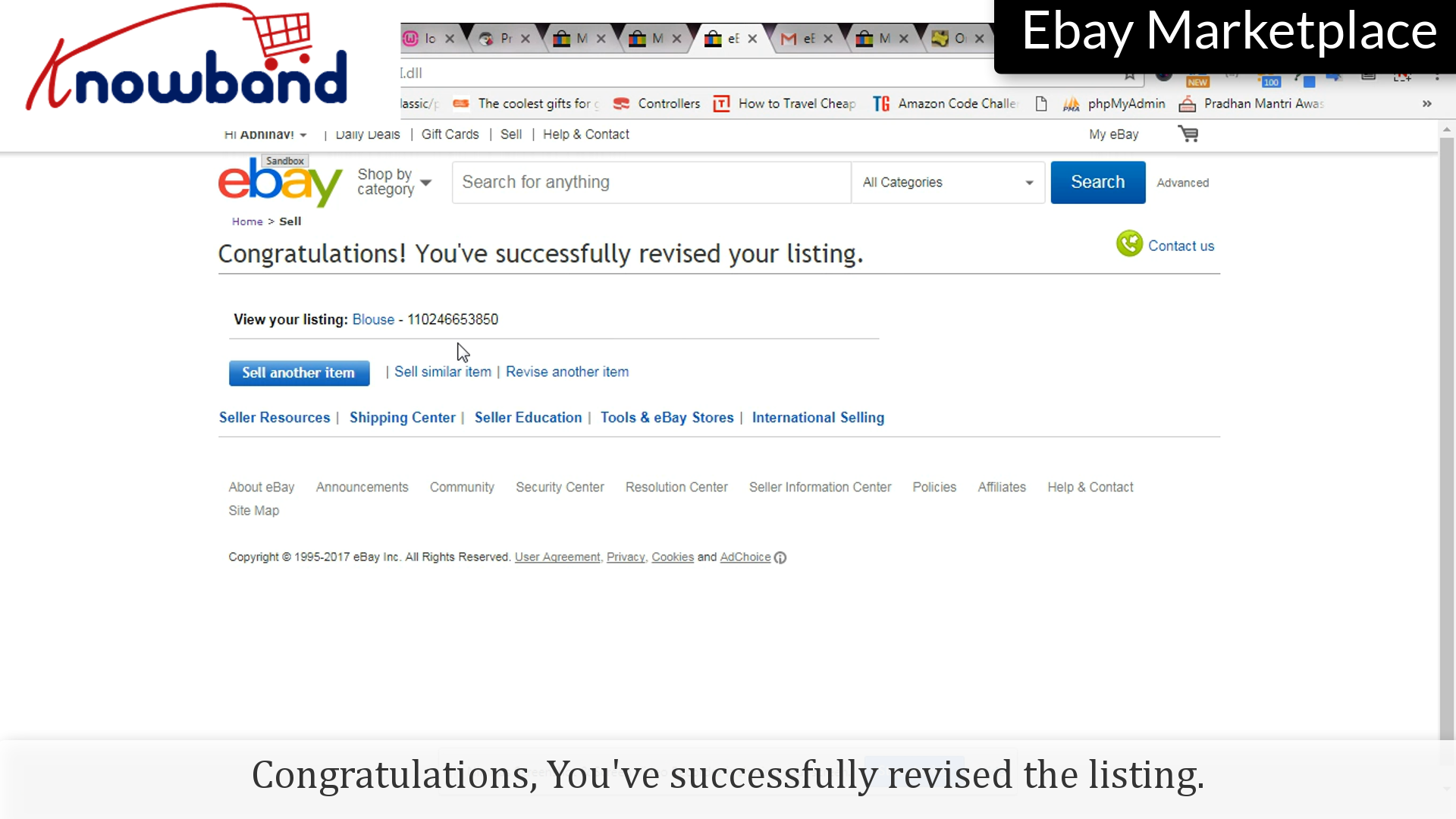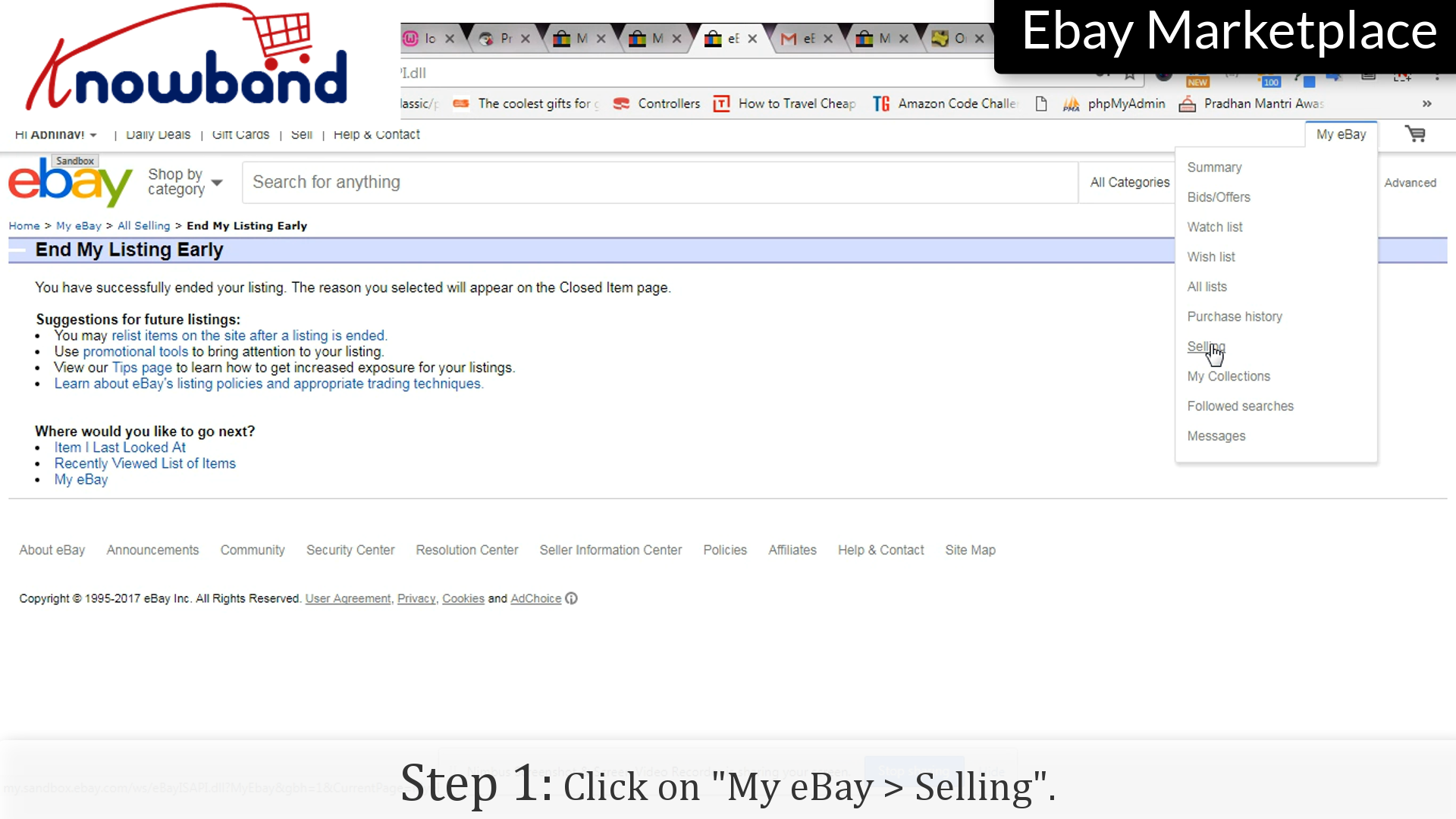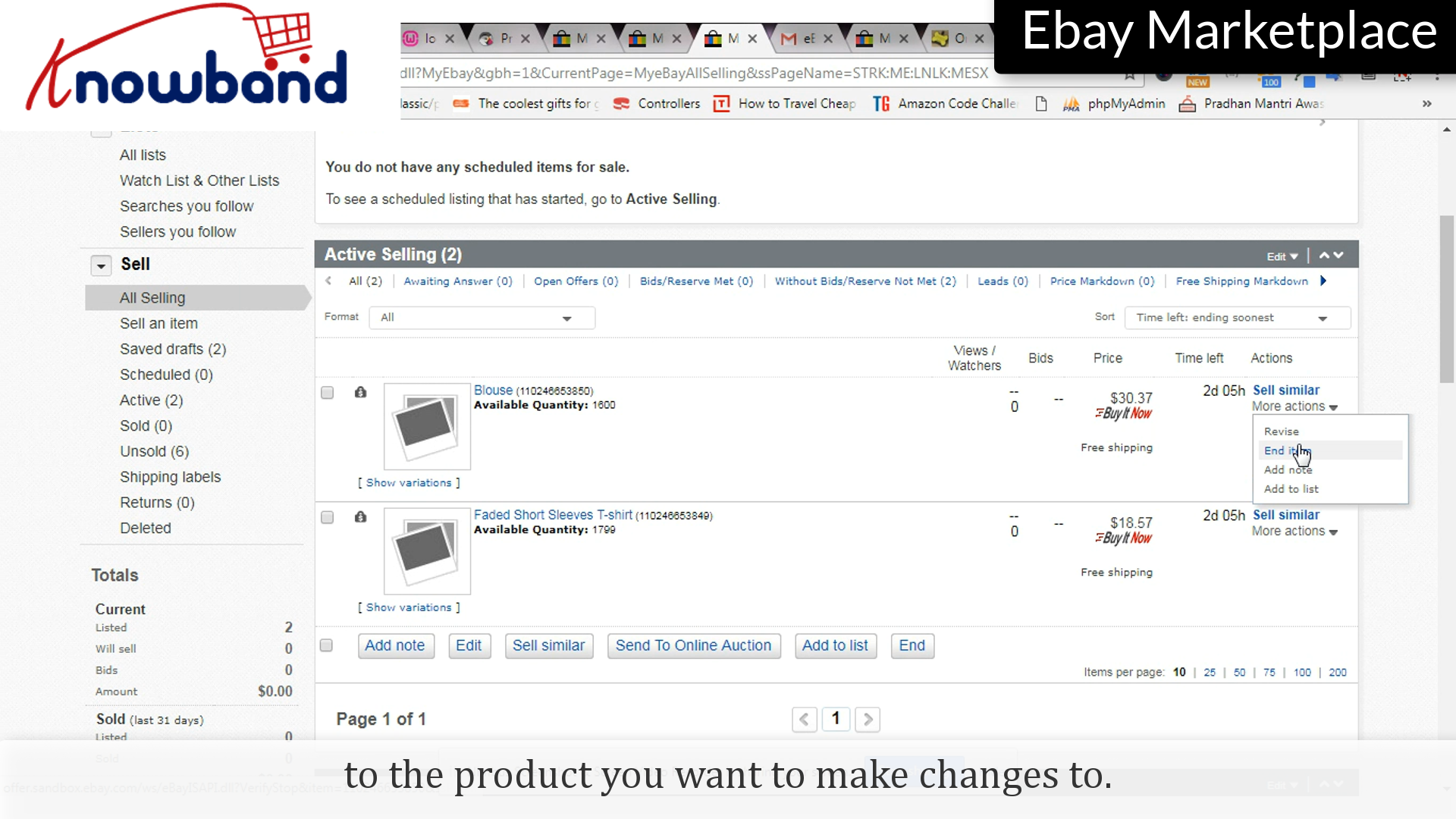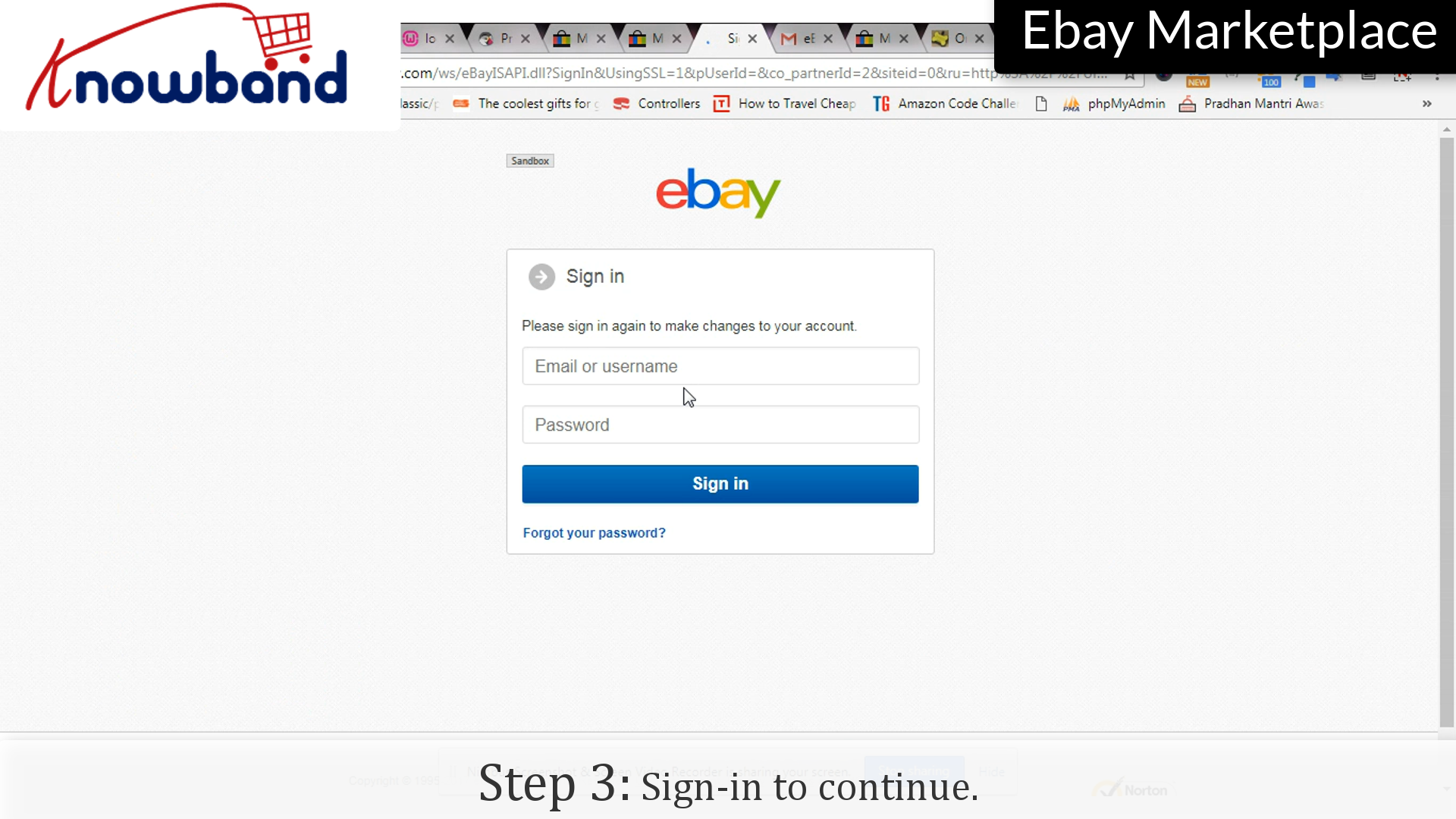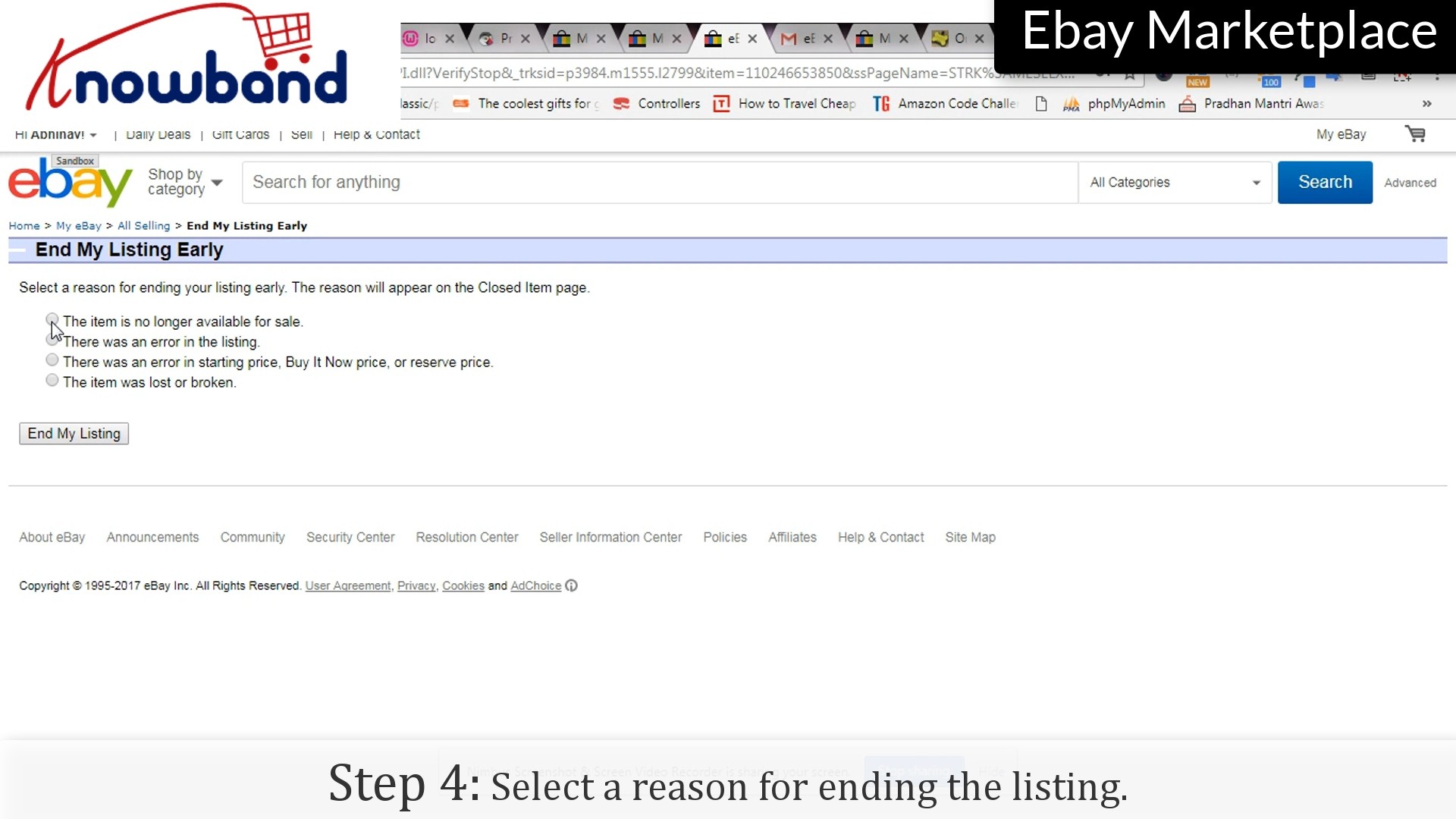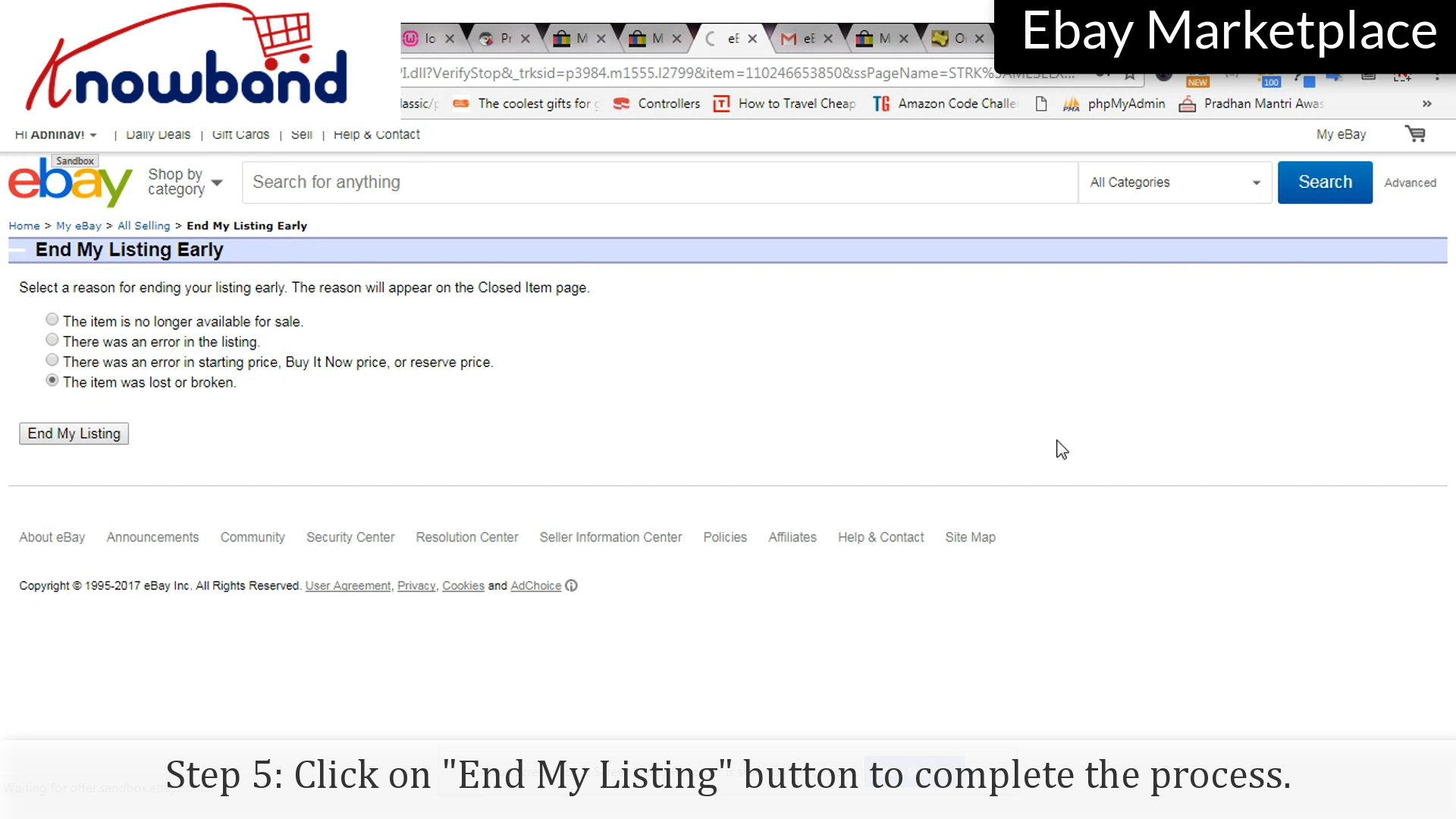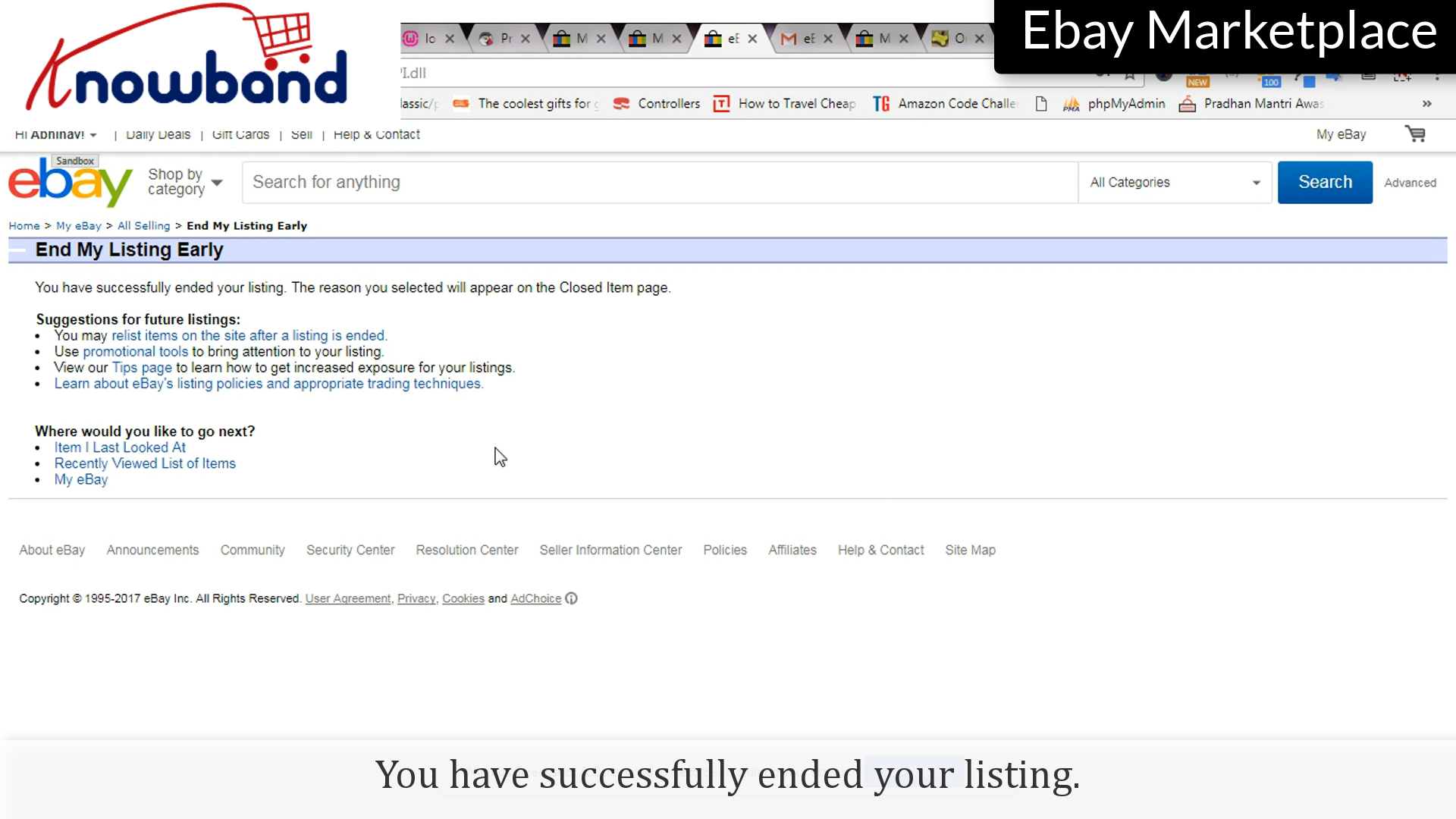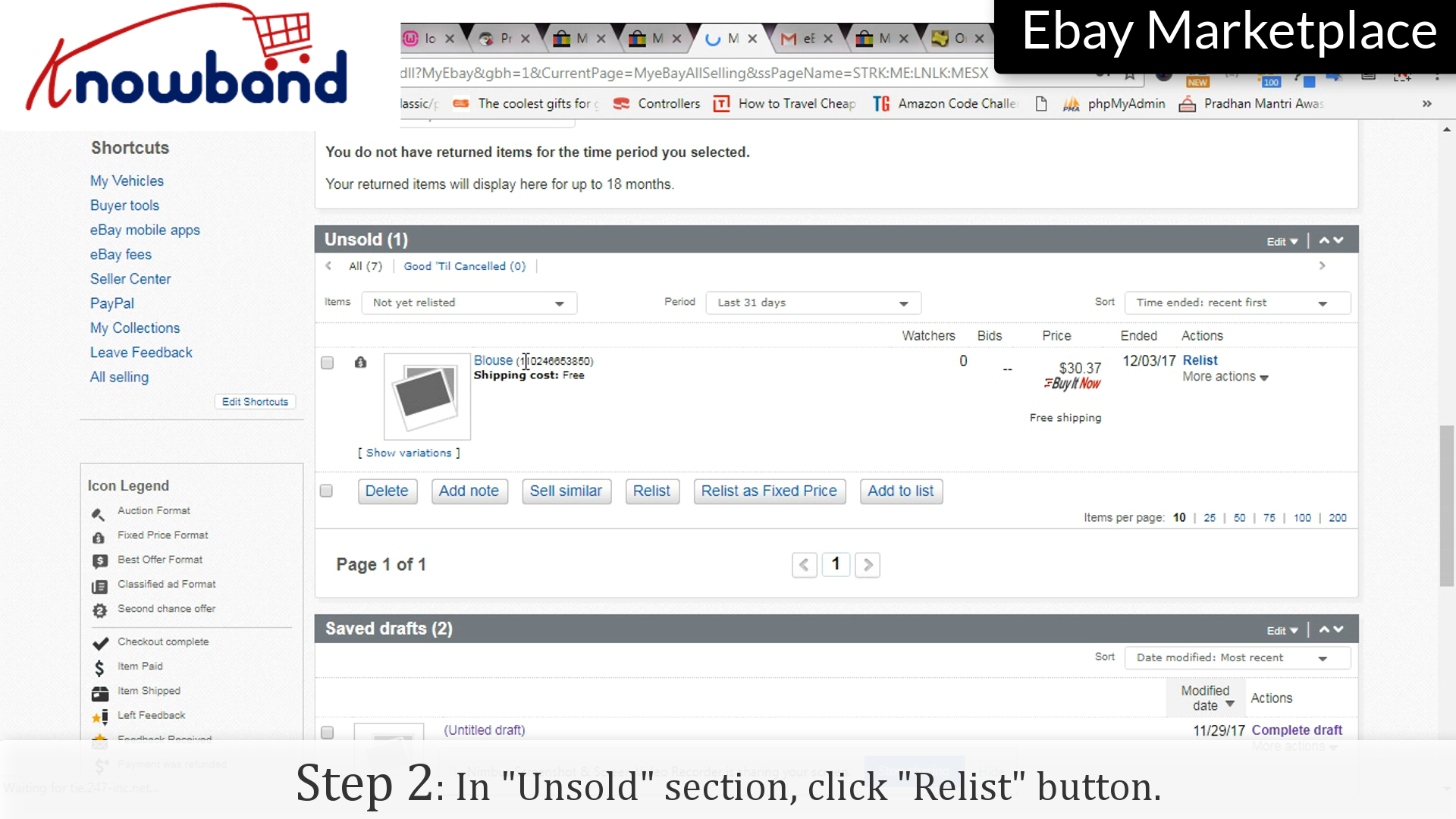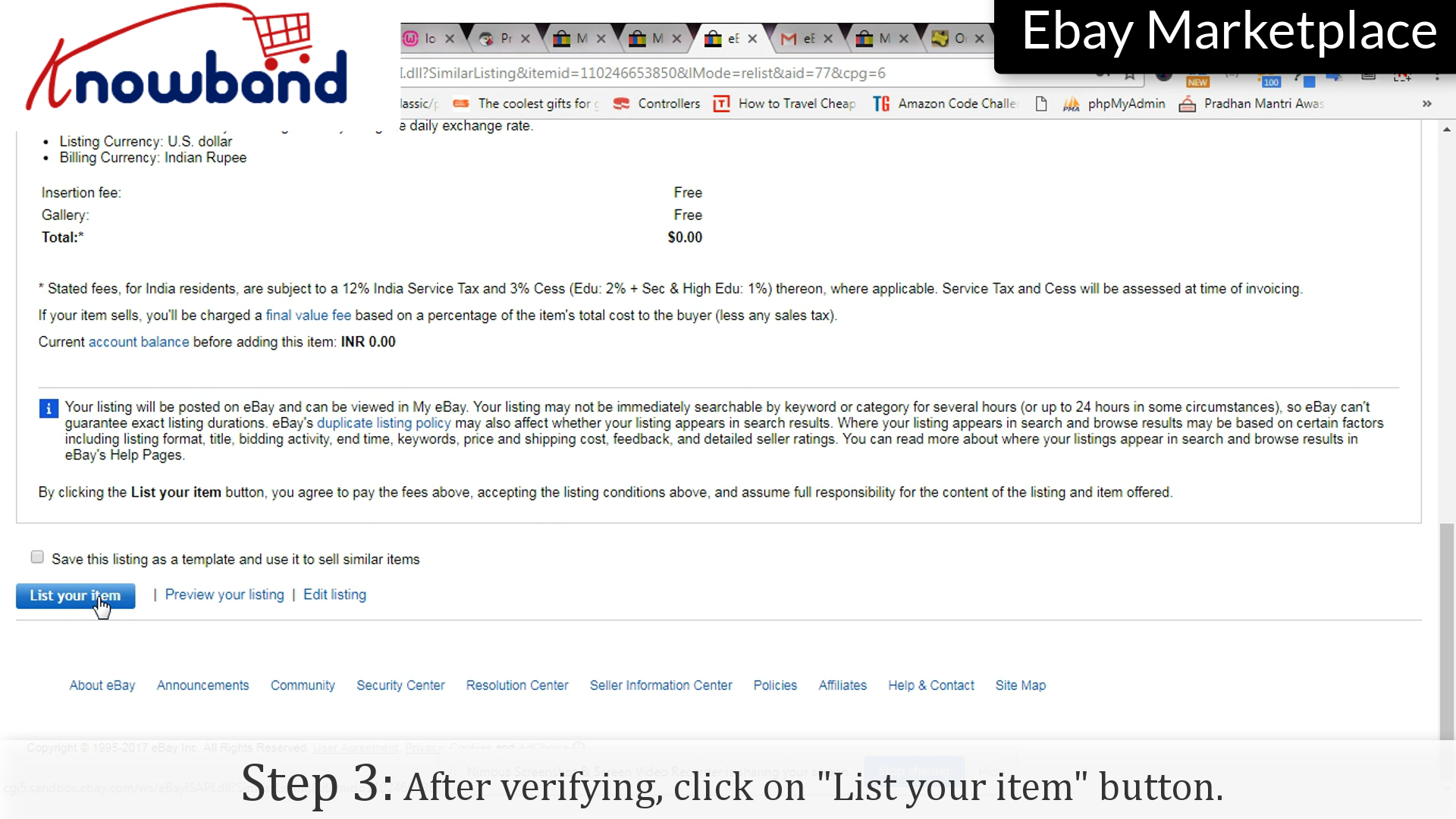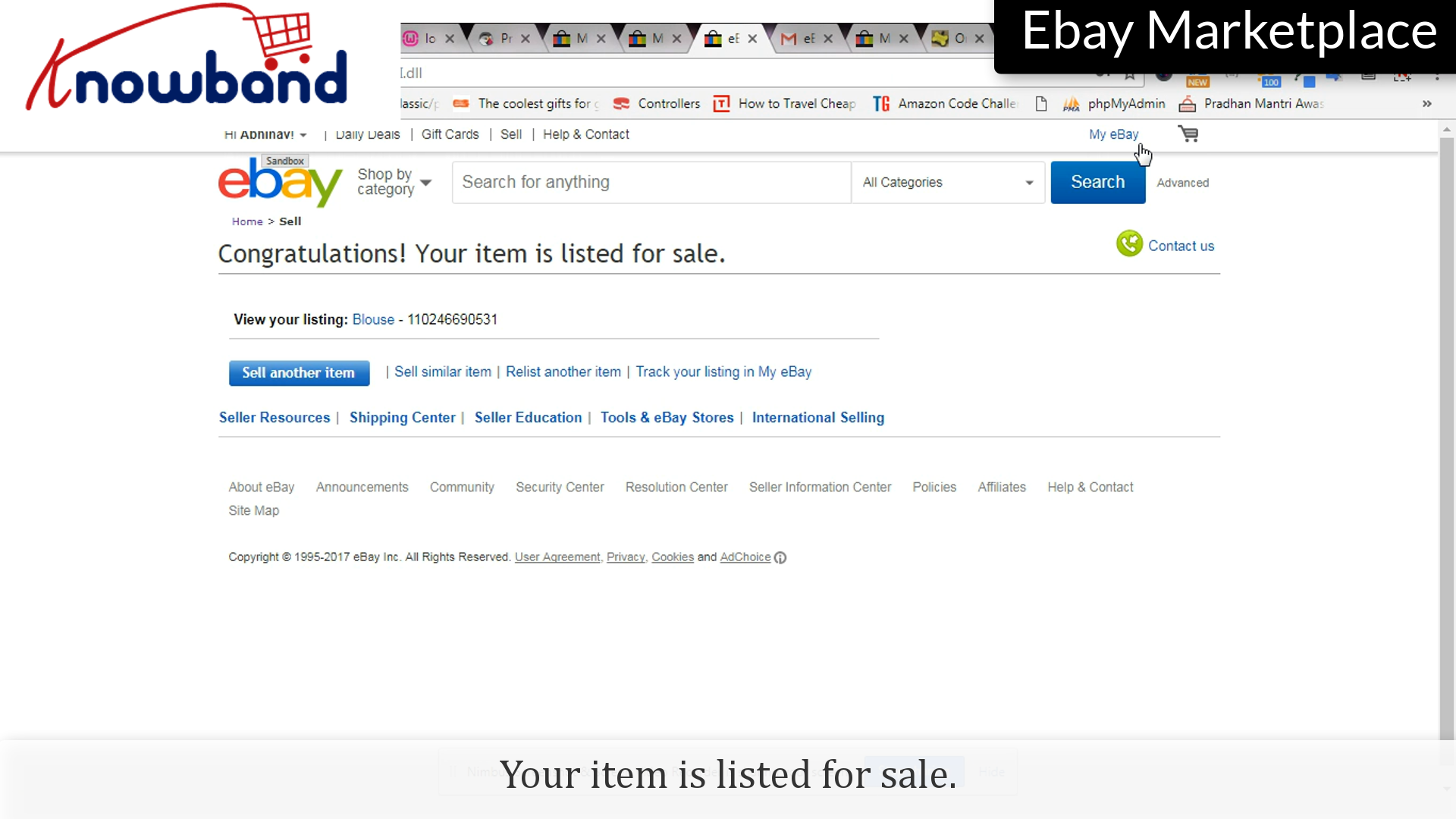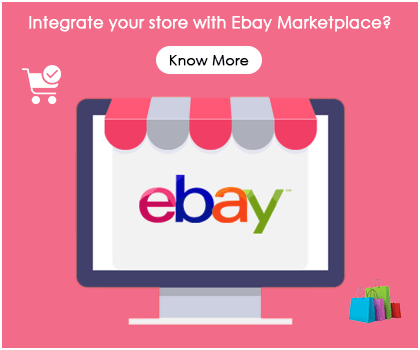After listing once, there may be many times when you will be required to change the details or even delete the listing. It provides easy steps for these modification processes, here’s how you do it:
Following are the steps to revise the list:
Step 1: Selling
Click on “My eBay > Selling” in the menu.
Step 2: Revise
Corresponding to the listing you want to make changes to, there is an option “More Actions”, once clicked you will be shown a drop-down menu, click “Revise” option provided in the list.
Step 3: Changes
Make changes to the fields you want to change.
Step 4: Continue
Click on the “Continue” button to save the changes and move further.
Step 5: Changes
Make the necessary changes in the final step of revising the list.
Step 6: Submit
Click on the “Submit Revision” option to save the changes to the listing.
Congratulations, you’ve successfully revised the listing.
Follow the following points to end the listing:
Step 1: Selling
Click on the “My eBay > Selling” option on the menu.
Step 2: End Item
Click on “More Actions” and then in the drop-down menu, click “End Item”.
Step 3: Sign-in
Enter your credentials as confirmation to end the listing.
Step 4: Reason
Select any reason to end the listing.
Step 5: End my listing
Click on the “End My Listing” button to end the listing.
You have successfully ended the listing.
Follow the points to re-list the item:
Step 1: Selling
Click on “My eBay > Selling” option to re-list the item:
Step 2: Relist
Under the “Unsold” section, click the “Relist” option corresponding to the product you want to relist.
Step 3: Verify
After verification, click on “List my item” to complete the process.
Congratulations! Your item is listed for sale.
For any query, please contact us at support@knowband.com.
Related Stories: