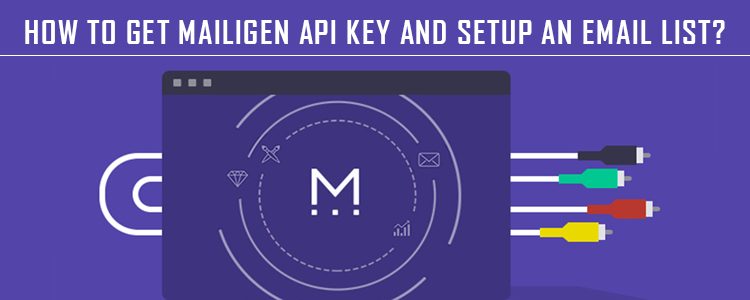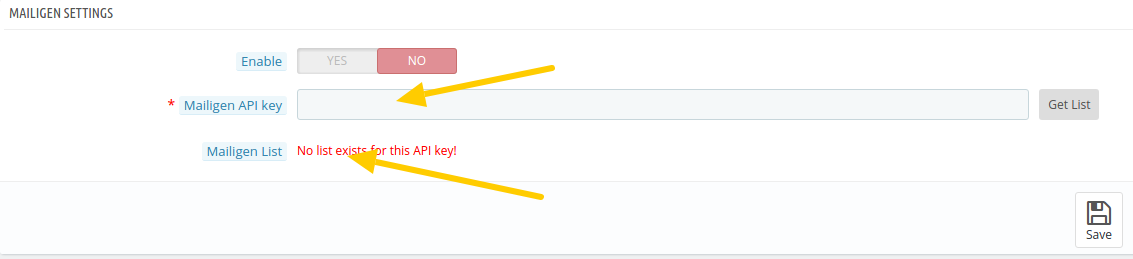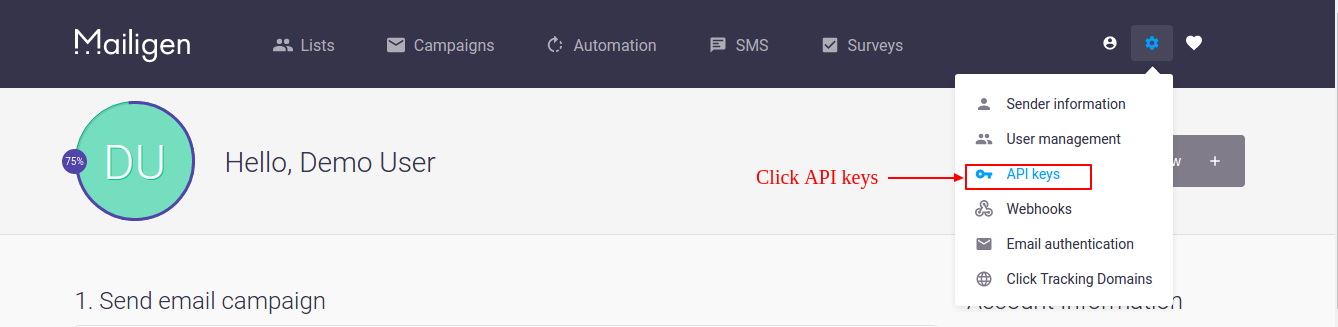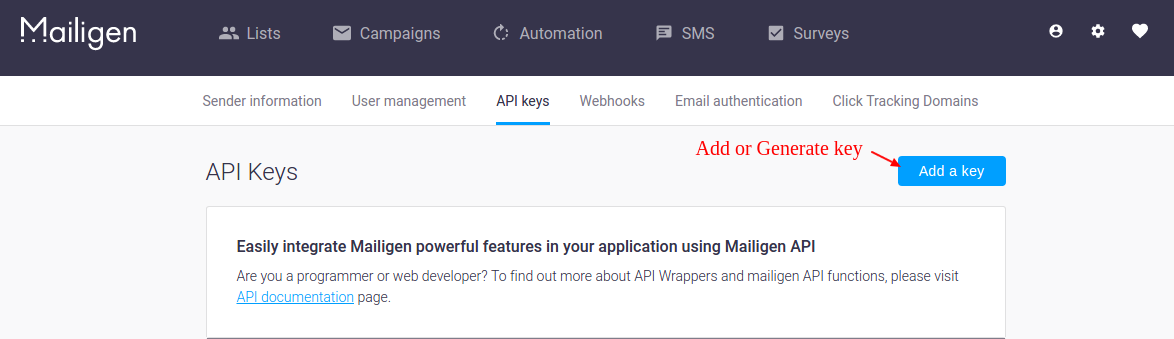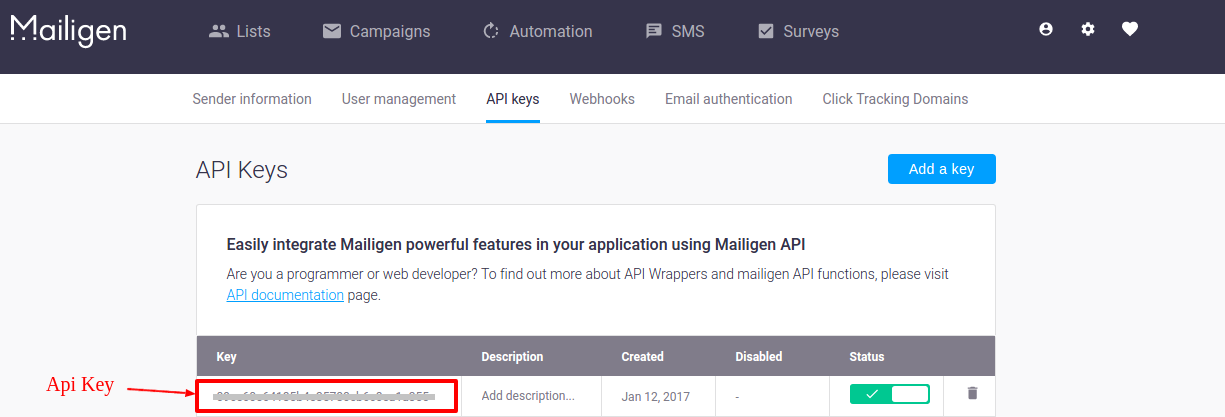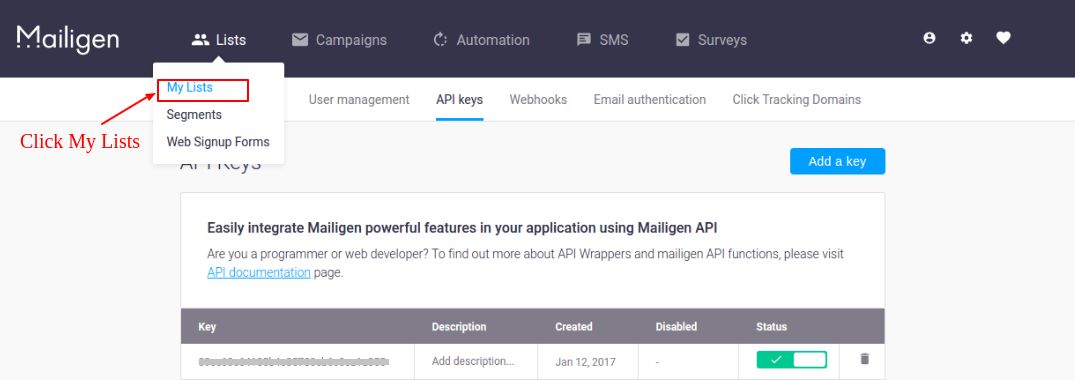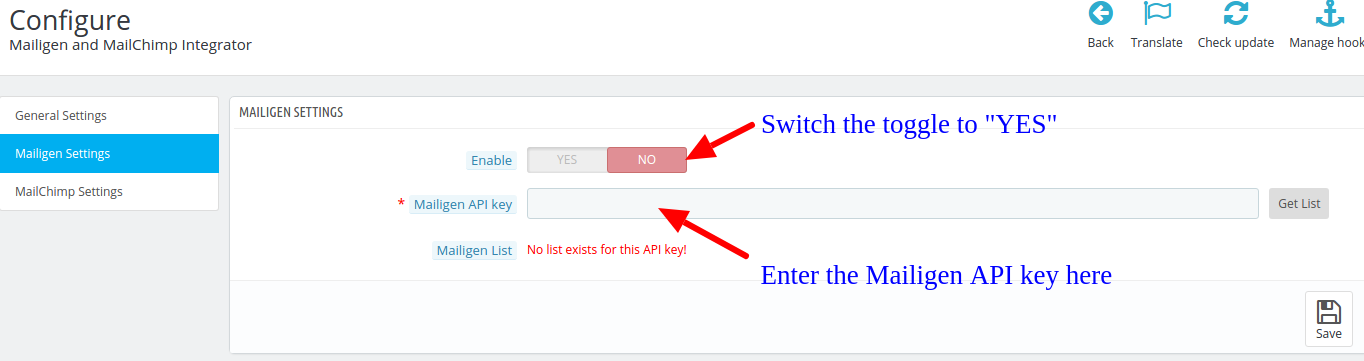Mailigen is one of the top email marketing and social marketing services. It provides different APIs to the developers for developing Mailigen integration solutions with different CMS and eCommerce platforms.
All these solutions ask for some API key and details to be entered to configure your Mailigen account on these solutions.
For example, to configure our Mailigen Integration module, you need Mailigen API key and Email list as shown in the configuration screen below:
Steps to get Mailigen API key and create an email list
Step 1: Visit https://www.mailigen.com and create a user account if not done already. After account creation, login to your account.
Step 2: On Dashboard, click Settings icon on the upper right corner of the dashboard as seen in the screen below.
Step 3: After clicking settings icon drop down will open, click “API Keys” in that menu. The screen is given below:
Step 4: After clicking “API keys” link, the admin will be redirected to the new page where he/she can add API key. Click “Add a key” button to create API.
Step 5: After generation of the key, your API key will be visible in the list as shown below. Use this key to load your lists in the plugin.
To Create A Mailigen list
Step 6: Now to create a list, go to “Lists” tab in the upper menu. Drop down will open. Click “My Lists” link to view your lists or to new create lists.
Step 7: On My Lists page, Click “Create a list” to create a new list. After creation lists will be visible on My Lists page as shown in the screen below.
If you are using our Mailigen and MailChimp Integrator module, you can configure the Mailigen API details on the following interface.
Here you need need to enter the MailChimp API Key that you have got in the step 4, and then enable the integration by switching the toggle to “YES” before clicking on the “Save” button.
Liked This? You’ll Like These Too