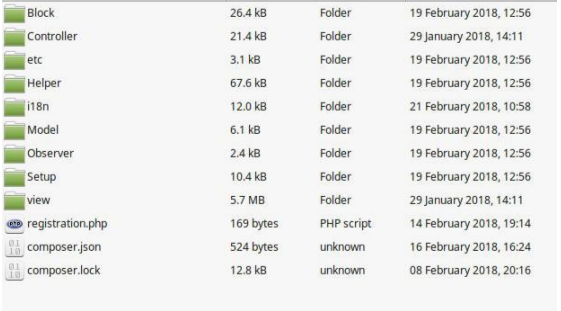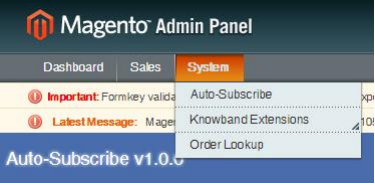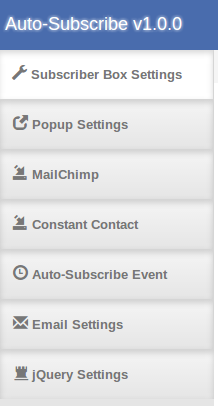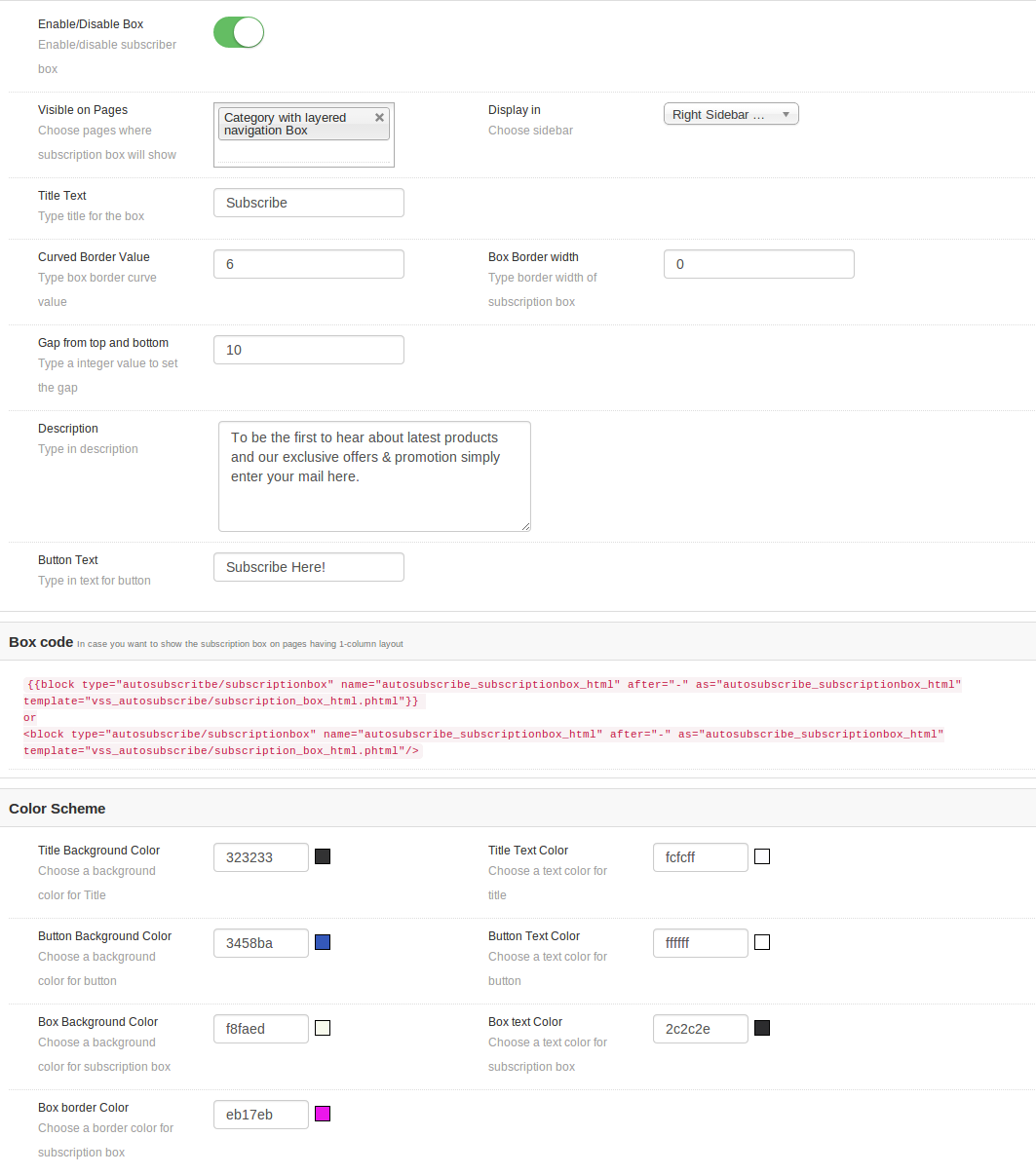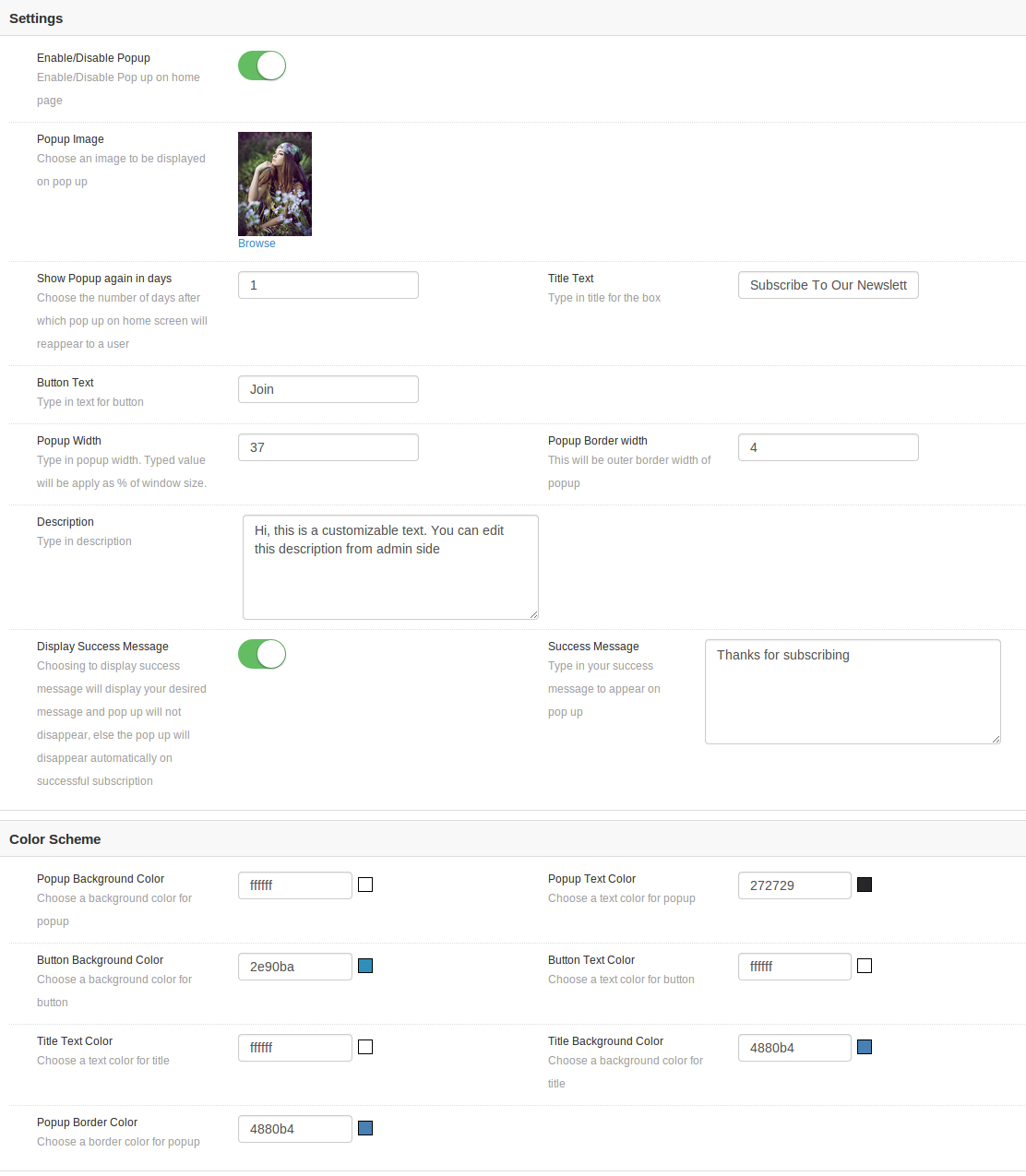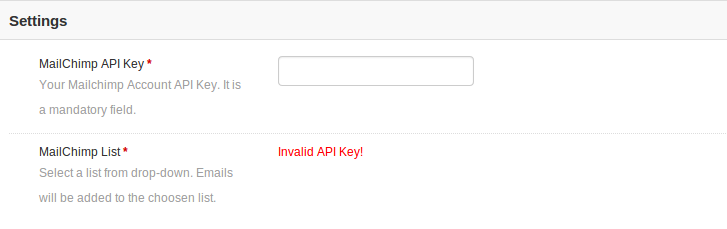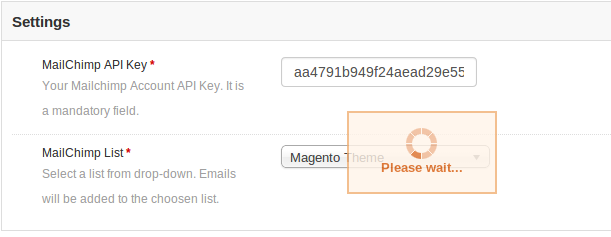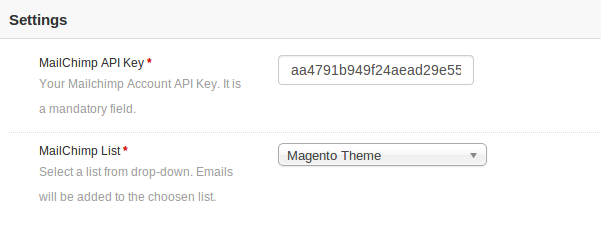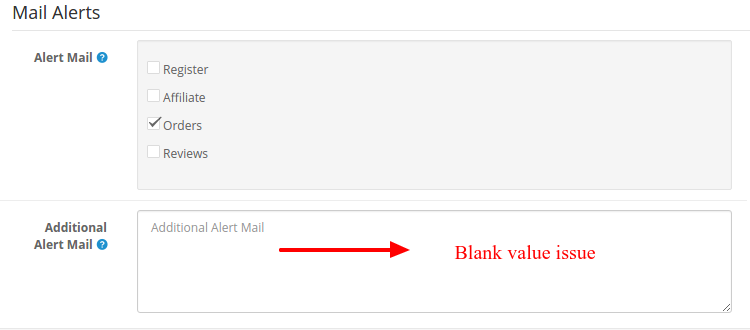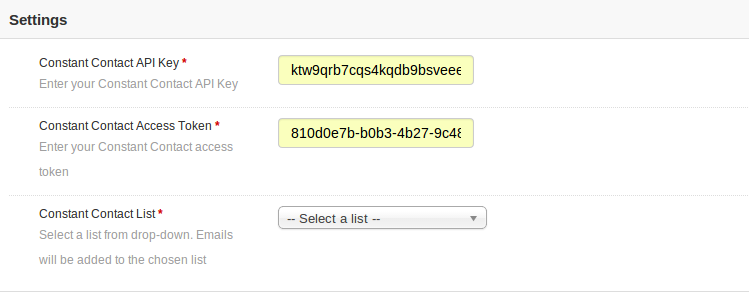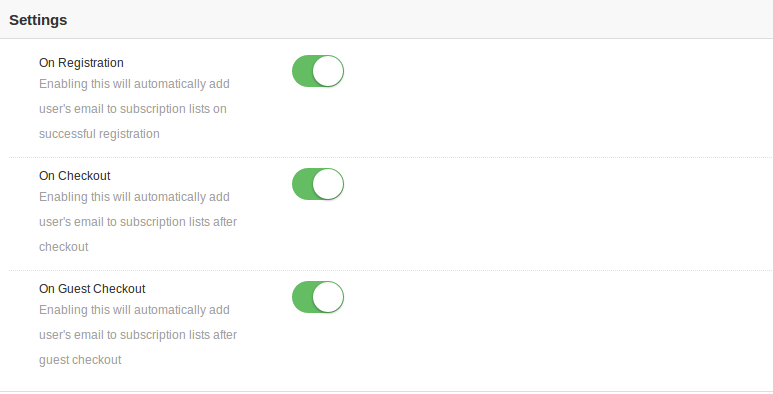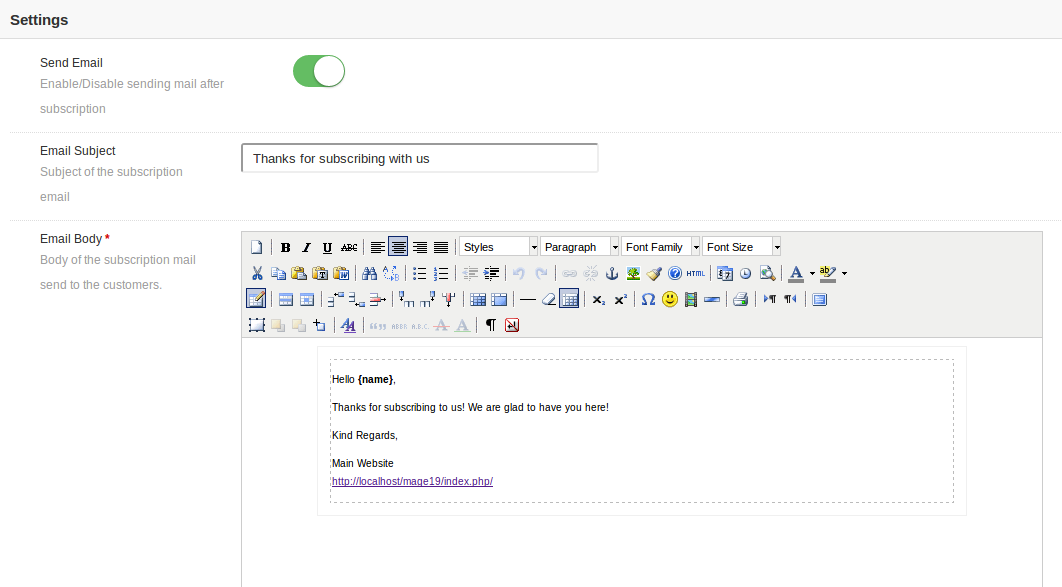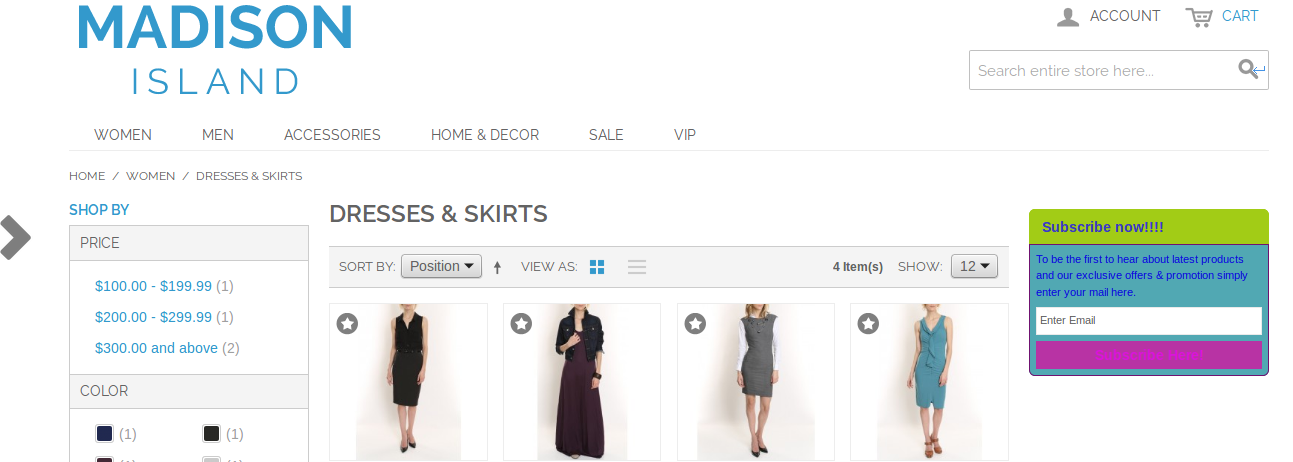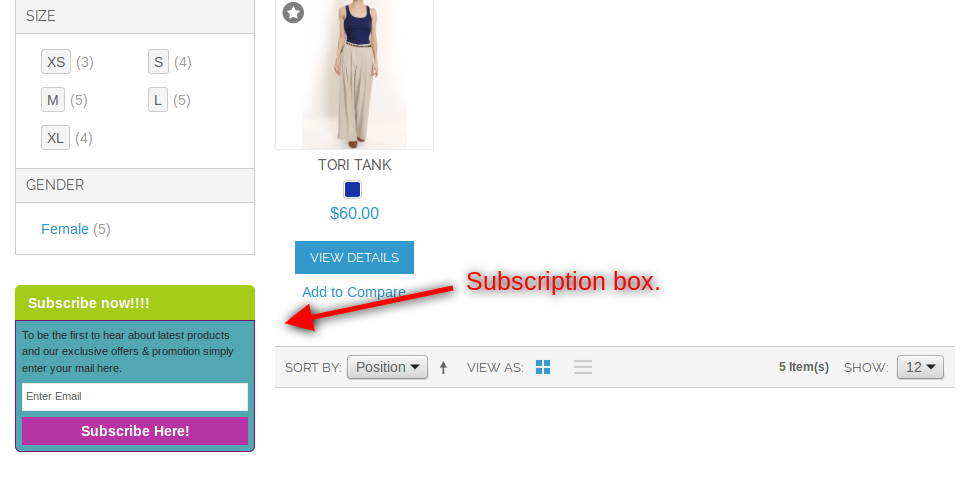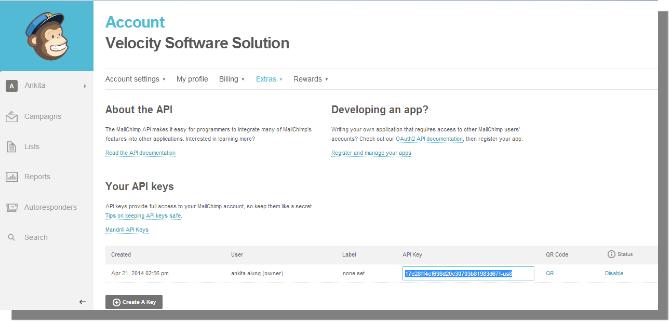Introduction:
Knowband offers Magento Auto Subscribe extension which allows the store admin to showcase a subscription form on the eCommerce store. This Auto Subscribe integration addon helps the store admin for collecting mail id for the newsletter and also sends it to the customers. Newsletters are one of the best ways to improve the brand awareness of a website.
Magento mail chimp extension automatically subscribes customers when they register or place an order. Magento newsletter subscribe is highly customizable and it offers an easy and effective way of improving subscribers. It automatically synchronizes admin’s Magento newsletter list with one of his/her Constant Contact list and MailChimp account.
Features:
- Magento newsletter subscribe is easy to install configure.
- This MailChimp Integration is highly customizable.
- It offers simple and hassle-free implementation.
- Magento mail chimp extension subscribes customers for newsletter while checkout or registration.
- The store admin can set the position of the subscription form in left sidebar box or right sidebar box.
- The store admin can create his/her own form by setting title, description, border width, button text etc.
- Magento newsletter pop up allows admin to manage the look and feel of the subscription pop-up.
- The subscription module allows admin to design personalize mail templates.
- email newsletter addon is device compatible.
- The admin can showcase subscription form as a pop-up or contact form.
- This module supports MailChimp and Constant Contact API.
- It updates the mailing list when a new user subscribes
- Magento email subscribes plugin is compatible with all themes.
- The store admin can enter jQuery.
Steps For Installation of Magento Auto Subscribe
- Download the zip from our Magento Plugin Store & unzip into a folder.
- Open the upload directory & you will see following folder structure.
- Login via FTP & Drag drop all the folders into your server root directory.
- In Admin Panel go to System > FilterPro. In case you are not able to see the link under System, please clear Magento Cache first then check again.
- That is all – Extension is installed on your system.
Admin Settings
To access Autosubscribe plug-in, go to System->Auto-Subscribe link.
Store admin will have various settings options categorized in the left column as follows:
Subscriber Box Settings
Admin can customize the subscription box to be displayed in store front by using the following settings option available.
- Enable/Disable: Admin can choose to enable or disable the subscription box by turning this button on or off. One cannot view subscription box on front.
- Visible on Pages: Admin can select on which pages this subscription box will show.
- Display In: Admin can select the position of box. We can show the box either on left or right side.
- Title Text: You can enter the radius of the title of box. By default, it is set to Subscribe.
- Curve Borders Value: You can enter the radius for curve borders. This value will be applied to the four corners of the subscription box on front.
- Box Border Width: You can set the border width for box.
- Description: You can enter the text for describing to visitors, the advantages of subscribing to your email list here.
- Button text: You can change the text for button in this text box.
We have also added the code snippet of module in case admin wants to add the subscription box manually on CMS or any other page.
Color Scheme
We have added the color picker option to set the background color and text color for different sections of subscription box.
Pop up Settings
Admin can customize the pop up box too. If this box is enabled then it will show on home page only.
- Enable/Disable Pop up: Admin can choose to enable or disable the pop up display on home page. One cannot view subscription pop up on front until this is enabled.
- Pop up Image: Admin can choose to show any image on the pop up box, or choose to not show any image at all.
- Show pop up again in (days): You can choose the duration (in days) for which the pop up will not reappear from the day the pop up appeared first time on a users system. If you want pop up to appear only once in a lifetime, type in a large number of days, for say 999. If you want it to appear every time a user lands home page, you should choose to type value as 0.
- Title Text: You can change title of your pop-up from this option.
- Description Text: Description appearing on the pop up can also be customized by adding desired text .
- Button Text: Button text and its font color can also be set from admin panel.
- Button background color: You can also change the background color of your button to go with your theme.
- Display Success Message: Turning it off means that the moment a successful subscription takes place through this pop up, it will get automatically closed without showing any success message to the user. Turning it on will display a customized success message on the pop up box after successful subscription.
- Success Message: Here you must enter the text to be displayed and choose the desired color for the text.
- Color Scheme: We have added the color picker option to set the background color and text color for different sections of popup box.
MailChimp Settings
In this tab, admin can choose from the lists in his/her MailChimp account where emails should be added. Initially a message will be displayed like Invalid API Key! .
MailChimp API key: Admin needs to enter API key to fetch lists from his/her account. As soon as admin enters the key and clicks outside the text box or press enter button, request is sent and lists (if any) are fetched and displayed in a drop down box.
Constant Contact Settings
In this tab, admin can choose from the lists in his/her Constant Contact account where emails should be added. Initially a message will be displayed like Invalid API Key! .
Constant Contact API key: Admin needs to enter API key. As soon as admin enters the key and clicks outside the text box, request is sent and lists (if any) are fetched and displayed in a drop down box.
Constant Contact Access Token: Admin needs to enter access token along with API Key. As soon as admin enters the token and clicks outside the text box, request is sent and lists (if any) are fetched and displayed in a drop down box.
Auto Subscribe Events
Auto-subscribe events are the events on which the users can be subscribed to the configured lists in admin automatically. On such events, user will not be notified of being added to the subscription lists you have chosen in admin.
Register: Turn Register to on, if you want a user to be automatically added to your list on successful registration.
Checkout: Turn Checkout to on, if you want a user to be automatically added to your list on successful checkout.
Guest Checkout: Turn Guest Checkout to on, if you want a user to be automatically added to your list on successful guest checkout.
Email Settings
Email settings will be used to set the email template that will send to customer after successful subscription. Admin can disable/enabled the email if he don’t want to send the email to customer.
JQuery Settings
Admin can disable the plugin jQuery file in case jQuery is already included by any other plugin or store theme.
Auto-subscribe Module
On the front end, users will have the option to subscribe themselves by clicking on subscribe button. The module will look like following screen with default settings.
In Right Column
In left column
Pop up
On the users end, pop up will appear something like this screen below, depending upon your chosen display settings.
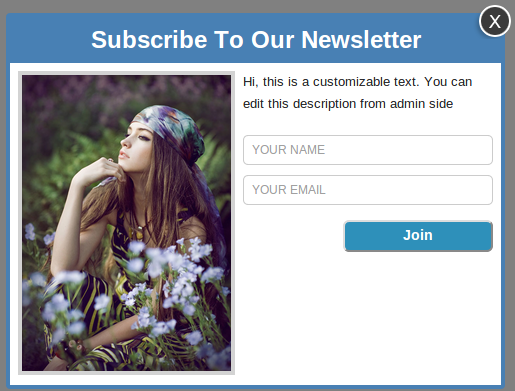 To subscribe through this pop up, type in your email (required) and name (optional), and then click on the button below. On successful subscription, either the pop up will disappear automatically or a custom message provided by you in admin settings will start appearing on the pop up.
To subscribe through this pop up, type in your email (required) and name (optional), and then click on the button below. On successful subscription, either the pop up will disappear automatically or a custom message provided by you in admin settings will start appearing on the pop up.
PHP version
Php version 5.3 or greater
To access the API of constant contact, one must use the php version equal or higher than 5.3 . Unless your server is running the required php version, you will not be able to successfully install this plugin.
Mail Chimp
Before you may use this module, you must have a valid account with MailChimp and one or more lists created into it. Note that, you must also have the access right to alter your email subscribers list. Below we have mentioned the data which plugin needs for successful installation –
API Key: You can obtain your API key from your MailChimp dashboard, or you can create one if you don’t have one already. To create a new API key for MailChimp go to Account->Extras->API Keys.
Constant Contact
You need to have a valid account with constant contact and one or more lists created into it. Note that, you must also have the access right to alter your email subscribers list. You will need to provide these for this module to work.
- API Key: You get an API key from constant contact via email as soon as you register your application.
- Access Token: In addition to API key, you also needed access token to grant permission to access API.
In case you are still facing problem with getting your API Key and Access Token, please follow the instructions as mentioned in link https://developer.constantcontact.com/api-keys.html
Note that, this plug-in works for constant contact API version 2 since version 1 is deprecated and will soon be discontinued.
Liked This? You’ll Like These Too
Module Link: https://www.knowband.com/magento-auto-subscribe
Admin Demo Link:
https://mademo1.knowband.com/index.php/autosubscribe/adminhtml_index/index/key/ac91efaa6d652ee58a922da7896dbb33/
Front Demo Link: https://mademo1.knowband.com/
Watch Video: https://www.youtube.com/watch?v=8zc2UzdI5yM&feature=youtu.be
Please contact us at support@knowband.com for any query or custom change request as per your business requirement.