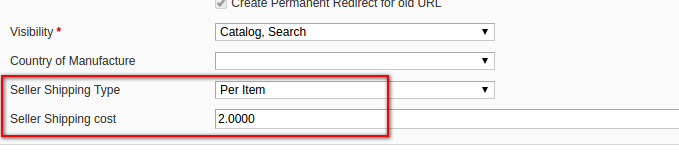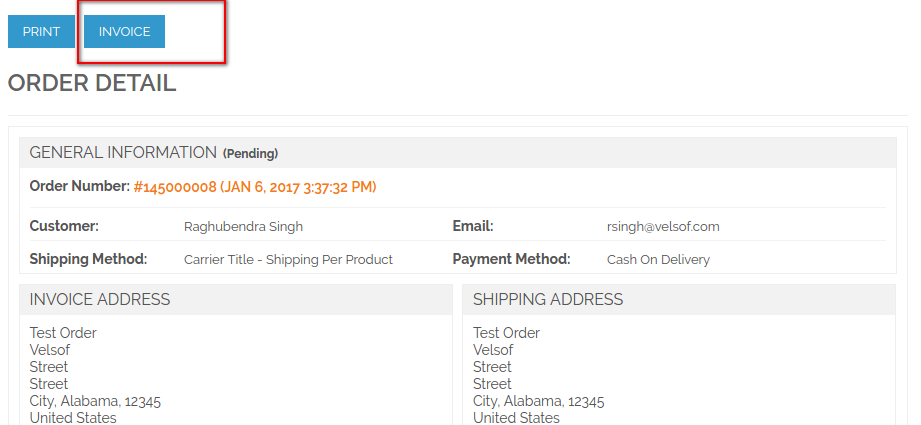1. Introduction of Magento Marketplace Sellers Shipping Charge and Invoice Extension
This extension is the sub extension of Magento Marketplace. In Marketplace, there is no option for sellers to add shipping charges on his products. All time seller has to depends on shipping applied by store owner.
With this extension, seller will have functionality to apply his own shipping charges on product as well as create invoices for his orders.
Note: This module require Magento Marketplace extension developed by Knowband. Before isntalling it, your store must have Marketplace module.
2. Installation
After purchasing extension, you will get following files as shown in below screen:
- marketplaceproductshipping.zip (contain source code of the extension)
- User Manual
Follow the following steps to install extension:
- Unzip the marketplaceproductshipping.zip folder
- Copy all the files and folder of unzipped folder into your store root directory
- After coping all the files and folders, clear the cache.
- Open any page of your store. Magento will install the module at the time of loading of any page.
- After installing, please login into your admin panel. And go to the below menu:
System > Configuration > Advanced
Here you will see that, the “Vss_Marketplaceproductshipping” module is listed.
3. Extension Interfaces
There are two ends from where user will interact with extension functionality. They are following:
- Admin Interface (Only be accessible by admin/store owner)
- Seller Interface (Onl Seller can access this interface)
Each interface has been explained in next section.
4. Admin Interface
This interface will only be accessible in admin panel. After installing extension, system will add one more shipping methods into your system configuration panel as shown in below screen:
You can access the above page by going: System >> Configuration >> Shipping Methods
4.1 Global Level Shipping Setting
In the above screen, you can configure this shipping method for all your products as well as seller’s products. This method will work like regular flat rate shipping methods.
Fields
- Enable: By default method will be disabled. This method will only work if the shipping method is enabled.
- Title : Title of the method. Default name will be “Knowband Flat Shipping”
- Method Name: Name of the method. Default name will be “Shipping Per Product”.
- Type: Type of the shipping method. There will be two types:
- Per Item: With this setting, system will apply defined shipping charges on whole ordered quantity at once. For example, if customer ordered 3 qty of same product and shipping charge is $5 per item then system will apply only $5 shipping sharge instead of $15.
- Per Quantity: With this setting, system will apply shipping charge by per quantity. Shipping charges will be applicable as per quantity ordered.
- Price: Cost of shipping in price format.
- Display Error Message: System will show this error message to customer, if something gone wrong on front with this method.
- Sort Order: Order in which this shipping will be displayed.
4.2 Product Level Settings
Apart from global level shipping charges, you can also apply different shipping charges on different product as per your need. After installing this method, system will show shipping charge fields on product edit page under “General”tab as shown in below screen:
5. Seller Account Interface
5.1 Product Level Shipping Settings
With this extension, seller will also enable to apply shipping charge on his own products. Seller will only have option to set shipping charge on product level. They will not have option for global level shipping charges.
Shipping fields will be shown to seller on product edit or product new page as shown in below screen:
5.2 Create Invoices for Orders
As seller will have option to set his own shipping charges for his products. With this feature, extension will also enable seller to create invoices for his orders. If any order placed at website and order has seller products with this shipping method then extension will shown “Invoice”option to seller on corresponding order on order view page as shown in below screen:
On clicking “Invoice”button, system will redirect seller to create invoice page from where seller can create invoice for corresponding order as per his need.
You Might Also Like: