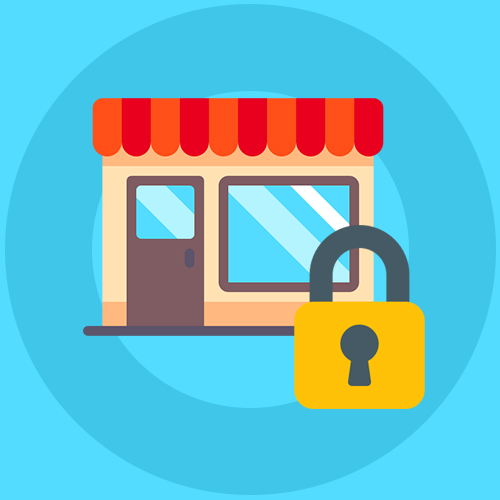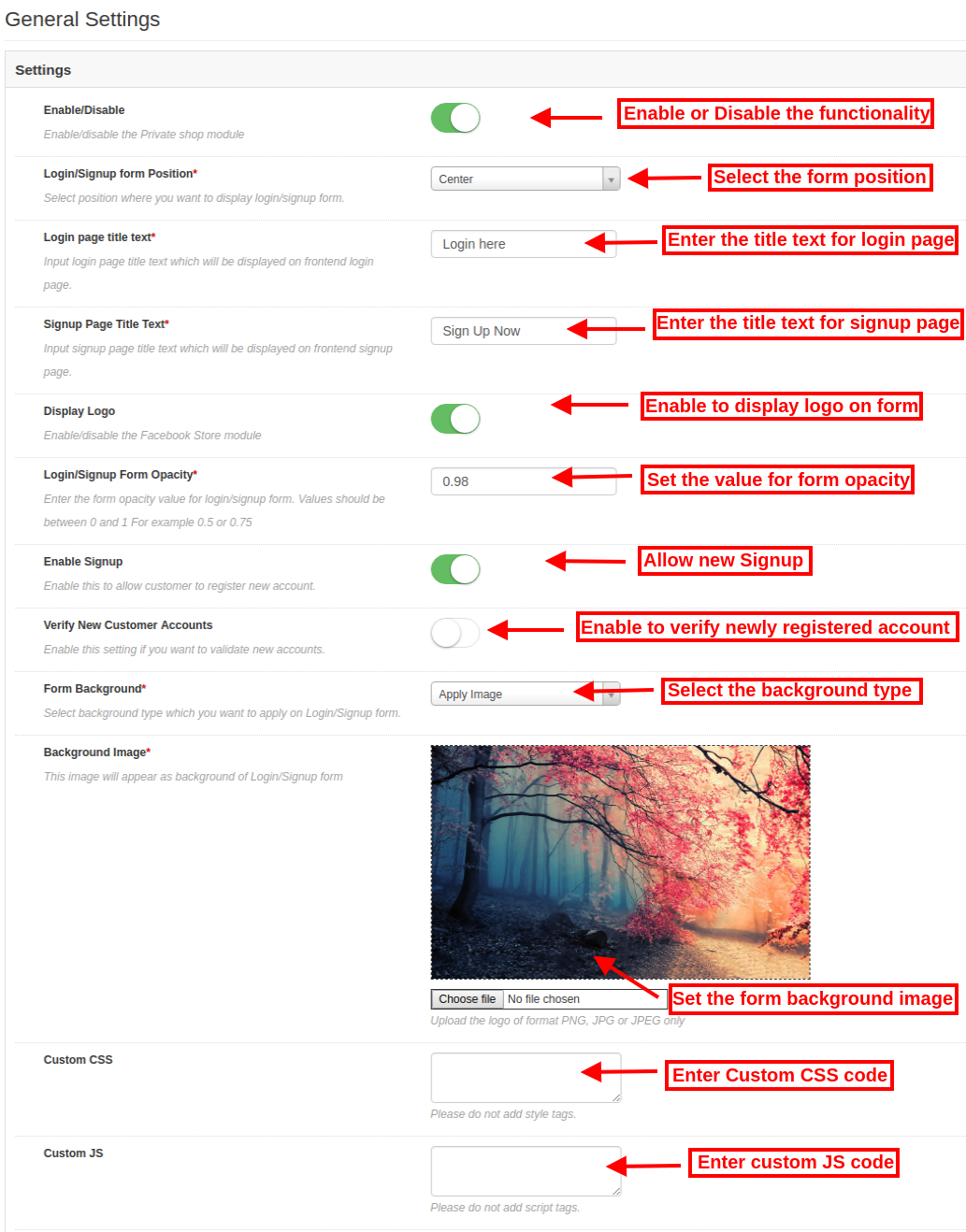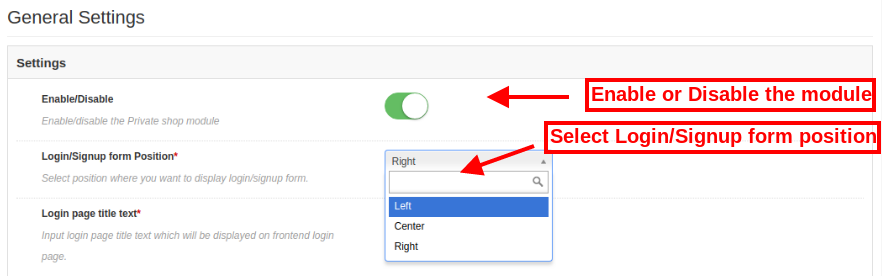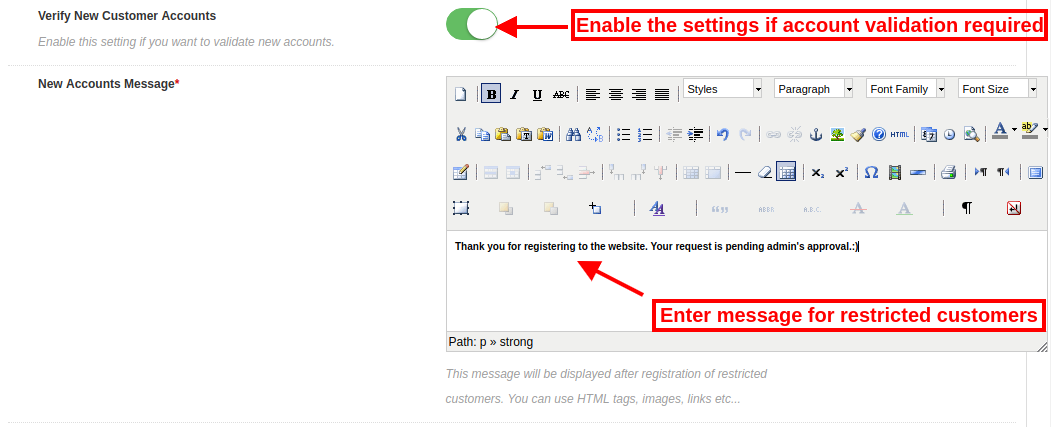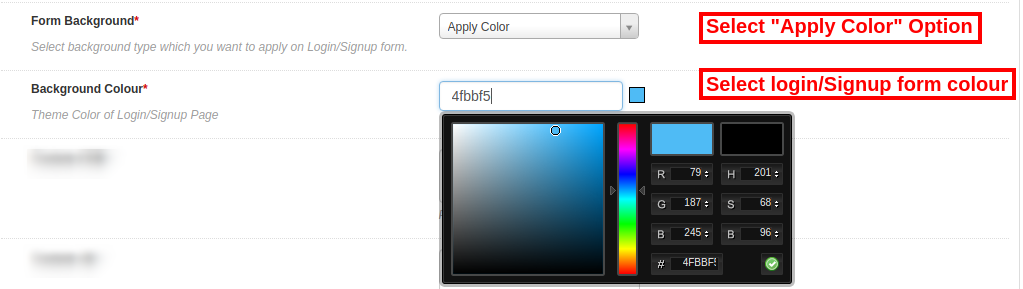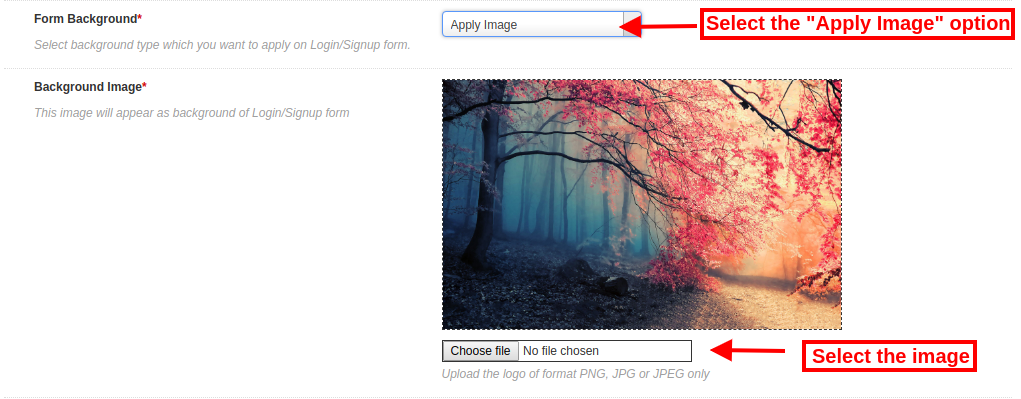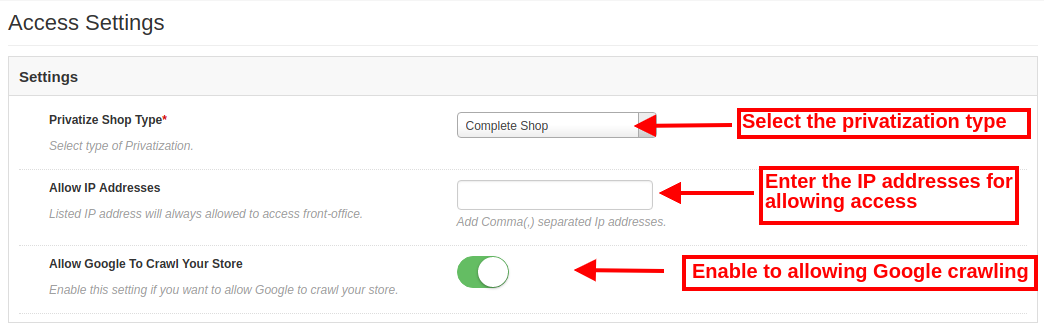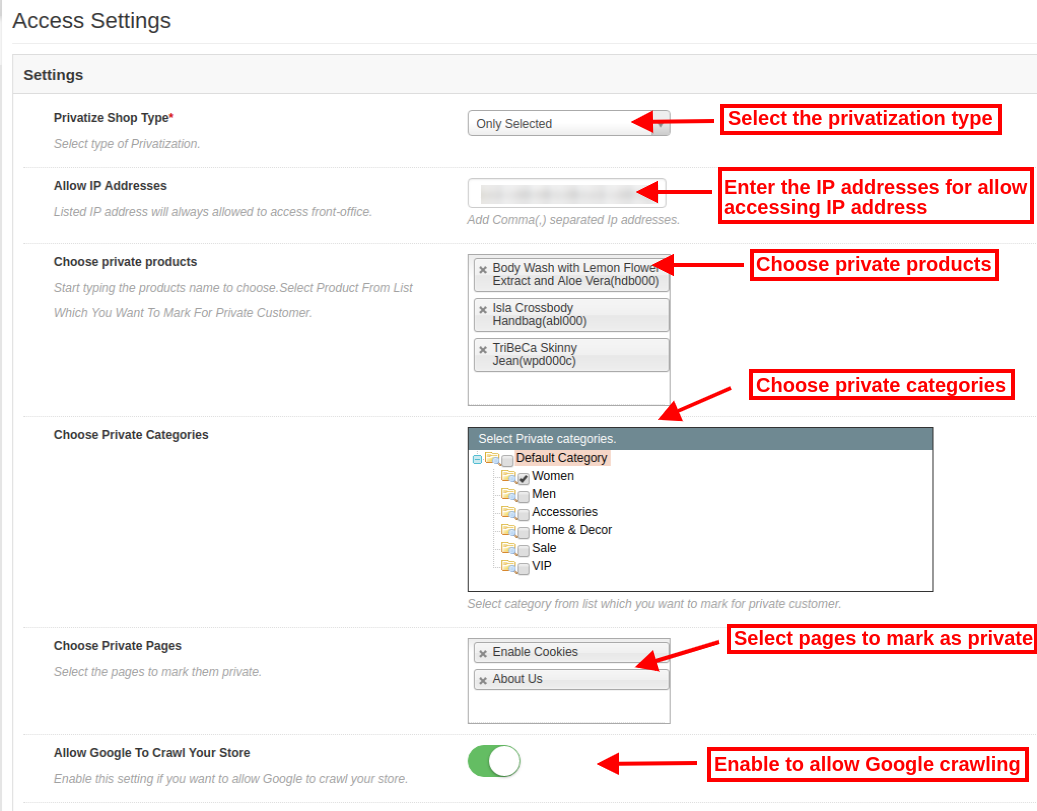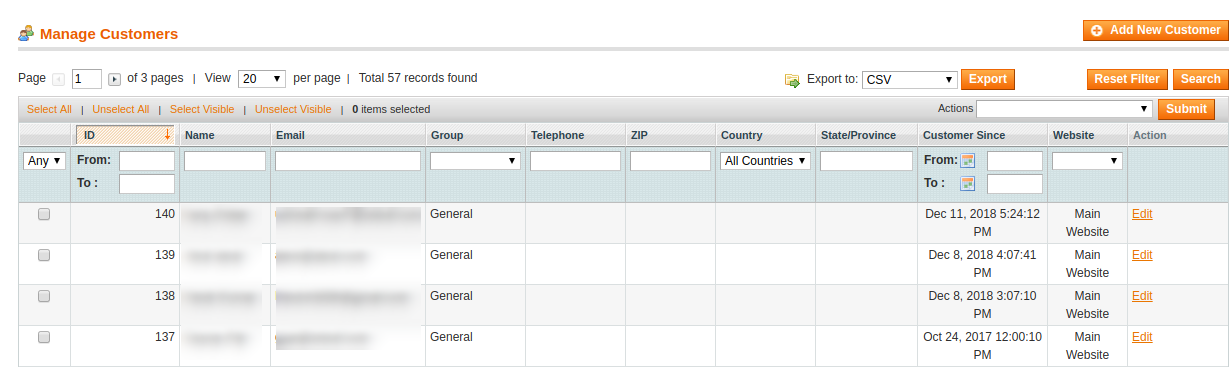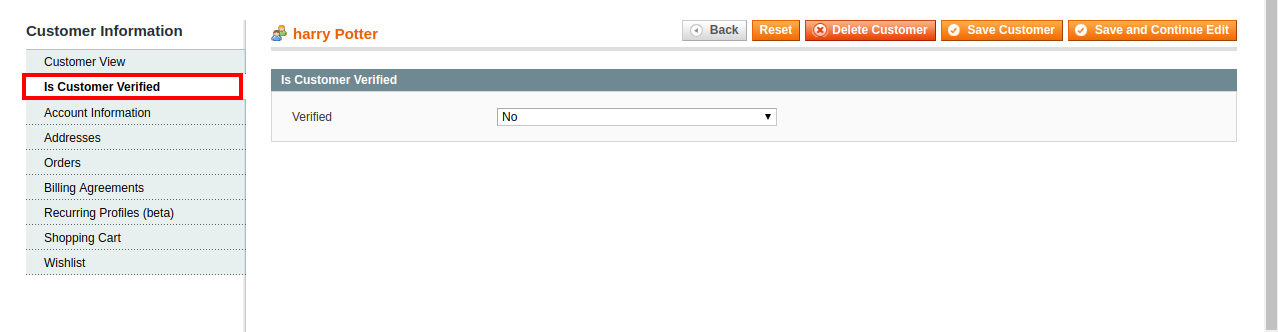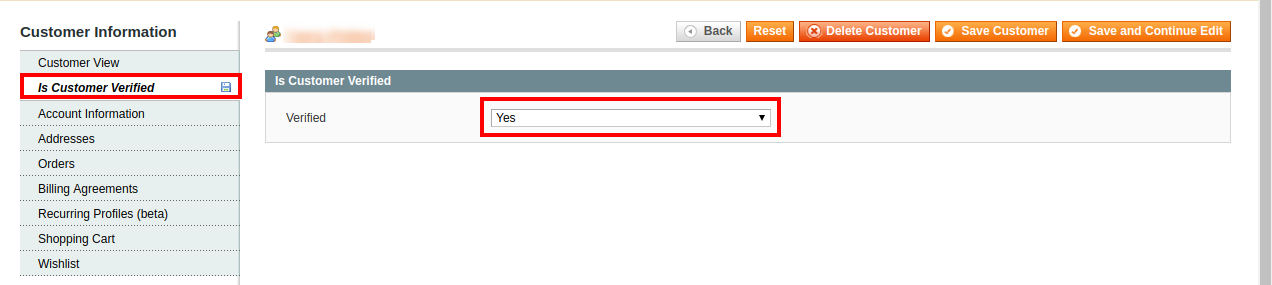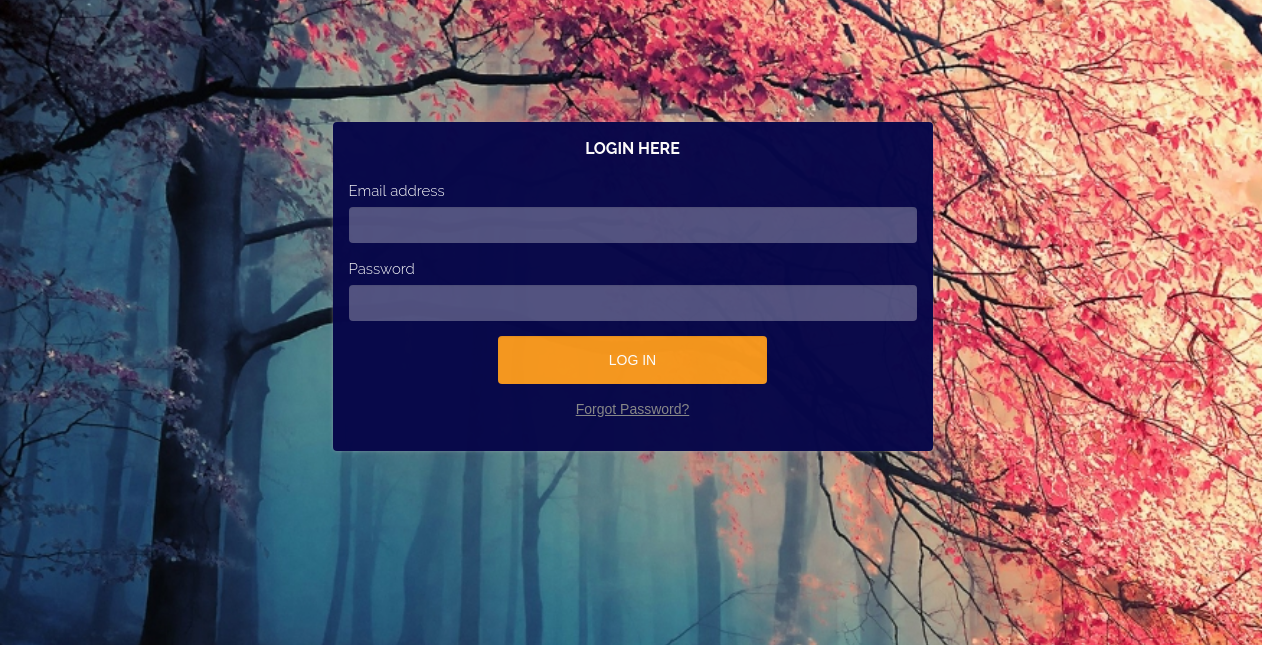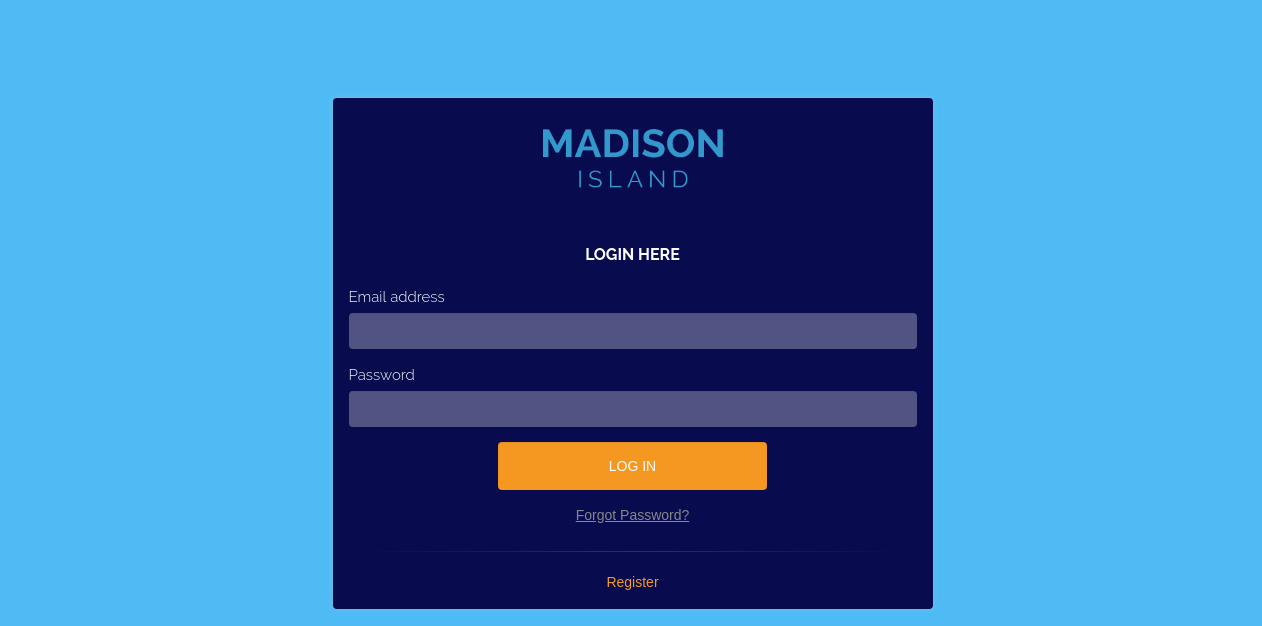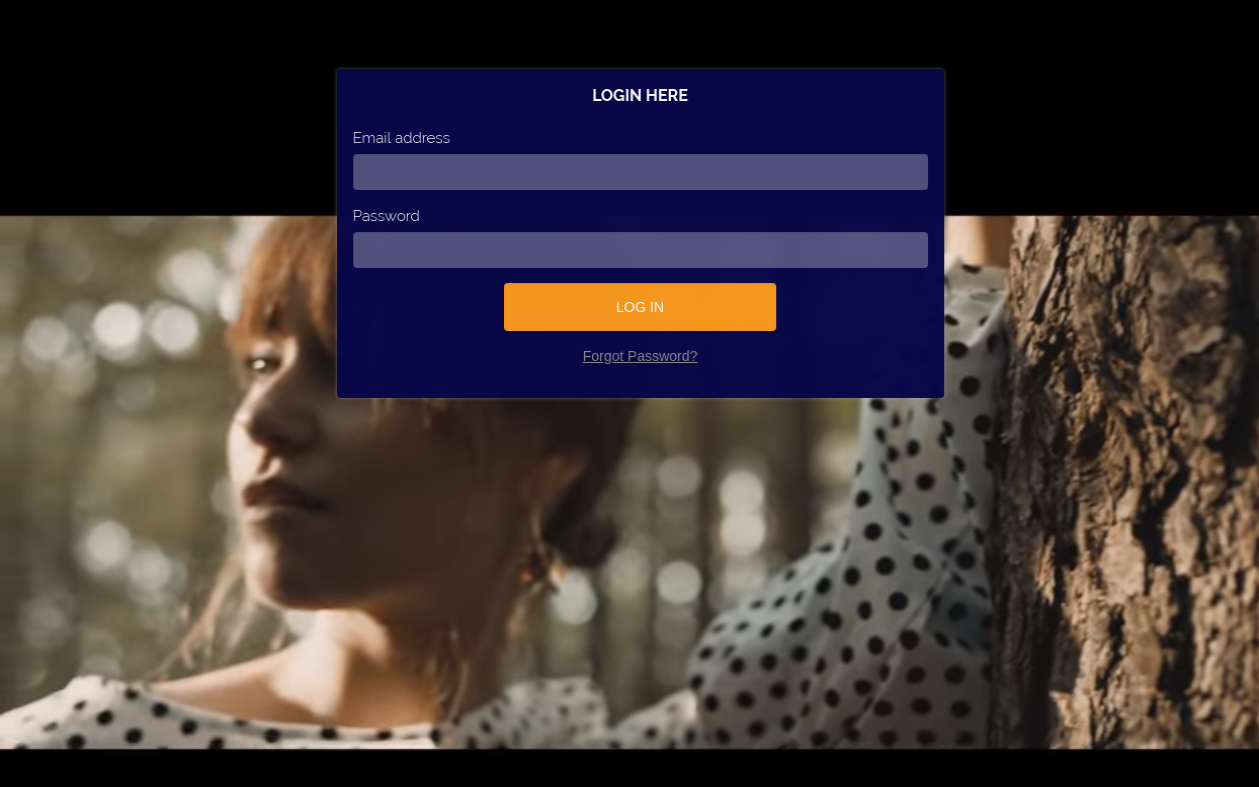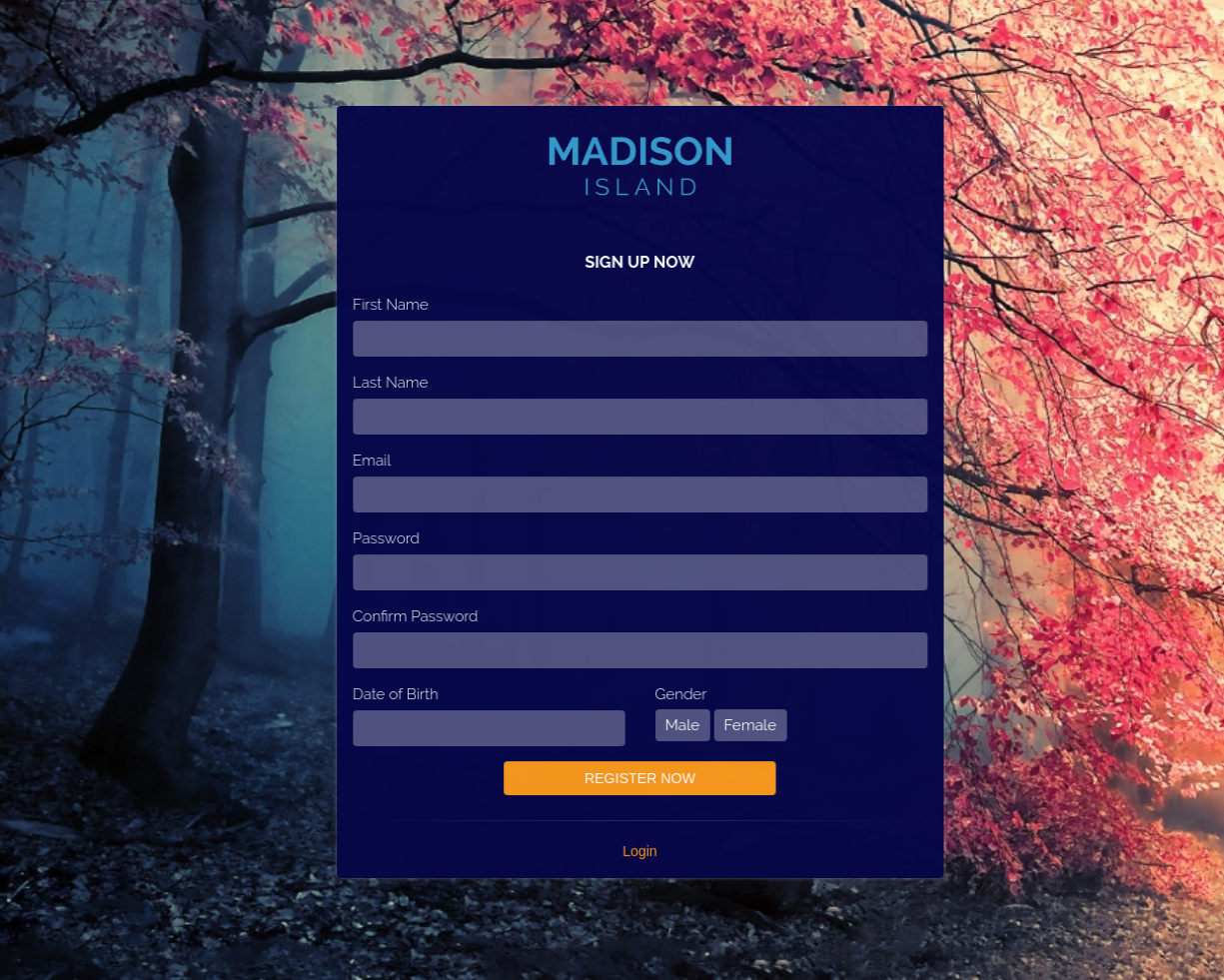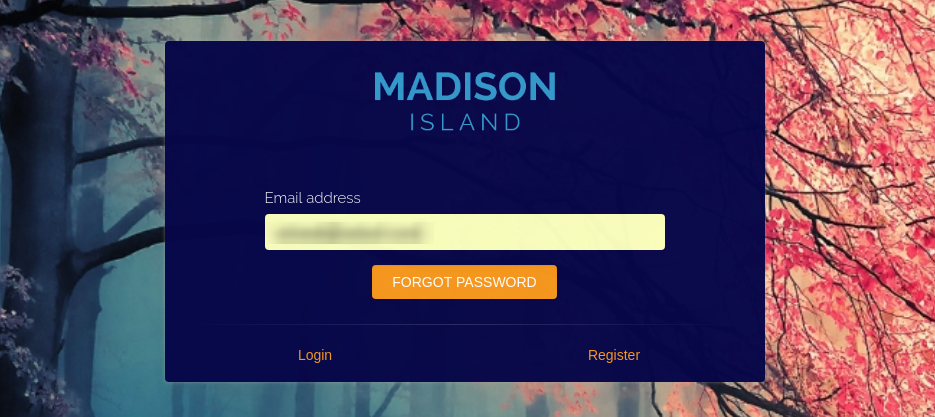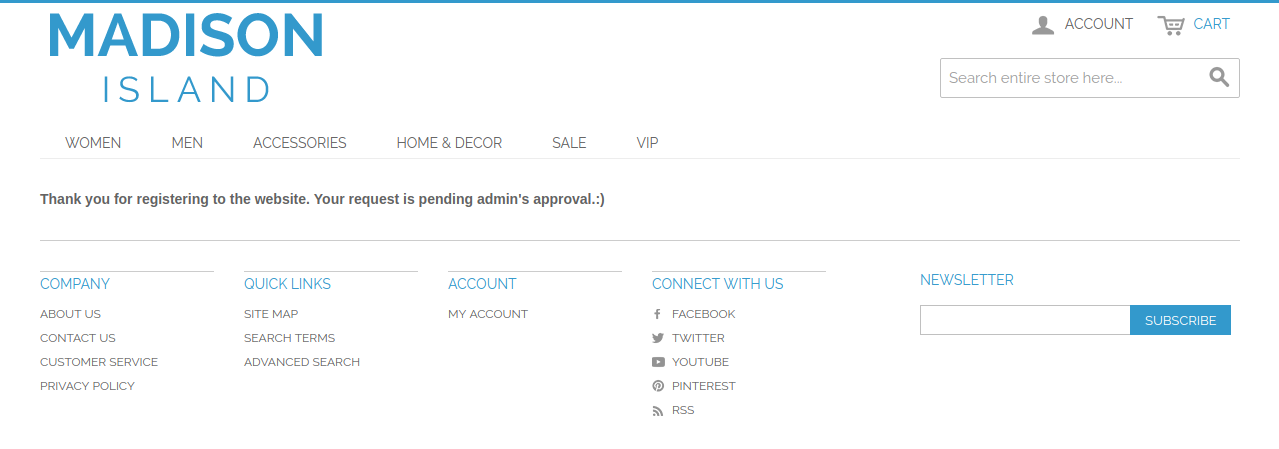1.0 Introduction
Knowband offers Magento Private shop Extension, which allows the online store admin to make the overall store as a private shop or apply the settings to mark website pages, product pages and category as private. The online store admin can make the store private and control the sales easily. This way, the online store admin can restrict the customers to login/register in the store to view the store or specific section.
The customer can privatize the store or the selective parts of the store in order to manage sales to the selective customer’s group. The Magento Private shop plugin allows privatizing overall store or specific products/category pages. Only registered/logged in customers can view the products or visit the website after store privatization.
1.1 Basic Features of this Magento Private Shop Extension
- The online store owner can make the overall store or selected store section as a private store by using this Magento Private shop Extension.
- As a store admin, you can force the online users to login/register for accessing the store.
- The Restrict categories and products allow managing the look and feel of the login/signup page easily without any complication.
- The online store admin can enable or disable the approval option of the newly registered account. The customers cannot access the store after validation if admin enables this setting.
- The Magento private sales module allows the admin to enable the settings for allowing Google to crawl and index the private shop pages.
- The Restrict categories and products addon allow the admin to modify the login/signup title text.
- The store admin can set the position of the login/signup form. The admin can select left, right or center position.
- The store owner can enable or disable signup option from the admin interface of this Magento private store extension.
- The admin can set login/signup form background. The Magento private sales module allows setting image, color and video as a form background.
- Entire shop or any specific selection of the store can be set as a private section.
- Admin can allow the customers to access private shop by setting their IP addresses. These IP addresses have permission to access private store without any restriction.
- The Magento Private shop extension offers multi-lingual support.
- The store admin can verify the newly registered customers from the admin interface of this Magento Private shop module.
2.0 Installation
The online store merchant can install the Magento Private shop Extension easily by following these steps:
1. Admin needs to download the extension package from the Knowband store.
2. After downloading the extension package, the store owner will get a zipped file. Unzip the package on the root folder of Magento setup via FTP manager (like Filezilla or WinSCP – download here: https://filezilla-project.org/). The admin will find the files and folders as shown in the image below:
3. The extension is now installed and ready for use. In the Admin Panel, go to “System > Knowband Extensions >Magento Private shop Extension”.
Now the store admin can now use and configure the Magento Private Shop Extension.
3.0 User Manual
After the successful installation, you can view the below-mentioned configuration options. Magento Private Shop Extension offers these customization options:
- General Settings
- Access Settings
3.1 General Settings
In this Customization option, you can apply the settings to set the look and feel of login/registration form.
- Enable/Disable: Click here to activate or deactivate the Magento Private shop Extension functionality.
- Login/Signup Form Position: Select the form position left, right or center from the drop-down list.
- Login Page Title Text: Enter the text of the login page here. This text will be displayed as a title of the login page.
- Signup Page Title Text: Set the title text of signup page.
- Display Logo: Enable or disable the settings for showing or hiding the logo on login/signup form.
- Login/Signup Form Opacity: Enter the value for login/signup form. This value should be between 0 and 1.
- Enable Signup: Enable or disable this option in order to allow/deny new signup.
- Verifying new Customer Account: Enable the settings if you want to validate newly registered customers. If you disable this option, then the new private customers can access the store easily without any verification.
- New Account Message: Enter the message for newly registered customers. The Restrict categories and products module allows adding text, HTML tags, images, and links.
- Form Background: Select the background type of login or sign/up form. You can select from the drop-down options to apply image, apply color or apply video on the form background.
- Apply color: Set the login/signup form background color. Private Shop Magento module offers a color picker tool for easy color selection.
- Background image: Select the image for showing as a login/signup form background image.
- Apply YouTube: Enter the Youtube video link here to display it as a login/registration form background.
- Custom CSS and JS: Enter custom CSS and JS code for more look and field customization.
3.2 Access Settings
In access setting customization option, the store admin can set the store accessibility. As a store owner, you can privatize the overall website or selected portion of the store.
Privatize Shop type: Select the type of store privatization. The Restrict categories and products extension allows selecting “complete shop” option or “only selected” option.
3.2.1 While Selecting Complete Shop
- Allow IP addresses: Enter the IP address here. These listed IP addresses will be allowed to access front-office every time.
- Allow Google to Crawl Your Store: Enable the settings for allowing Google to crawl the private store.
3.2.2 While Selecting “Only Selected” Option
- Allow IP addresses: Enter the IP address and separate it using comma(,)separator. The listed IP addresses will be allowed to access the private section of the store.
- Choose Private Products: Select the products which you want to list as private products.
- Choose Private categories: Select the categories which you want to make private.
- Choose Private pages: Choose the pages to mark as private.
Allow Google to Crawl Your Store: Enable or disable the settings for allowing or disallowing Google crawling.
3.3 Manage Customers
The store owner can manage the private customers through this “Manage customers” Section. The online store merchant can allow the newly registered customers by following these steps:
Click on the “Manage customers” menu option. After clicking on this menu option, the below-mentioned list will be displayed:
Click on the edit option in order to verify the newly registered customer account. Initially, the status will be “not verified”.
As a store admin, you can change the status. Now the newly registered account is verified.
After successful verification, the customers can access the private store.
4.0 Front-end Interface
The online users can view the login/signup page on the website front-end interface. The customers can login or register the website for viewing the products.
While selecting image background the front-end interface will look like the below-mentioned image:
While selecting a color as login/registration page background, the front-end interface will look like the below-mentioned image:
If admin set any video as a login/signup page background, then the front-end interface will look like the below-mentioned image:
New customers can click on the “Register” option and enter the details in the below-mentioned registration form:
Online users can click on the “Forget password” button in case of the missing password. The users can enter their registered email address and get the password reset link on the registered email id.
The customers can view this message before validation of the newly registered account.