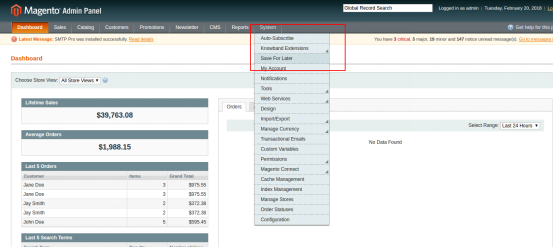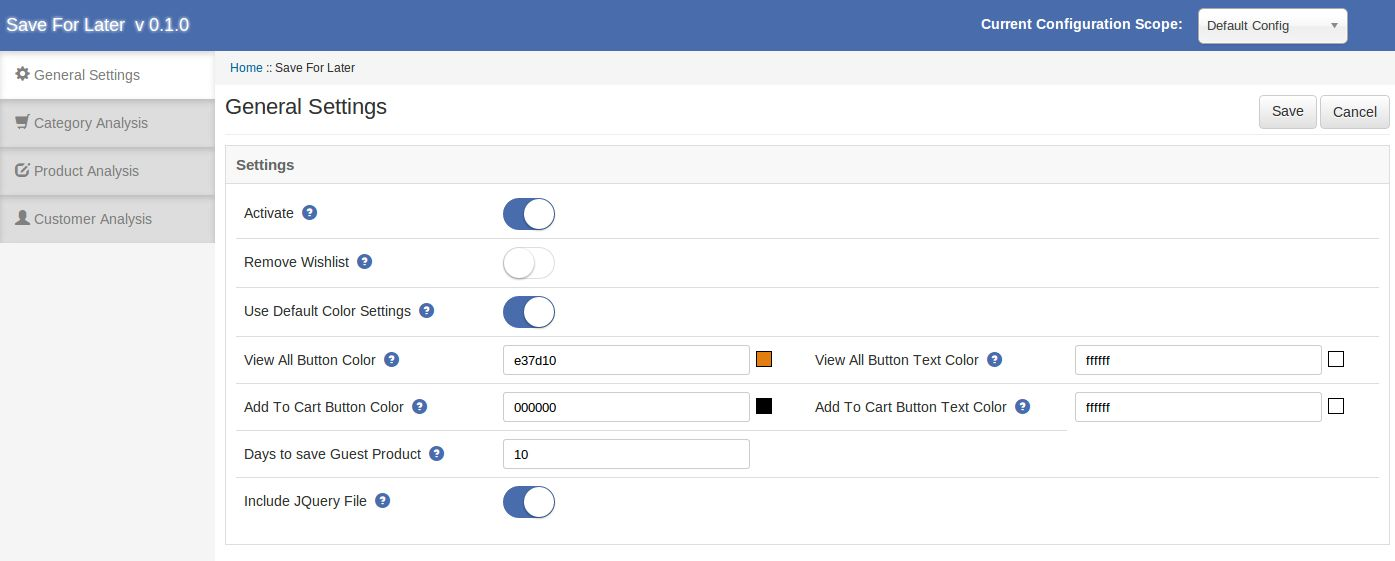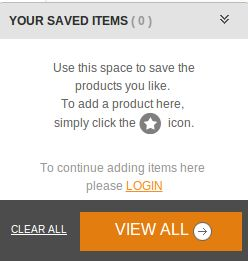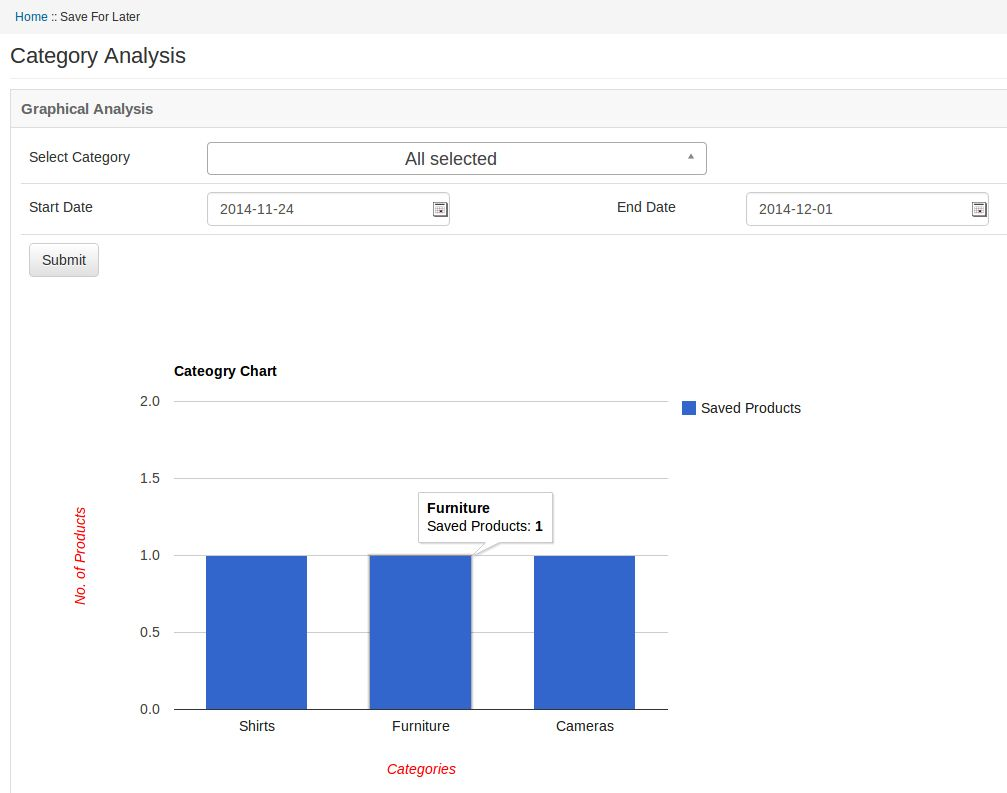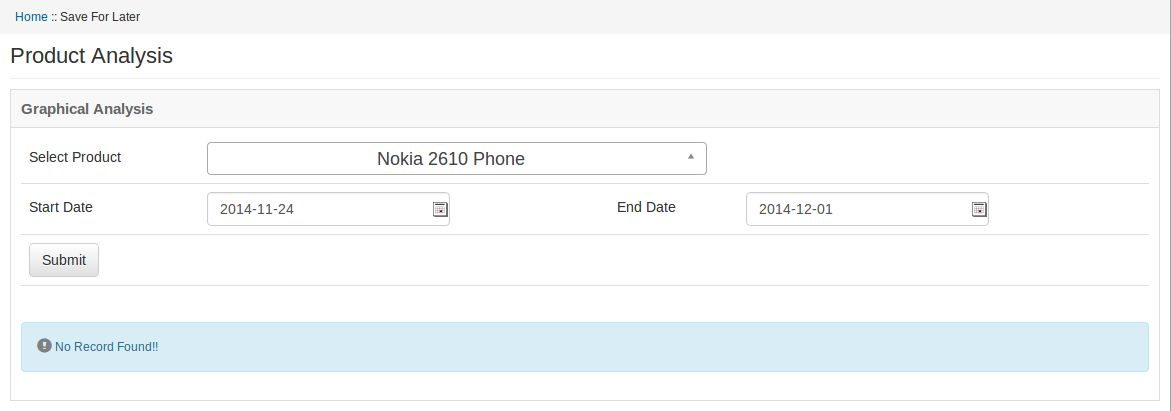Installation Steps of Magento Advanced Wish List Extension
1.0 Introduction
Most of the time eCommerce store visitors have to plan their shopping in advance – they may need certain products regularly (e.g. consumer goods or food, clothes); for special occasions, to make sure they will have all they need, etc. For this purpose making the easy, they save the favorite product to their wishlist. The Magento Advanced wishlist extension makes this process much more comfortable – with it customers can save the favorite products, they are planning to buy in the future, etc.
This Magento advanced order list extension motivates the customer to come back to your website as well as attract the new shoppers and they place more orders. This Magento extension shows the popup of the wishlist product at the bottom of the webpage with the help of this, they can transform wishlist products into checkout with just a click of a button.
1.1 Benefits of the merchant:
- The Magento advanced wishlist extension allows the customer to maintain the private wishlist of the product that can help for future reference.
- The Magento extension provides an option to the store admin can view the complete list of products saved by the customer on their wishlist.
- The Magento Advance order list extension allows the e-merchant to change the look and feel of the wishlist and add to cart button and they can also allow the default. color settings as per requirement.
- The Magento advance purchase list has an option to include the jQuery file if required.
- The online retailers can set the expiry of the saved product in days.
- With the help of this Magento advanced wishlist extension, the store admin can view the which product is most popular and high demanded.
- The store admin can analysis the sales report.
- The Admin can Re-Price the products to increase sale.
- This Magento saves for later extension compatible with all themes.
- Mobile responsive.
- Easy installation and use.
2.0 Installation Guide
1. Folder structure of the Magento Return Manager module.

2. Copy all the above folders into Magento root directory and clear the cache (if enabled).
3. Now, login to the admin panel of your Magento store. You will be able find the “Save for Later” option inside the “System > Knowband Extensions > Save for Later” menu.
2. On clicking menu Save For Later the module for plugin will open. It contains navigational bar at the top, Tab menu at the left and in main content the first general setting tab will display.
4. You can now configure the Magento Save for Later Extension as per your requirements and check its working in the front end at following URL:
https://pstest2.knowband.com/mage1932
3.0 Admin Module
After installing the Magento advanced wishlist plugin into magento store, the module will provide following options inside “Save For Later” menu:
1- Genereal Settings
2- Category Analysis
3- Product Analysis
4- Customer Analysis
Above 4 points are actually one section comes under “Settings” but described here as separate entity for more clarity.
Each interface is in form of a tab and each tab contains some specific settings/functionalities that can be changed according to the need. Each tab is explained below.
3.1 General Settings
1. Active: Initially, this will be “OFF”. The e-merchant can enable the module, select enable present under the label Activate.
2. Remove Wishlist : Check this option to remove the default wishlist from the website.
3. Use Default Color Setting: This option will allow the store admin to reset your color setting to default. The default color values will display by default. Remember if you wish to change the color setting then this option must be disabled.
4. View All Button Color: To Select a color for the view all button color in the saved product list. See below image:
5. View All Button Text Color: Select the color value for text over the view all button color.
6. Add To Cart Button Color: Select the color for add to cart button visible on the page open on the click of view all button.
7. Add To Cart Button Text Color: Select the color for the text over the add to cart button.
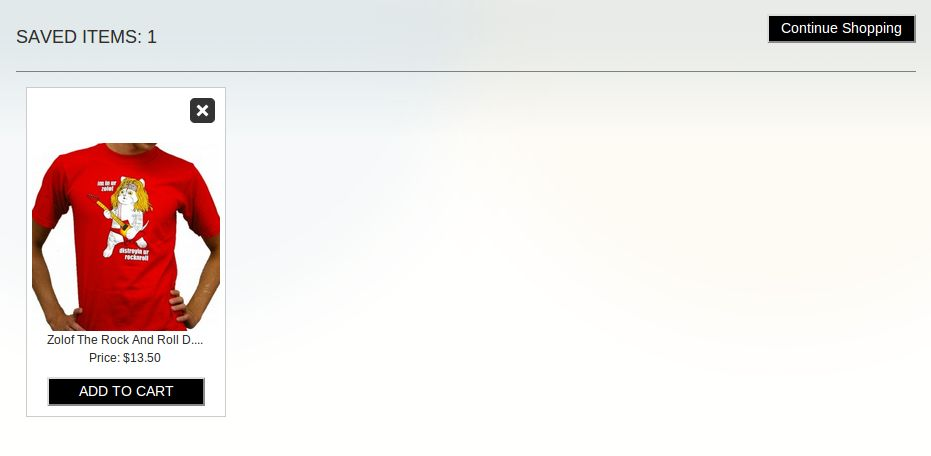 8. Days to Store guest Product: For guest users the product will be saved in the cookies. Using this option you can set the expiry days for cookies.By Default cookies will stored for 10 days.
8. Days to Store guest Product: For guest users the product will be saved in the cookies. Using this option you can set the expiry days for cookies.By Default cookies will stored for 10 days.
9. Jquery File: jQuery i.e. a javascript framework is required for this plugin to work. Sometimes themes used in magento already includes it but sometime they do not. If jquery is already included in your theme select no else select yes to include it.
3.2 Category Analysis
This Magento advanced wishlist extension allows the admin to make an analysis on the Categories. Here the store merchant can view the graph for the categories using the dropdown menu and date filters. When the admin opens the tab, by default last week report will display. If there is no product saved in last week then no record found message will display instead of the graph.
Below the graph a grid is provided. This grid will display the categories of the product saved.
On the top of the grid there is an export button , that will export the grid data into csv file. You can find particular record for category by using its id and search button available on top left of the grid.
In the Grid you can see an action column, on click of it a new grid will open in another browser tab displaying the products saved under that category.
NOTE: The No. of Product will be display according to configuration scope.
3.3 Product Analysis
This Magento advance purchase list allows the admin to make an analysis on the Products. The Product analysis tab the online retailers can view the graph for the product using the dropdown menu and date filters. When the admin opens the tab, by default last week report will display. If there is no product saved in last week then no record found message will display instead of the graph. Below the graph a grid is provided. This grid will display the categories of the product saved.
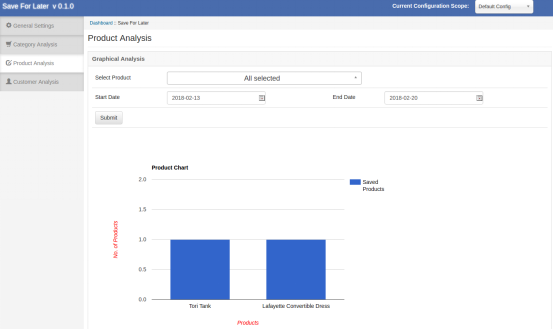
On the top of the grid there is an export button , that will export the grid data into CSV file. You can find particular record for category by using its id and search button available on top left of the grid.
NOTE: The No. of Product will be display according to configuration scope,
3.4 Customer Analysis
This Magento advance order list allows the Magento store owners to make an analysis on the the online customer. The Online store owner can view the use count of the SAVE FOR LATER option for each user in the grid.
Also, there is a column view saved products, on click a new grid will open in new tab displaying the products saved by that customer.
NOTE: The no. of use count and no of product can be different. When you click on view saved product , only those product will be displayed which are saved in customers list that time.
Hope that we have covered all the concerned regarding the installation of Magento Extension. If you are new on Magento then you can also check our blog of Top Magento themes of 2015.
4.0 Front End Module
After enabling the Magento save for later module, customers will be able to see a bottom bar on every page of the store containing the “Your Saved Item block” enabled through configuration panel of the magnto extension.
The bottom bar at the front-end appears as shown below:
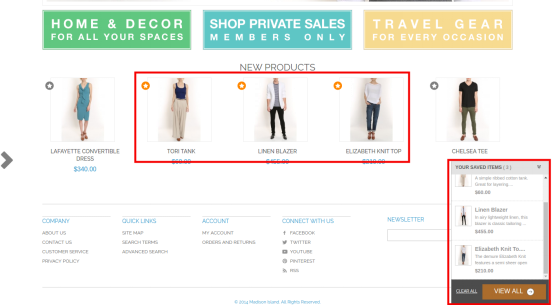
The highlighted “Shortlist” button will allow customers to shortlist corresponding products into a separate bucket. This bucket is displayed at the bottom of the page as highlighted in above screen.
When the customer clicks on “Shortlist” button, a product gets added to bucket and button text will get changed from “Shortlist” to “Added”.
You can try Knowband’s Magento Advanced Wishlist extension for on your Magento store. Magento advance order module helps you increase customer engagement to your store & you can
Provide the option to the online shoppers to save the favorite product to their wishlist.
Module Link: https://www.knowband.com/magento-advanced-wish-list
Admin Demo Link: https://mademo2.knowband.com/index.php/saveforlater/adminhtml_index/index/key/82709c277afb627112ae78e2c850dae4/
Front Demo Link: https://mademo2.knowband.com/
Please contact us at support@knowband.com for any query or custom change request as per your business requirement.