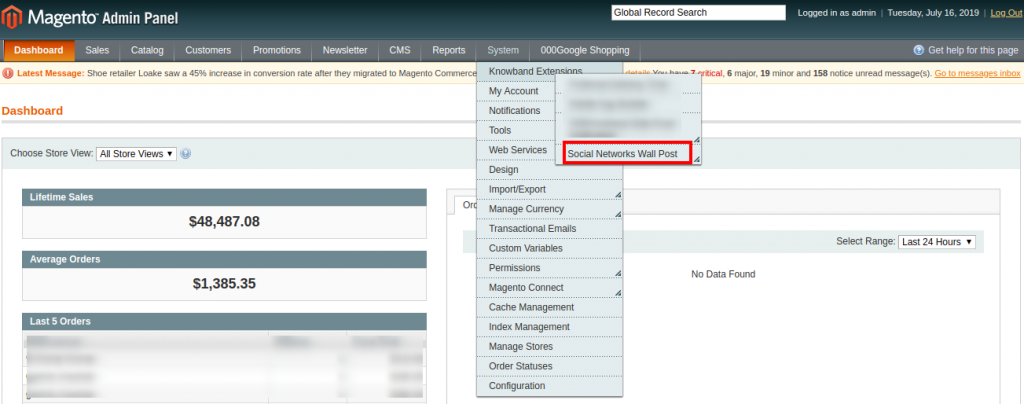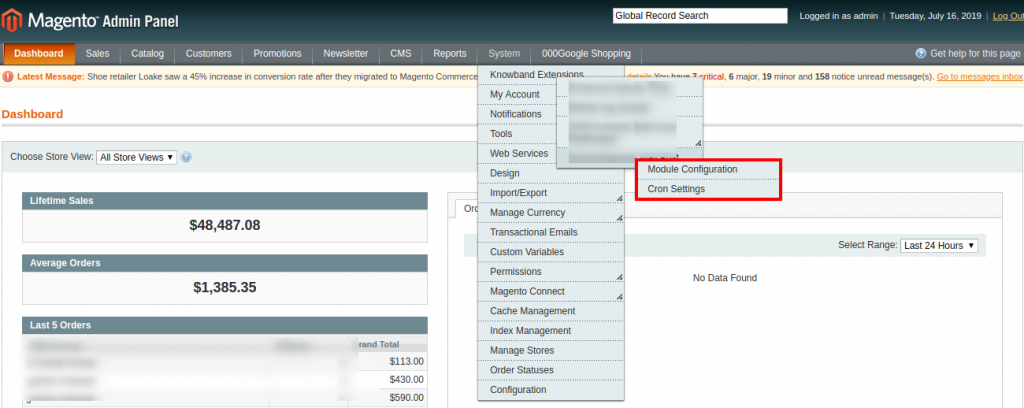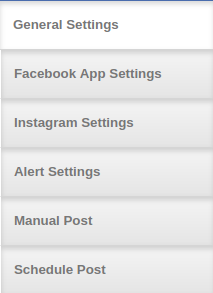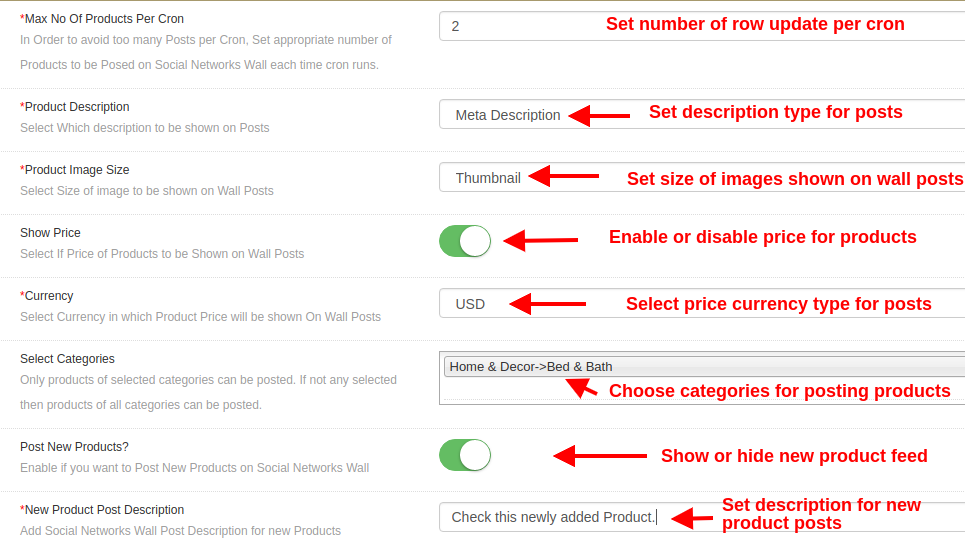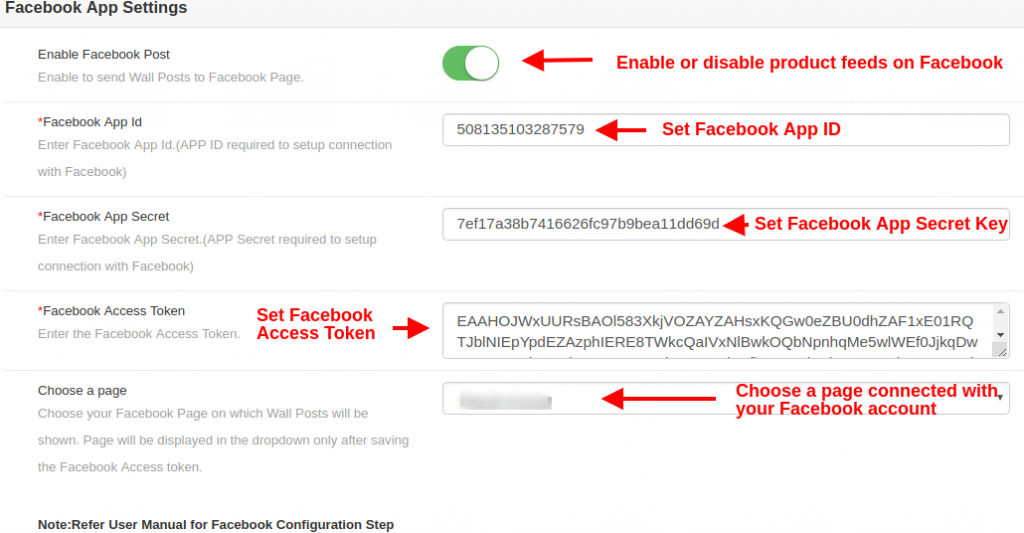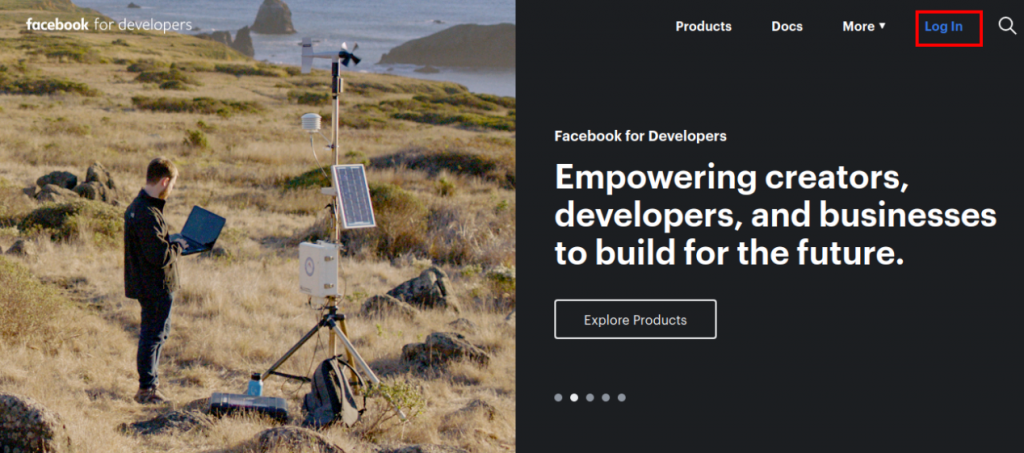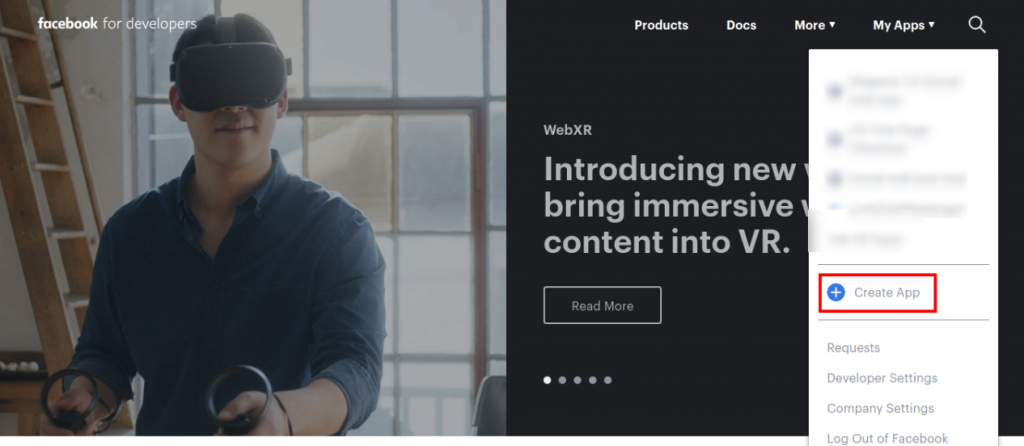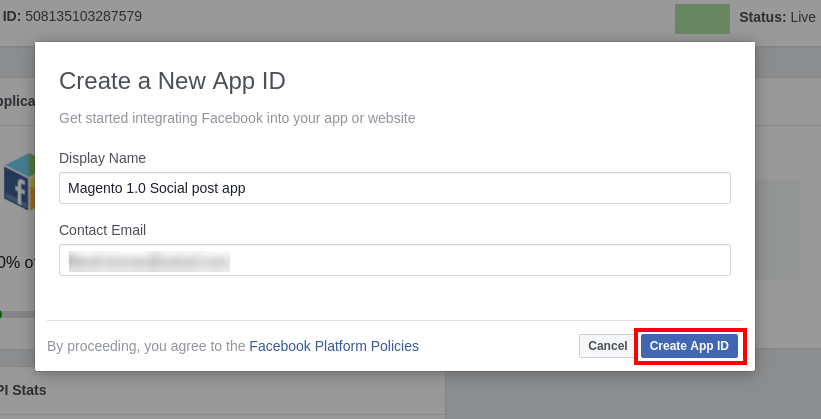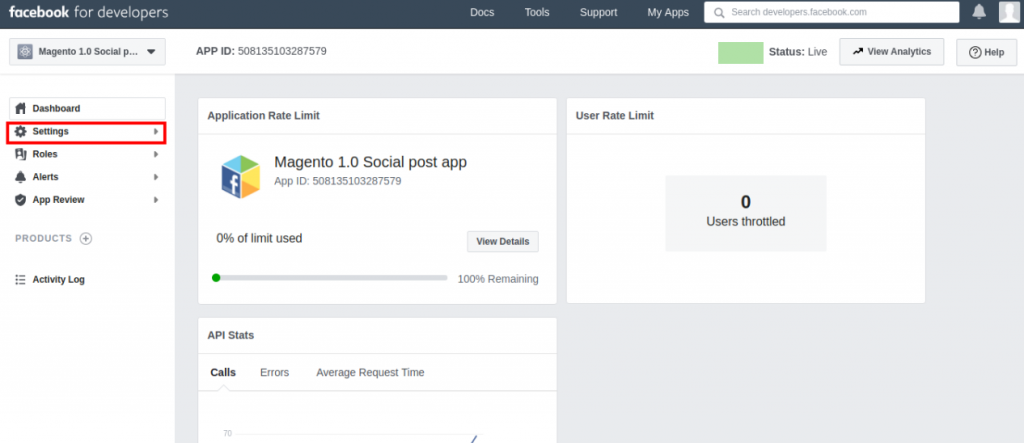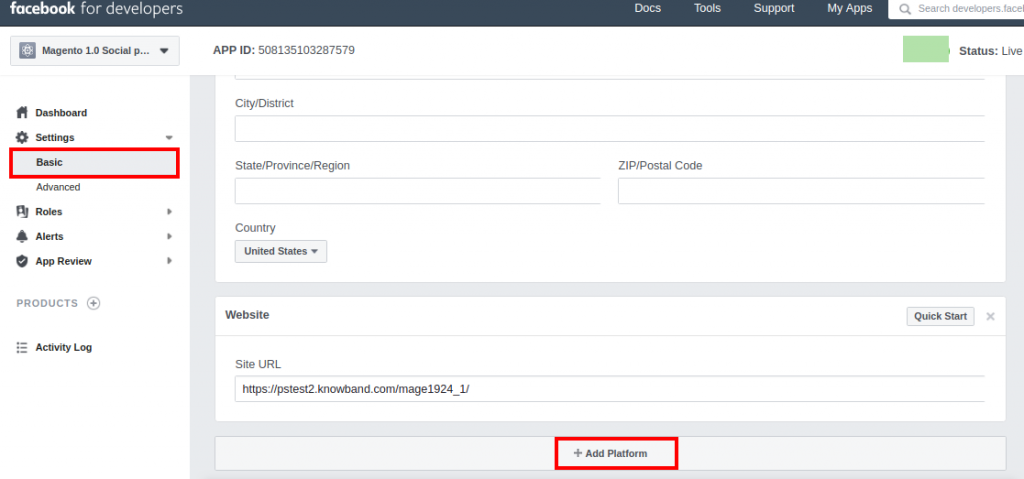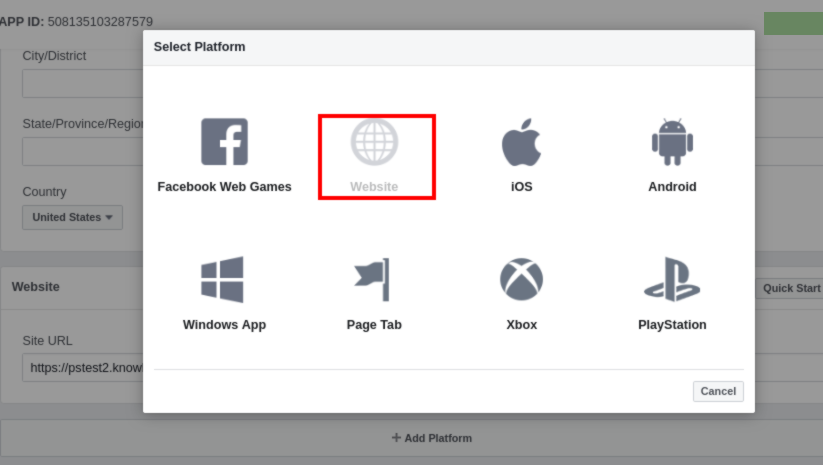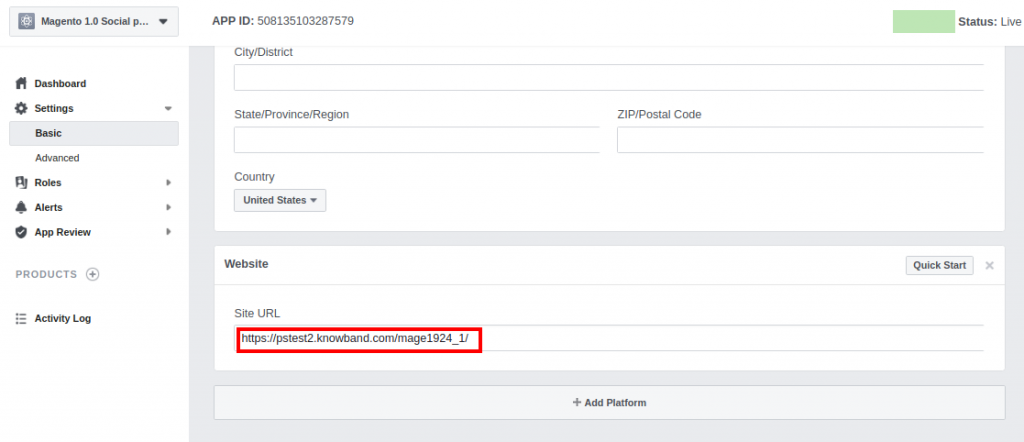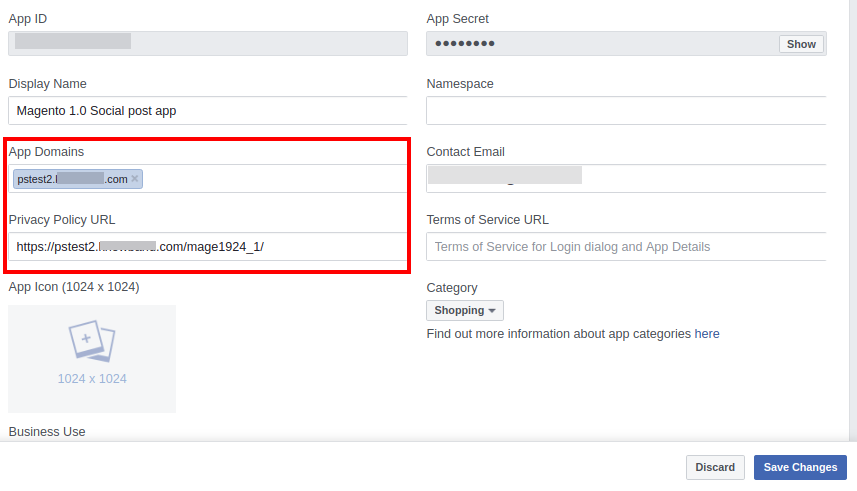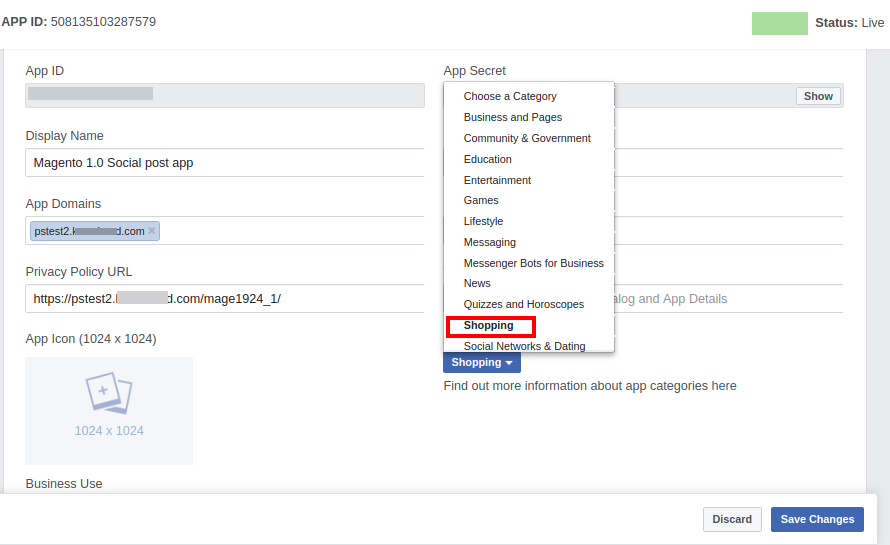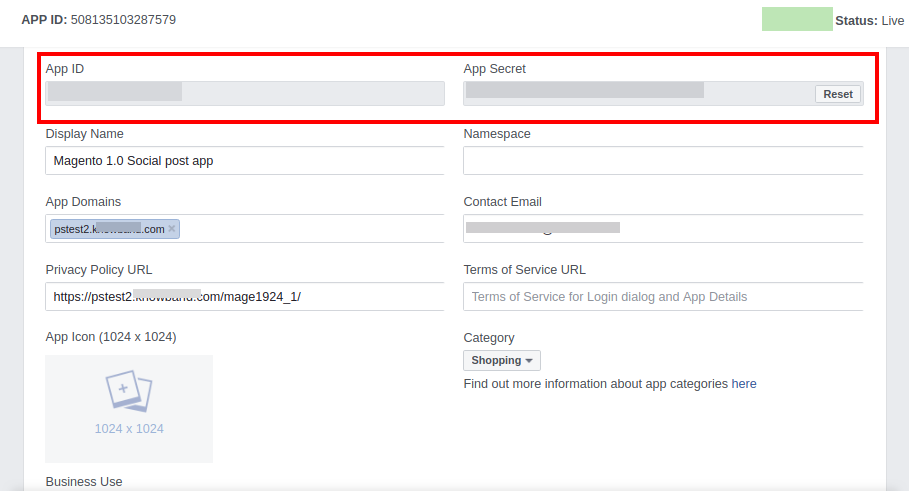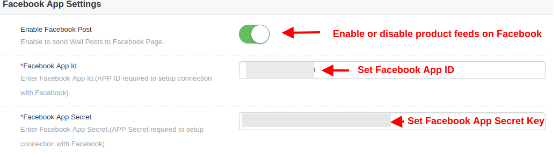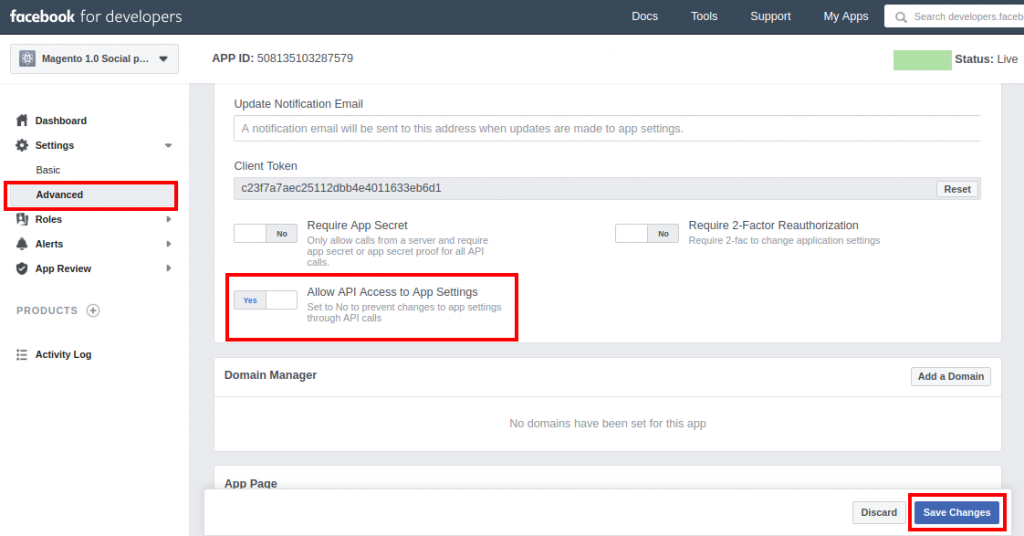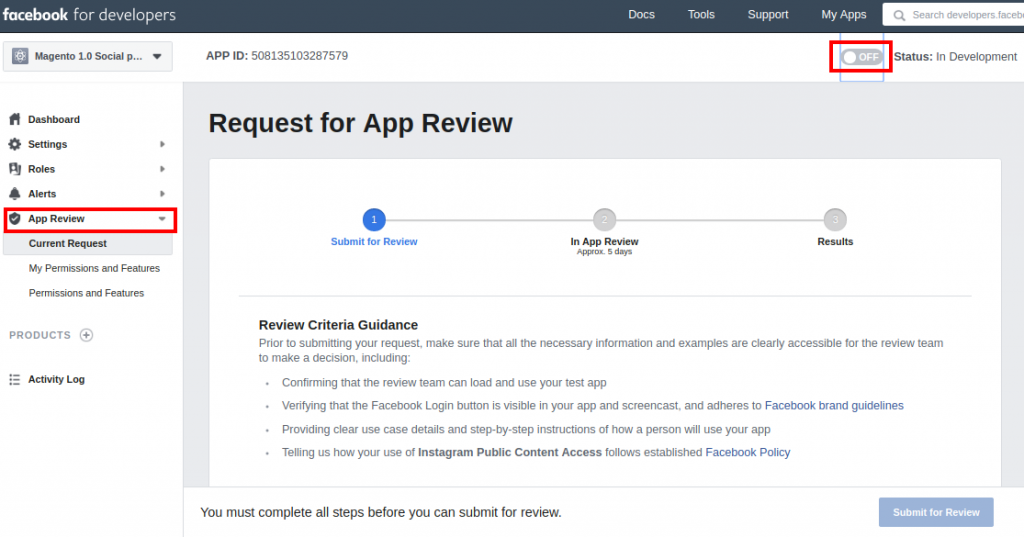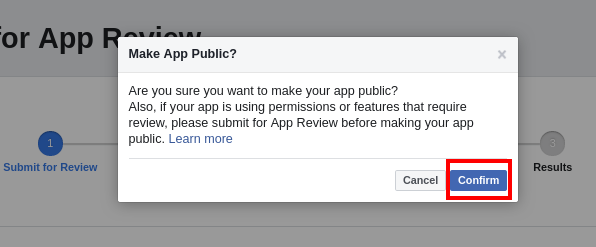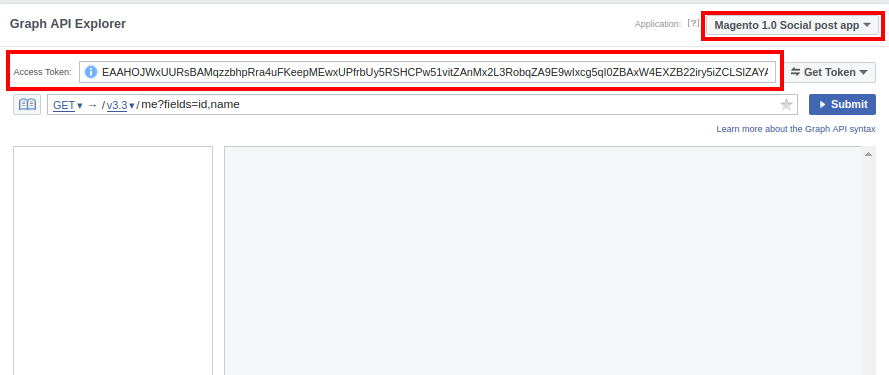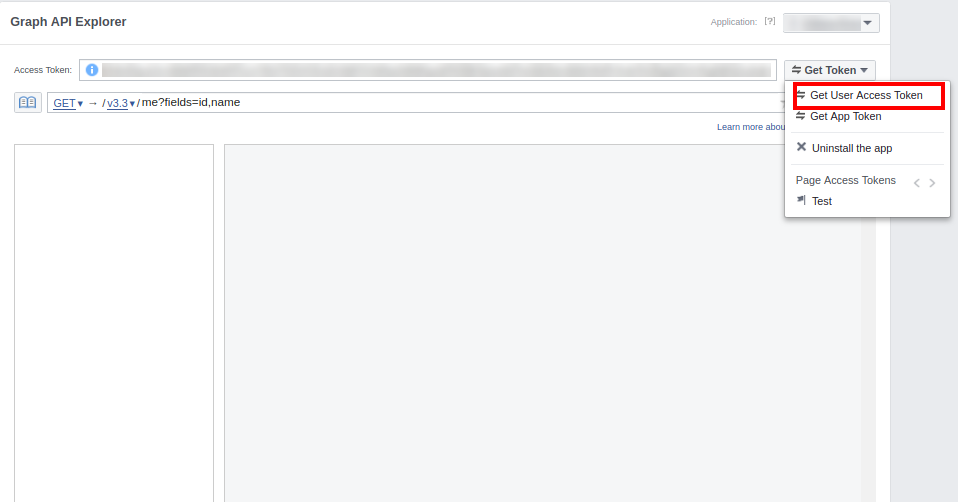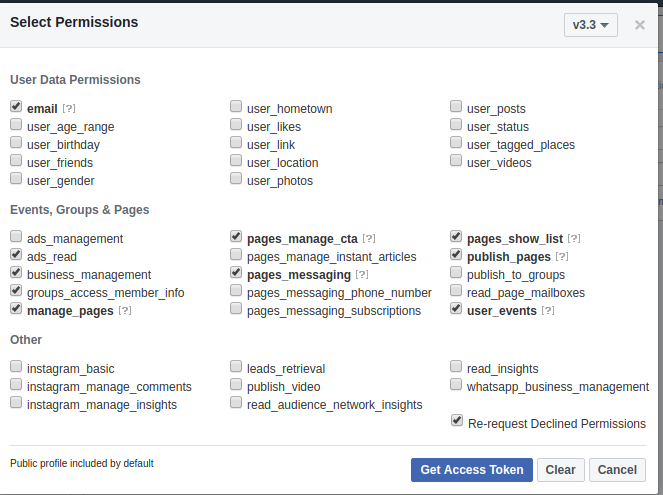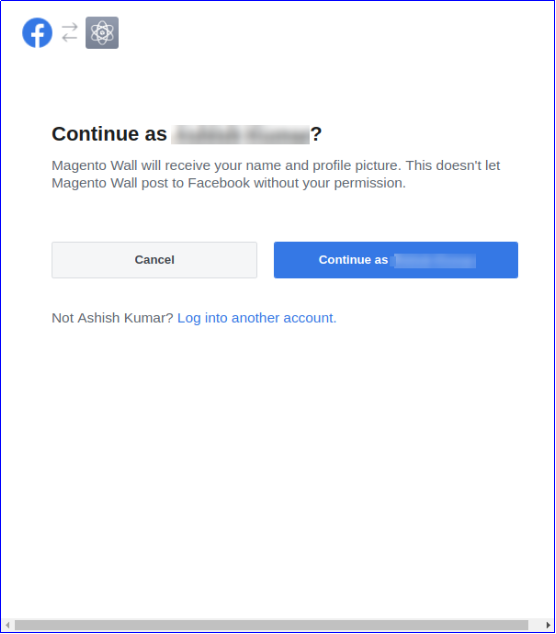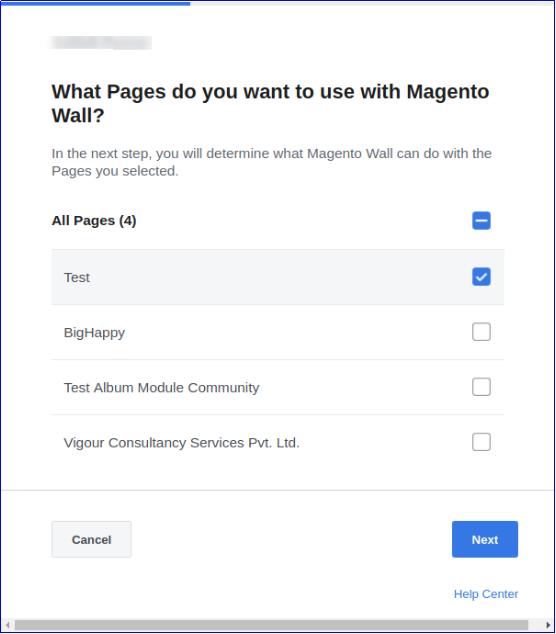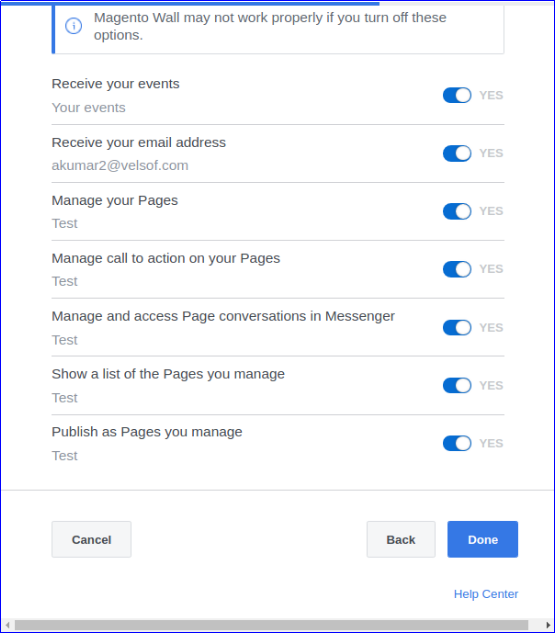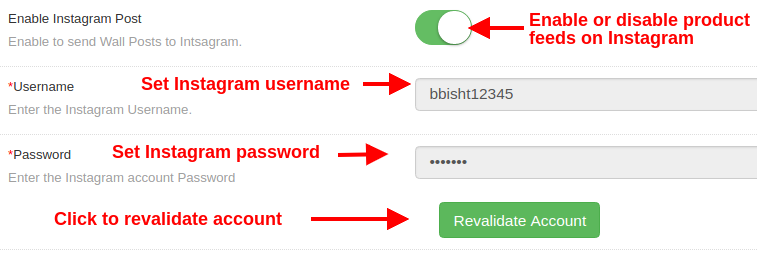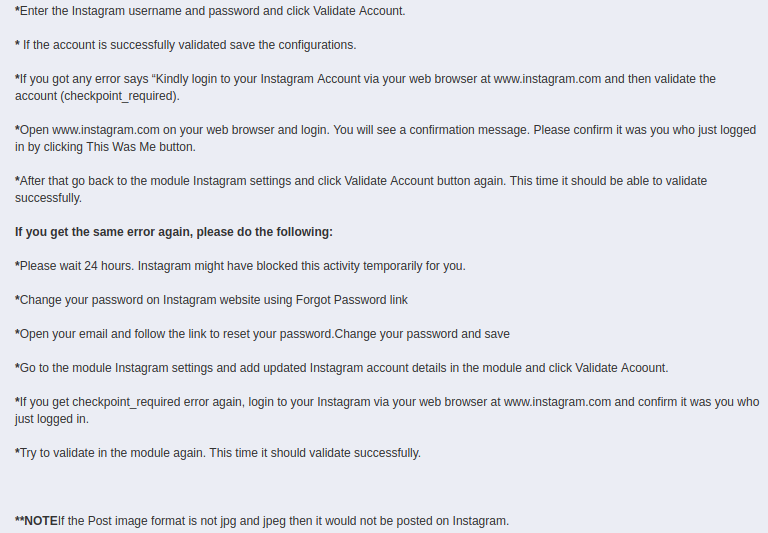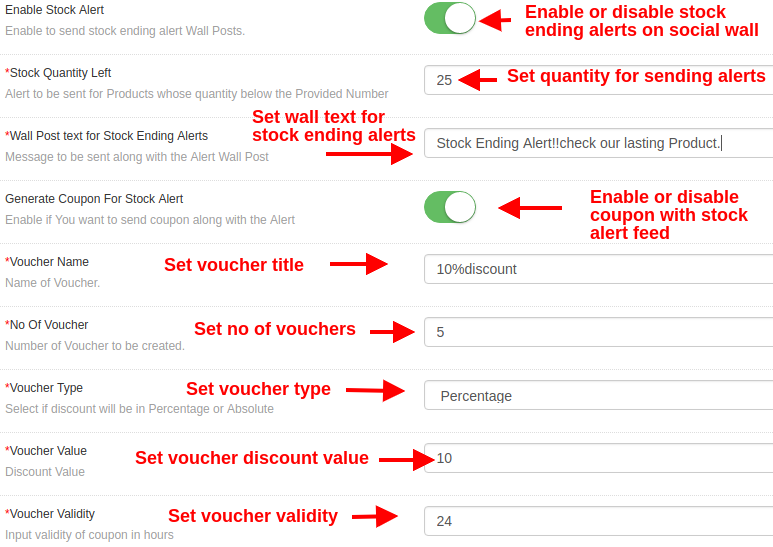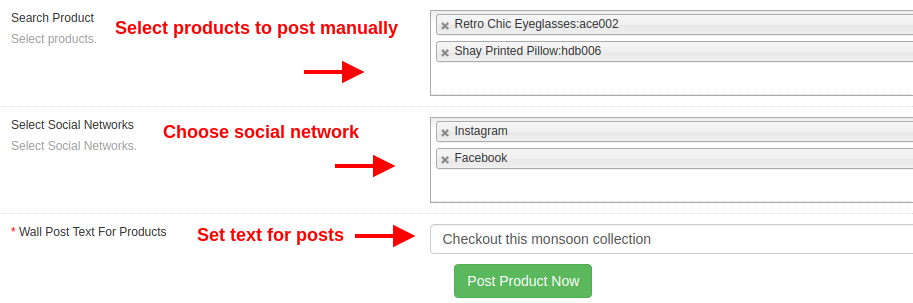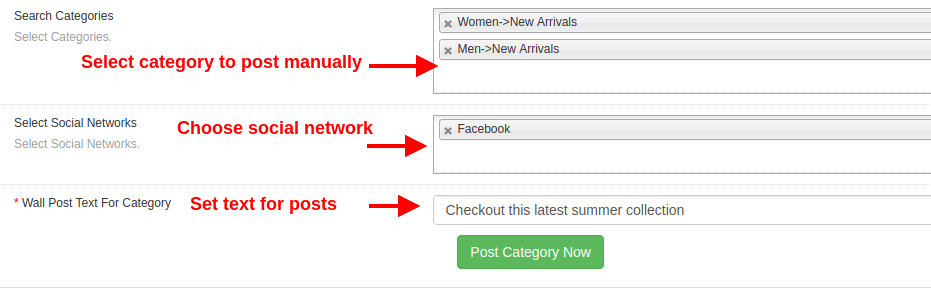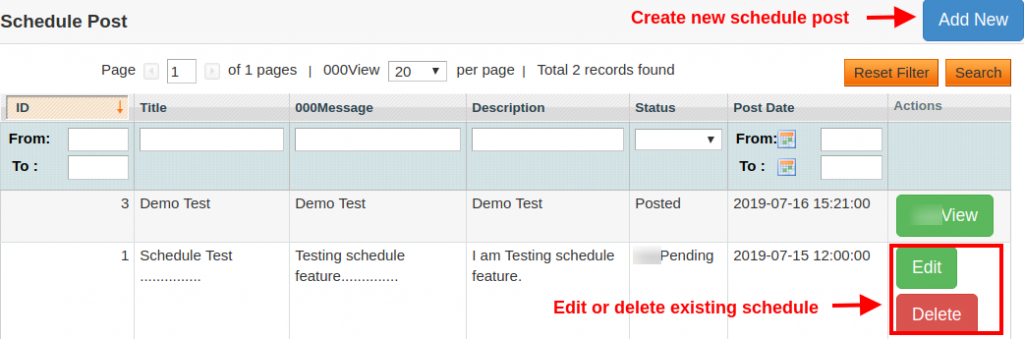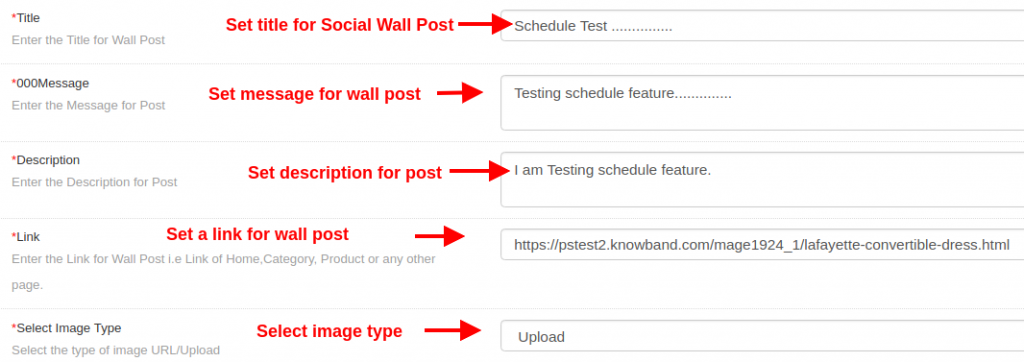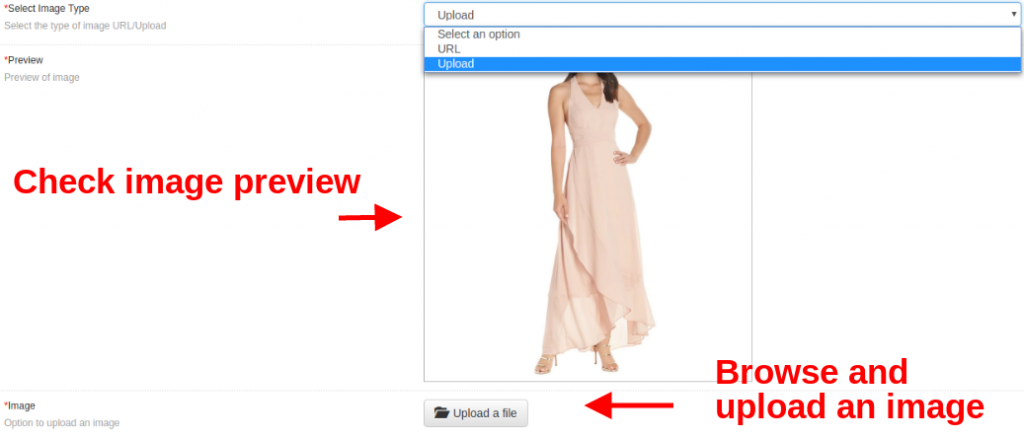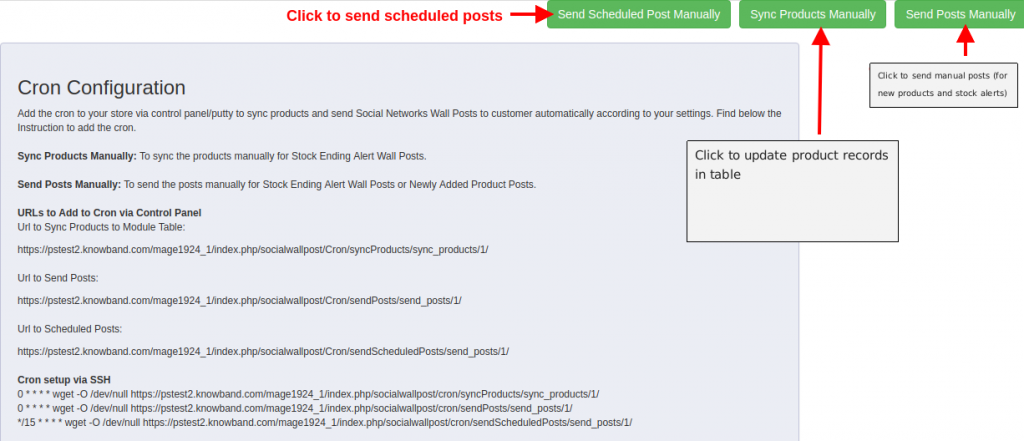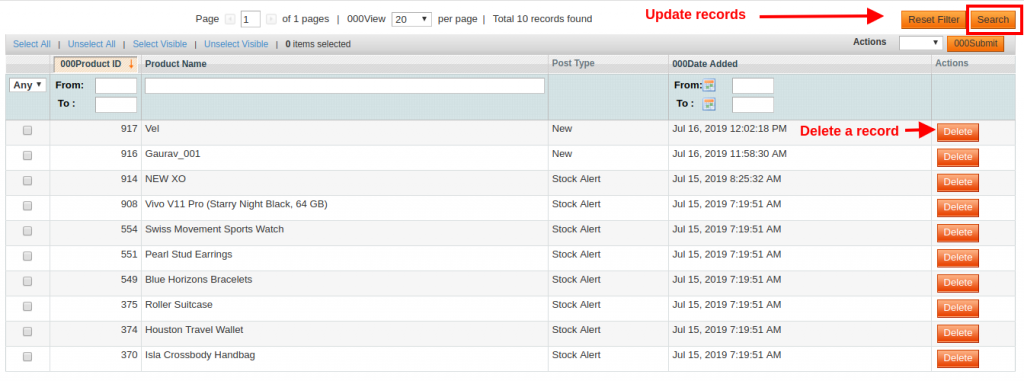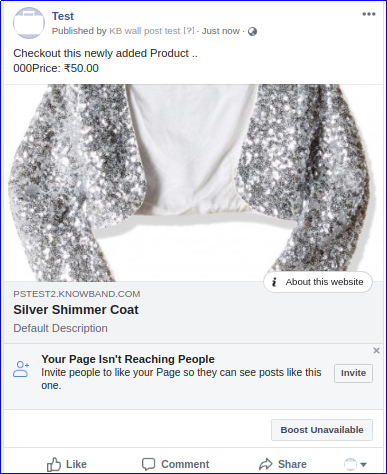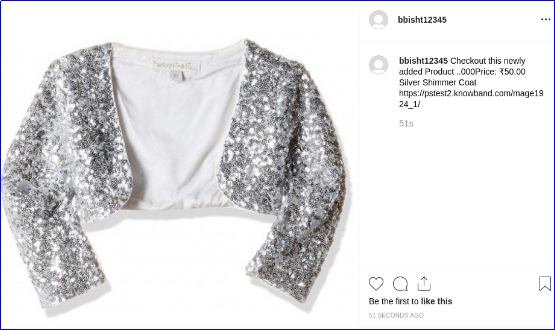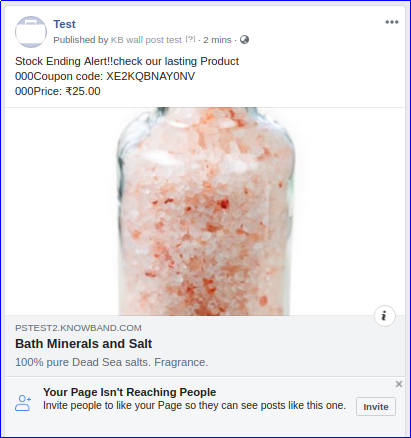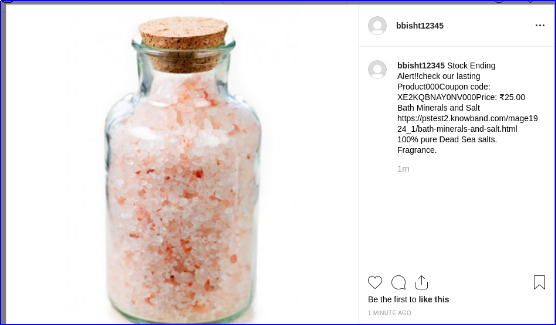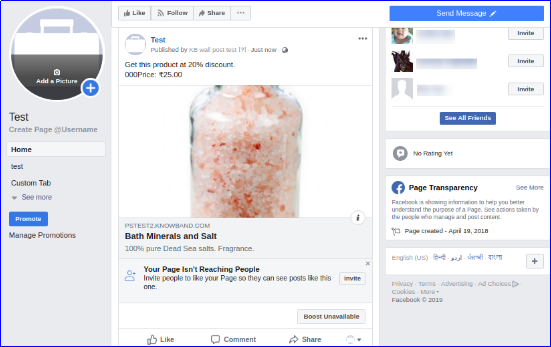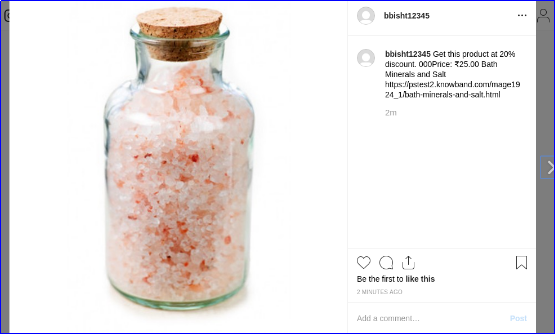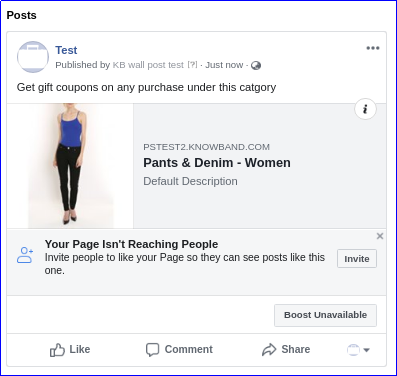1.0 Introduction
Social media integration is the essential functionality for most of the eCommerce sites today. Social media platforms like Facebook and Instagram provide you the only space to grab lots of traffic as well as sales. Magento Social Wall Post Extension helps you showcase the new arrivals and limited stock products of your store among a wide range of audience. This way Social feed integration is the best means to engage your social media audience on your main website. The social feeds sent on Facebook and Instagram help to gain customer trust which certainly leads to higher conversion levels.
Knowband’s Magento Social Wall Post module allows you to display product related posts on your official pages at Facebook and Instagram. Moreover, Magento Social Feed extension serves as the best tool to announce promotions and discounts with limited product stocks.
1.1 Striking Features of Social Wall Post Extension for Magento
This Magento Social Wall Post module provides you various customizable features to display feeds from your website at any Facebook page or Instagram page. In order to integrate Magento Social Feed extension, you have to configure various functionality without any source code modifications. But first, lets take a quick overview into the features of Instagram Wall Post for Magento.
1. Magento Facebook Wall Post Extension publishes feeds on your Facebook and Instagram pages based on product, category, new arrival or limited stock product.
2. The various product feeds sent using Magento Social Wall Post module are compatible with mobile and tablet devices.
3. With Magento Instagram Post module, you can create manual or automatic posts for social media pages.
4. With the help of Social Wall Post Extension for Magento, you can share selected product and category feeds without any hassles.
5. Using Magento Social Feed extension, create as many posts with custom title, description, images, and product link. These posts or feeds can be scheduled for a particular date and time.
6. Magento social media integration module allows easy integration of your Facebook and Instagram account. You just have to follow the configure the configuration steps for connecting your social accounts.
7. For each product related or category related posts, Magento Social Wall Post module allows you set a custom text and social network to send any post.
8. With Magento Social Feed extension, you can send limited stock alerts to your Facebook and Instagram wall.
9. Magento Social Wall Post module gives an option to set the product quantity below which the stock alert feed is automatically sent to Facebook and Instagram users.
10. Magento Instagram Post module provides an option to set a desired message for the stock alert wall post.
11. Magento Facebook Wall Post Extension helps you to offer discount coupon along with limited stock alerts sent to social media walls. For each discount coupon, you can set a fixed discount type, value, validity and quantity which can be modified from backend.
12. Magento Facebook Wall Post Extension executes cron jobs to publish scheduled posts, send new product posts & limited stock alerts on social wall.
13. Magento Facebook Post module allows you to set a description and image size for the product feeds shown on Facebook and Instagram page.
14. Magento Social Feed extension allows you to display product price in selected currency.
15. This Instagram Wall Post for Magento shares new products feed on social network wall along with a custom description.
16. Magento Facebook Post module is multi-store and multi-lingual compatible.
17. The functionality of Social Wall Post Extension for Magento doesn’t conflicts with other installed modules on the store.
1.2 Technology for Development
Language: PHP
Frame Work: Magento
2.0 Installation Guide of Social Wall Post Extension for Magento
1. Once after you purchase Magento Social Wall Post module from the Knowband store, you will get the following files on your registered email.
- Source code file of Magento Social Wall Post extension in zipped file format.
- User Manual of Magento Social Wall Post module.2. Download the files.
2. Unzip the package in the root folder of your Magento setup via FTP manager (like Filezilla or WinSCP – download here: https://filezilla-project.org/). You’ll find the files and folders as shown in the image below:
The Magento social media integration module is now installed for your store and is ready to configure without any coding hassles.
3.0 Admin Interface of Magento Facebook Wall Post Extension
Once you have successfully installed Magento Social Wall Post module on your website, you can send or share unlimited product feeds on Facebook and Instagram. Whether there is any new product arrival or limited product stock alert, you have to configure the Magento social media integration module settings as per your business needs. Navigate to the module settings in the given order: Admin Panel >> System >> Knowband Extensions >> Social Network Wall Post
The easy to understand admin interface of Social Wall Post Extension for Magento has been divided into two broad sections as:
1.Module Configuration
2.Cron Settings
Each of these sections have been discussed in detail below.
3.1 Module Configuration
The configuration settings of this Magento Facebook Wall Post Extension is sub-divided into six sections as:
1. General Settings
2. Facebook App Settings
3. Instagram Settings
4. Alert Settings
5. Manual Post Settings
6. Schedule Post Settings
Each of these sub-section have been discussed in the next section.
3.1.1 General Settings
- Max no of Products per Cron: This option will set the number of products which will be posted on social network wall per cron. Like, if the value is set to 2, then only two posts will be published on executing a single cron instruction.
- Product Description: This option sets the product description type which is shown on the social media post. The options include Meta description, short description and long description.
- Product Image Size: This option sets the image size for the products shown in feeds. This options include Thumbnail, base image, and small image.
- Show Price: Enable or disable this option to show product price on wall posts.
- Currency: This option allows you to select currency of product price Indian rupee or US dollar.
- Select Categories: This option helps you to select the categories from which the products will be posted on social wall. If no category is selected then products from all category will be posted.
- Post New Products: Enable or disable new product posts on social wall (Facebook and Instagram).
- New Product Post Description: With this option, you can set a desired post description for new products.
3.1.2 Facebook App Settings
- Enable Facebook Post: This option allows you to enable or disable wall posts on Facebook page.
- Facebook App ID: This option will set app ID required to setup connection with Facebook.
- Facebook App Secret: This option will set the Facebook App Secret key to setup connection with Facebook.
- Facebook Access Token: This option sets the Facebook Access Token for setting up connection with Facebook.
- Choose Page: Once the various keys are set, it will show you all the pages for which the app permission is granted.
3.1.2.1 Steps for Facebook Configuration
The steps for Facebook configuration are:
- Login to your account at https://developers.facebook.com. If you dont have a account, create one.
- Click on the “My Apps” dropdown menu, click on “Create App” option.
- Now, set the “Display Name” for your app and then click on “Create App ID” button.
Your App is now created. It will be now listed under “My Apps” dropdown section.
- Click on the App you created. It will show you the dashboard.
- Click on the Settings option.
- Under Basic tab, click on “Add Platform” option at bottom of the screen.
- Choose Website option.
- Enter the URL of your website under “Site URL” field.
- Enter the site URL into “App Domains” and site privacy policy URL into “Privacy Policy URL”.
- Select “Shop Category” suitable for your site. Suppose, you have selected as Shopping.
- Now go to “Facebook App Settings” in your module settings.
- Copy the “App ID” and “App Secret” data from Facebook developer UI to your admin interface of your module as shown below:
- Now, enable the “Allow API Access to App Settings” option under Advanced tab. Then, click on “Save Changes” button.
- Under App Review tab, enable the toggle button shown at the top side of screen.
- It will show the following confirmation screen. Click on “Confirm” button.
- Go to Graph API Explorer at https://developers.facebook.com/tools/explorer in a new tab. Select your App and it will show you an Access Token for it.
- Click on “Get User Access Token” and select the permissions.
- Select publish_actions, manage_pages, user_photos, pages_show_list, publish_pages and user_managed_groups options and click Get Access Token. Click “OK” when asked permission.
- Click on “Get Access Token” button.
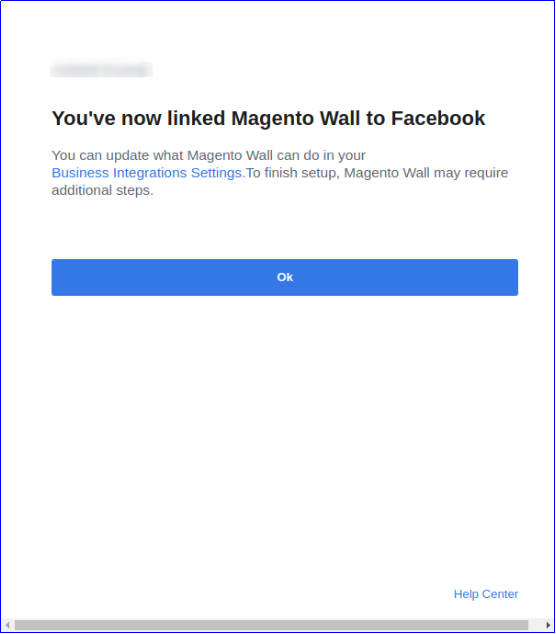
- Click OK to finish.
- Copy the Facebook Access Token and paste it in the Facebook App Settings of your module. The Facebook App configuration is successfully done.
- Under the Facebook App Settings, there is an option to select the Facebook Pages. All the pages for which app permissions is given will be listed in its dropdown. Select any page.
3.1.3 Instagram Settings
- Enable Instagram Post: This option will enable or disable posts or feeds on Instagram wall.
- Username: This option allows you to specify the Instagram username.
- Password: This option allows you to enter Instagram account password.
3.1.3.1 Steps for Instagram Configuration
The steps for Instagram configuration are provided inside the module settings as shown in the screenshot below.
3.1.4 Alert Settings
- Enable Stock Alert: Enable or disable product stock alerts on connected social walls.
- Stock Quantity Left: This option sets product quantity below which limited stock feeds are sent to Facebook and Instagram wall.
- Wall Post Text for Stock Ending Alerts: This option allows you to set text for stock ending alert posts.
- Generate Coupon for Stock Alerts: This option enables or disables discount voucher with stock alerts.
- Voucher Name: With this option, you can set a name or title of the discount voucher.
- No of Vouchers: This option specifies the quantity of discount vouchers available for customer use.
- Voucher Type: This option specifies the type of discount voucher as fixed or percentage.
- Voucher Value: This option sets the discount value offered using discount voucher.
- Voucher Validity: This option sets the validity of discount voucher (in hours).
3.1.5 Manual Post Settings
You can manually post the selected products and categories of the website under this section.
- Search Product: This option allows you to select products that you want to manually post on Facebook and Instagram page.
- Select Social Networks: This option lets you select the social network where you want to send the post or feed. You can select it as Facebook or Instagram.
- Wall Post Text for Products: With this option, you can set the desired text for the manual posts.
- Search Categories: This option allows you to select categories that you want to manually post on Facebook page.
- Select Social Networks: This option lets you select the social network where you want to send the post or feed. You can select this option as Facebook as Category posts are not supported with Instagram.
- Wall Post Text for Categories: With this option, you can set the desired text for the manual posts.
3.1.6 Schedule Post Settings
Under the Schedule Post Settings of this Magento module, you can view the list of all scheduled posts. You can edit them or delete them only if they are unpublished. Once they are published or posted on connected social media pages, you cannot edit those posts. Such posts can be viewed only.
The published posts are marked as “Posted” while the unpublished posts are marked as “Pending”.
Note: A scheduled post will be marked as “Posted” only if the post is published on both the social streams, Facebook and Instagram. If any error occurs while posting the feed on Facebook or Instagram, then status will be shown as “Pending”. Even if the product is posted only on Facebook or Instagram, then also the status is shown as “Pending”.
To create a new scheduled post, fill up the following configuration options:
- Title: This option will set the title for the scheduled wall post.
- Messages: This option sets the message for the social wall post.
- Description: This option sets the description of the social wall post.
- Link: With this option, you can set a link for the scheduled wall post. The link can be targeted for a selected product, category, or any other page.
- Select Image Type: You can select the image type. You can either upload an image from the local system or set the image via link.
- Preview: With this option, you can preview the uploaded image or fetched image from specific URL.
- Image: If the Image Type is selected as Upload, this option allows you to browse and upload a desired image.
- Post Date: This option lets you specify the date and time for scheduling the specific social wall post.
3.2 Cron Settings
Under this Cron Settings tab of Magento Social Wall Post Extension, you can manually run cron commands for performing various actions such as:
Send Scheduled Post Manually: Hit this cron to send all the post which are scheduled before current time will be posted.
Sync Products Manually: Hit this cron to sync limited stock alert feeds in the table.
Send Posts Manually: Hit this cron to manually send posts for stock ending products and new products of the store.
Under this tab, you can check/view records for new product feeds and limited stock alert feeds.
Note: New Product Feeds are automatically added/updated to this table as soon as new product is added to the store from backend. While the stock alert feeds are only updated in this table once you run the cron “Sync Products Manually”.
Note: Make sure that all the product details are correctly entered while you add any new product in the catalog. If you further modify any product detail after saving the product, that product wont be counted as a new product.
4.0 Front Interface of Magento Social Wall Post module
The front UI for this module can be checked from Facebook and Instagram account which are configured with this Social Wall Post module.
A) New Product Feed
For Facebook
For Instagram
B) Limited Product Stock Alert Feed
For Facebook
For Instagram
C) Product Feed on Facebook and Instagram
For Facebook
For Instagram