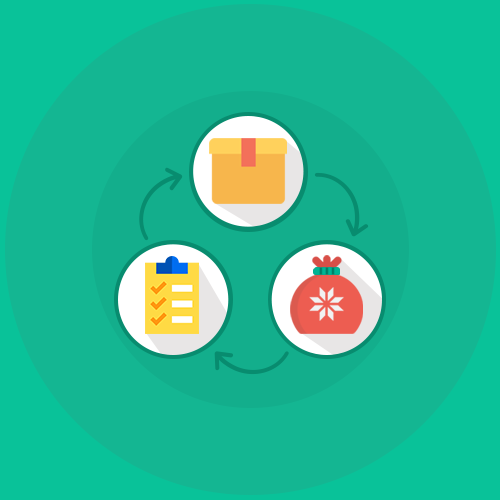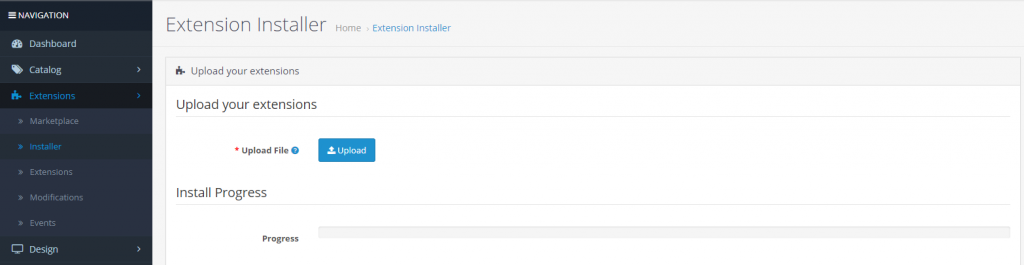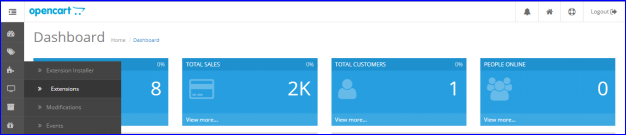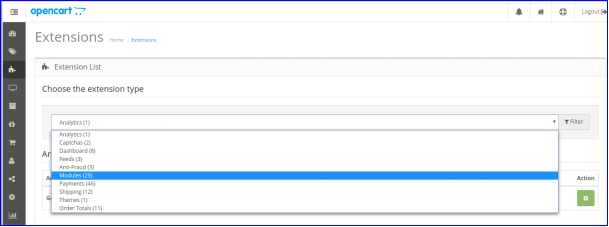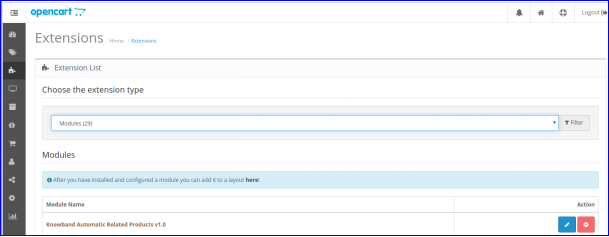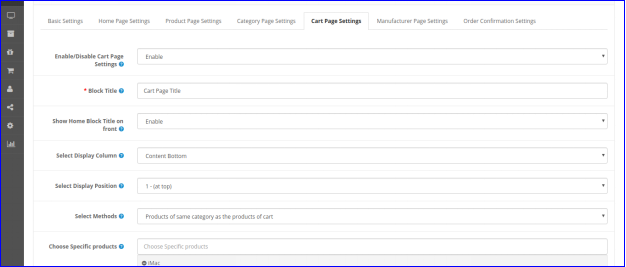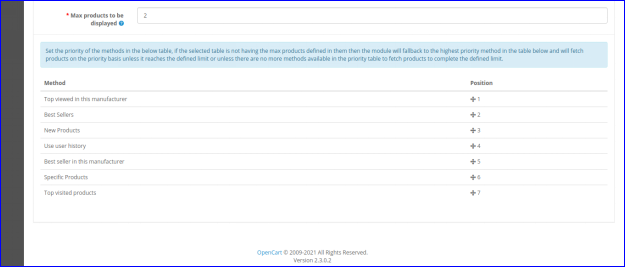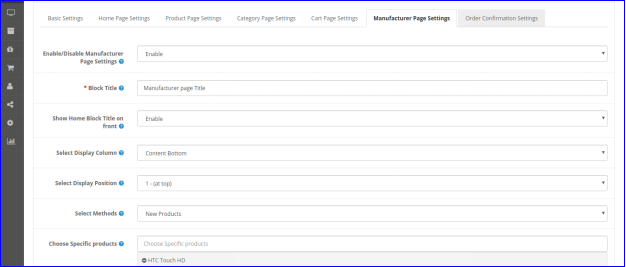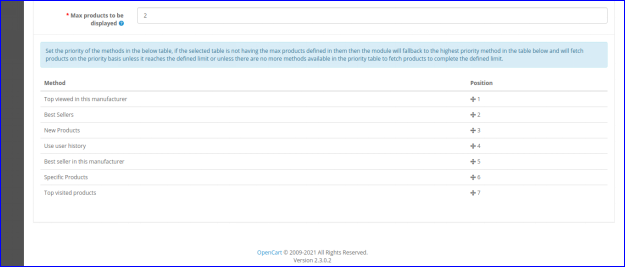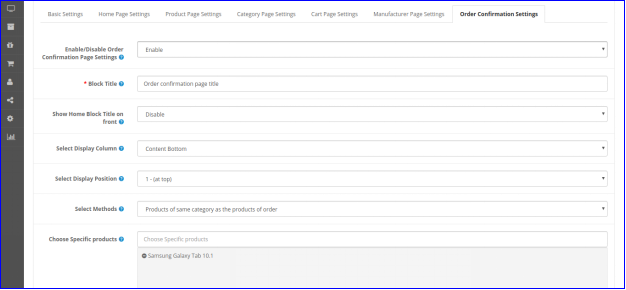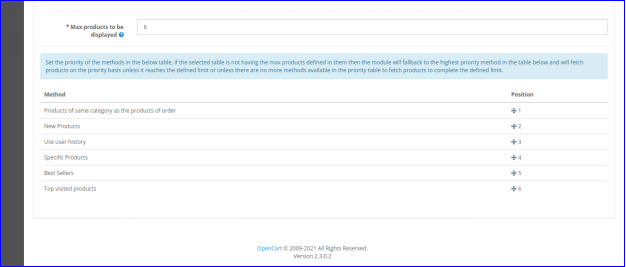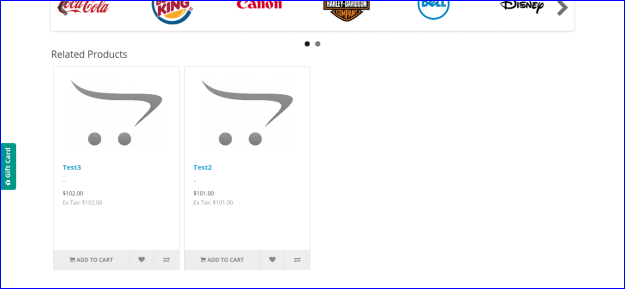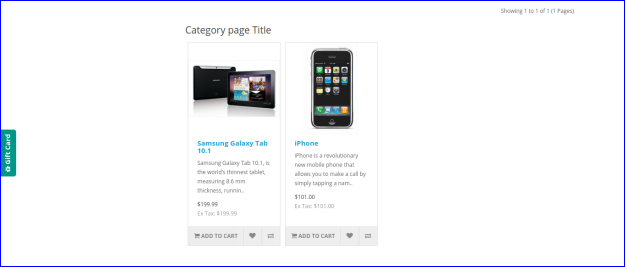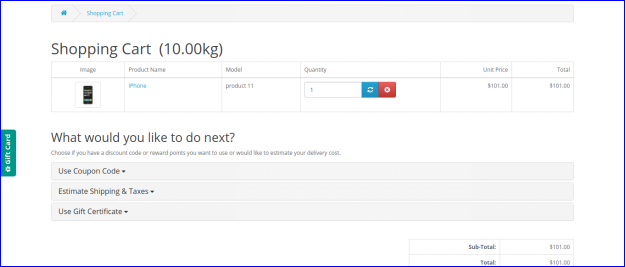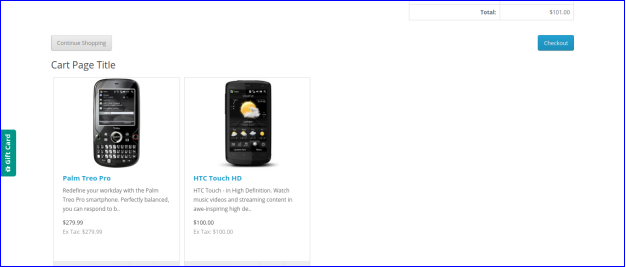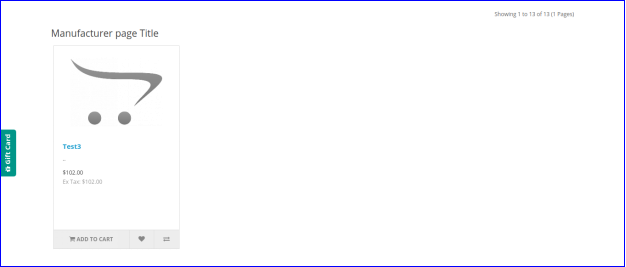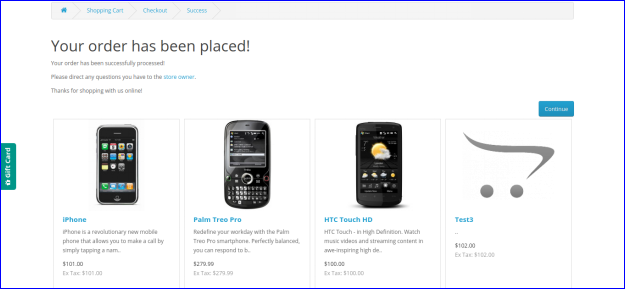1.0 Introduction
With the help of the OpenCart Automatic Related Product extension, the eCommerce merchants can easily get the customers to increase their cart value. Further, this is done by displaying the Related Products block on the front-end. Hence, when the merchant displays related products on the website pages including Product Page, Home Page, Checkout Page, and others. With the help of the OpenCart Automatic Related Product Module, the store admin can easily integrate the feature of displaying related products on the website to generate more sales.
1.1 Benefits for Merchants
- This OpenCart related products module helps the admin encourage the customers to increase their cart value.
- The OpenCart similar products extension builds potential sales. Thus, by allowing the customers to see what similar options they have in the similar product block, they choose better.
- The store admin can showcase absolutely relevant products to increase sales and offer a better store experience to the customers.
- The OpenCart related products plugin allows the admin to place the Related Products block in the right place on the website. Further, this is done where the customers can easily notice the products.
- There are multiple conditions available for showing similar products in an advanced way.
- This OpenCart related products extension allows the store admin to hide the ‘Out-of-Stock products’. In addition, only the in-stock products will be displayed.
- With the help of this OpenCart alike product module, the admin can reduce the bounce rate of the website. Moreover, it is done by engaging the customers with similar products.
- With the OpenCart advance related product extension, the admin can display new arrivals, bestsellers, and selected products as similar products. In fact, the merchant can show any product in order to promote it.
- The OpenCart Automatic Related Product module allows the store admin to display the related products on different website pages. For instance, Home Page, Product Page, Category Page, Cart Page, Manufacturer Page, and Order Confirmation Page.
1.2 Salient Features of the OpenCart Automatic Related Product module:
- The store admin can display the relevant products on the different pages of the website. The pages include Home Page, Product Page, Category Page, Cart Page, Manufacturer Page, and Order Confirmation Page. He/she can do it easily with the OpenCart product cross-selling module.
- The admin can effortlessly hide the out-of-stock products and display only the in-stock products on the front end. With the help of the OpenCart Automatic Related Product extension, the admin can disable the out-of-stock products from showing on the front-end.
- The OpenCart advance related product extension provides the opportunity to the admin to show different categories in the related products block. The merchant can display specific products, top visited products, best sellers, new arrivals or even use the user history for showing the related products.
- The admin can easily set the maximum number of the related product to be shown on the different pages. He/she can fix the number from the back-end of the OpenCart similar products extension.
- The OpenCart related products extension allows the admin to set the method priority to show the related products.
2.0 Installation Guide
Before beginning the installation, make the purchase of the OpenCart related products plugin from Knowband. Once purchased, the admin will receive the following files on your registered email.
- The zipped file consists of the source code of this Automatic Related Product extension.
- User Manual
Next, follow these steps to install the OpenCart Automatic Related Product extension:
The admin needs to unzip the zipped file. This file includes some files and folders and paste them into the “Modules” folder of the store’s directory. Further, the admin can follow the path – Root Directory/modules/.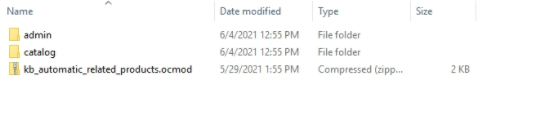
- Now in the admin panel, click on Extensions in the left side menu. Then click on Installer (Home->extension).
After uploading the OCMOD file your module will be ready to use.
Now, the store owner can install the Automatic Related Product extension. In fact, as an eCommerce store owner, the admin can find that in Extensions. Follow the image below:
3.0 Admin Interface
The Admin Interface includes the following main settings:
- Basic Settings
- Home Page Settings
- Product Page Settings
- Category Page Settings
- Cart Page Settings
- Manufacturer Page Settings
- Order Confirmation Settings
3.0.1 Basic Settings
Through this setting of OpenCart similar products extension, the admin can do a lot of changes. Further, follow below to know all the settings. The screen will look like as shown below:
- Status: The admin can click on the tab to either enable the OpenCart related products plugin or disable it.
- Show only in-stock products: When the admin enables this setting, only the ‘in-stock will be displayed on the front-end in the Related Products block. If disabled, both – out of stock and in-stock products will be shown.
- Show price with tax included: When the admin enables this function, the product prices will include the tax and be displayed to the customer. If disabled, the product prices will exclude the tax from the price.
- Enter slider Previous/Next button Color: This setting of the OpenCart related products extension allows the admin to change the color of the Previous/Next button color on the front end.
- Custom CSS: With this setting of the OpenCart alike product module, the admin can add the Custom CSS.
- Custom JS: With this setting of the OpenCart advance related product extension, the admin can add the Custom JS.
3.0.2 Home Page Settings
- Enable/Disable Home Page Setting: With this part of the setting for Home Page, the admin can click the button to either enable the function or disable it. Furthermore, the admin can either display the Related Products block on the Home Page or hide it.
- Block Title: With the Block Title setting, the admin can change the name of the Related Products block on the front.
- Show Home block title on the front: With this setting of the OpenCart Automatic Related Product extension, the admin can either display or hide the Block Title on the front end.
- Select Display Column: When the admin clicks on this setting, he/she can show the related products on the content top, left column, right column, or page bottom.
- Select Display Position: When the admin clicks on this setting of the OpenCart related products module, he/she can change the position of the related products. The Related Products block can be displayed at the top, below slideshow, below featured, or below the carousel.
- Select Methods: The admin can select the method which has to be displayed on the front-end. There are various methods including top-visited products, bestsellers, new products, user’s user history products, and specific products.
- Choose Specific Products: In this setting of the OpenCart similar products extension, the store admin can type in the name of specific products that he/she wants to display in the Related Products section.
- Max Products to be Displayed: The store admin can select the maximum number of products to display as related products.
The store admin can set the priority of the methods. if there is no product on the higher priority method, then the OpenCart advance related product extension will show the product from the lower priority.
3.0.3 Product Page Settings
- Enable/Disable Product Page Setting: This setting of the OpenCart Automatic Related Product extension allows the store admin to either enable the function of Related Products on the front-end or disable it.
- Block Title: The store admin can change the title of the Related Products block on the front end with this setting.
- Show Home block title on the front: This setting of the OpenCart related products module allows the admin can choose to either display or hide the Block Title on the front end.
- Select Display Column: The Related Products section can be displayed at various columns including top, column left, column right, or bottom of the content.
- Select Display Position: The store admin can set the position of the related products with this setting of OpenCart similar products extension. The Related Products block can be displayed at the top.
- Select Methods: The store admin can choose the methods which have to be shown on the front-end. The methods included in this setting are top-visited products, bestsellers, new products, user’s user history products, and specific products.
- Choose Specific Products: With this setting of the OpenCart related products plugin, the store admin can enter the name of specific products that he/she wants to display in the Related Products section.
- Max Products to be Displayed: The store admin can select the maximum number of products to display as related products.
The store admin can set the priority of the methods. if there is no product on the higher priority method, then the OpenCart related products extension will show the product from the lower priority.
3.0.4 Category Page Settings
- Enable/Disable Category Page Setting: The store admin can change the settings for Home Page. If the admin wants to either enable the function or disable it, the admin can do that. By doing so, the admin can either display the Related Products block on the Category Page or hide it.
- Block Title: This setting of the OpenCart related products plugin allows the admin to change the title of the Related Products block on the front end.
- Show Home block title on the front: With this setting of the OpenCart alike product module, the admin can choose to either display or hide the Block Title on the front end.
- Select Display Column: The Related Products block can be displayed at the different columns of the page. The columns can be content top, column left, column right, or content bottom.
- Select Display Position: The store admin can set the position of the related products with this setting of OpenCart advance related product extension. The Related Products block can be displayed at the top, below slideshow, below featured, or below the carousel.
- Select Methods: The store admin can choose the methods which have to be shown on the front-end. The methods included in this setting are top-visited products, bestsellers, new products, user’s user history products, and specific products.
- Choose Specific Products: With this setting of the OpenCart product cross-selling module, the store admin can enter the name of specific products that he/she wants to display in the Related Products section.
- Max Products to be Displayed: The store admin can select the maximum number of products to display as related products.
The store admin can set the priority of the methods. if there is no product on the higher priority method, then the OpenCart Automatic Related Product extension will show the product from the lower priority.
3.0.5 Cart Page Settings
- Enable/Disable Cart Page Setting: The store admin can change the settings for Home Page. Moreover, if the admin wants to either enable the function or disable it, the admin can do that. By doing so, the admin can either display the Related Products block on the Cart Page or hide it.
- Block Title: This setting allows the admin to change the title of the Relevant Products block on the front end.
- Show Home block title on the front: With this setting of the OpenCart advance related product extension, the admin can choose to either display or hide the Block Title on the front end.
- Select Display Column: The Related Products block can be displayed at the different columns of the page. The columns can be content top, column left, column right, or content bottom.
- Select Display Position: The store admin can set the position of the related products with this setting of OpenCart product cross-selling extension. The Related Products block can display at the top, below slideshow, below featured, or below the carousel.
- Select Methods: The store admin can choose the methods which have to be shown on the front-end. The methods included in this setting are top-visited products, bestsellers, new products, user’s user history products, and specific products.
- Choose Specific Products: With this setting, the store admin can enter the name of specific products that he/she wants to display in the Related Products section.
- Max Products to be Displayed: The store admin can select the maximum number of products to display as related products.
The store admin can set the priority of the methods. Howsoever, if there is no product on the higher priority method, then the OpenCart related products module will show the product from the lower priority.
3.0.6 Manufacturer Page Settings
- Enable/Disable Manufacturer Page Setting: Using this setting, the admin can either display the function of Related Products or hide it.
- Block Title: The store admin can change the name/title of the Related Products block on the front with this setting.
- Show Home block title on the front: With this setting OpenCart similar products extension, the admin can either display or hide the Block Title on the front end.
- Select Display Column: The store admin can show the related products on the different columns of the page. The columns include content top, left column, right column, or page bottom.
- Select Display Position: The store admin can change the position of the related products. The Related Products block can be shown at the top, below slideshow, below featured, or below the carousel.
- Select Methods: The admin can select the method which has to be displayed on the front-end. There are various methods included in this setting. For instance, top-visited products, bestsellers, new products, user’s user history products, and specific products.
- Choose Specific Products: In this setting of the OpenCart similar products extension, the store admin can type in the name of specific products. The ones that he/she wants to display in the Related Products section.
- Max Products to be Displayed: The store admin can select the maximum number of products to display as related products.
The store admin changes the priority of the methods. Moreover, if there is no product on the higher priority method, then the OpenCart related products plugin will show the product from the lower priority.
3.0.7 Order Confirmation Settings
- Enable/Disable Category Page Setting: The store admin choose to either enable the function or disable it from the front-end.
- Block Title: This setting allows the admin to change the title of the Related Products block using the OpenCart Automatic Related Product extension
- Show Home block title on the front: With this setting, the store admin can choose to either display or hide the Block Title on the front end.
- Select Display Column: The Related Products block can display in the different columns of the page. The columns can be top, column left, column right, or bottom of the content.
- Select Display Position: The store admin can set the position of the related products with this setting of OpenCart advance related product extension. The Related Products block can be displayed at the top.
- Select Methods: The store admin can choose the methods which have to be shown on the front-end. Furthermore, the methods included in this setting are many. For instance, top-visited products, bestsellers, new products, user’s user history products, same category products from the, and specific products.
- Choose Specific Products: With this setting, the store admin can enter the name of specific products to display in the Related Products section.
- Max Products to be Displayed: The store admin can select the maximum number of products to display as related products.
The store admin can set the priority of the methods. Further, if there is no product on the higher priority method, then the OpenCart related products extension will show the product from the lower priority.
4.0 Front-end Interface
The customers can view the related products as shown in the below-mentioned images.
4.0.1 Home Page
4.0.2 Category Page
4.0.3 Cart Page
4.0.4 Manufacturer Page
4.0.5 Order Confirmation
For more, you can visit Knowband.
The OpenCart Automatic Related Product extension Product Page
OpenCart similar products extension Admin Demo link
The OpenCart product cross-selling extension Front Demo link
OpenCart alike product module User Manual link
Please contact us at support@knowband.com for any query or custom change request as per your business requirement.