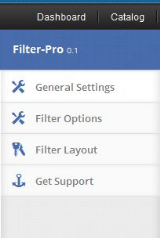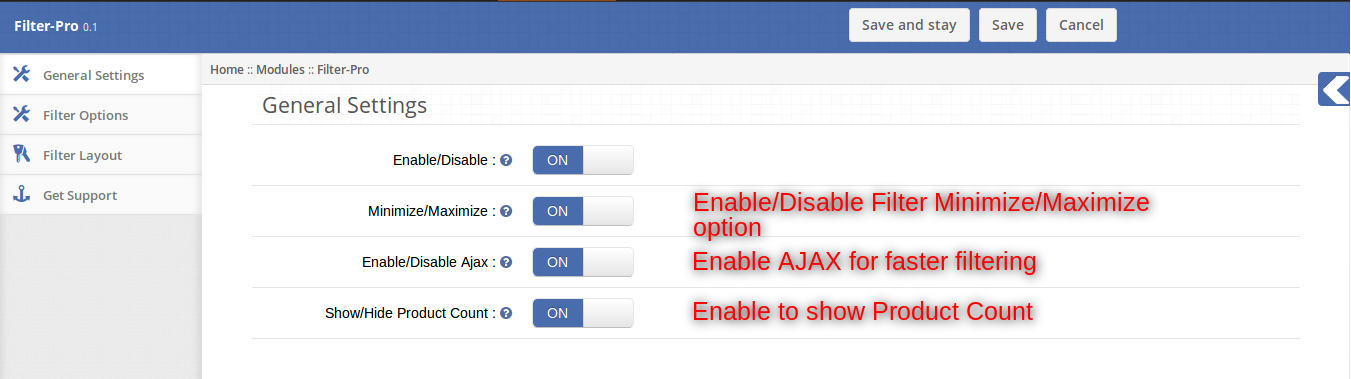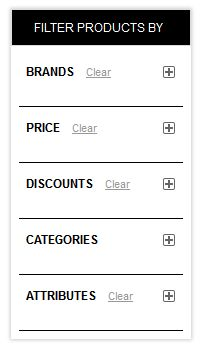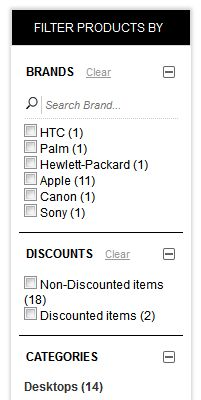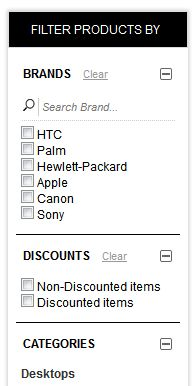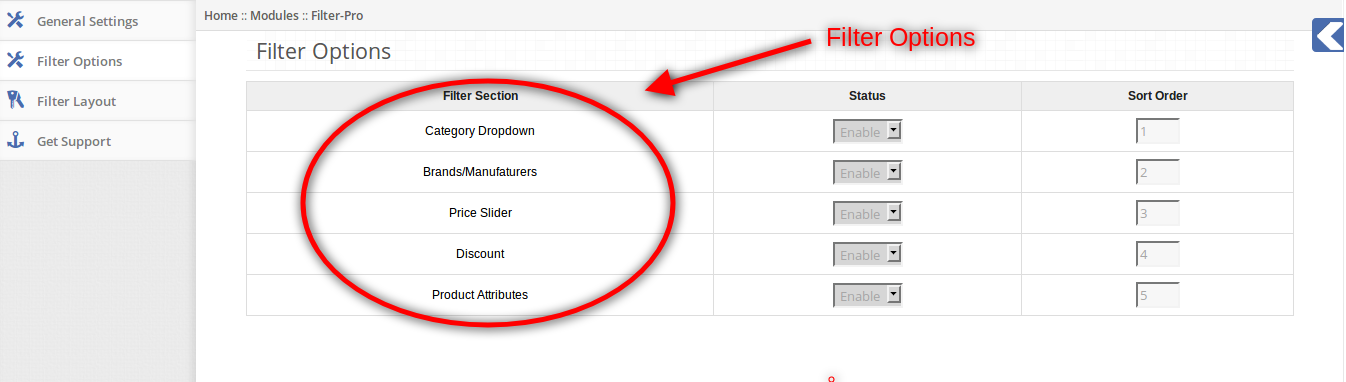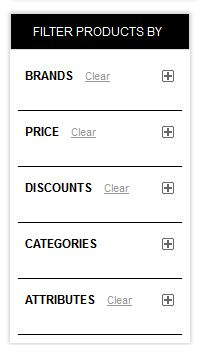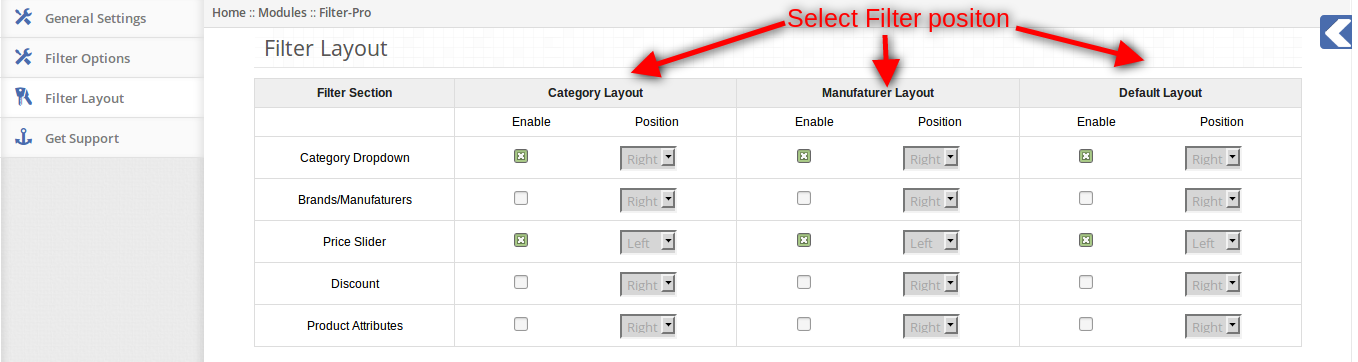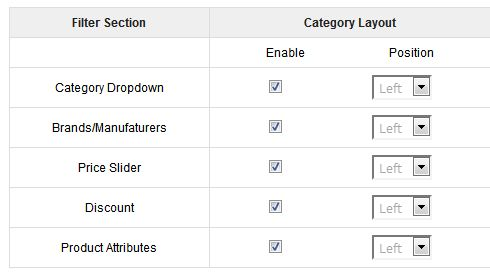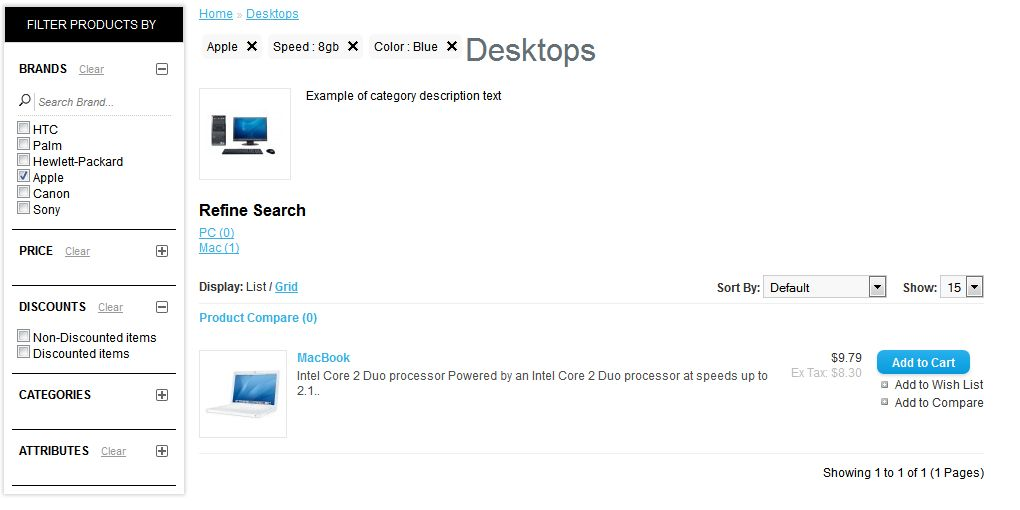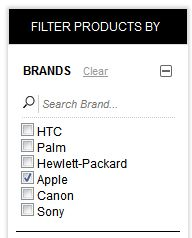Introduction:
Knowband offers OpenCart Filter Pro extension which simplifies the product searching for your store customers. With the help of this improve filter module the e-merchant can showcase various filtering options on the website store. Thus customers can easily find the required product just by selecting the appropriate filter options.
Features:
- The Opencart product filter module is very easy to install and configure.
- The store admin can activate/deactivate the search filter plugin anytime.
- The Opencart filter by price module offers a simple and hassle-free implementation.
- You don’t need to change codes for implementation.
- No technical help required for applying this functionality.
- The store owner can allow the users to minimize/maximize the filter options.
- AJAX-based navigation makes product searching faster.
- You can show/hide the available products count.
- Provide filtering based upon many options like attribute, brands, categories, discount etc.
- The Opencart filter extensions allow the store owner to select the suitable location for showing filter options.
- OpenCart custom filter extension allows setting sort order for filter options.
- OpenCart attribute filter plugin Doesn’t conflict with any other module.
- Checkbox layered navigation module offers free installation support.
- Free support and future updates.
How to install OpenCart Filter Pro plugin on your server
1. Download the zip from OpenCart & unzip into a folder.
2. Open the upload directory & you will see following folder structure.
3. Login via FTP & Drag drop all the folders into your server root directory. You dont have to changet he default theme folder name to your theme folder name.
4. You will find the plug-in ready to be installed in the Modules of your OpenCart.
You must have VQMOD installed for this plug-in to work. If VQMOD is not installed please download and install from the URL below:
https://code.google.com/p/vqmod/
5. Click on Install link to install the plug-in.
6. Delete the vqcache files from the vqmod/vqcache folder.
7. To access settings of Filter Pro plug-in, click on the edit button for filter Pro in the list of modules as shown below.
8. Store admin will have various settings options categorized in the left column as shown:
1. General Settings tab
Admin can play with various settings to customize the module according to him/her. Settings provided under this tab are applicable to the entire module be it on any layout. Following settings options are available for it:
1. Enable/Disable: This is the global enable/disable switch for module. Enabling/Disabling this switch will enable/disable the entire module wherever applied.
2. Minimize/Maximize: Enabling this will give user the option to minimize and maximize each filter onstore front.
Clicking on the + icon will maximize the filter data and the +icon will change to a – icon.
3. Enable/Disable Ajax: If you switch it on, filtering would be done via Ajax otherwise on page refresh.
4. Show/Hide Product count: If you switch on this button, store front users will be able to see the products count with each filter.
If you switch this button off, you will not be able to see any product count with any filter.
2. Filter Options tab
Under this setting option, admin can choose which filters should be enabled for all layouts. Also, sort order for each filter can be put in here. Options are described as following:
1. Status for each category: Each filter namely category, Brands, Price, Discount and Product Attributes have option to be either enabled or disabled globally. If any of these filters are disabled,they will not appear on any module whether they are enabled on a layout or not.
2. Sort Order for each category: Each filter has a text box for entering a sort order. This sort order decides which filter may appear above another filter in the module.
Filter with smallest sort order will appear at the top of the module, largest at the bottom-most part of the module.
3. Filter Layout tab
Under this setting option, admin can choose to show specific filters for specific layouts on left or right positions.
In the filter option table, each filter has corresponding options for each layout.
1. Enable: To enable a filter, you must check enable the checkbox for that layout corresponding to the filter you want to enable. For example, if you want to enable Product attributes for the category layout, you will have to check enable checkbox under category layout corresponding to Product Attributes.
2. Position: You can choose to show an enabled filter on either left-hand side or right-hand side of the layout by selecting the position from the drop down in front of each filter.
Store Front
On the front- end, users will be able to view all enabled filters on the respective layouts on the respective positions (left, right).
- On checking any of the check-boxes, product listing will happen according to the options chosen,also the chosen options will be displayed on top.
- Clicking on close icon (as highlighted below) of any of these will remove that filter immediately and make a new product listing.
Each filter also has the option for clearing all the chosen options within a filter, clicking on the link
Clear will remove all filtering options, uncheck all the options for that filter and create a new product listing.
For more details please visit:
Module Link: https://www.knowband.com/opencart-filter-pro
Admin Demo Link:
Front Demo: https://ocdemo.knowband.com/1.5/index.php?route=product/category
Please contact us at support@knowband.com for any query or custom change request as per your business requirement.