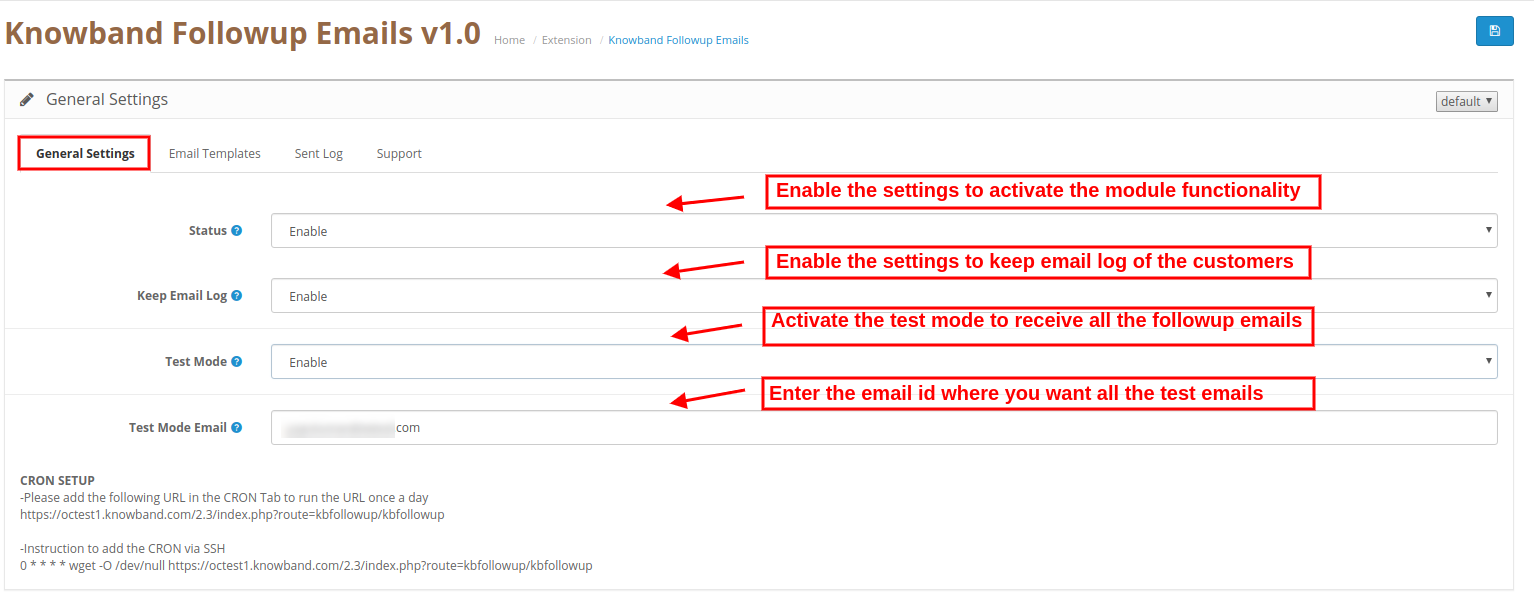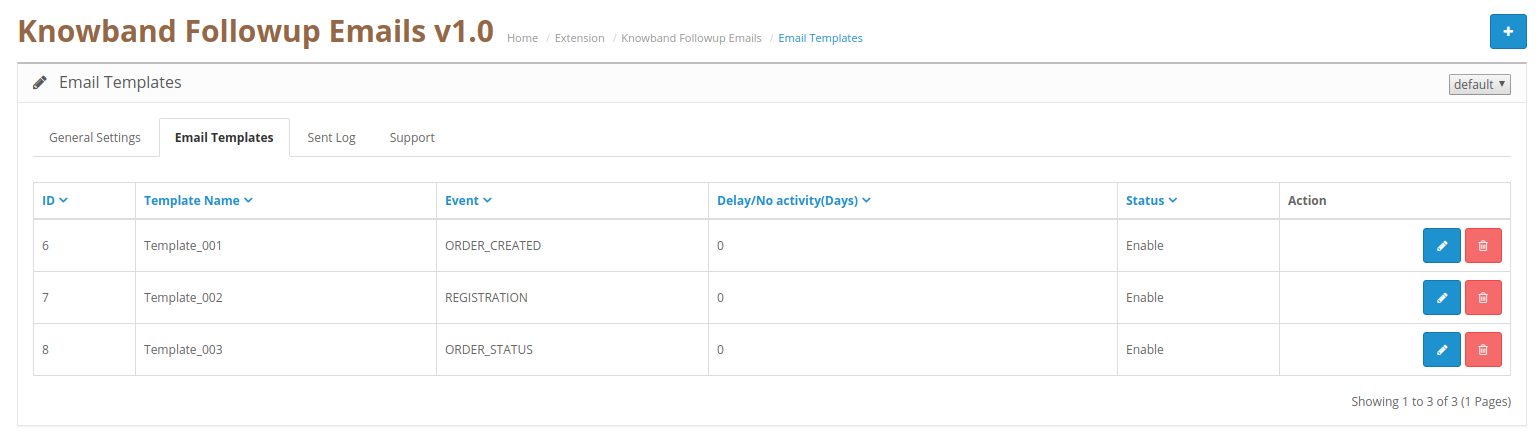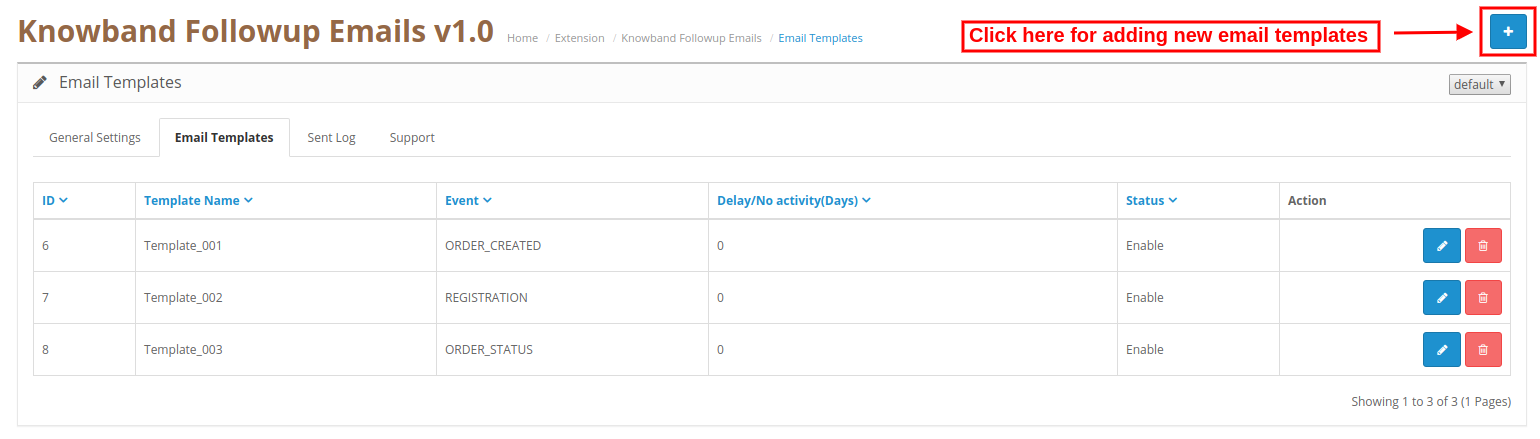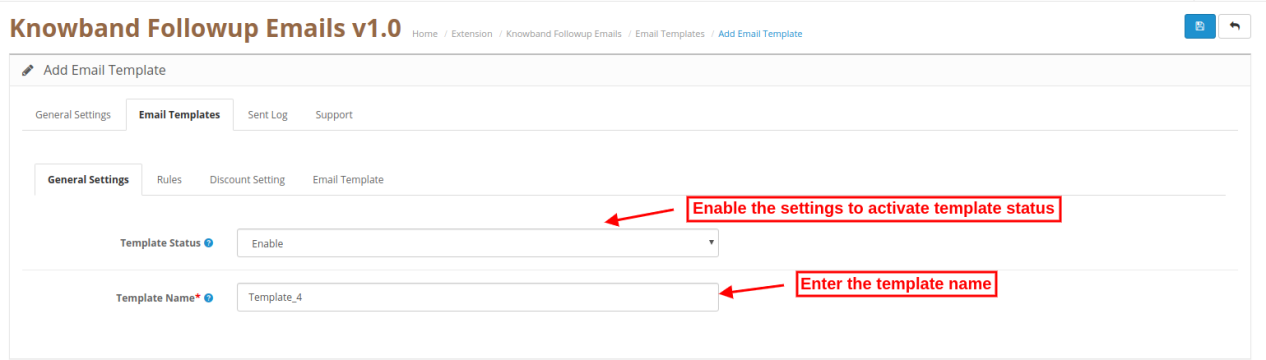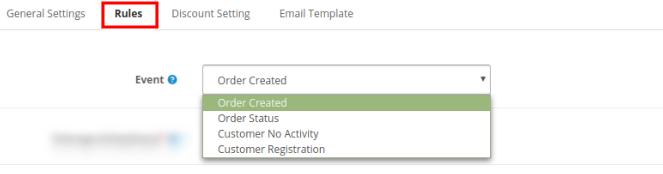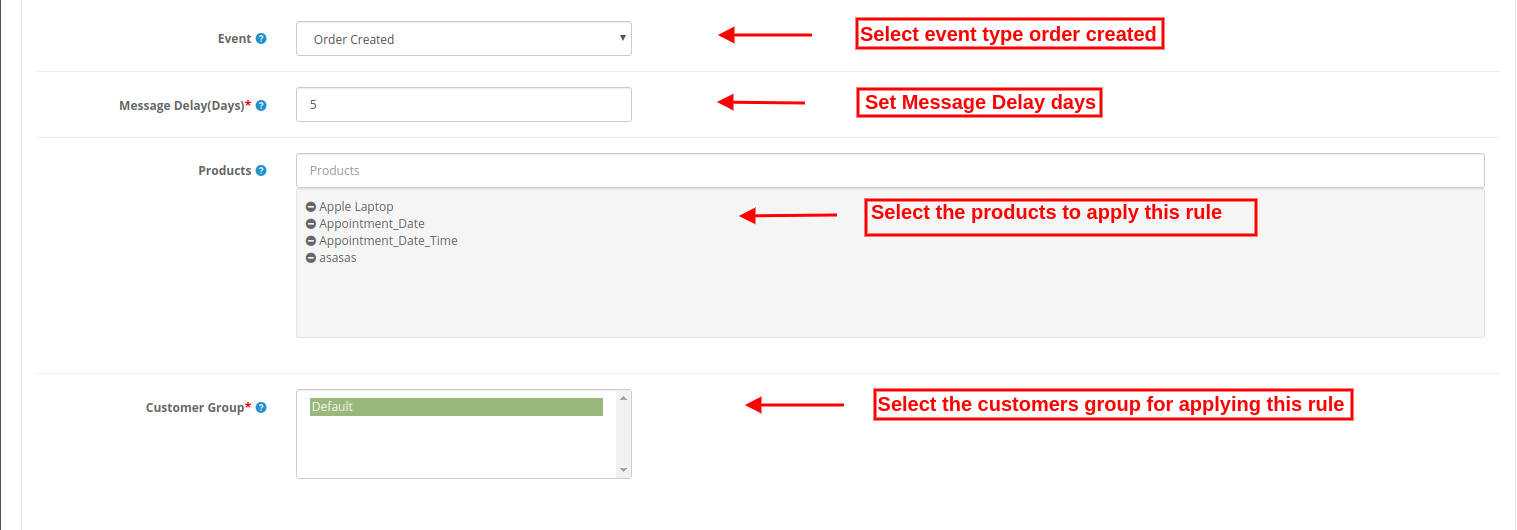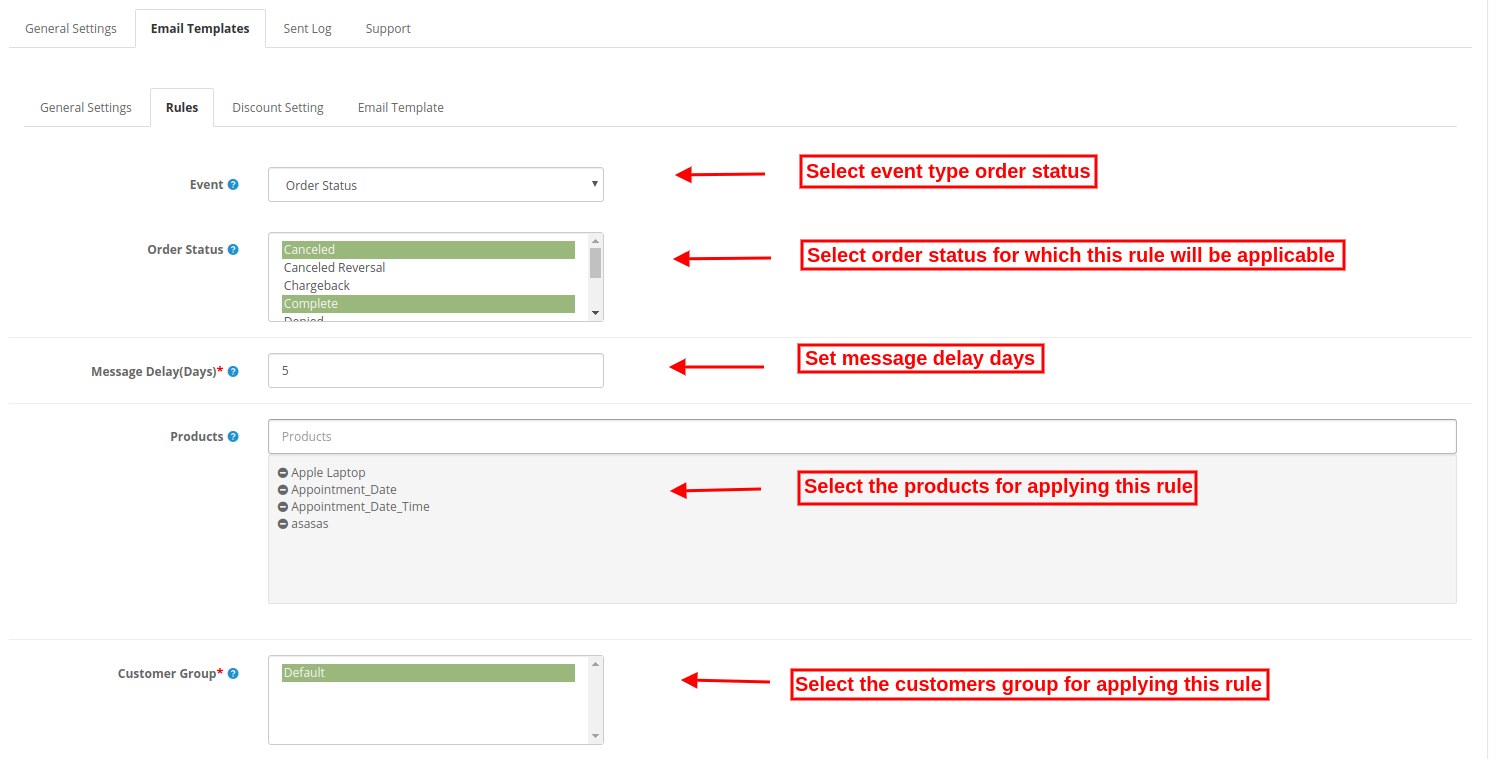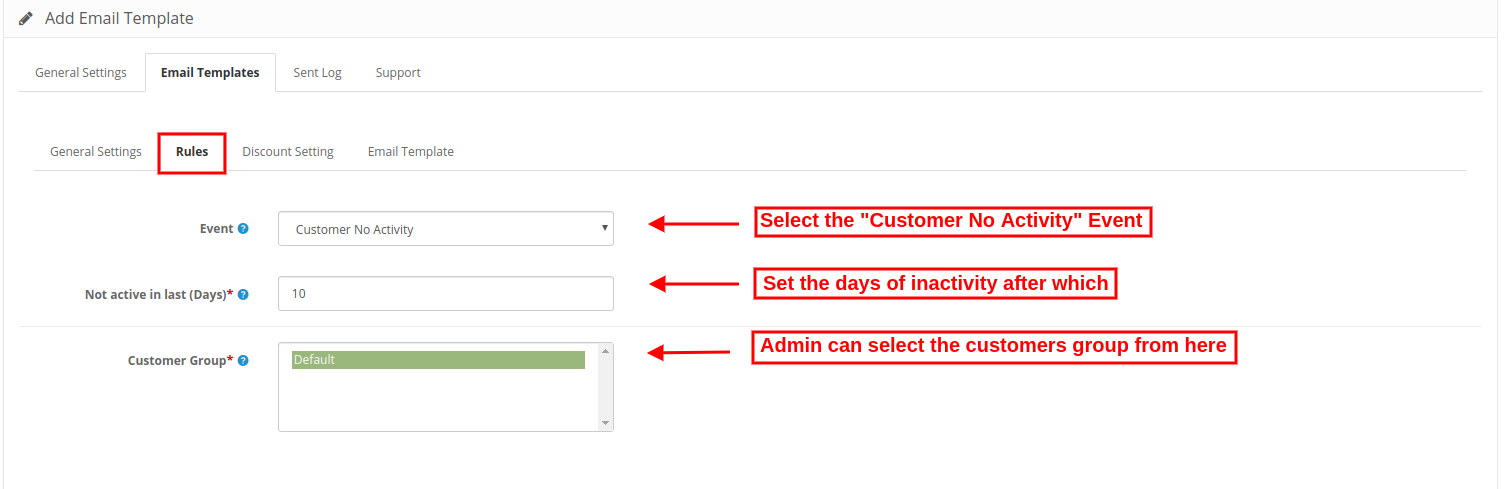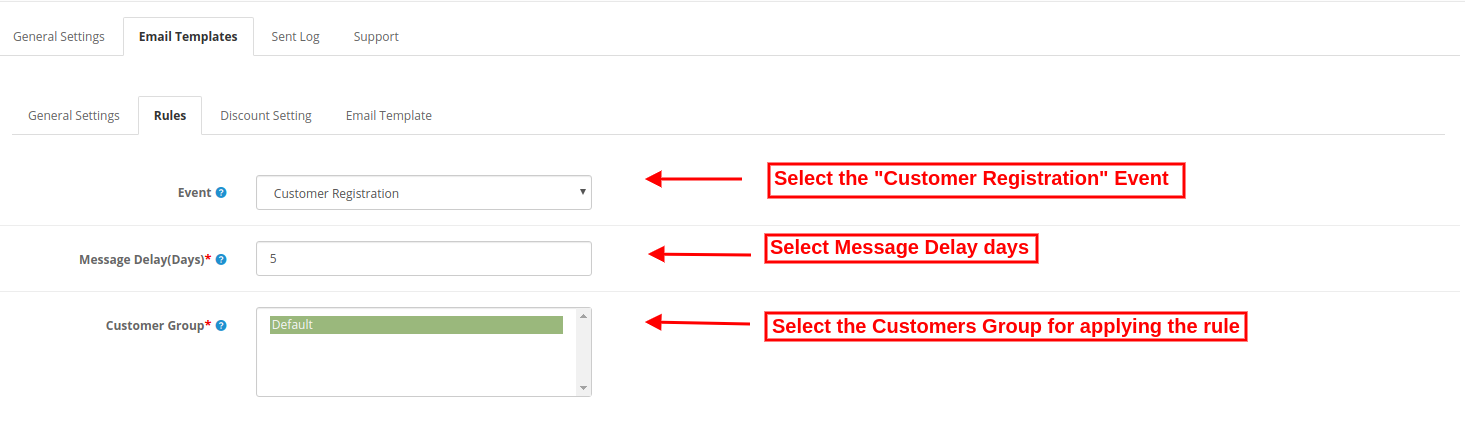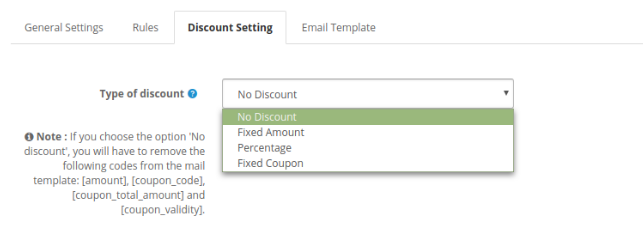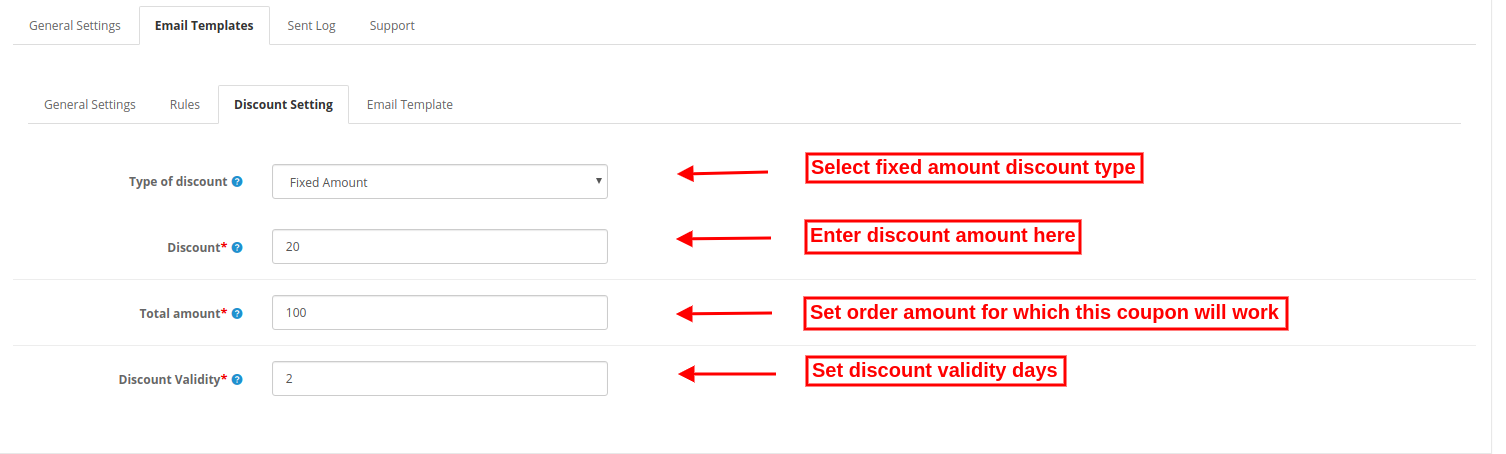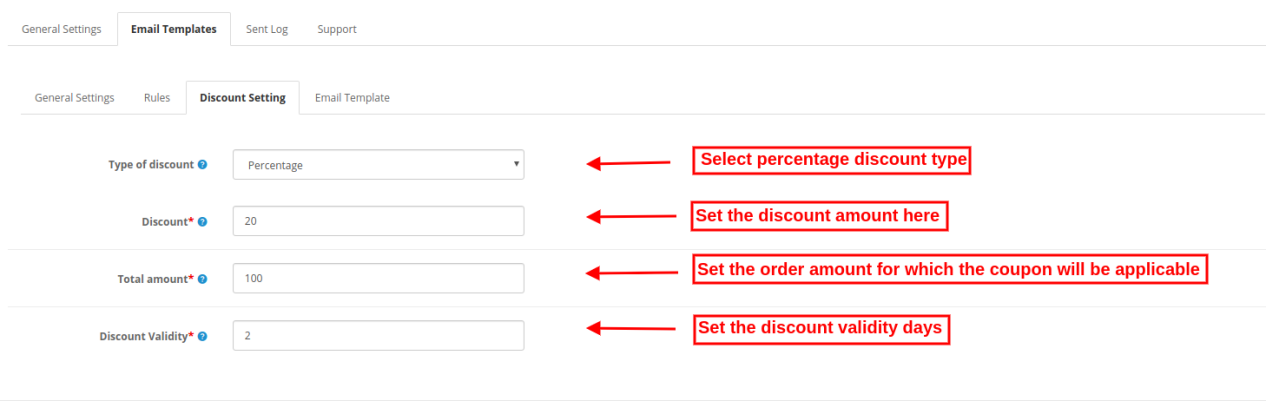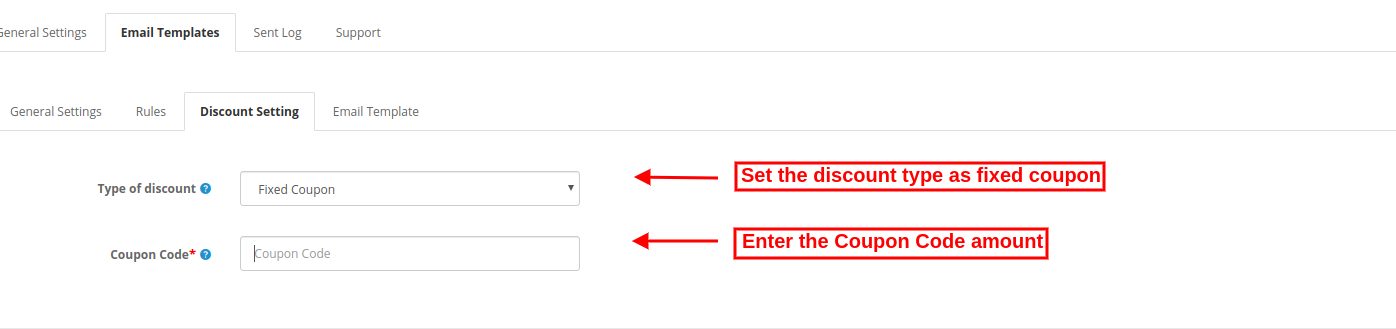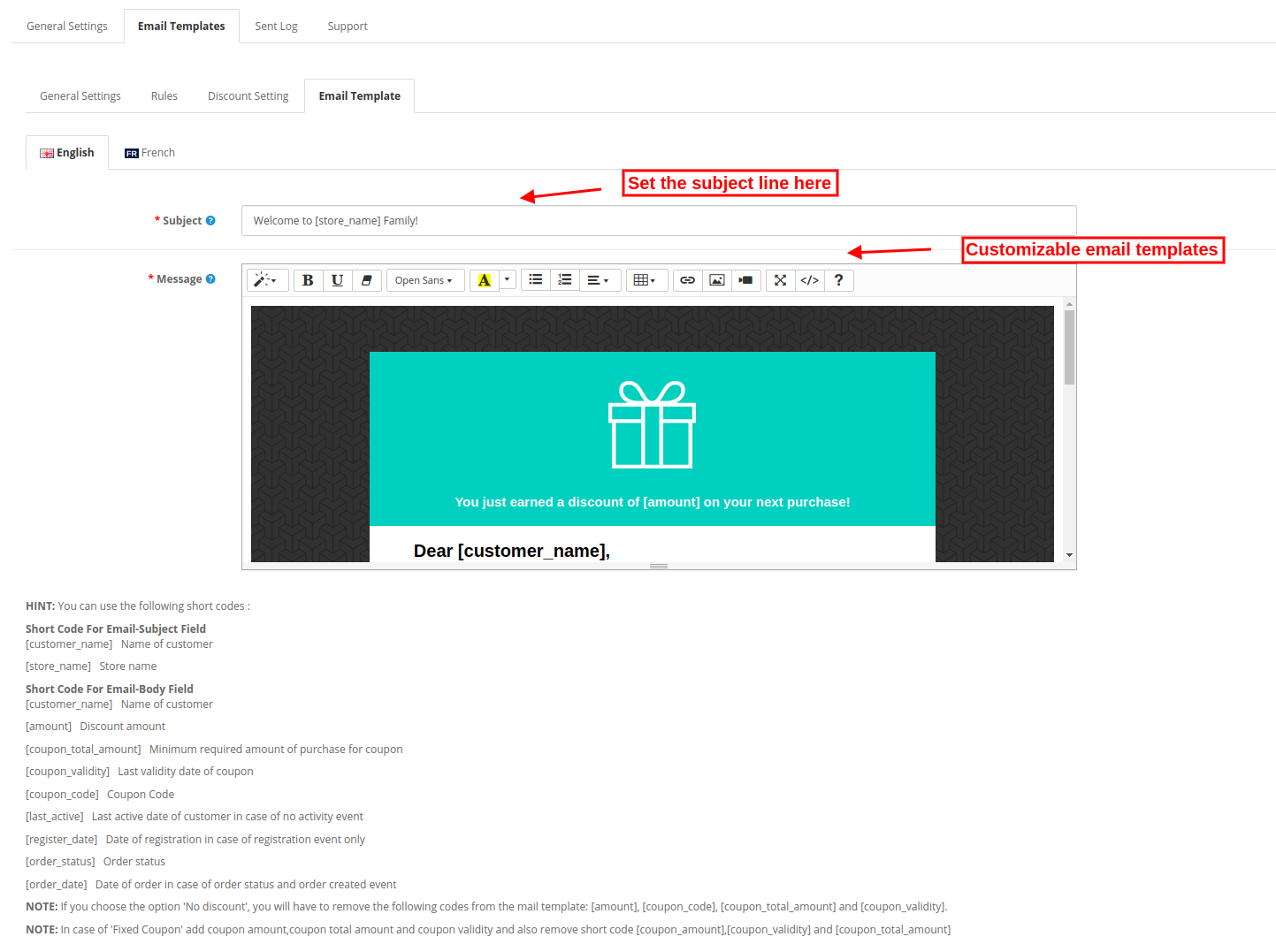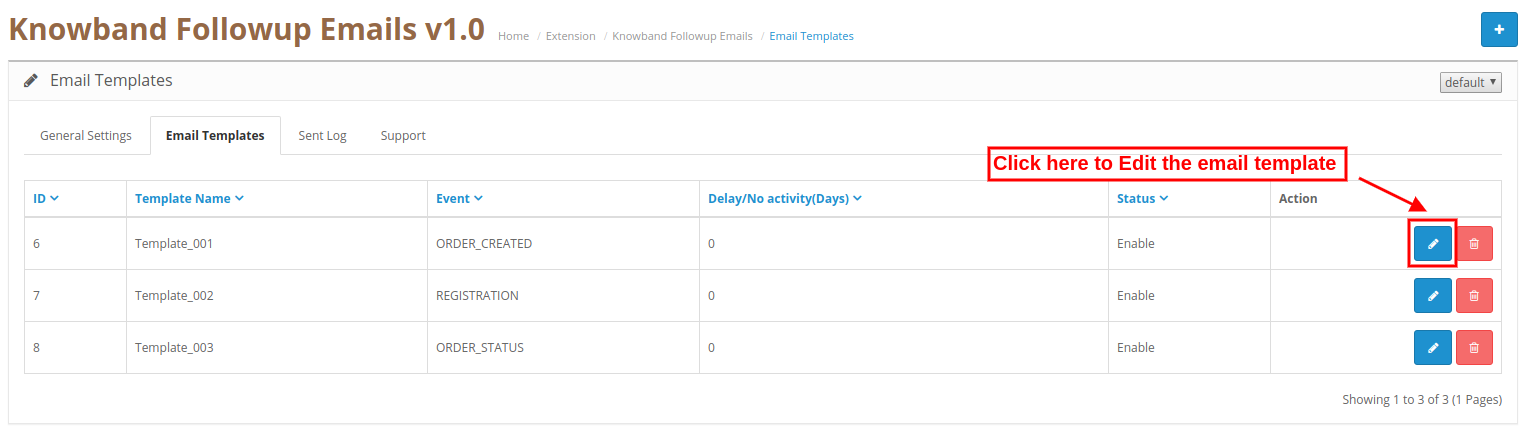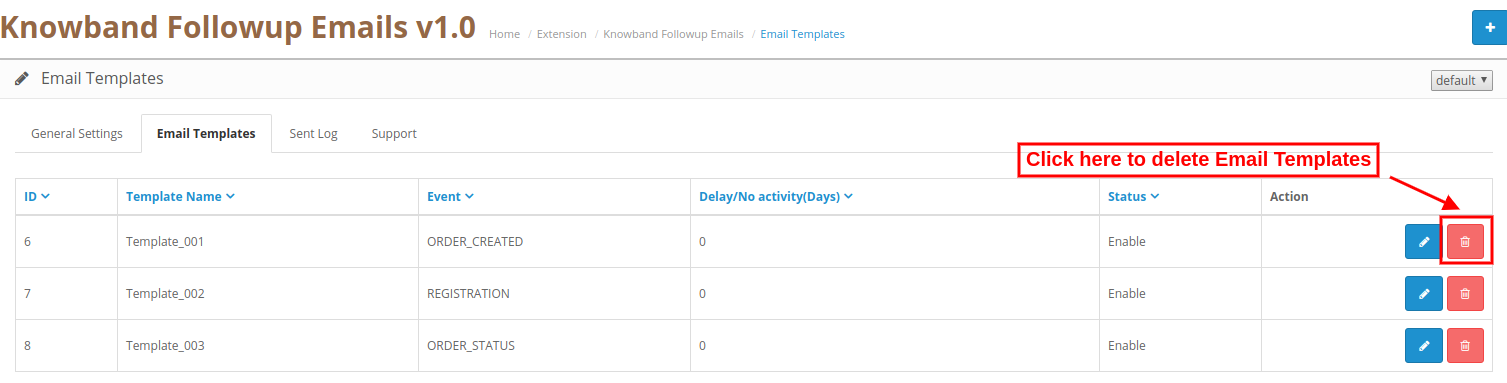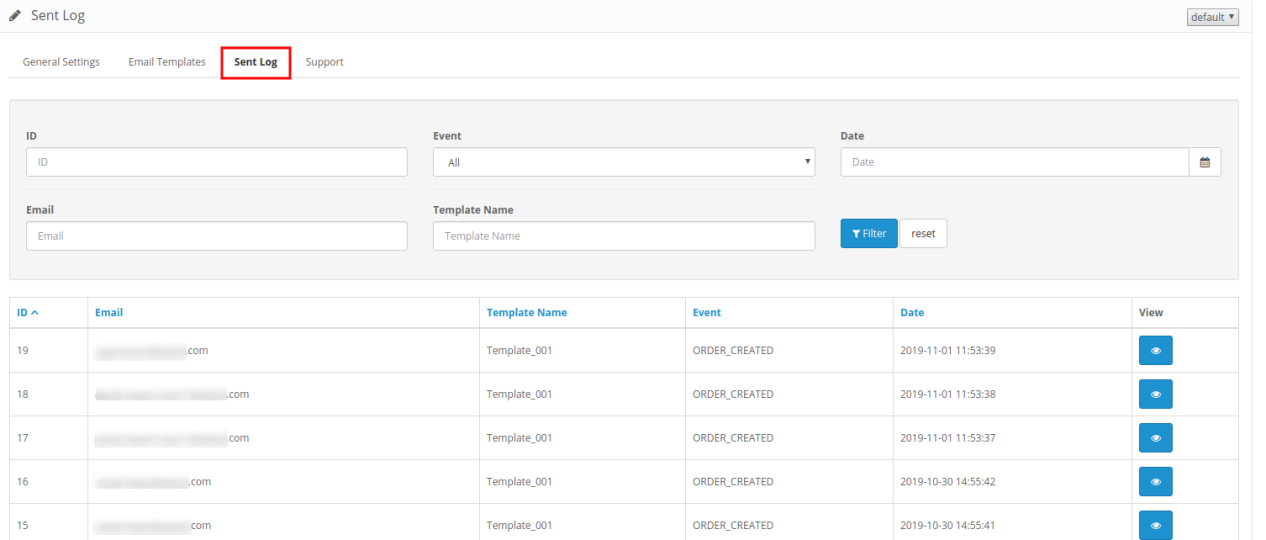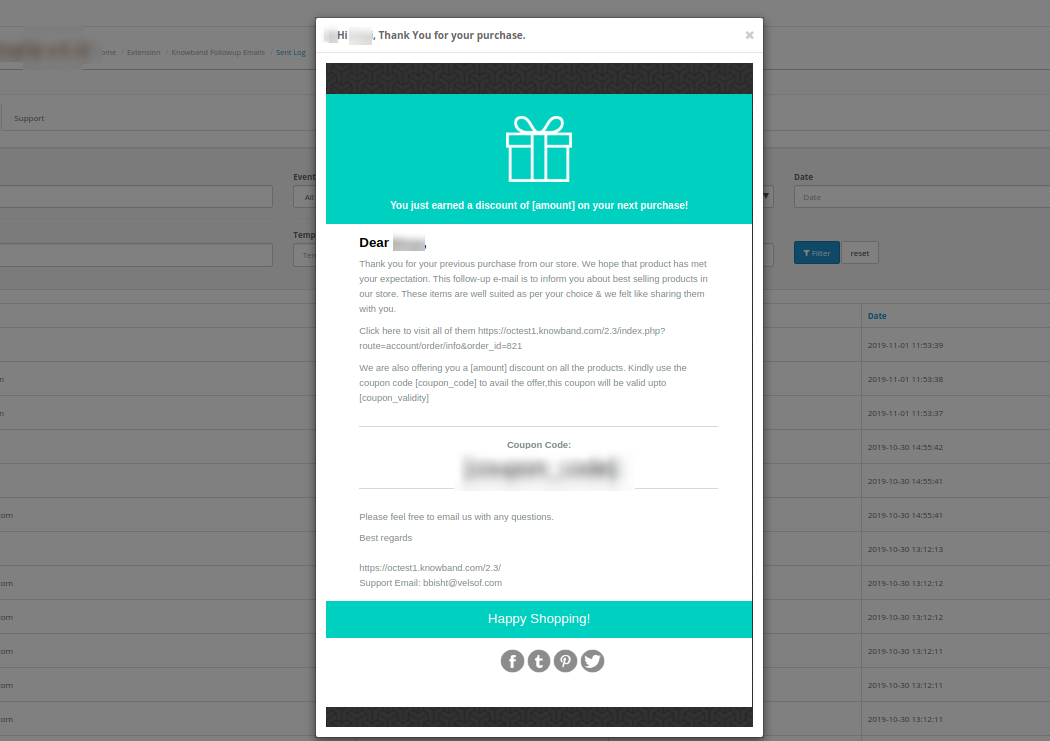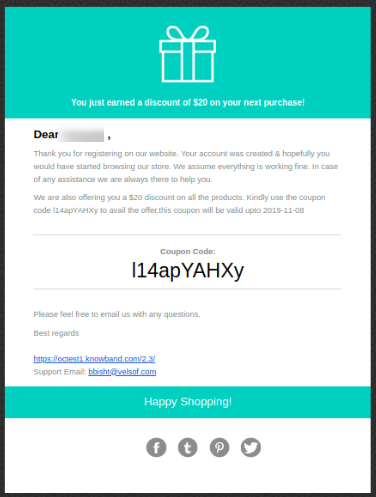1.0 Introduction
The online store admin can now send followup emails to the customers with the help of OpenCart Followup Emails Extension offered by Knowband. This feature-rich OpenCart module allows the store merchant to create multiple rules and email templates for sending followup emails in several conditions.
Admin has an option to send followup emails to the customers after a certain time. Admin can create multiple rules and assign various templates for different events. Admin has an option to keep a followup email log. The OpenCart Follow Up Emails Extension allows offering a discount coupon code to the customers along with the followup emails. The OpenCart Follow Up Emails Module is multi-lingual compatible and offers smooth functioning.
1.1 Features of this OpenCart Followup Emails Module
- With the help of OpenCart Followup Emails Extension, the store admin can send follow up emails to the customers.
- Admin can also offer fixed or percentage-based discount coupons along with the followup email.
- Ready-made email templates are available for follow-up which can be further customizable.
- As an online store admin, you can set the number of days after which you want to send follow up emails.
- Admin can review all the followup emails by enabling test mode from the admin interface of this OpenCart Follow Up Emails Extension.
- The OpenCart Follow Up Emails Extension is compatible with multiple languages.
- Admin can keep a follow up email log to view followup related details.
- The OpenCart Followup Emails Extension allows the online store admin to select products, customers group on which he wants to apply to follow up rules.
- Ready-made email templates are available for sending followup emails without any hassle.
- There is no need to change even a single line of codes while using OpenCart Followup Emails Extension.
2.0 Installation Steps of OpenCart Followup Emails Module
Purchase Order Followup plugin for OpenCart from our store. You will receive these files after purchasing the OpenCart extension:
- First, you will get a source code file of the OpenCart Followup Emails Module in zipped file format.
- User Manual of this OpenCart Follow Up Emails Extension.
Follow below-mentioned steps to install OpenCart Followup Emails Module
1. Unzip the received zip file. You will get the folders as shown in the following image:
2. Copy all the folders of the zip file in the Root Directory of OpenCart setup via FTP manager.
So, Followup emails for order plugin is now successfully installed and ready to use at your store.
Now go to the admin menu and click on the extensions and thereby click on the configure button next to Followup Emails plugin for OpenCart.
2.0 Admin Interface
The online store admin can apply the settings for sending followup emails. OpenCart Followup Emails Extension has three customization tabs as shown below:
- General Settings
- Email Templates
- Sent Log
3.1 General Settings
In general settings sections, the online store admin can apply these settings:
- Status: Activate or deactivate the OpenCart Follow Up Emails Extension functionality.
- Keep Email Log: Enable the settings for keeping a log of all the sent emails.
- Test Mode: Enable test mode to receive all sent emails on the followup email
- Test mode Email: Here the store admin can set the email id on which u want to receive all sent followup emails.
Note: Admin can setup CRON by following the CRON setup Instructions. In General settings there are Instruction to add the CRON via SSH.
3.2 Email Templates
The OpenCart Followup Emails Extension allows the store admin to set rules and customize email templates for sending followup emails. Admin can add new email templates, modify the templates and delete the previously creates email templates.
Steps to add new email template
Admin just needs to click on the “+” sign for adding a new email template.
3.2.1 General Settings
- Template Status: Activate or deactivate the template status.
- Template Name: Set the template name from here.
3.2.2 Rules
- Event: The store admin can select the event type. There are four event types from which admin can select.
Order Created
Order Status
Customer No Activity
Customer Registration
Rule 1: Order Created
- Message Delay(Days): Admin can set the number of days after which he wants to send follow-up emails.
- Products: Select the product names for which this rule will be applicable. This rule will apply on all the products if admin doesn’t select any product.
- Customers group: Select the customer’s group on which, you want to apply this rule.
Rule 2: Order Status
- Order Status: Select the order status on which you want to sent follow-up emails.
- Message Delay(Days): Set the days after which you want to send follow-up emails.
- Products: Select the products to which you want to apply this rule. You can leave it blank if you want to apply this rule on all the products.
- Customer Group: Select the customer’s group on which you want to apply this rule.
Rule 3: Customer No Activity
- Not Active in last(Days): Set the days of inactivity after which you want to send reminder emails.
- Customer Group: Select the customer’s group on which this rule will be applied.
Rule 4: Customer Registration
- Message Delay: The online merchant can set the number of days after which he wants to send followup emails.
- Customer Group: Admin can select customers group for which this rule will be applicable.
3.2.3 Discount Settings
- Type of discount: The store admin can select the discount type.
- No Discount: If you don’t want to offer any discount, then select this discount type.
- Fixed Amount: The store merchant can set the discount type as a fixed amount.
Discount: Admin can set the discount amount per order.
Total amount: Admin can set the total order amount for which coupon will be valid.
Discount Validity: Admin can set the validity days for the discount coupon.
- Percentage: The store merchant can set the discount type as a percentage-based amount
Discount: Admin can set the discount amount per order in percentage.
Total amount: Admin can set the total order amount for which coupon will be valid.
Discount Validity: Admin can set the validity days for the discount coupon.
- Fixed Coupon: Admin can also select the fixed coupon option for sharing coupons directly.
- Coupon Code: Enter the coupon code.
3.2.4 Email Template
The Followup emails for order plugin has ready-made email templates for sending a follow-up emails.
- Subject: Admin can enter the email subject line in multiple languages.
- Message: Admin can customize the email template for sending follow-up email.
Note: The online users can get order details link along with the followup email for viewing their order in case of order status and order created event type.
Steps to Edit Email Template
The online store admin can easily modify email templates from the admin interface.
Steps to Delete any email template
The online store admin can delete any email templates from the admin interface easily.
3.3 Sent Log
Admin can view the list of all the followup emails along with the other details like customer’s email id, template type, event and date.
Admin can also apply a filter for shortlisting the email log.
The online store admin can view the followup email structure.
4.0 Front-end Interface
The online store admin can send followup emails to the customers in different conditions. Customers can get followup emails while order creation, different order conditions, customers no activity, new customers registration.
.jpg)