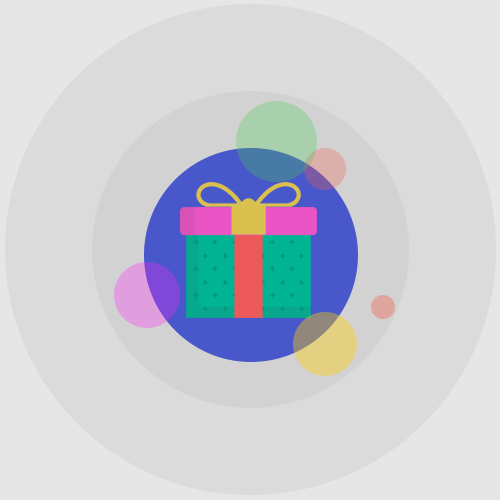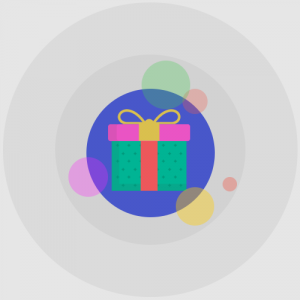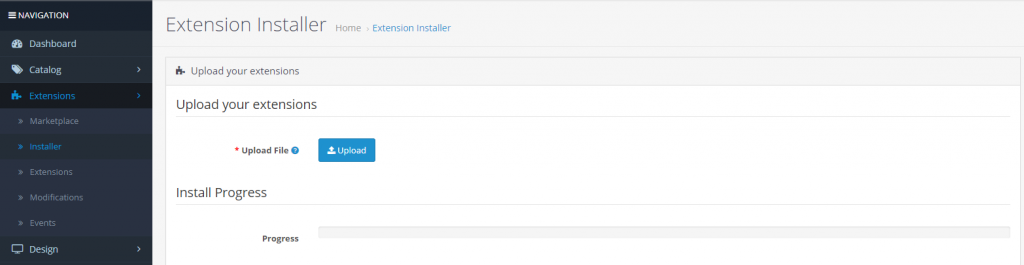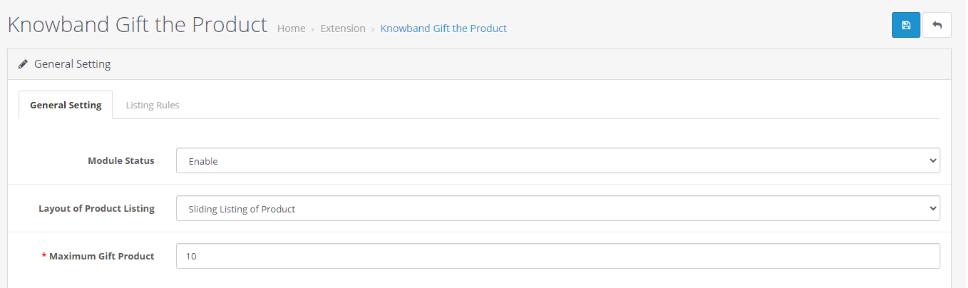1.0 Introduction:
The Knowband’s OpenCart Gift The Product extension gives benefits to the customer and the consumer as well. This extension allows the admin to encourage the customer to increase their value in order to get the free gift product on their purchase. This extension also helps in increasing user engagement and generating more sales.
1.1 Salient Features of Gift The Product Extension
- The visitors get attracted by the free exciting gift on their every purchase.
- This will increase the number of visitors to the store and also affects the sale of the store in a positive aspect.
- Admin has the ability to provide a different variety of products to their customers as per their cart price.
- The cart price will decide the range of the Gift Products and the Admin have the ability to increase the cart price for the particular order.
- The admin can manage what products to be displayed on the front end either from a particular category or any specific products.
- This extension allows the admin to encourage the customer to increase the cart value which will result in more sales.
1.2 What’s New in the Recent Enhancements?
The enhanced Knowband’s Opencart Gift the Product extension now allows store admins to configure specific product rules, choosing particular items eligible as gifts. Additionally, admins can select specific gift products for different items, offering greater flexibility and personalization in gifting options.
2.0 Objectives
With the help of this Knowband’s OpenCart Gift The Product extension, the store owners can get the following things:
- Helps to improve the visitor’s engagement.
- Assists in reducing cart abandonment.
- Helps to increase sales and customer engagement in the store.
- It encourages the visitors to buy more items.
- User will be rewarded with the free products as Gifts.
This Knowband’s OpenCart Gift The Product Extension will be one of the best options for the merchant to drive visitors to their store and make them shop.
3.0 Installation
Before starting the installation process, you have to buy the OpenCart Gift The Product extension either from the Knowband store or from the OpenCart Marketplace. Once purchased, you will receive the mail notification containing the following files on your registered email.
- Source code of OpenCart Gift The Product Extension in zipped file format.
- User Manual of OpenCart Gift The Product Extension.
Now in order to install this OpenCart Gift The Product on your online shop, follow the below steps:
- Unzip the zip file. You will get the following folders as shown in the image below:
- Copy all the folders of the zip file in the Root Directory of OpenCart setup via FTP manager.
3.1 Steps to install the OCMOD file:
- After unzipping the folder, you will find a file named kbgiftproduct.ocmod.zip(for OC3.0.x) and kbgiftproduct.ocmod.xml(for OC2.3.x) as shown below:
- Now in the admin panel, click on Extensions in the left side menu. Then click on Installer (Home->extension).
- Now, Upload the kbgiftproduct.ocmod.zip. A success message is displayed once the file is uploaded.
- After the file is uploaded go to Home->Modification
- Here you will find a file with the name Knowband Gift The Product (that means the OCMOD has been installed successfully). Here click on the corresponding “+” icon to enable the installed file. The green plus icon turns into a red minus icon as shown below.
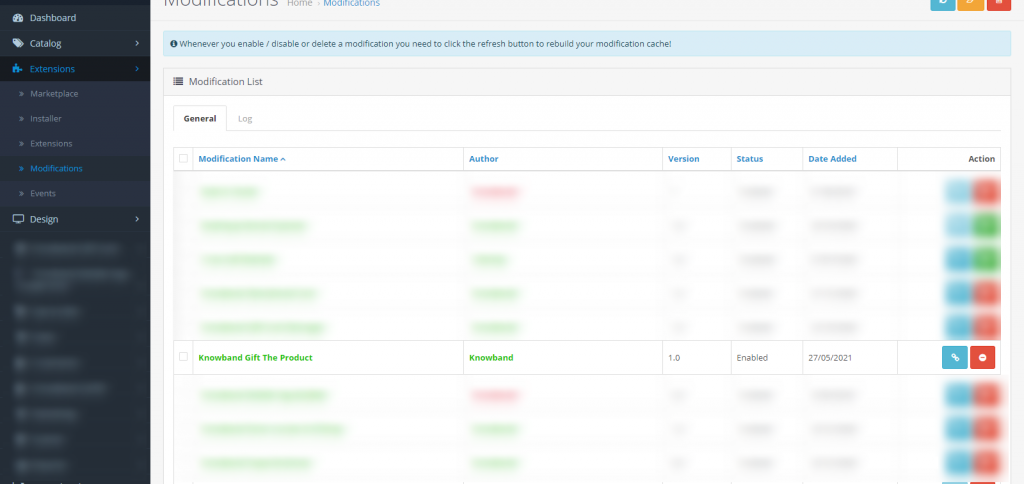
- Finally, click on the refresh button on the top right corner of the page (This is mandatory).
 So, OpenCart Gift The Product extension is now successfully installed and is ready to use at your store. Go to the admin menu and click on the Extensions and then on Modules. Click the pencil icon next to Knowband Gift The Product to configure the module settings.
So, OpenCart Gift The Product extension is now successfully installed and is ready to use at your store. Go to the admin menu and click on the Extensions and then on Modules. Click the pencil icon next to Knowband Gift The Product to configure the module settings.
4.0 Administration Module:
On the admin side of the extension, you’ll find the following options to configure this OpenCart Gift The Product extension:
- General Setting
- Listing Rules
Both the sections are described in details as follows:
4.1 General Setting:
Through this setting of OpenCart Gift The Product Extension, you can Enable/Disable the whole module with just one click. The options under this tab will look like as shown below:
This section of OpenCart gift the product extension will have the following options to configure the module:
-
Enable/Disable
This option has a dropdown list with two specific values, i.e. Enable and Disable. This OpenCart Gift The Product extension will only work if this is set to Enable. If you select Disable, then none of the features will work. By default, this option is set to Disable. You’ll need to select Enable.
-
The layout of Product Listing
This option of Knowband’s OpenCart Gift The Product extension allows the admin to select how to display the Gift Products on the front end of the store. There are two layouts available:
- Normal Listing of Products
- Sliding Listing of Product
-
Maximum Gift Products
This field of OpenCart Gift The Product extension specifies the total maximum number of products that will be displayed in the Gift The Product Box at the front end.
4.2 Listing Rules:
Through this setting of OpenCart Gift The Product extension, you can make the rules for Gift Products on the basis of a range of cart amount and range of the amount of the products that will appear in the Gift Products list. The options under this tab will look like as shown below:
Edit a Rule
You can edit an existing rule using the Edit option. The screens for Editing Rule will be the same as Adding a Rule. The only difference will be that Edit will have the fields already filled.
Delete a Rule:
You can delete an existing rule by clicking on the ‘Trash’ Icon. A pop up will show up asking for the Confirmation for deletion. You can click yes and the Rule will be deleted.
Add a Rule
You can add a Rule by Clicking on the option provided on the Top Right Corner of the Page. The following screen will show up:
While adding the new rule or editing an existing rule in an OpenCart Gift The Product extension, the admin will have to complete the form by filling the following fields that will decide the item displayed as the Gift Products at the frond-end.
- Price Rule Name: This field needs to be filled uniquely and it consists of the name of the price rule.
- Minimum Cart Amount: In this, the admin will have to set the minimum cart amount to decide that if the Cart is eligible for the Gift Products.
- Least Cart Amount: In this, the admin will have to set the maximum cart amount to limit the cart price for being eligible for the Gift Products.
- Minimum Gift Product Amount: In this, the field of OpenCart Gift The Product extension by Knowband, the admin will have to enter the minimum product amount that is eligible for the gift products.
- Maximum Gift Product Amount: In this field of OpenCart Gift The Product extension by Knowband, the admin will have to enter the maximum product amount that is eligible for the gift products.
The Gift products which will be in between the entered price range will be shown to the customer in the front end as the Gift Product.
- Choose How to select products for the Gift Products: In this field, the admin can select how to choose the products which will be available as the Gift Products in the front end.
There are two options in this field:
- By-Products Name
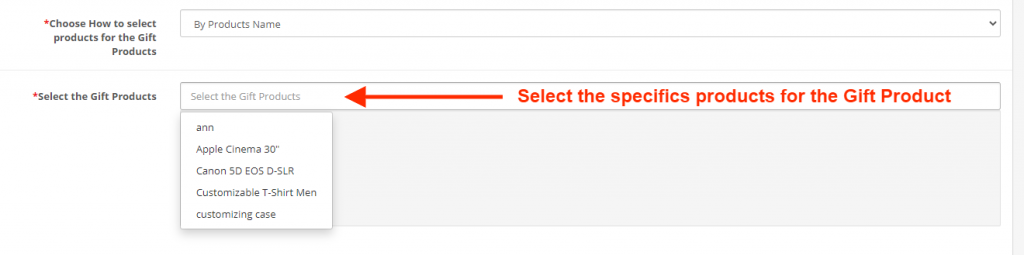
- By Category Name
- Status: In this field of OpenCart Gift The Product extension by Knowband, the admin can Enable/Disable the particular Rule.
4.3 Product Rule:
The Opencart Gift the product extension also comes with an option to configure the product rule. The store admin can choose particular products that are applicable to the gift items.
Further, we have also provided an option to choose specific gifting products for different products.
- Rule Type: This section allows the admin to choose between price rules or product rules.
- Price Rule Name: Enter the price rule name in this section.
- Choose Products: You can add the products that are applicable for the free gift items in the following text field.
- Choose Specific Gift Products: This section allows the store admin to select the items that will be provided as a gift while adding the specific products to the cart.
- Status: Enable/Disable the gifting rule from this option.
5.0 Front End Module
Once the Knowband’s OpenCart Gift The Product extension is enabled, a block will appear just below the cart summary on the front end displaying the message “CONGRATULATIONS!! YOU ARE ELIGIBLE TO GET ONE OF THESE GIFTS”. This block will display all the gifts product as per the listing rules set by the admin in the backend of the Gift the Product extension.
- Layout: Below is the types of the defined layout that can be used to display the gift product on the front end.
- Sliding Listing of Products: In this layout of Knowband’s OpenCart Gift The Product extension, the customer will have to click on the desired product. By doing so, the customer is redirected to the product page of the particular product and then the user can add that product in their cart from there itself.
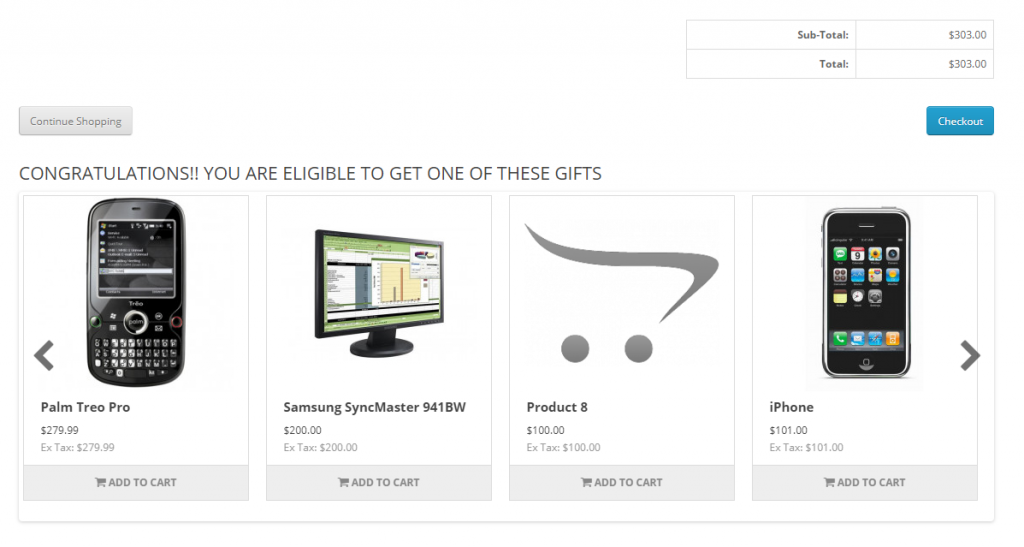
- Normal Listing of Products:
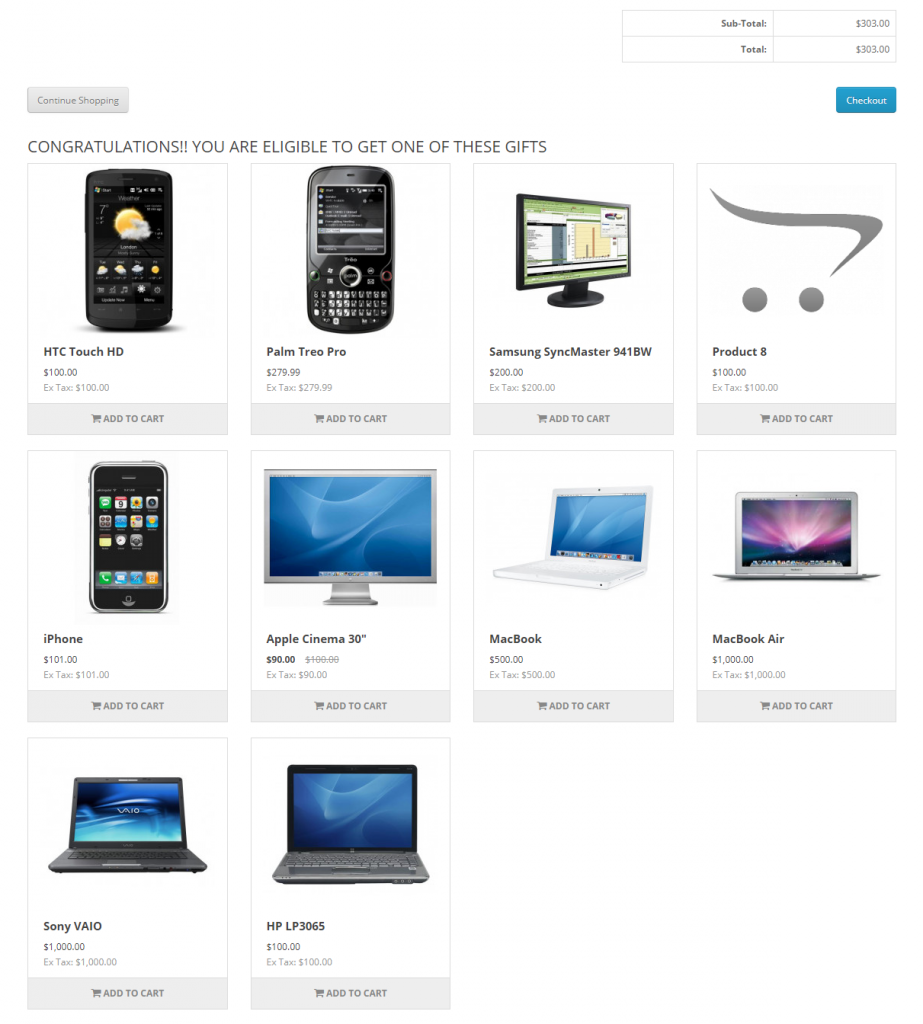 We hope that we have covered all the concerns regarding the installation and product guide of Knowband’s OpenCart Gift The Product extension.
We hope that we have covered all the concerns regarding the installation and product guide of Knowband’s OpenCart Gift The Product extension.
Buy OpenCart Gift The Product Extension
Admin Demo of the Gift the Product Extension for Opencart
Front Demo of the Gift the Product Extension for Opencart