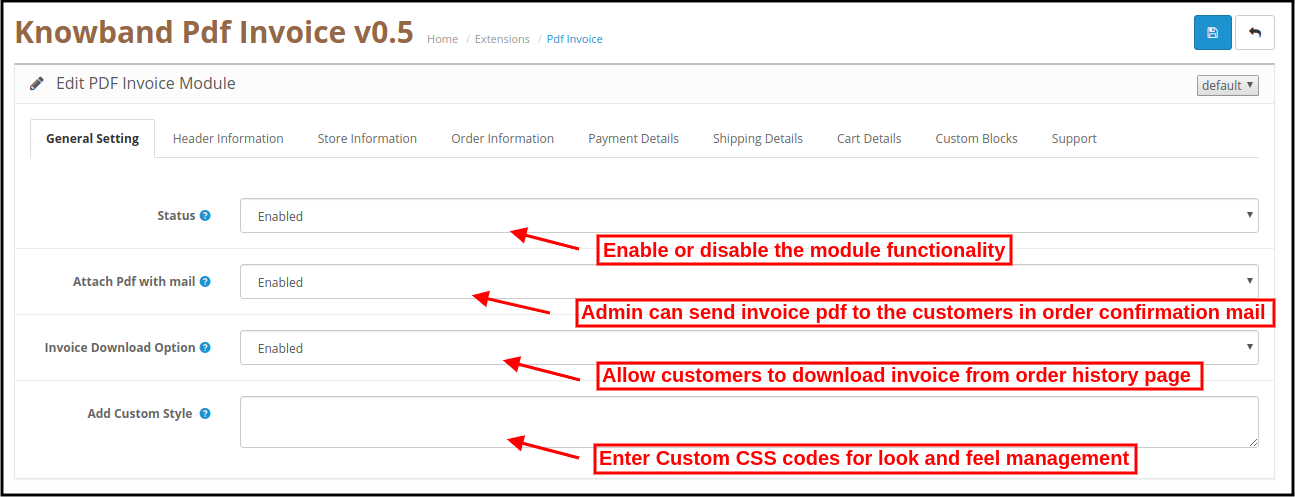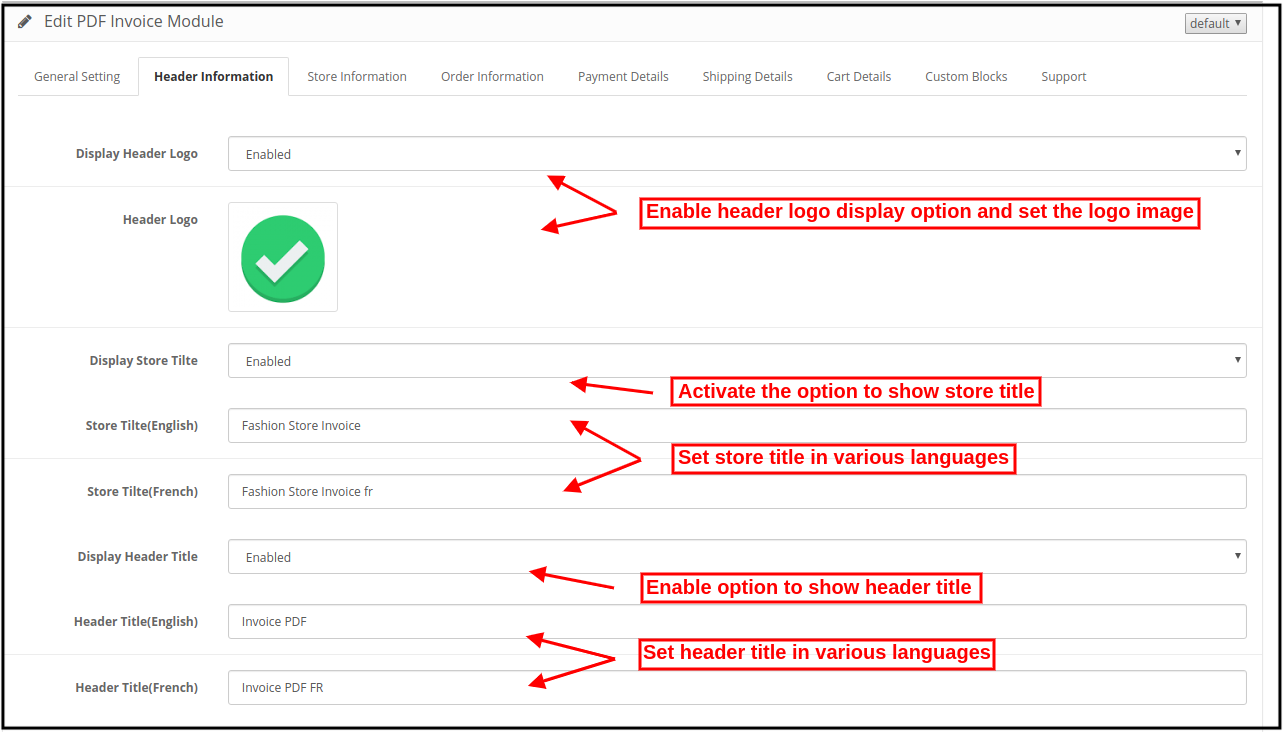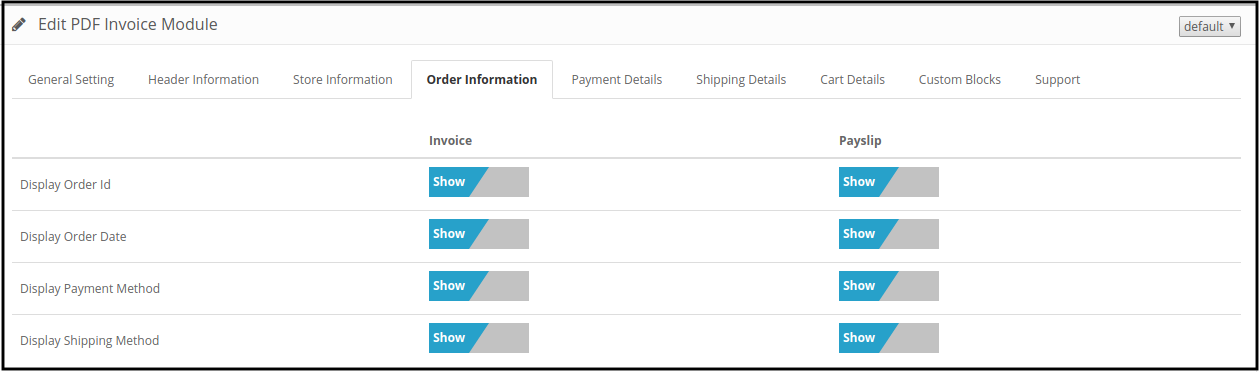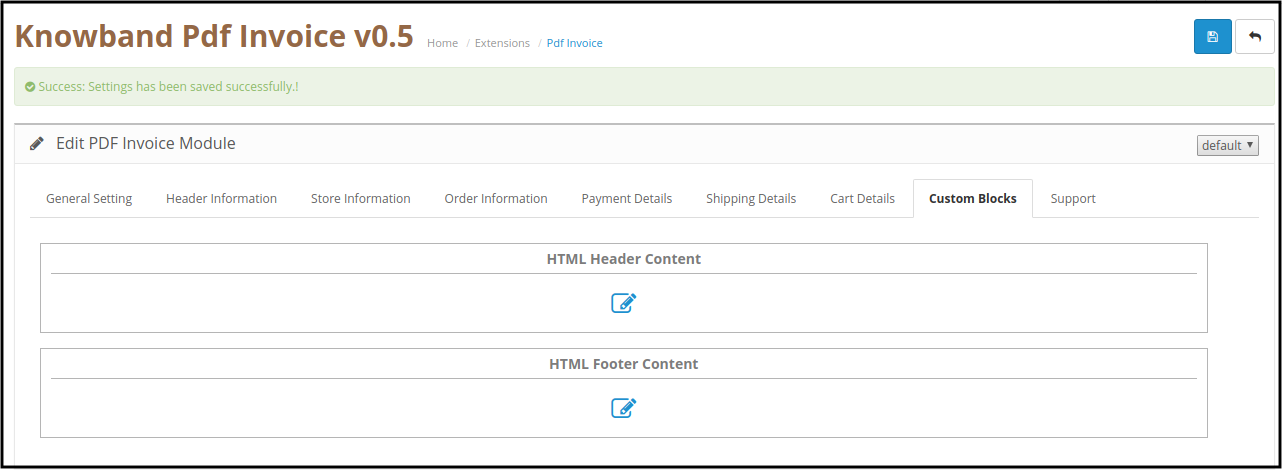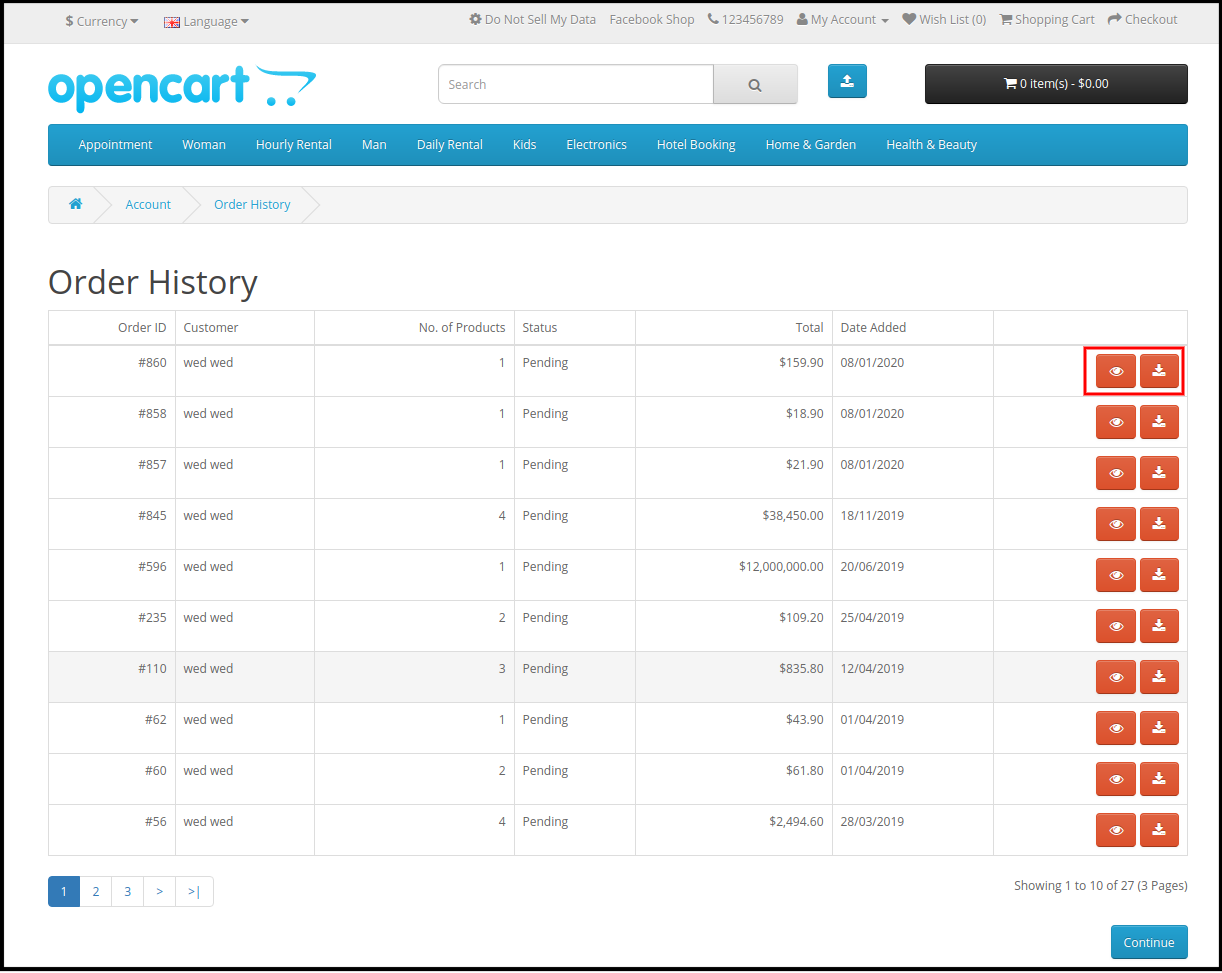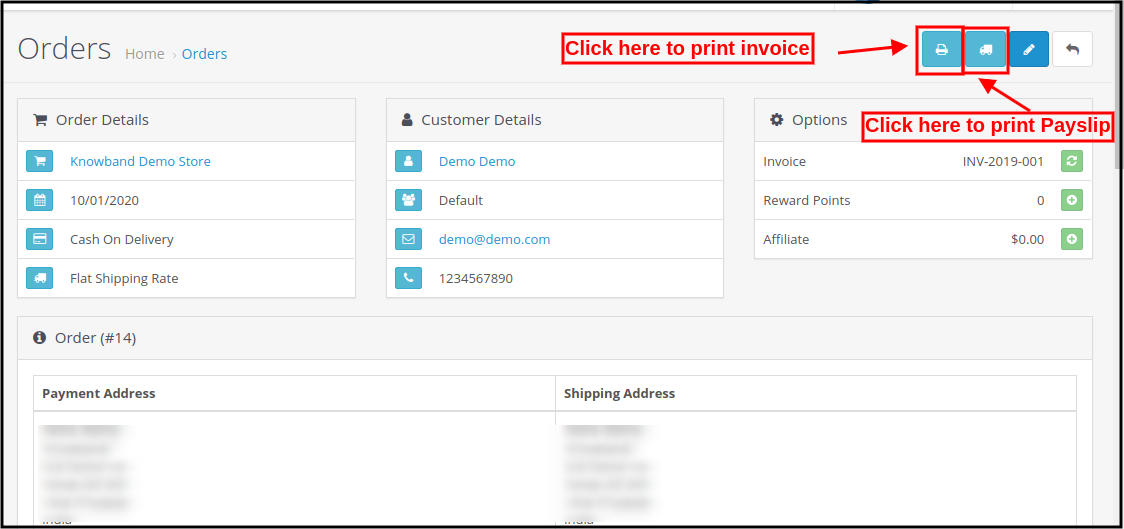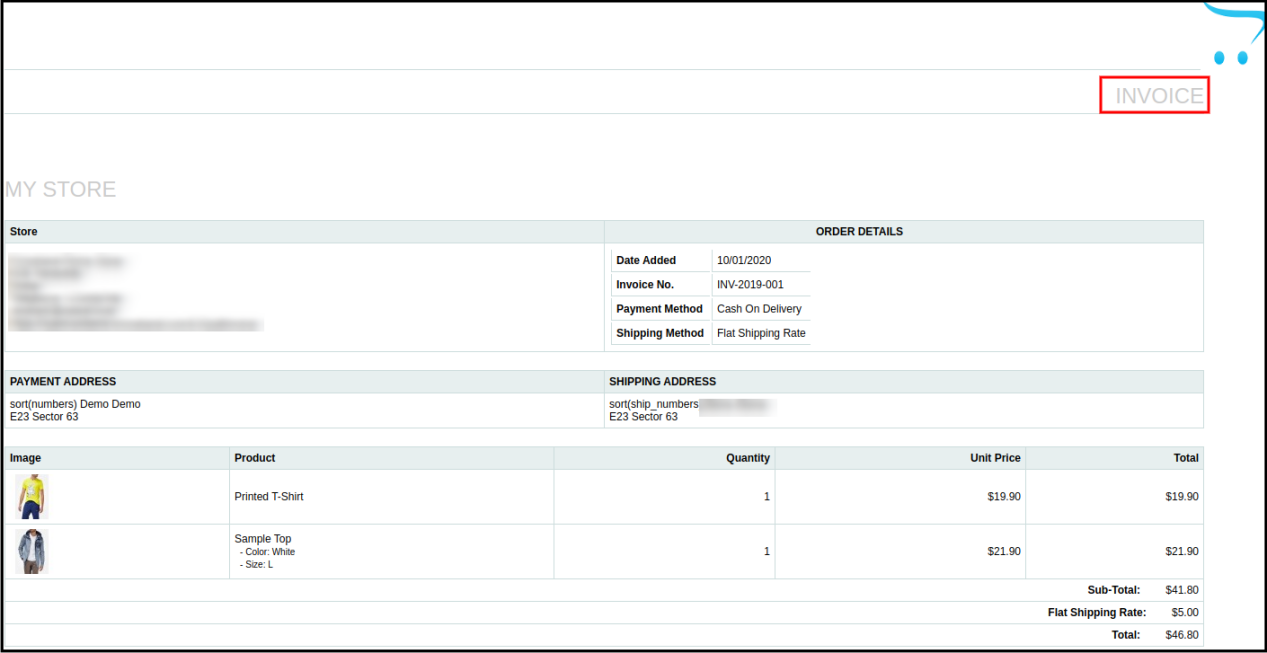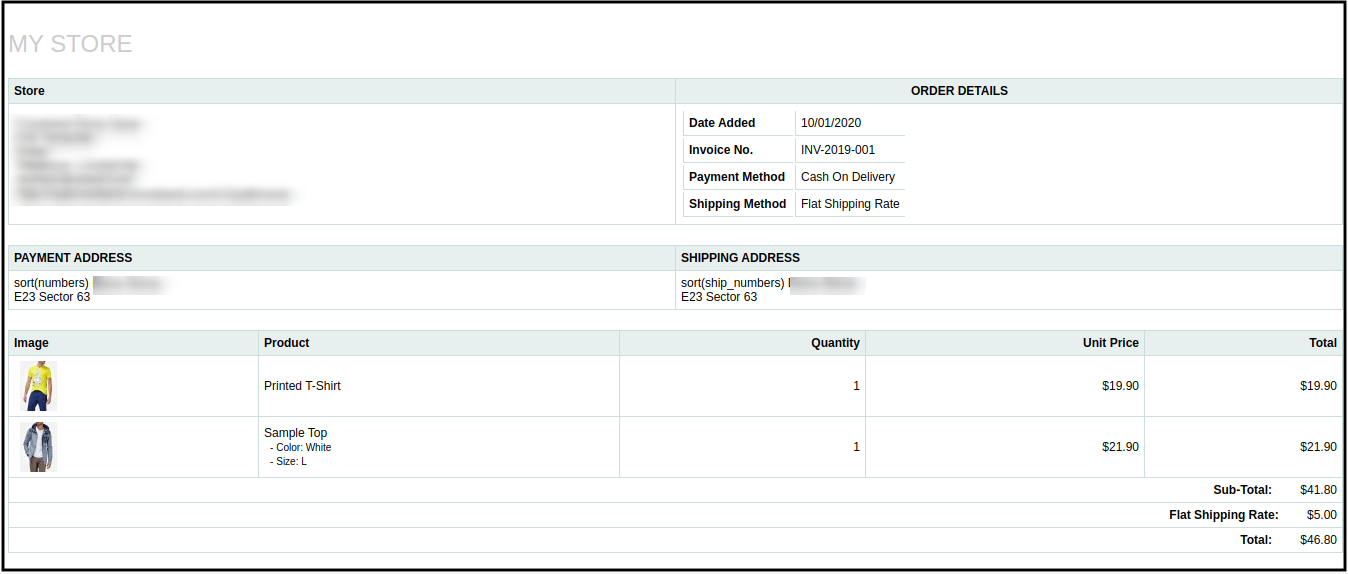1.0 Introduction
Knowband offers OpenCart pdf invoice Extension which generates an invoice in pdf format and allows the online users to download and view the pdf invoice from the order history page. The online merchant can also send a pdf invoice along with the order confirmation email. With this feature-rich OpenCart pdf invoice Module, the online merchant can create an invoice format by selecting the fields which he wants to show on the invoice pdf. The OpenCart pdf invoice plugin is mobile responsive and multi-lingual compatible. The eCommerce store merchant can view and print order invoices from the admin interface of this OpenCart invoice PDF module.
1.1 Basic Features offered by OpenCart pdf invoice Extension
- The OpenCart pdf invoice plugin enables Online retailers to enable the invoice download option and attach PDF with the email option.
- The online store merchant can add Custom CSS if they want to make PDF invoices more attractive.
- The online store admin can design his invoice from the admin interface of the OpenCart auto-generate invoice module.
- .The Advance Invoice PDF module for OpenCart allows displaying/hiding store details and order details from invoice pdf and payslip.
- The online store admin can include/exclude Payment and Shipping Address fields by selecting the show/hide option.
- The online merchant has an option to display or hide the Payment and Shipping Address fields.
- OpenCart auto-generate invoice module allows the store merchant to set the business logo, invoice title and store title if he wishes to do so.
- The online store merchant has an option to add the Custom block to the PDf Invoice. Admin can add header and footer text.
- The Admin can send an invoice to customers in PDF format along with confirmation mail.
- This Opencart pdf invoice Extension will help you get a clear insight into the purchases made by your targeted customers.
2.0 Installation Steps
Purchase OpenCart pdf invoice Module fromKnowband. You will receive these files after purchasing the OpenCart pdf invoice Module:
- First, you will get a source code zipped file.
- User Manual
Follow the below-mentioned steps to install the OpenCart pdf invoice Module:
- Unzip the received zip file. You will get the folders.
- Copy all the folders of the zip file in the Root Directory of OpenCart setup via FTP manager.
- There will be a file named kbpdf_invoice.ocmod.xml (In the case of Openvar v3.0.x file name would be kbpdf_invoice.ocmod.zip). Upload the same file from the page “Admin -> Extension -> Extension Installer -> upload”.
So, OpenCart pdf invoice Module is now successfully installed and ready to use at your store.
3.0 Admin Settings
After the successful installation of OpenCart generates invoice plugin, the online store merchant can apply the required settings for implementing the module functionality.
There are the following sections available to the admin interface:
- General Settings
- Header Information
- Store Information
- Order information
- Payment Details
- Shipping Details
- Cart Details
- Custom Block
- Support
Each section of this Opencart email customer pdf invoice extension is explained in this user manual.
3.1 General Settings tab
This tab contains general settings of the PDF Invoice module as shown below:
- Status: To enable the Opencart PDF Invoice plugin, switch the enable button from OFF to ON which is just to the right of the “Status” label.
- Attach PDF with Email: Enable the option if you want to send the invoice pdf along with the order confirmation email. The online users can easily view and download the pdf from the order confirmation email.
- Invoice Download Option: To enable the Invoice download option to Customer, switch the button from OFF to ON which is just to the right of the “Invoice download option to Customer” label.
- Add Custom Style: To customize the Invoice, add CSS in Add Custom Style.
3.2 Header Information tab
The online store admin can apply Header information settings for pdf customization:
- Display Header Logo: The Admin can enable or disable the settings for showing/hiding the header logo.
- Header Logo: Select the image which you want to show as the header logo.
- Display Store Title: Show or Hide the store title by enabling or disabling the “display Store Title” option.
- Store Title: store admin can set store titles in English and French languages.
- Display Header Title: Show or Hide the Invoice title by enabling or disabling the “display Invoice Title” option.
- Header Title: Set header title in English and French languages.
3.3 Store Information tab
It consists of two sections. The one on the left is for Invoice and the right one is for Payslip as shown below:

The online merchant can show/hide any field just by a single click:
- Display Store Name: Admin can show store name on invoice and payslip by selecting the “show” option.
- Display Store Address: Admin can also show the store address by selecting the show option.
- Display Store URL: Show/hide store URL on invoice and payslip.
- Display Store Contact: The OpenCart pdf invoice plugin also provides an option to show store contact.
- Display Store Fax: Admin can also show store fax details.
- Display Store Email: Show/hide store email details on invoice pdf and payslip.
3.4 Order Information tab
It consists of two sections. The one on the left is for Invoice and the right one is for Payslip as shown below:
Admin can show/hide these fields on invoice and payslip by a single slide. These are the available fields:
- Display Order Id: Select the “show” option if you want to display Order id.
- Display Order Date: Admin can display Order date on invoice pdf and payslip by selecting the “show” option.
- Display Payment Method: The OpenCart pdf invoice plugin allows showing/hiding payment methods.
- Display Shipping Method: Slide to the “show” option if you want to display the shipping method.
3.5 Payment Details tab
This tab contains settings for the fields which are to be shown in the Payment or Billing Address section on the invoice page as shown below.
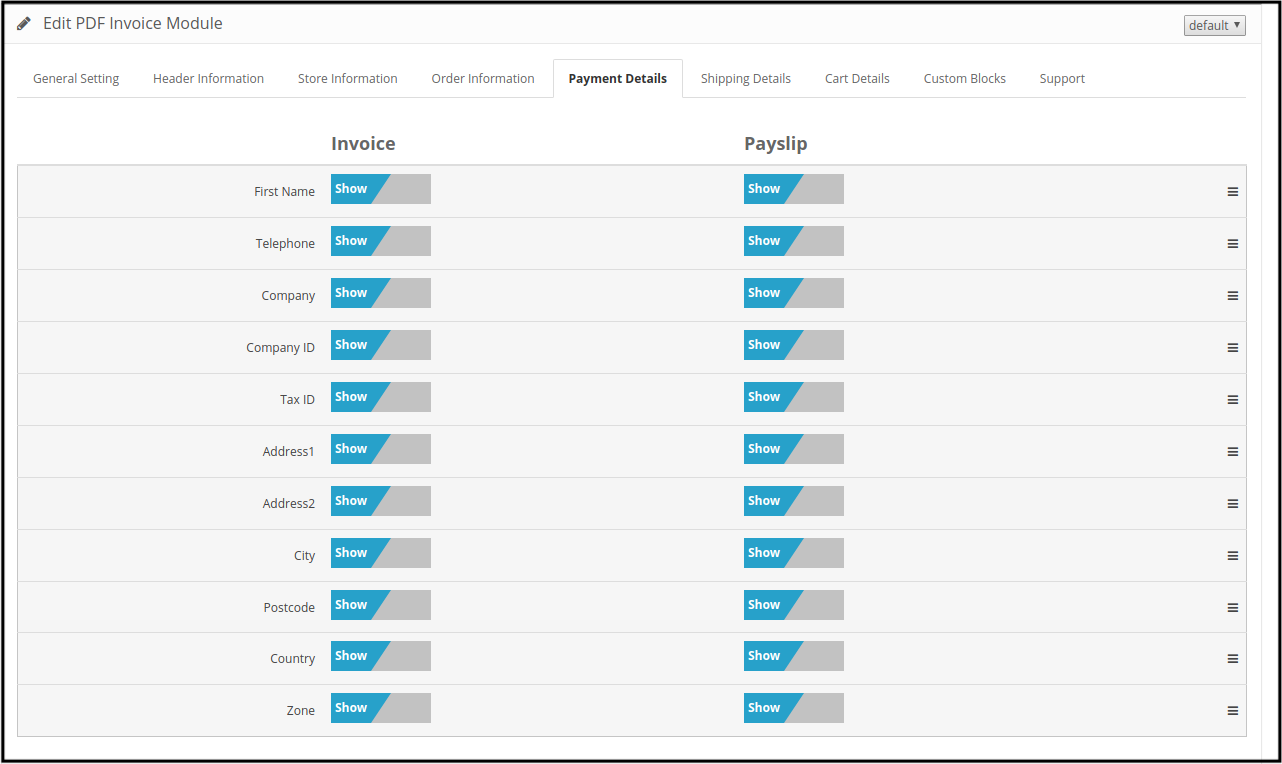
It consists of two sections. The one on the left is for Invoice and the right one for Payslip.
The online store merchant can show/hide every field for invoice pdf and payslip.
3.6 Shipping Details tab
This tab contains settings for the fields which will be shown under the shipping details tab:
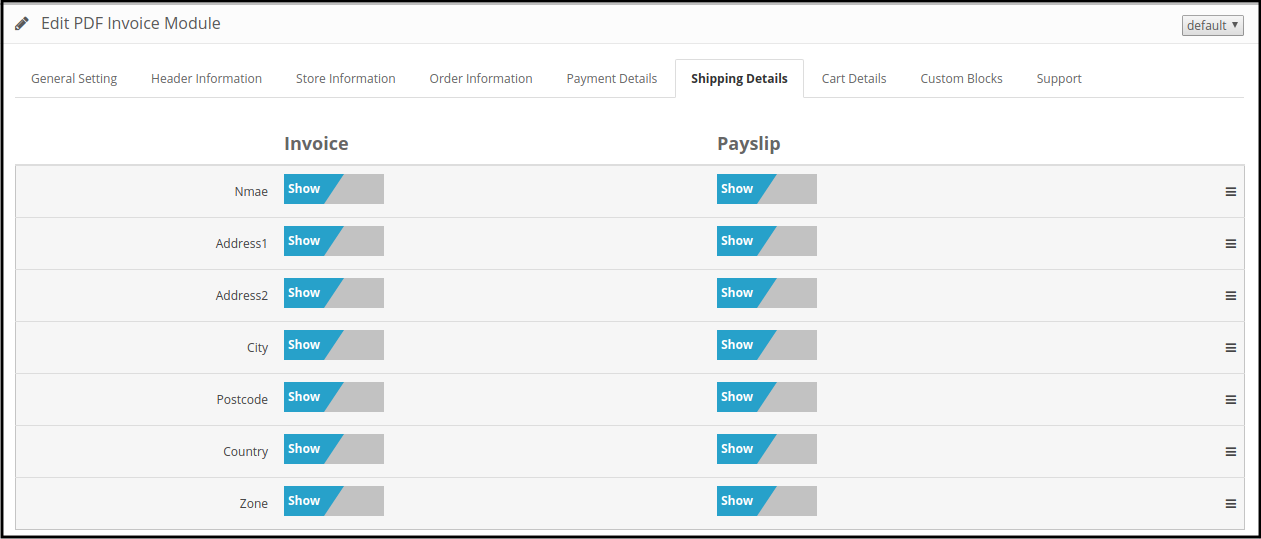
It consists of two sections ie Invoice and Payslip section. The online store merchant can select a show/hide option as per the requirements.
3.7 Cart Details tab
This tab is again divided into two sections, the left one is for Invoice and the Right one for Payslip as shown below.
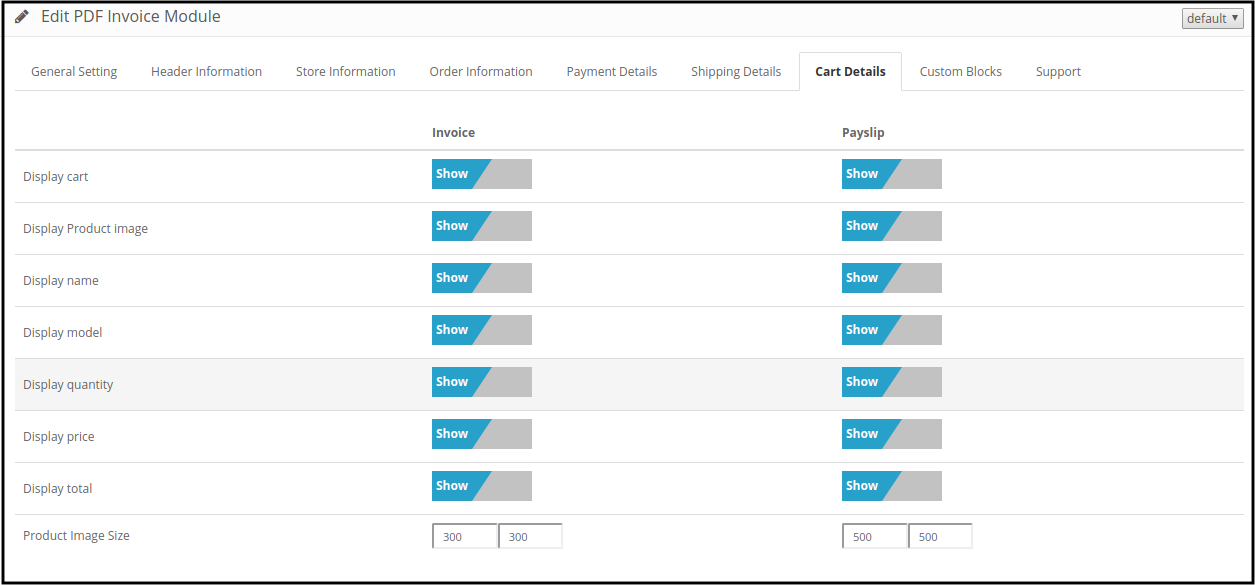
The online merchant can show/hide the field’s visibility on the invoice pdf and payslip. The eCommerce store merchant can also set the product image size specifically for payslip and invoice pdf.
3.8 Custom Blocks tab
This tab contains the Option to add HTML Content to Invoice Page as shown below. Admin can set header and footer HTML content on invoice pdf and payslip.
- Click on either HTML Header Content to add additional information on the header section of invoice pdf and payslip.
- Click on the HTML Footer Content option to add content in the pdf footer section.
Whenever you click on either button, a pop-up image will be displayed as shown below. Header Content will be displayed on the top of the invoice and Footer content will be displayed at the bottom.
3.9 Get Support tab
By clicking on the Get Support tab, you will be redirected to our support website, where you can contact our support for help. Use this tab in case you have any queries/issues or found some bugs.
4.0 Front-end Interface
In the storefront section of the OpenCart pdf invoice plugin, there are 2 features for customers.
1. Download Invoice option
The online users have an option to view and download invoice pdf from the order history page.
2. PDF with the order confirmation mail
The customer will receive an attached PDF Invoice with the confirmation mail.
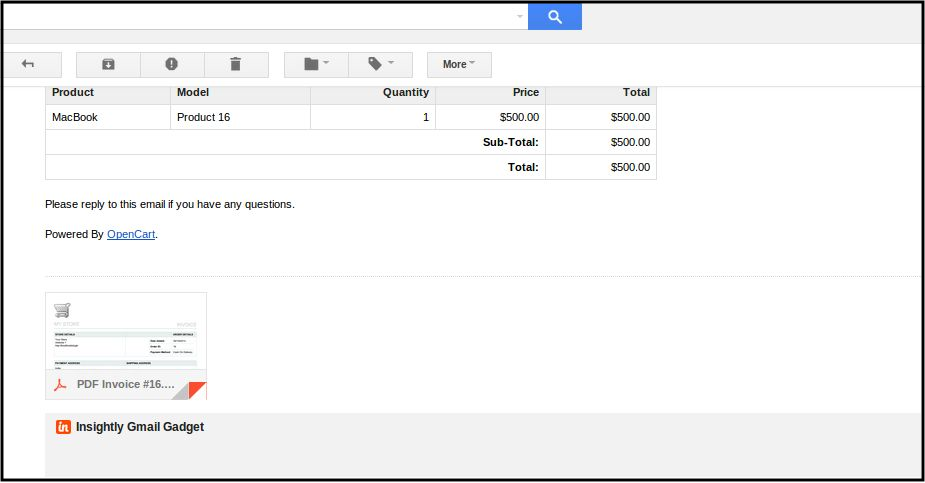
The online store admin can also view and print any invoice pdf and payslip from the admin interface
In 3.0 Version:
The store admin can print invoices and payslips from the admin interface.
The store admin can view and print the invoice as shown below:
Admin can also view and print the payslip as shown below:
You can try Knowband’s Opencart PDF Invoice extension on your Opencart store. Opencart auto generates PDF Invoice plugin helps you increase customer engagement to your store and give a better user experience to your eCommerce customer.