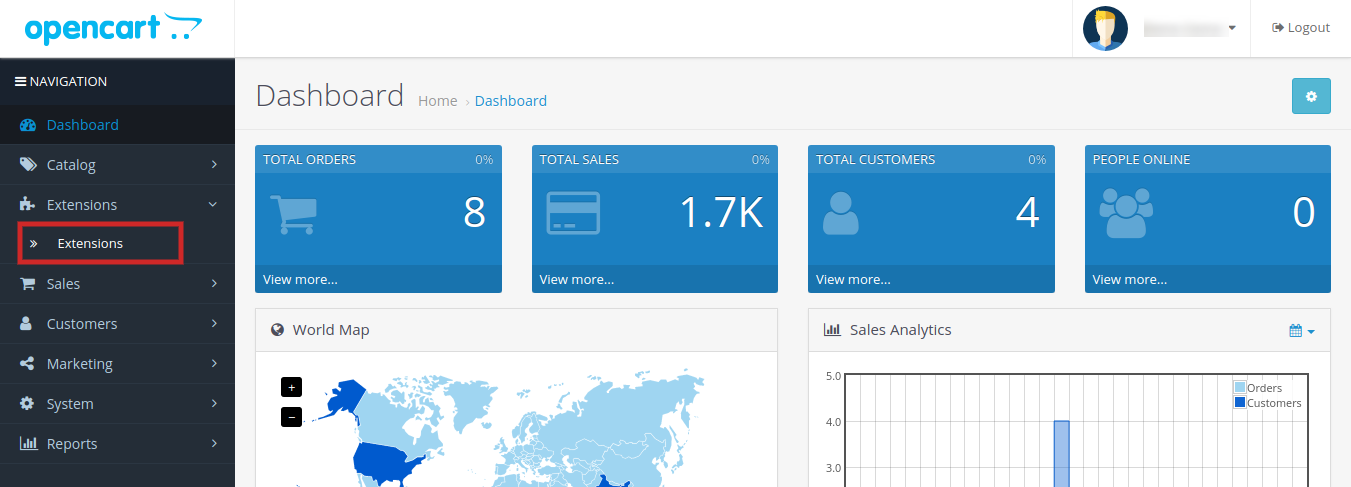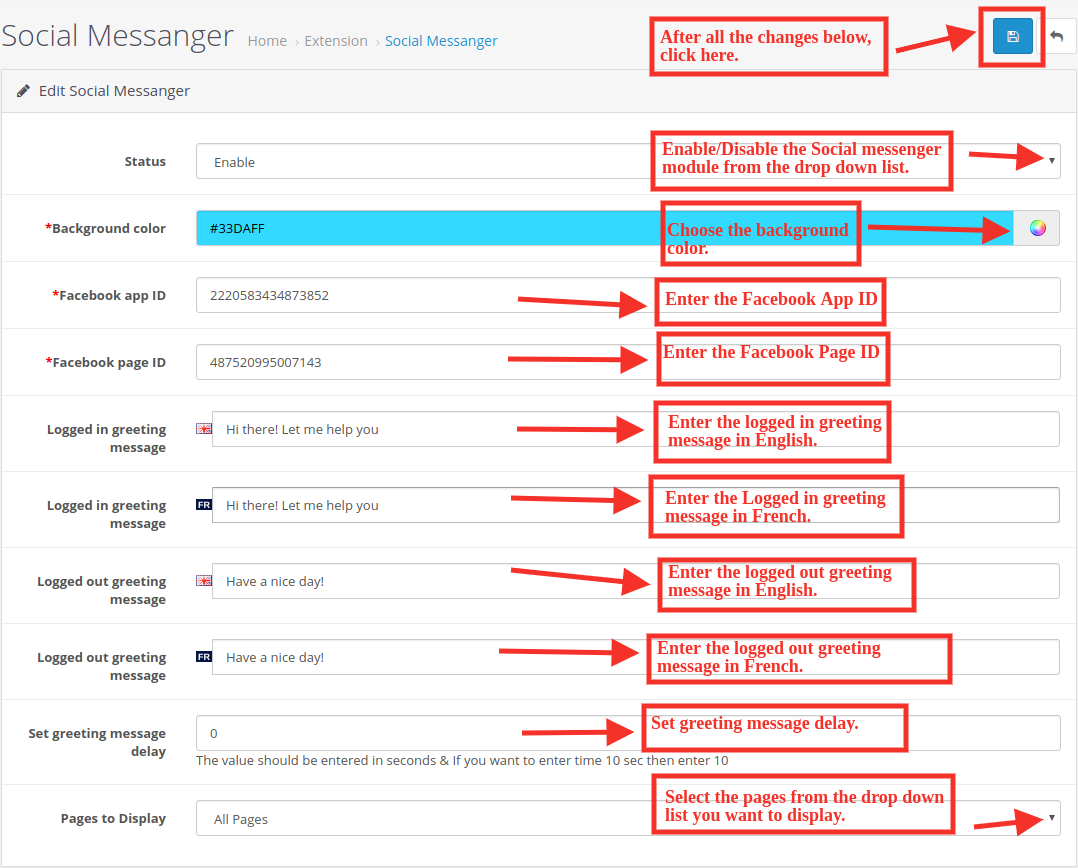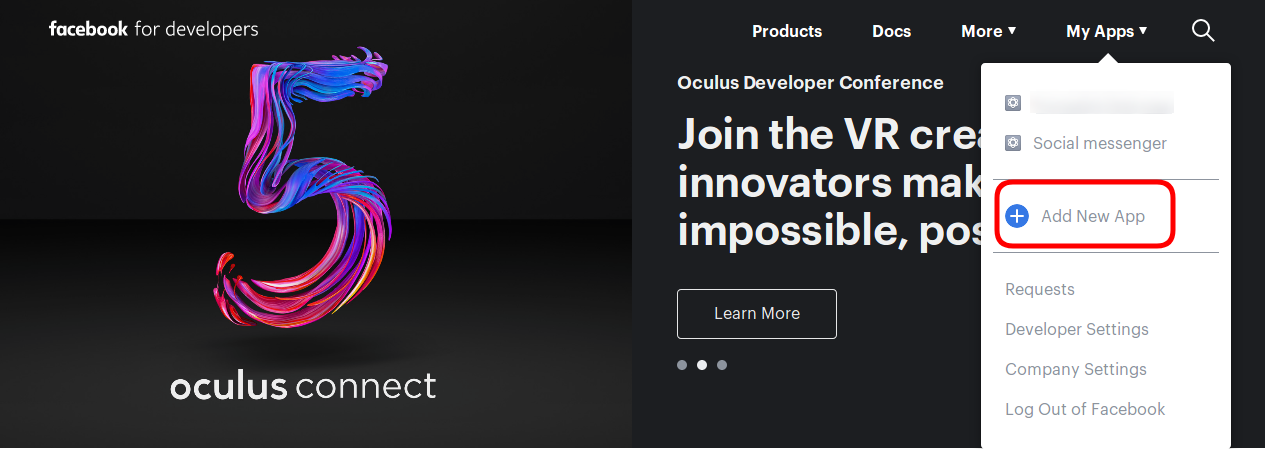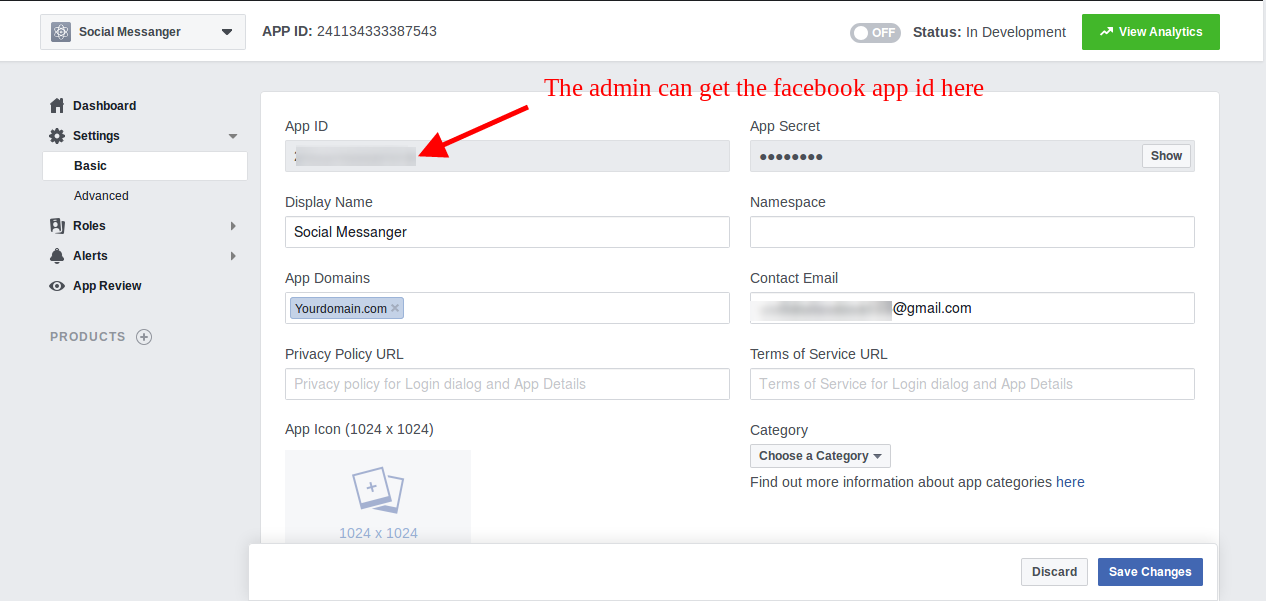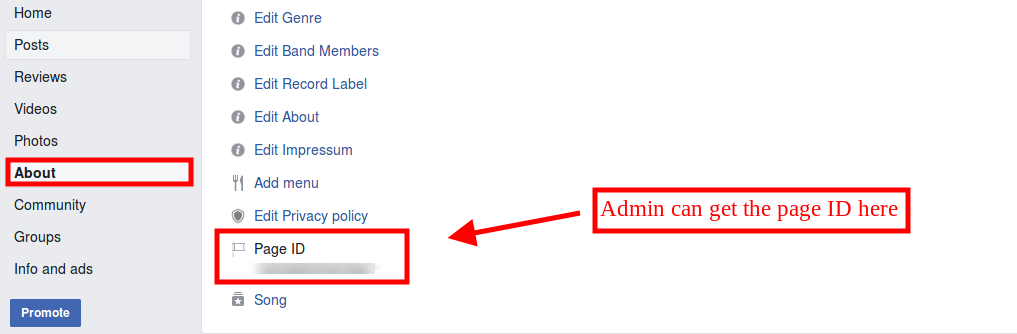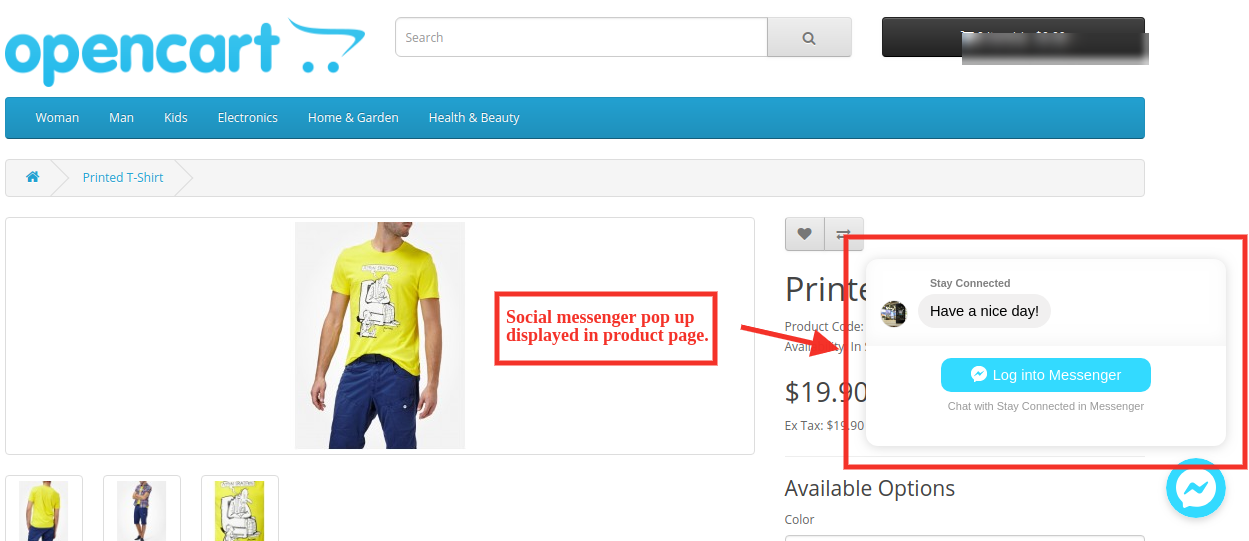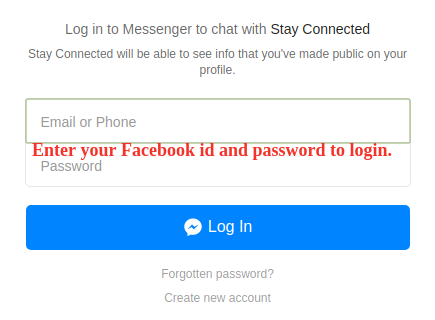1.0 Introduction
OpenCart Social Messenger Extension by KnowBand offers support service on the eCommerce store. Admin can offer live chat feature to the customers in order to directly communicate with them and resolve their issues by this functionality. Admin has to integrate Facebook App ID and Facebook Page ID on the store so that customers can directly log in to their Facebook profile and resolve their queries.
Live chat is the most important feature and one of the best ways in offering full support to customers. Many a times, customers leave the cart abandoned as they had any query related to the product. Social messenger resolves customer queries immediately so that they can go for instant purchase without any inconvenience.
This OpenCart messenger chat module for OpenCart store is highly customizable and offers smooth as well as flawless working. The admin can incorporate this functionality in the front-end with the help of Facebook page id and app id. Moreover, he can easily manage the messenger from the back-end of the OpenCart social messenger plugin. The admin can provide online customer support without even changing a single line of the base code of their site. The Messenger live chat module allows the admin to set the look and feel of the social messenger icon.
1.1 Striking Features of Social Messenger Extension for OpenCart
- The OpenCart social messenger extension executes the functionality of showing Facebook messenger on the website pages. Customers can chat by logging in to their messenger.
- With the help of OpenCart Social Messenger plugin, store admin can offer live chat support without changing any codes. The OpenCart live chat support module is highly customizable and offers smooth functioning.
- The store owner can enter the Facebook app id and Facebook page id for incorporating the Facebook messenger on the store.
- The e-merchant can change the default color of the Facebook messenger. The OpenCart Facebook messenger and live chat plugin provides a color-picker tool for color selection.
- Admin has the authority to display the messenger chat option on selected pages. Admin can select multiple pages for showing this chat functionality.
- The e-merchant can set different greeting messages for logged in and logged out customers.
- The OpenCart Facebook messenger and live chat plugin allows the store admin to set the greeting message delay time from the admin interface.
- The OpenCart Messenger chat bot module allows store admin to set the time as 0 seconds if he/she wants to show the greeting message without any delay.
- OpenCart Messenger chat bot module is SSL compatible and provides user-friendly interface.
- Facebook messenger and live chat plugin is multi-lingual compatible. The e-merchant can communicate in saveral languages.
- The OpenCart Facebook Chat messenger module is mobile responsive. Online customers can also chat on their mobile devices also.
1.2 Technology for Development
Language: PHP
Frame Work: OpenCart
2.0 Installation Guide
To install this OpenCart Social Messenger Module, please follow the following steps:
Purchase the OpenCart Social Messenger Extension from the Knowband store. You’ll get following files:
- Zipped File containing the source code of the OpenCart Social Messenger module.
- User Manual of OpenCart Social Messenger plugin.
Follow the steps below in order to install the OpenCart Social Messenger Extension in OpenCart store:
- Unzip the zipped. You’ll get the folders as shown in the image below:
- Copy all the files and folders of the zip file in the Root Directory of OpenCart setup via FTP manager.
- The OpenCart Social Messenger module is now installed and is ready to use. Go to Admin -> Main Menu -> Extensions as shown in the image below:
- Select Social Messenger from the list of the modules and click on the Edit button.
3.0 Admin Interface of OpenCart Social Messenger Extension
OpenCart Social Messenger extension offers easy customization option to the store admin. The various Messenger live chat for OpenCart configuration options are discussed in detail below:
3.1 Edit Social Messenger Tab:
Following are the settings listed under this tab:
- Status: Select ‘Enable’ from the drop-down list to qualify Social messenger extension on the front-end of the website. The admin just need to toggle a button in order to activate or deactivate the Facebook messenger extension.
- Background color: Choose the background color from the drop-down list. This Facebook messenger and live chat plugin has a color picker tool for selecting the color of Facebook messenger. Admin can also show it’s default color.
- Facebook app ID: Enter the Facebook App ID.
- Facebook Page ID: Enter the Facebook Page ID.
For Getting Facebook app ID and page ID follow these steps:
Steps to generate Facebook app ID
- First of all Log-in into your Facebook account and go to this link: https://developers.Facebook.com/
- After that, Go to the “MY APPS” option and click on the ”ADD NEW APP”.
- Now insert the “Display Name” and “contact email ID”. Click on the “Create APP ID” button.
- Once the APP ID created, the store owner can view the app id. Go to the “Settings” and then select “Basic”. Here you can view the APP ID as shown below.
- Admin can insert the App Domain. After that click on the “save changes” option.
Steps to generate Facebook page ID
- For getting Facebook page ID, open the Facebook page and go to the “about page“. At the bottom of the “about page“, the admin can view the page id.
- Go to the Settings option and then select the “messenger platform” option. Here you can enter the domain in the “White-listed domains” option.
This way the store admin can get the facebook app id and page id.
- Logged in greeting message: Enter the logged in greeting message in the English and French languages. This Facebook messenger and live chat plugin is multi-lingual compatible.
- Logged out greeting message: Enter the logged out greeting message in the English and French languages. Admin can show greeting message to Facebook logged out customers.
- Set greeting message delay: Set greetings message delay time in seconds. This way, you can show a greeting message just after the customer’s arrival or after some time.
- Pages to Display: Select the pages from the drop-down list on which, you want to display facebook messenger. Admin can select all the pages or specific pages for showing Facebook messenger chat option.
4.0 Front End of the OpenCart Social Messenger Module
After customizing this facebook messenger integration plugin, the store admin can show facebook messenger successfully on the website front-end interface. The customers can view the live chat option on the store’s front-end as shown below:
- Product Page:
2. Log in Window:
Online customers can easily login after clicking on the messenger chat box. They can chat and discuss any confusion, query or concern directly to the store admin. OpenCart Social Messenger Extension makes it very easy for the store admin to resolve customers concern. This OpenCart Social Messenger Module is multi-lingual compatible and mobile responsive. Facebook messenger for OpenCart allows the customers to directly communicate with the store admin and get the solution of their concerns in the least time.
Knowband is one of the most reputed names in the field of plugin development. We provide best plugins for platforms like- Magento, Prestashop, OpenCart and
Knowband OpenCart live chat support extension Module Link
Knowband OpenCart messenger chat module Admin Demo Link
Knowband OpenCart Social Messenger Extension Front-end Demo
Knowband Facebook messenger for OpenCart Youtube Video Link
facebook messenger integration Marketplace Link
For more support and information, feel free to contact us via email at support@knowband.com anytime.