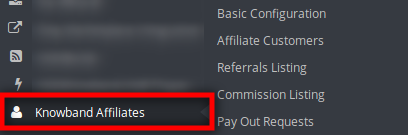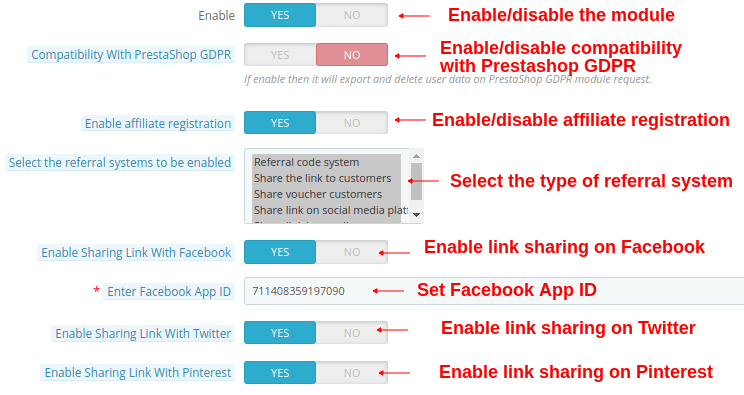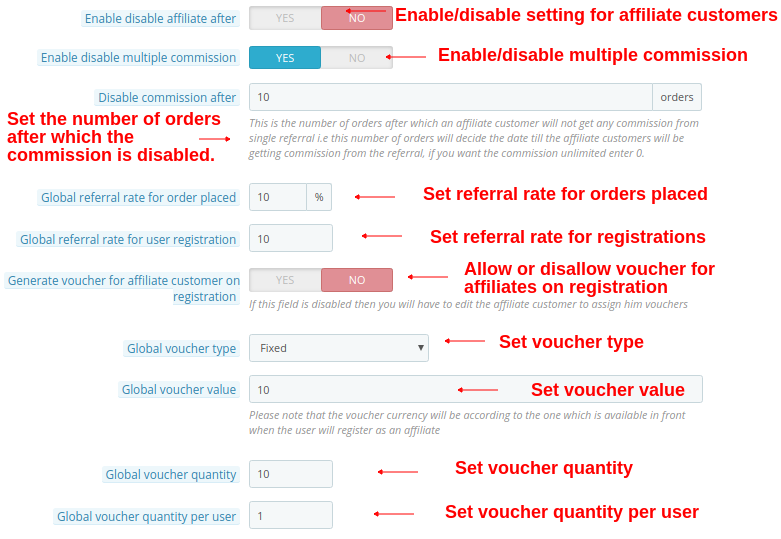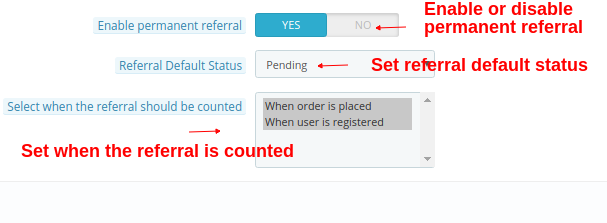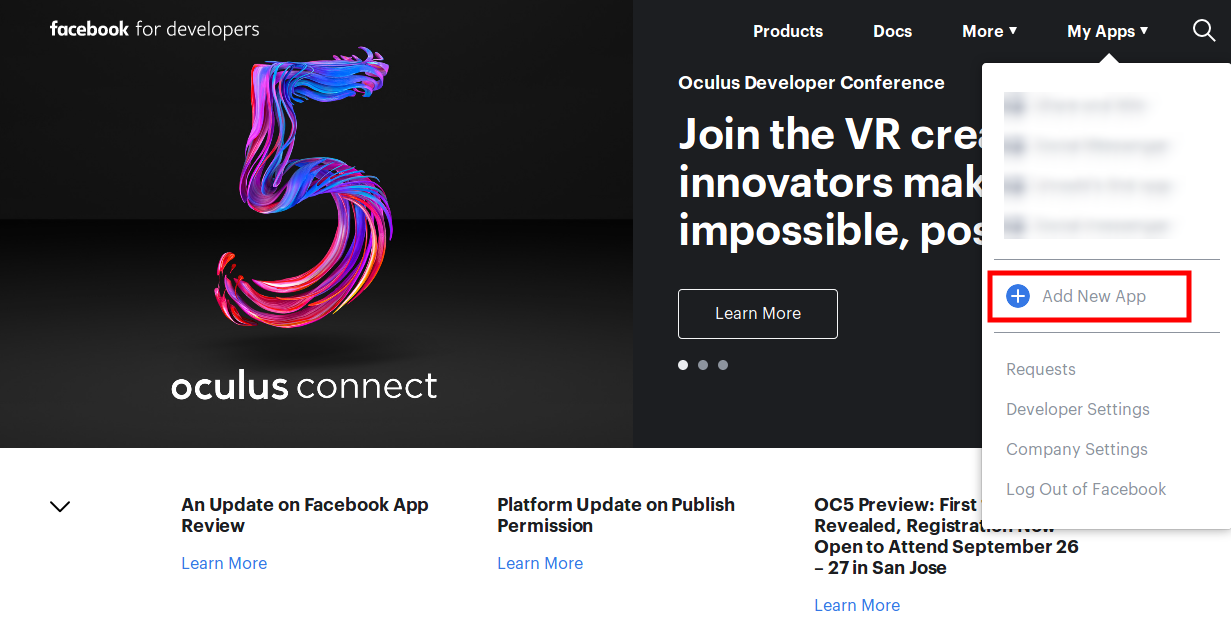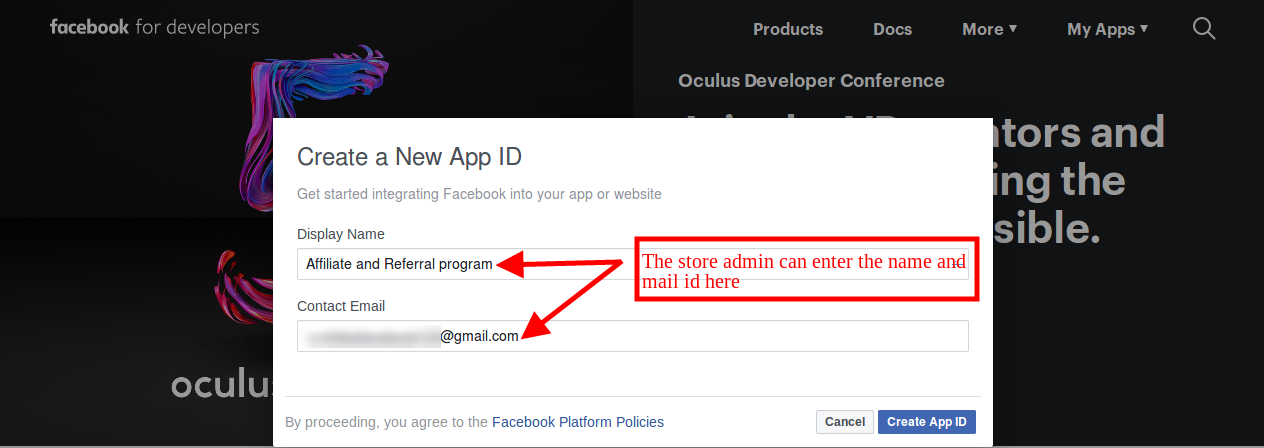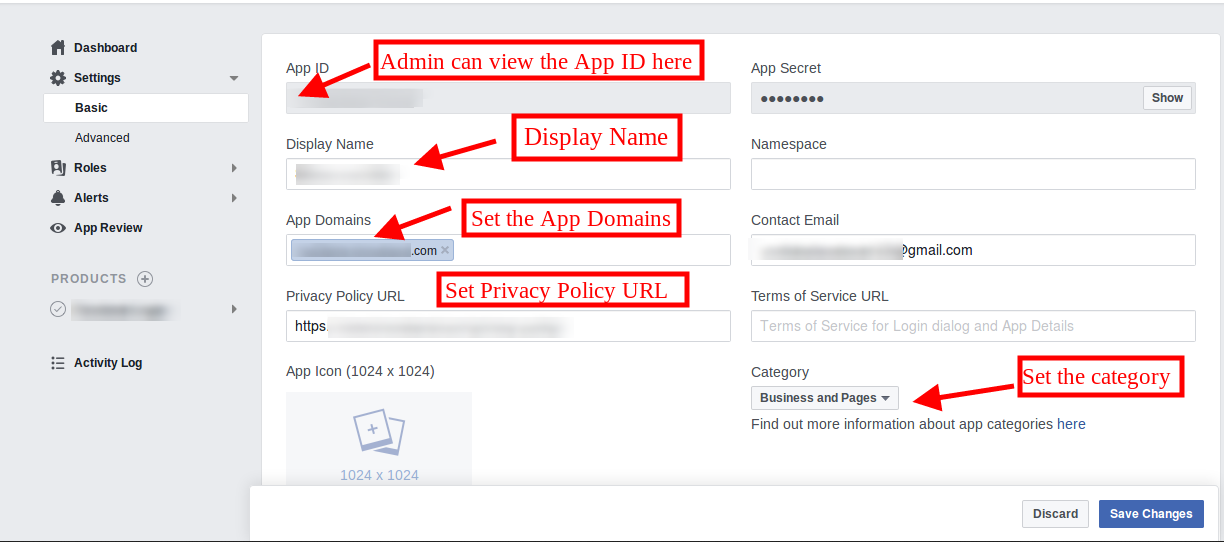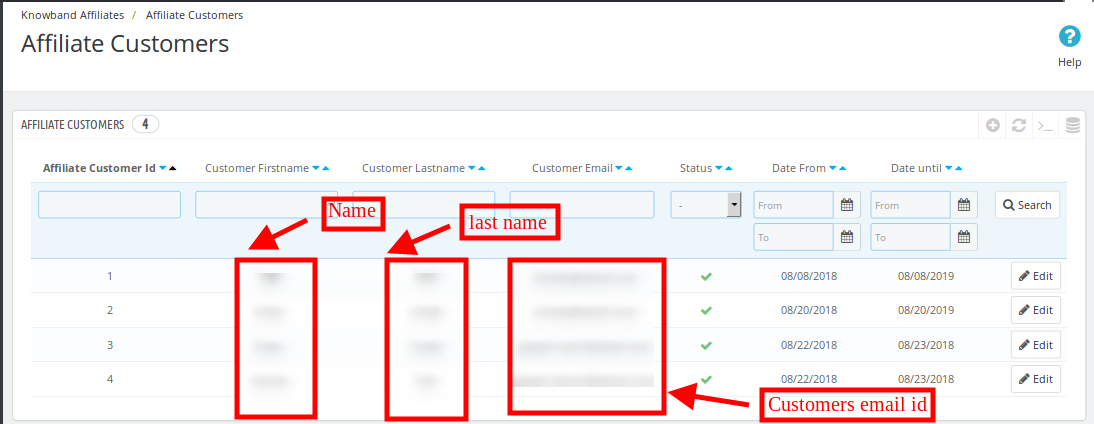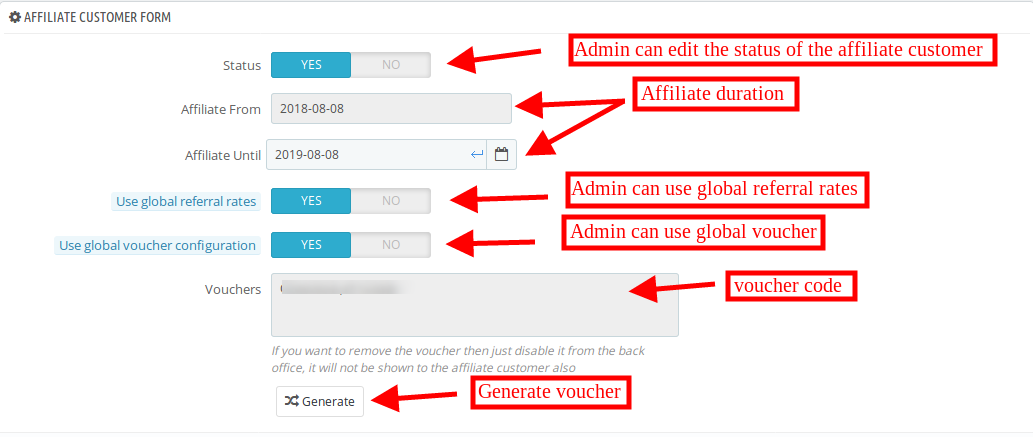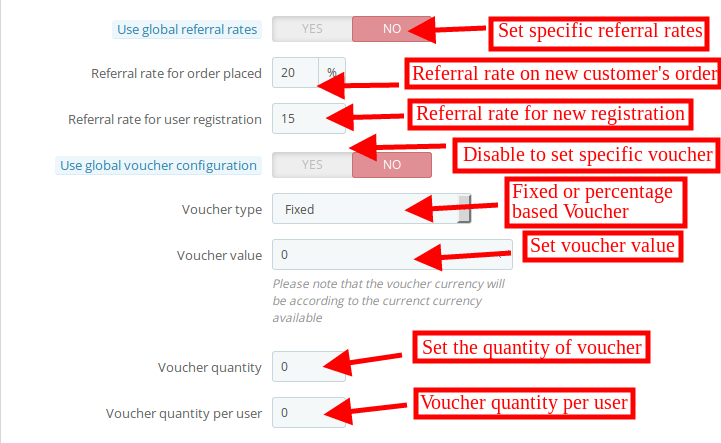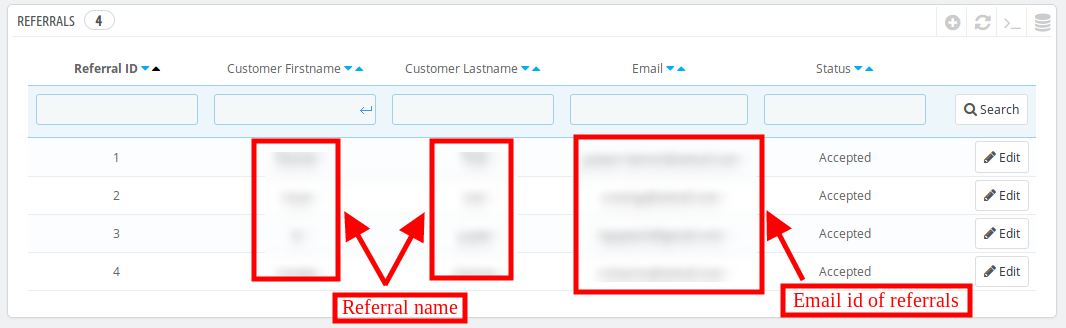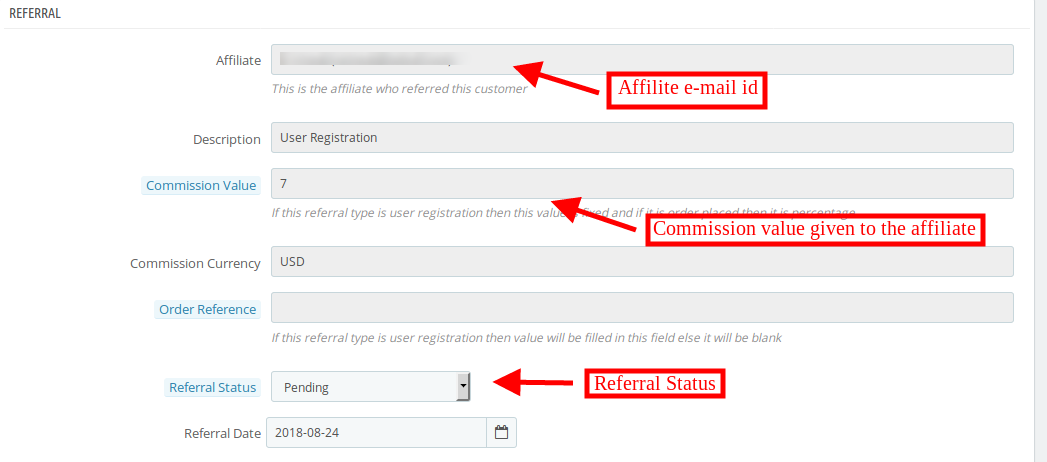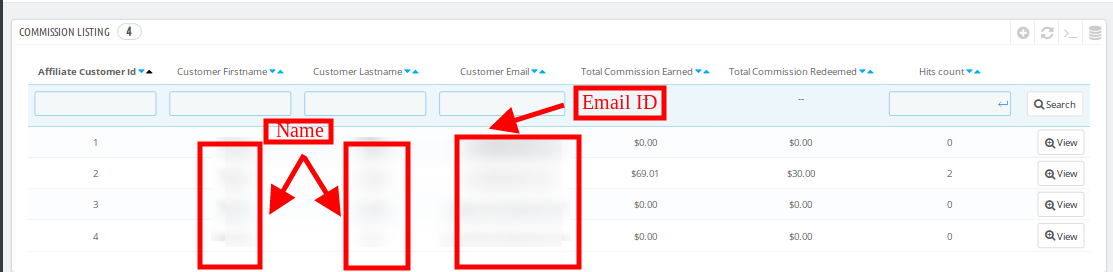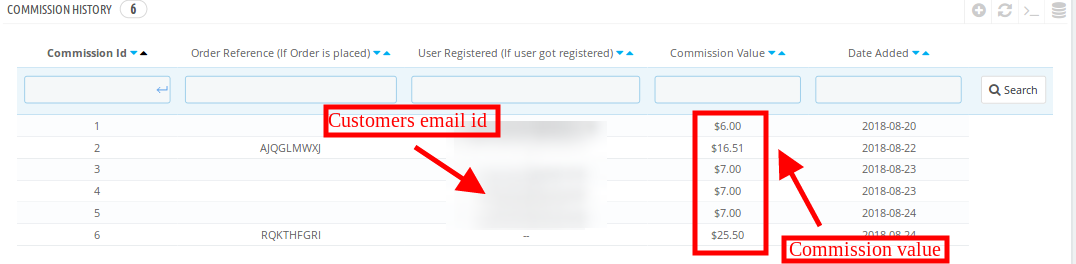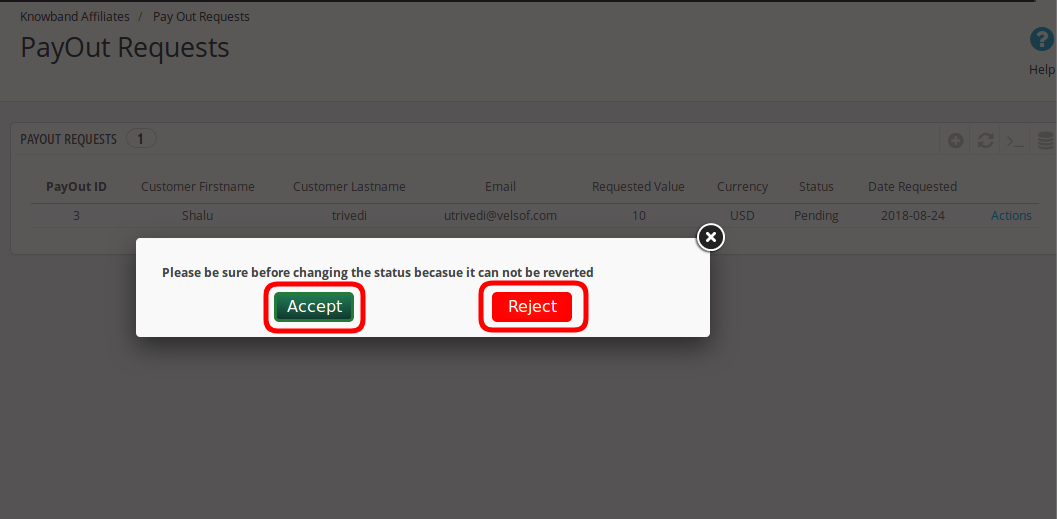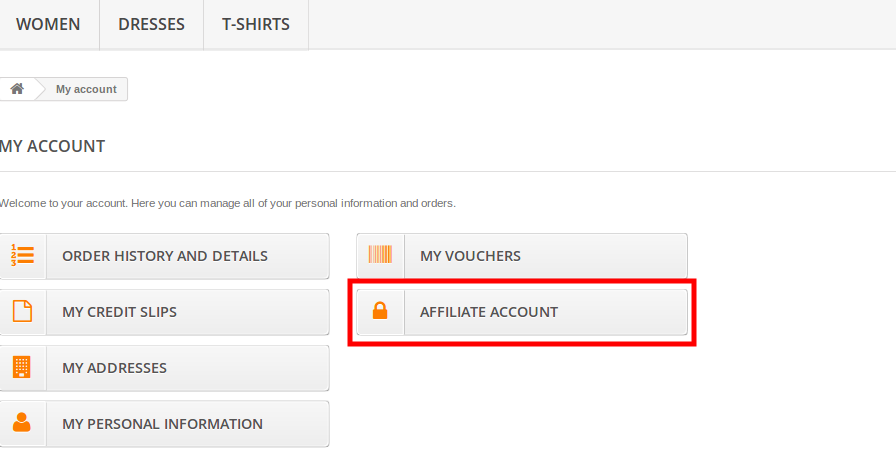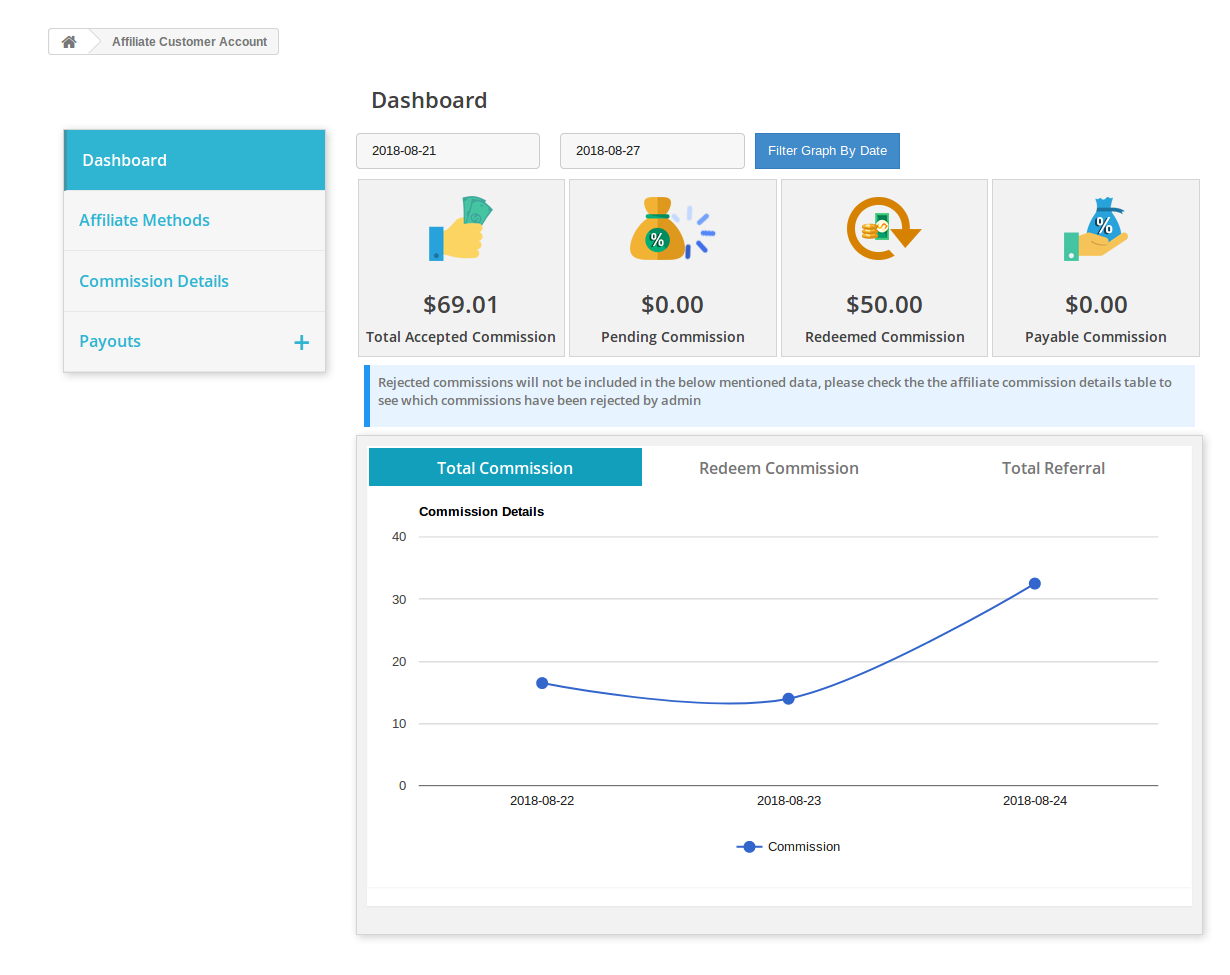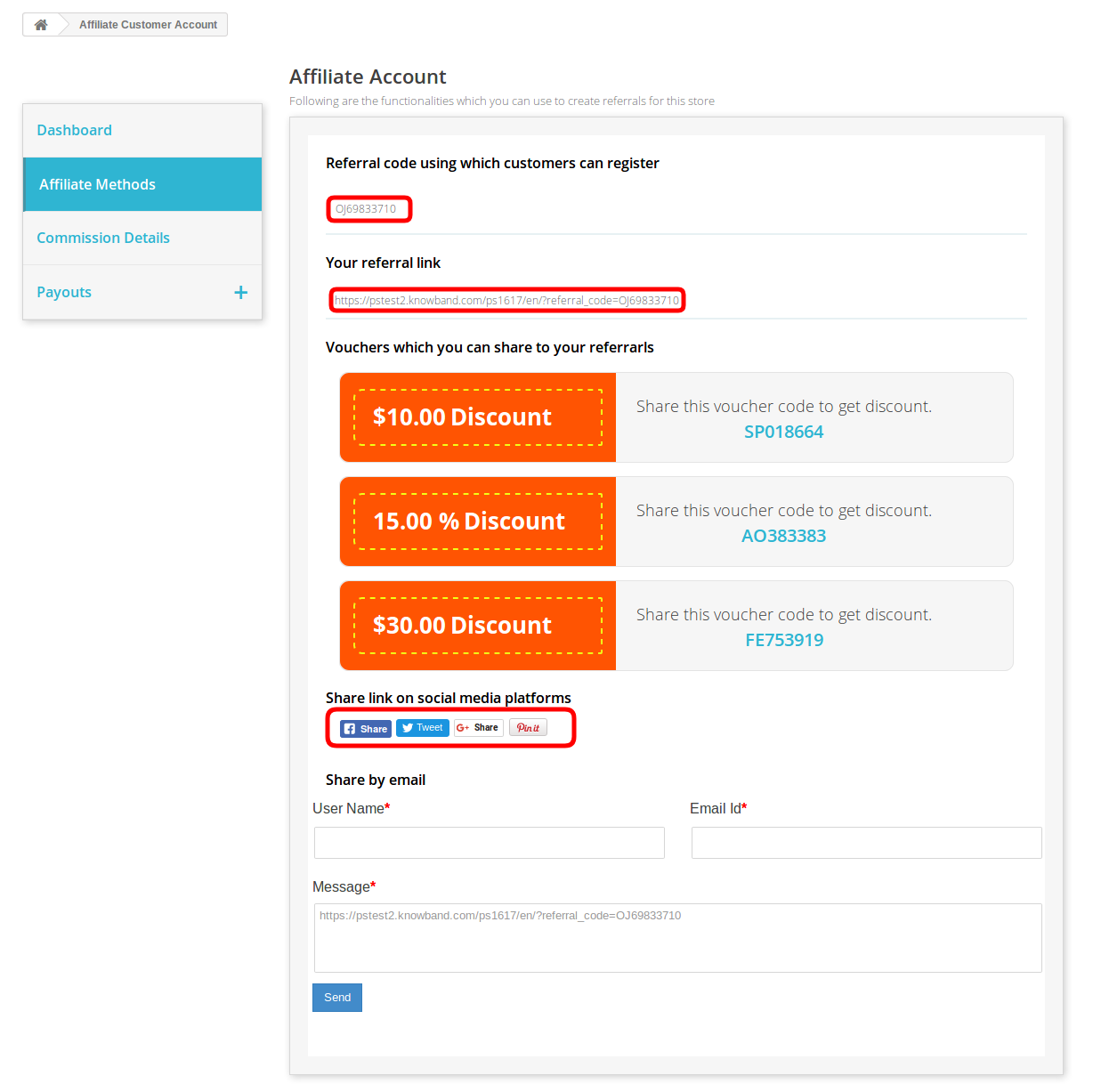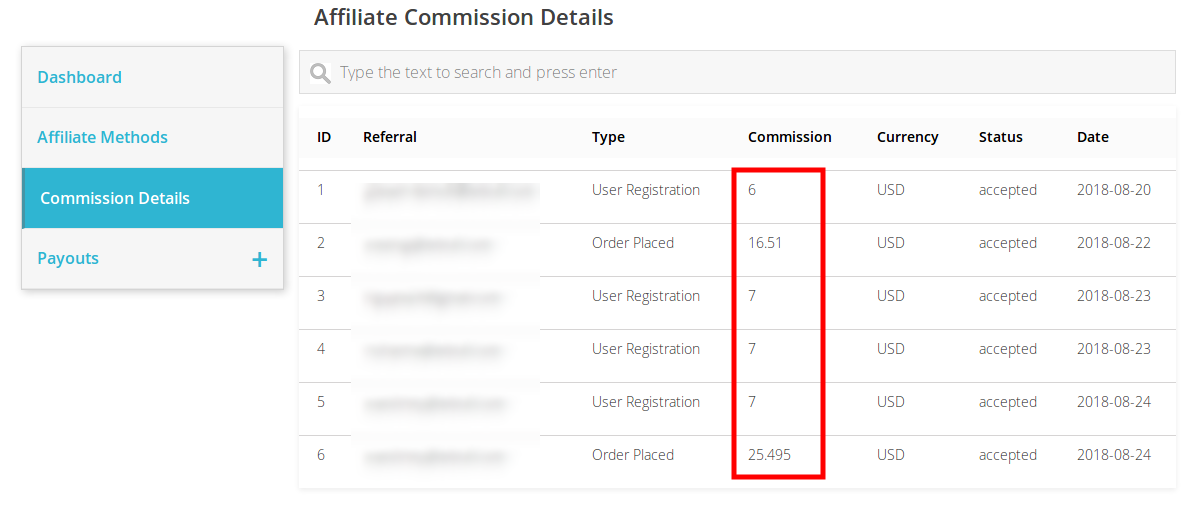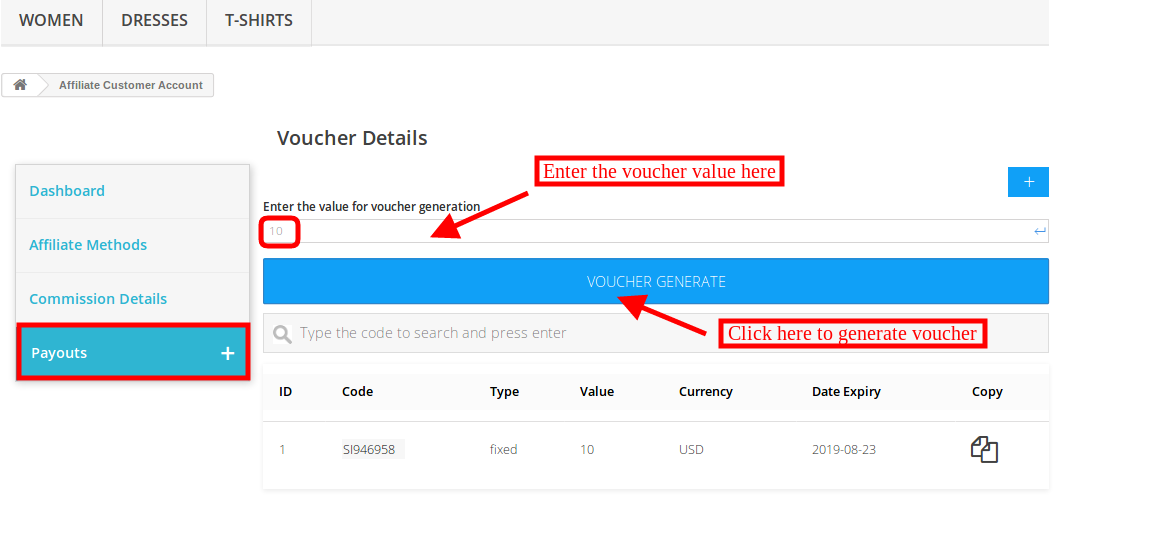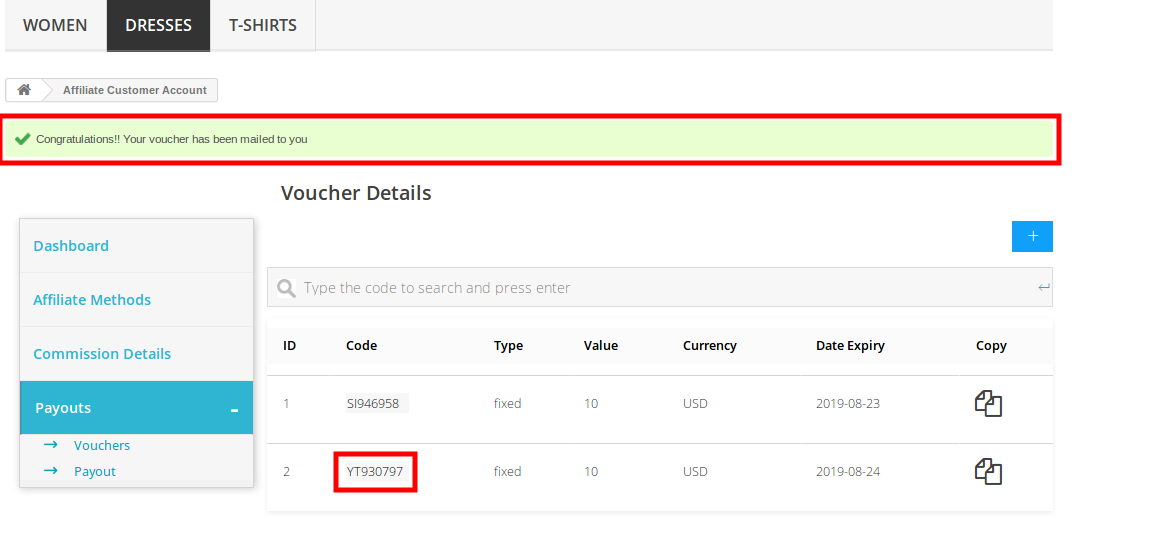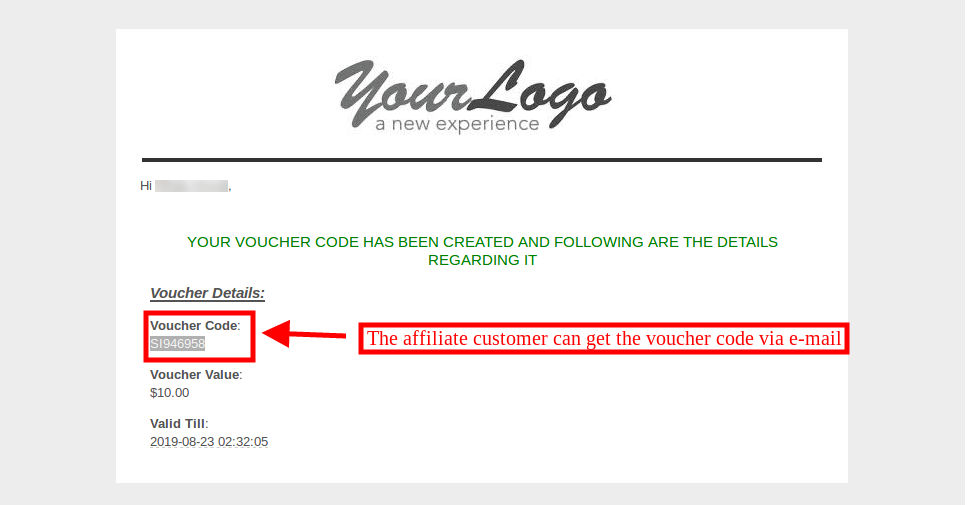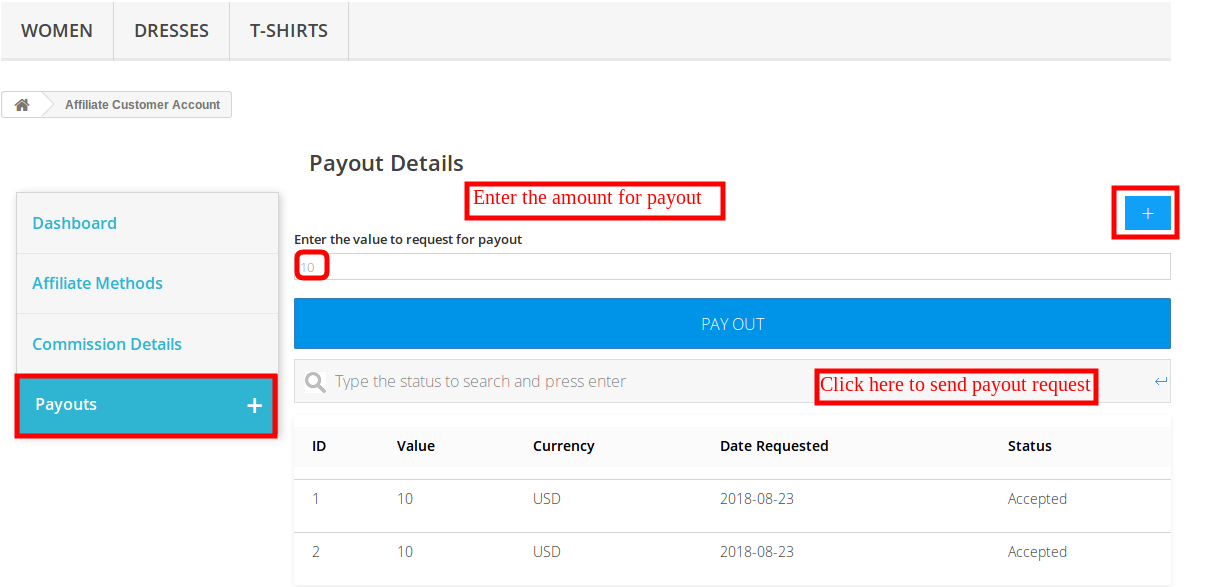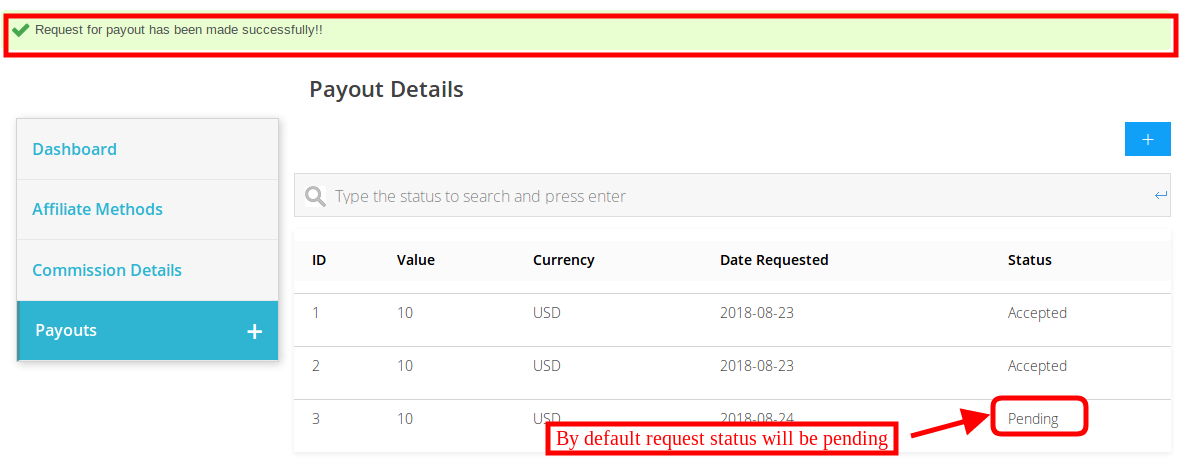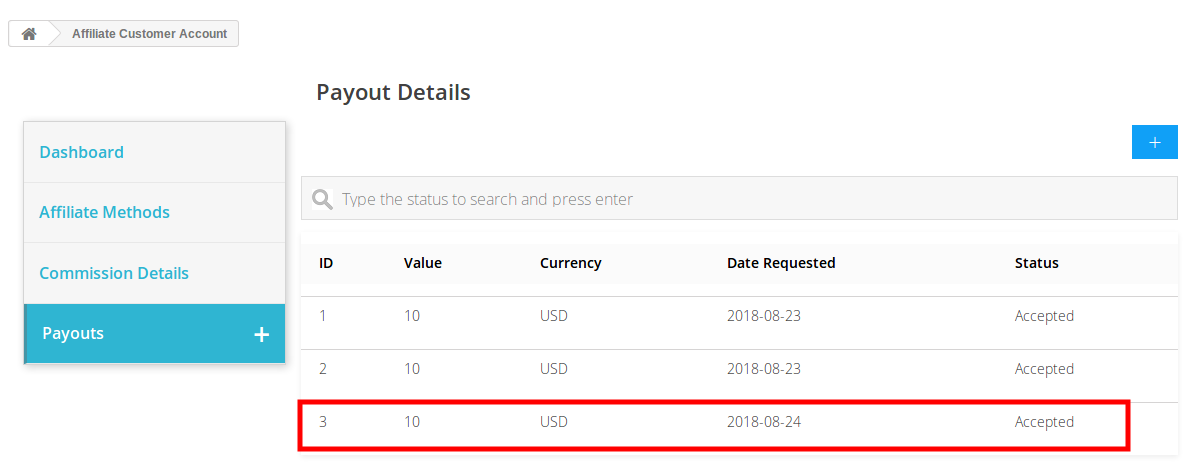1.0 Introduction
Referral marketing is one of the best tactic to drive more traffic to your online store. Now the eCommerce store owner can get more customers and improve the sales of the website with the help of affiliate partners. The Prestashop Affiliate and Referral program addon provide an option to promote your store without investing a lot of amount and time. Knowband offers Prestashop Affiliation Program by which you can allow your customers to register as an affiliate and refer a promotion code to their friends. The affiliate customers can earn the commission for referring the customers and purchases made by those customers. This is one of the ways to spread the word-of-mouth and boost the reach of your eCommerce site.
Affiliation program helps the store admin to generate more traffic of your online store which ultimately increases the chances of sales in the future. There are several ways of referrals like link sharing, referral code sharing, voucher sharing and mail sending.
1.1 Features of this Prestashop Affiliate and Referral program addon
- The Prestashop Affiliate and Referral program addon allows the store admin to enable/disable automatic approval of affiliate customers.
- The affiliate customer has various ways of sharing the links with their referrals.
- Admin can set specific commission for different affiliates.
- Prestashop Affiliate Program addon allows the admin to set the validity for the affiliates.
- A separate dashboard is available in the front-end through which the affiliate customers can view their commission stats and also request for the pay-out.
- The affiliate shares the website link with their referrals. It increases website traffic.
- The admin can provide a commission to the affiliate customers for referral registration.
- The affiliate customers can also get a commission for referral orders.
- The affiliate customers can redeem the commission by generating a voucher or pay out request.
- Affiliates have an option to share the vouchers with their referrals. This voucher can be used while checkout.
- With this Prestashop Affiliate and Referral program addon, admin can also offer multiple commission functionality for the affiliate customers.
2.0 Installation Steps
The store admin will get the above files while purchasing this Prestashop Affiliate and Referral program addon:
1. The zipped file that consists the source code of this Prestashop Affiliate Program addon.
2. User Manual
In order to install this Prestashop Referral Program addon, the admin needs to follow these steps:
- Unzip the zipped file which includes some files and folders.
- After that, admin can copy the overall content of the folder and paste them into the “Modules” folder of the store’s directory. The admin can follow the path – Root Directory/modules/.
3. Now the store owner can install the Prestashop Referral Program addon. As an eCommerce store owner, you can find that in Store Admin -> Modules and Services.
Now you just need to click on “Install” button to install this Prestashop Affiliates module. A confirmation pop-up will be shown. Click on “Proceed with the installation” option. This step will install the Prestashop Affiliates module and show notification – “Module(s) installed successfully”.
3.0 Admin Interface
After successful installation, the store admin can configure this Prestashop Affiliate Program addon easily. There are several configuration options as shown below:
- Basic Configuration
- Affiliate Customers
- Referrals Listing
- Commission Listing
- Pay Out Requests
3.1 Basic Configuration
In the Basic Configuration sub-menu, the store admin can apply the settings to manage the affiliate system on the website front-end interface. The admin can configure the above options:
1. Enable: The store owner can activate or deactivate the Prestashop Affiliate Program addon just by toggling this button.
2. Compatibility with Prestashop GDPR: Admin can enable this option to export and delete user data on Prestashop GDPR module request.
3. Enable Affiliate registration: Enable this to activate or deactivate affiliate registration from the admin interface.
4. Select the referral System to be enabled: The e-merchant can choose the referral type like referral code system, Share the link to the customers, share voucher customers, Share link on social media platform, Share link by email.
5. Enable sharing link with Facebook: The store admin can activate or deactivate the option to share referral link on Facebook. Social sharing will be automatically enabled if the store admin enable this option.
6. Enable Facebook App ID: The store admin can enter the Facebook app id. The store admin can create the facebook app id by following the steps described in 3.1.1 section.
7. Enable Sharing Link With Twitter: The e-merchant can display link sharing option on twitter. The affiliate customers can share the site link to the referrals through twitter.
8. Enable Sharing Link With Pinterest: The link sharing on Pinterest option will be shown on the front-end.
9. Enable disable affiliate after: The store admin can enable or disable this option as per the requirement. Admin can set the days after which the affiliate customer will not get any referrals.
10. Disable affiliate after: The module allows the admin to select the days after which the affiliate customer will not get referrals. If the admin disables the “Enable disable affiliate after” settings, then, this option will not be displayed.
11. Enable Disable multiple commission: This option allows admin to enable or disable multiple commission system for the affiliates.
12. Disable commission after: Admin can set the order limit after which the affiliates will not be offered commission value.
13. Global referral rate for order placed: The store admin can enter a common referral rate for all the affiliates. The global referral rate will be in percentage.
14. Global referral rate for user registration: The Prestashop Referral Program addon allows the store admin to set the basic referral rate for the user registration. The admin can set the fixed value as referral rate.
15. Generate voucher for affiliate customer on registration: The store admin can also generate a voucher and assign it to the customers if they register as an affiliate customer. The admin needs to edit the affiliate customer to assign him vouchers if this field is not active.
16. Global voucher type: Here, the store admin can select the voucher type fixed or percentage based. This voucher will be common for all the affiliate customers.
17. Global voucher value: The store admin can enter the value of global voucher.
18. Global voucher quantity: The store admin can enter the quantity of the vouchers which will be provided to all the affiliate customers for sharing with the referrals.
19. Global voucher quantity per user: The admin can enter the quantity of the vouchers which can be used by the customers at a time.
20. Enable permanent referral: Enable this option to allow permanent referral to the affiliate customers by enabling this option.
21. Referral Default Status: The store admin can set the referral default status as rejected, pending or accepted.
22. Select when the referral should be counted: The referral will be counted when user is registered or when order is places. The admin can also select both the options.
3.1.1 Steps to generate Facebook app ID
- Log-in into your Facebook account and click on the link: https://developers.Facebook.com/
- Go to the “MY APPS” option and click on the ”ADD NEW APP”.
- After that insert the “Display Name” and “contact email ID”. Click on the “Create App ID” button.
- Go to the “Settings” and then select “Basic”. The admin can view the APP ID as shown below. The admin needs to insert app domains, category, Privacy policy URL here.
This way the admin can get the Facebook app id.
3.2 Affiliate Customers
The store admin can view a list of the affiliate customers in this section of the back-end interface.
3.2.1 How to Edit Affiliate Customers details?
The store admin can apply the settings to edit the details related to each and every affiliate customer.
1. Status: The store admin can enable or disable the status of the affiliate customer from the admin interface.
2. Affiliate From: The admin can view the details when the customer registered as affiliates.
3. Affiliate Until: The admin can set the date till the customer will be affiliate.
4. Use global referral rates: The store admin can use the global referral rate or set referral rate specifically for the different affiliates.
- Referral rate for order placed: The admin can set the percentage based referral rate for order placement.
- Referral rate for user registration: The admin can set the fixed amount of referral for user registration.
5. Use global voucher configuration: The store admin can use global voucher or configure the unique voucher for specific customer.
6. Voucher type: The admin can set percentage or fixed voucher type.
7. Voucher value: The store admin can set the voucher value from the admin interface.
8. Voucher quantity: The store owner can decide the number of the vouchers.
9. Voucher quantity per user: The admin can set the number of vouchers per users.
10. Vouchers: The admin can view the voucher code.
3.3 Referrals Listing
The store admin can view the referrals and their details from the admin interface. The list of the referrals will be shown as below mentioned image:
The store owner can also edit the affiliate’s status. The admin can view the above details:
1. Affiliate: The admin can view the affiliate email id from here.
2. Description: The store admin can view the activity performed by customer.
3. Commission value: The admin can view the commission value as per the configuration.
4. Commission currency: The currency type can be viewed from this section.
5. Order reference: If the new customer place any order then the order reference will be displayed here.
6. Referral status: The admin can set the status of the referral as accepted, rejected and pending.
7. Referral date: The store admin can edit the referral date from the admin interface.
3.4 Commission Listing
The store admin can view the commission details from the admin interface. The store admin can view the overall commission provided to every affiliate customer.
3.4.1 How to view the affiliate commission?
The Prestashop Affiliates module allows the eCommerce store admin to affiliates commission from the “commission listing”. The store owner can get details about the order reference, email id of the referrals, commission amount and the date on which the commission offered.
3.5 Pay Out Requests
The affiliates can redeem the commission just by clicking on the payouts option. The affiliates request to generate voucher or can send a payout request to the store admin.
The store admin can view the payout request in the “Payout request” option and then accept or reject the request.
The store admin can click on the action option and accept or reject the payout request easily. Once the admin accept the payout request, then, the status of the request will be changed to “accepted” on the website front-end.
4.0 Front-end Interface
The online customers can view the affiliate registration option on the admin interface. Once they register as an affiliate customer, they can view their affiliate account as shown below:
The affiliate customers can view the graphical representation of the total commission, redeem commission and total referral.
The affiliates can share referral code, share referral link, share vouchers, share link on social media platforms and share the store link via email.
The affiliate customers can view the rewarded commission on referrals. They can also view the status of the commission.
The affiliates can click on the payout option and after that click on the “+” for generating a voucher. The minimum value of the voucher is “10”. The affiliate can click on the “voucher generate” option for getting a voucher.
The affiliate can view the success message on the top of the website.
The affiliate customer can also get an email with the voucher code information as shown below:
The affiliate can also send payout request from the front-end. For generating the payout request, the affiliates can click on the payout option and then click on “+”. Now enter the amount of payout and click on “payout” button.
By default the request status will be “pending”.
Once the store admin accept the payout request from the admin interface, the affiliate customers can view the status.