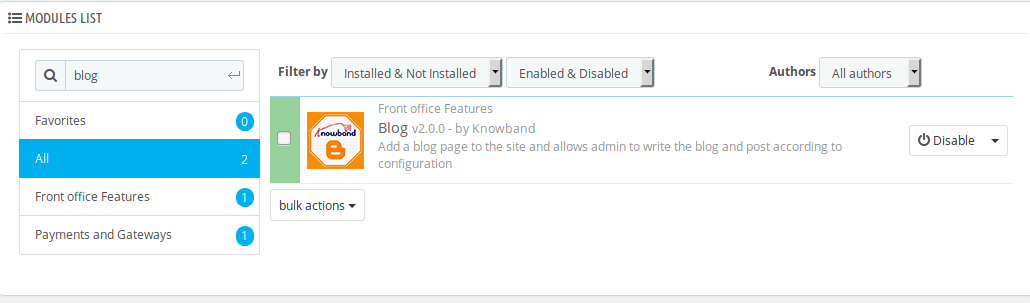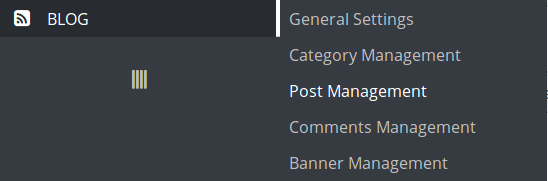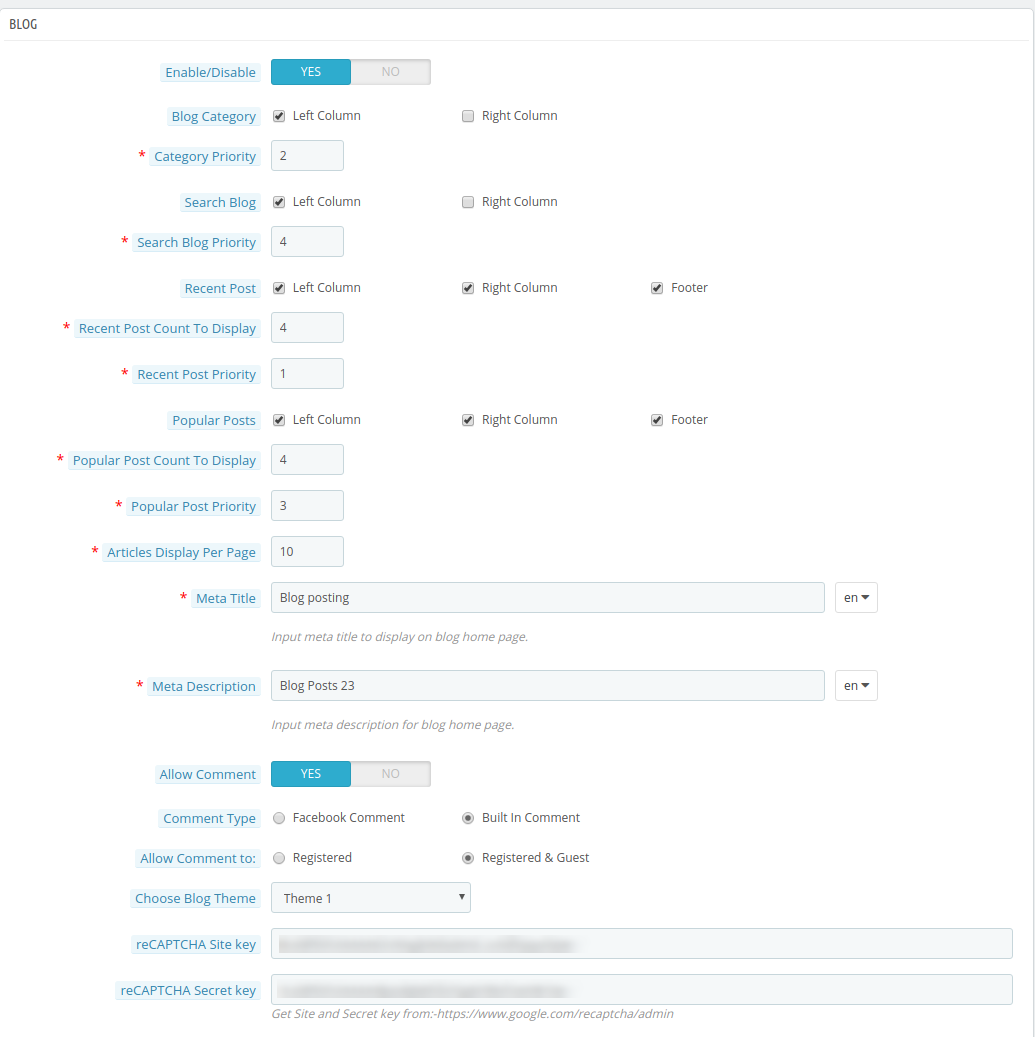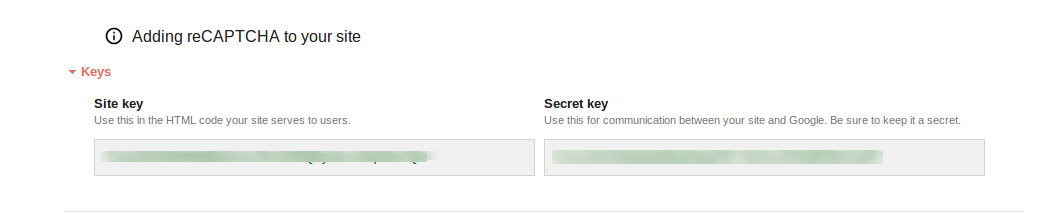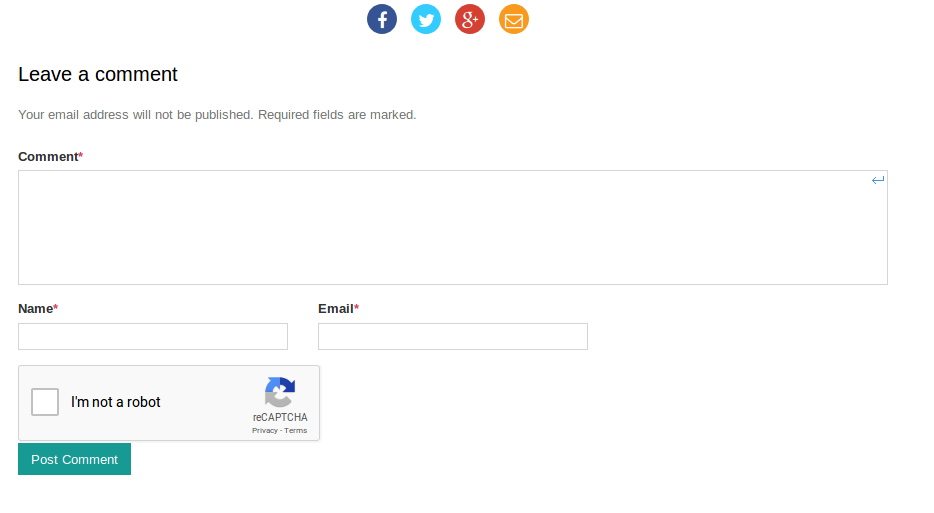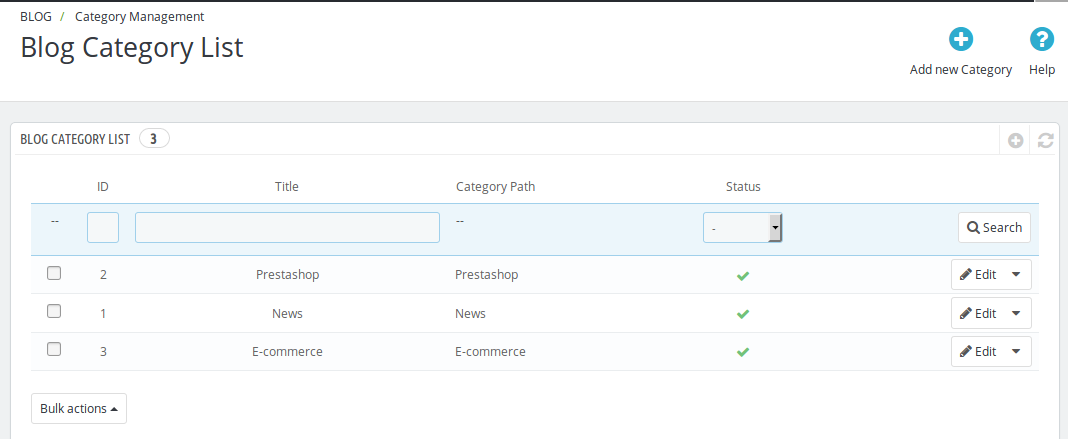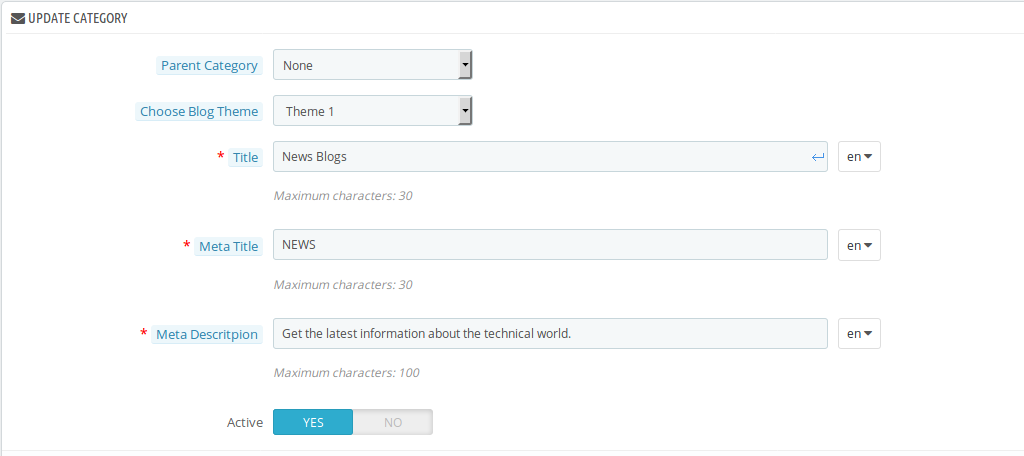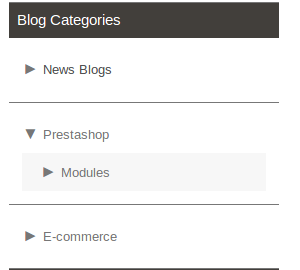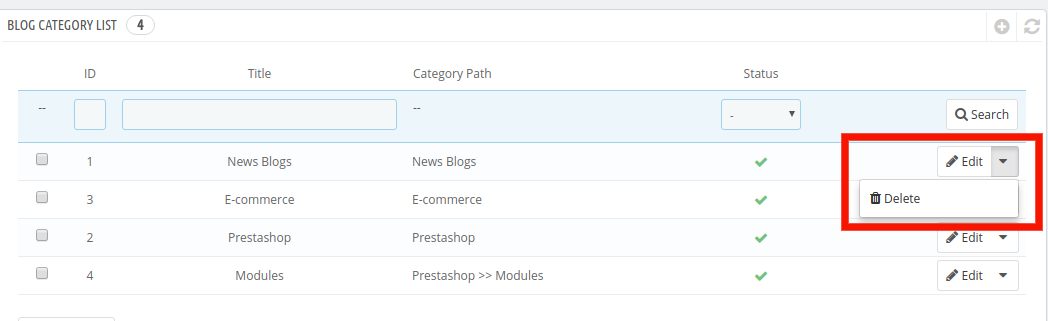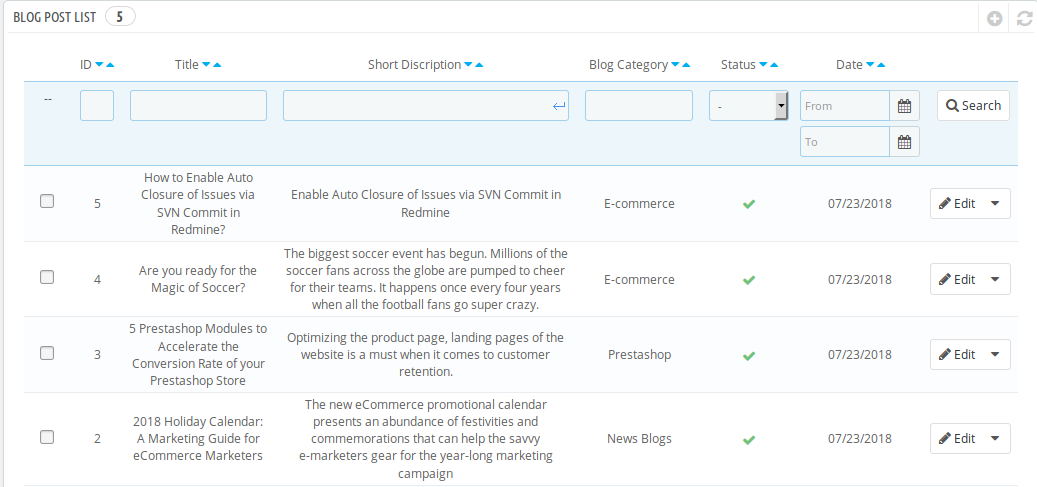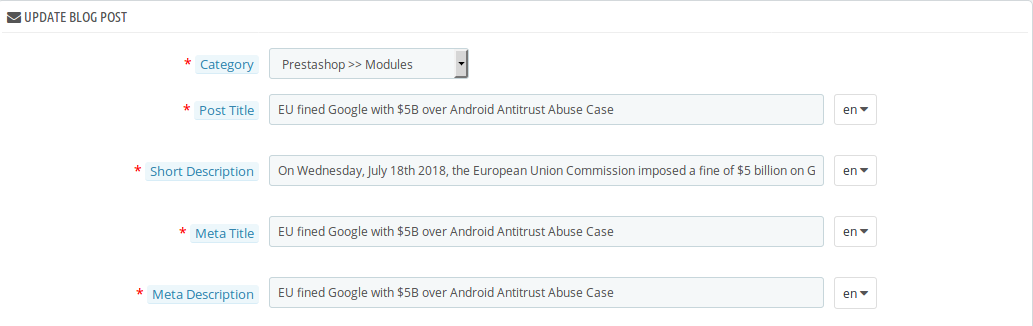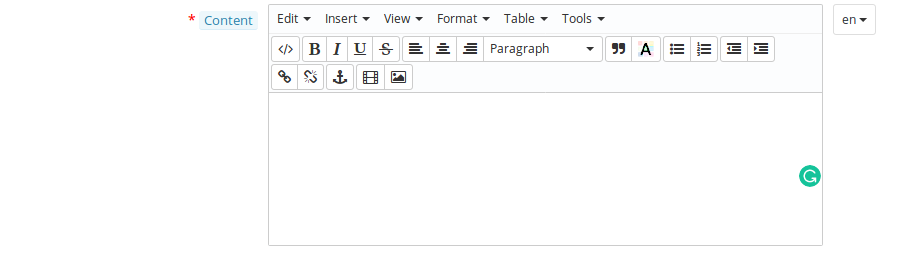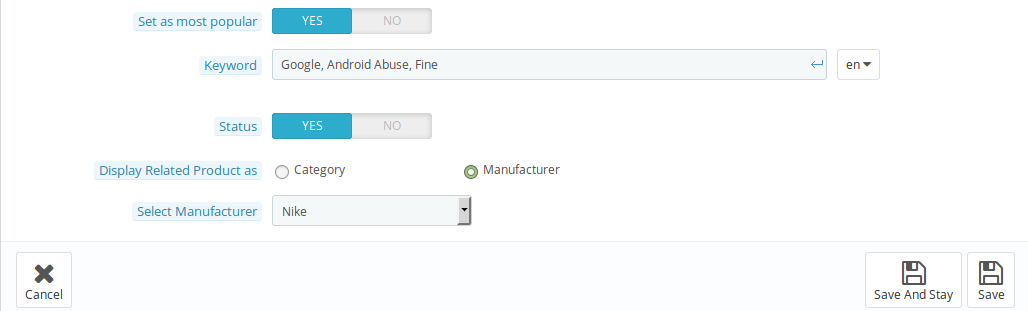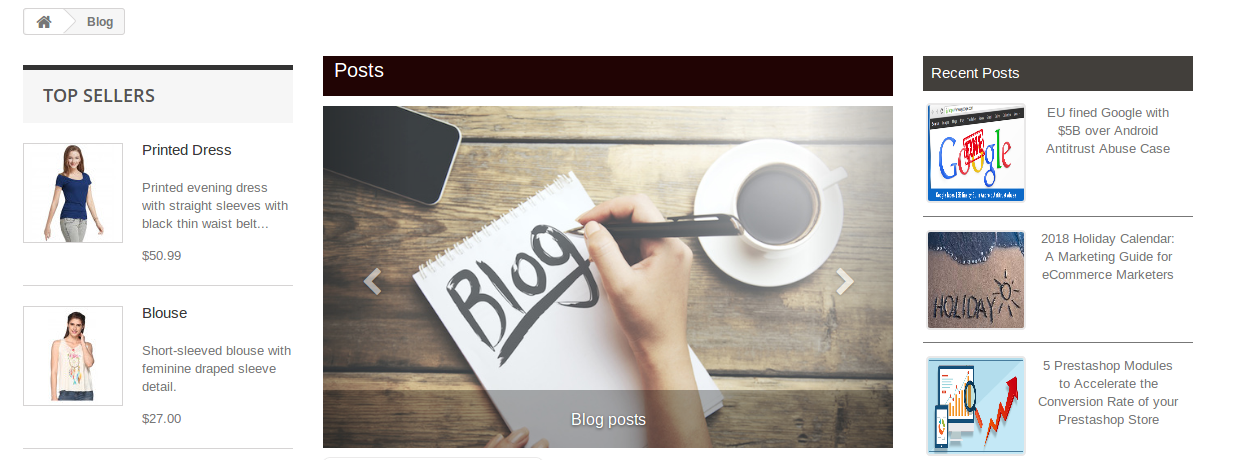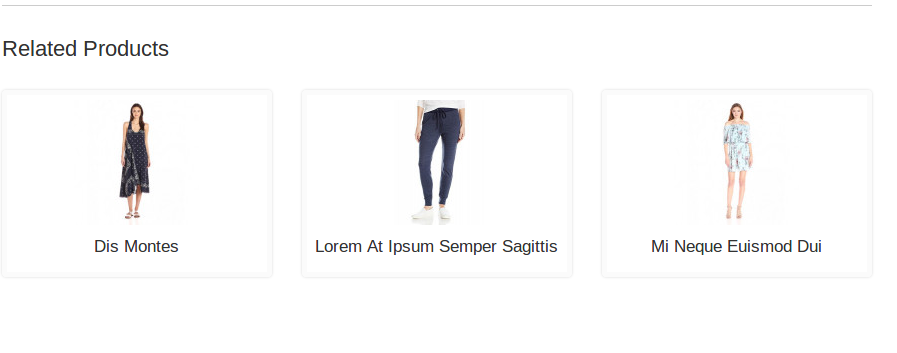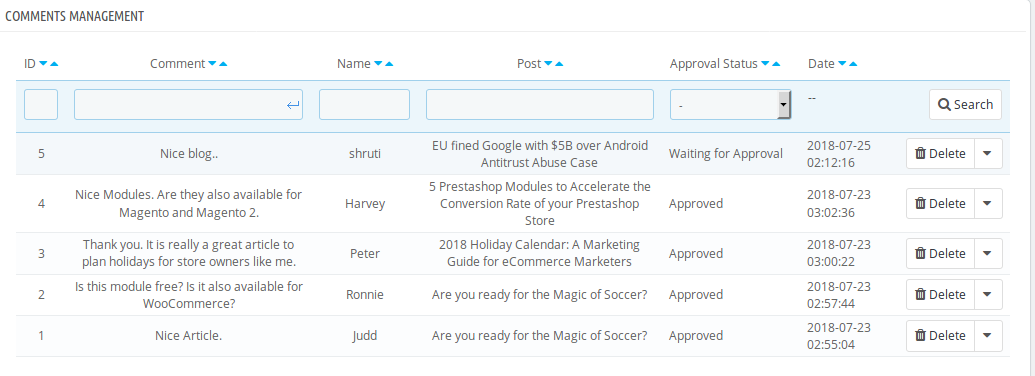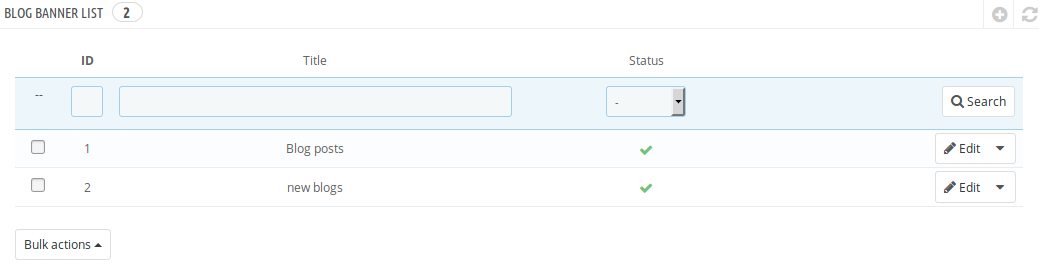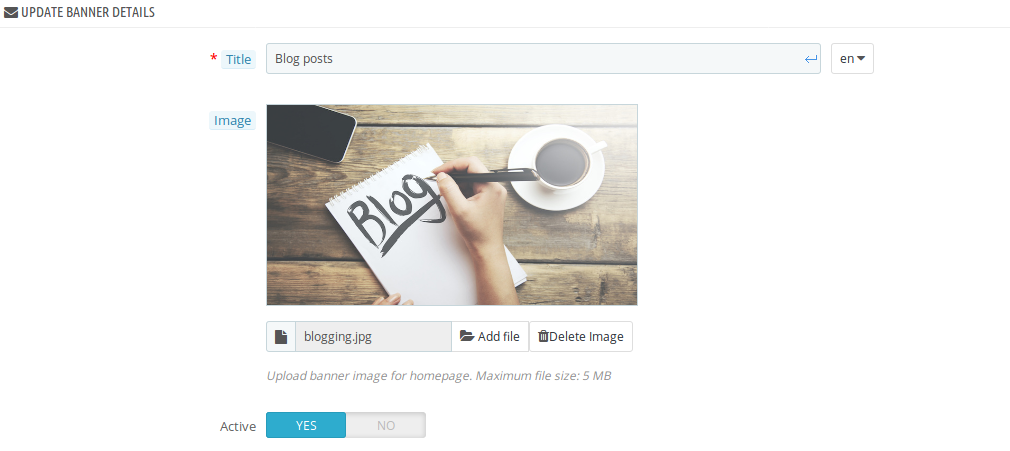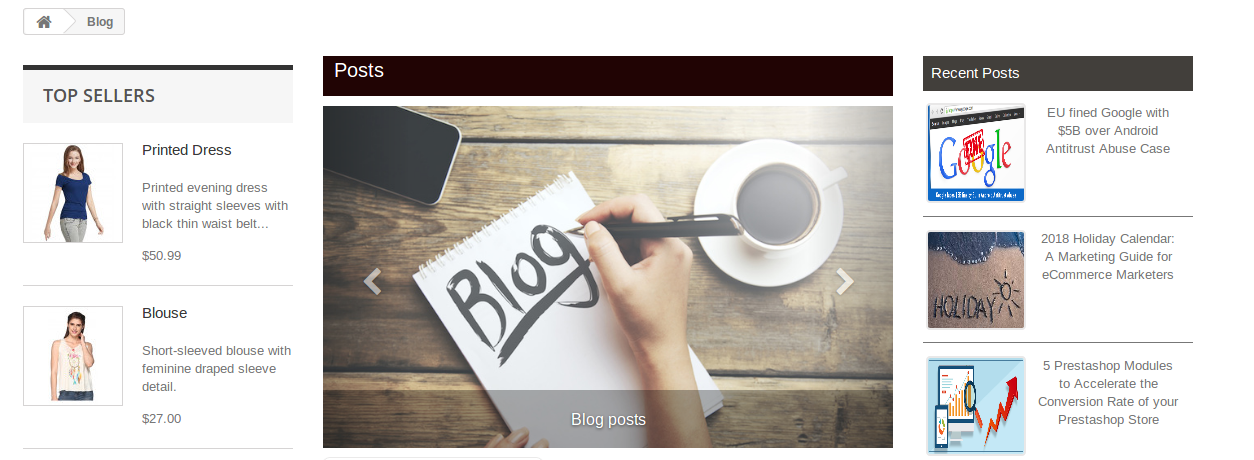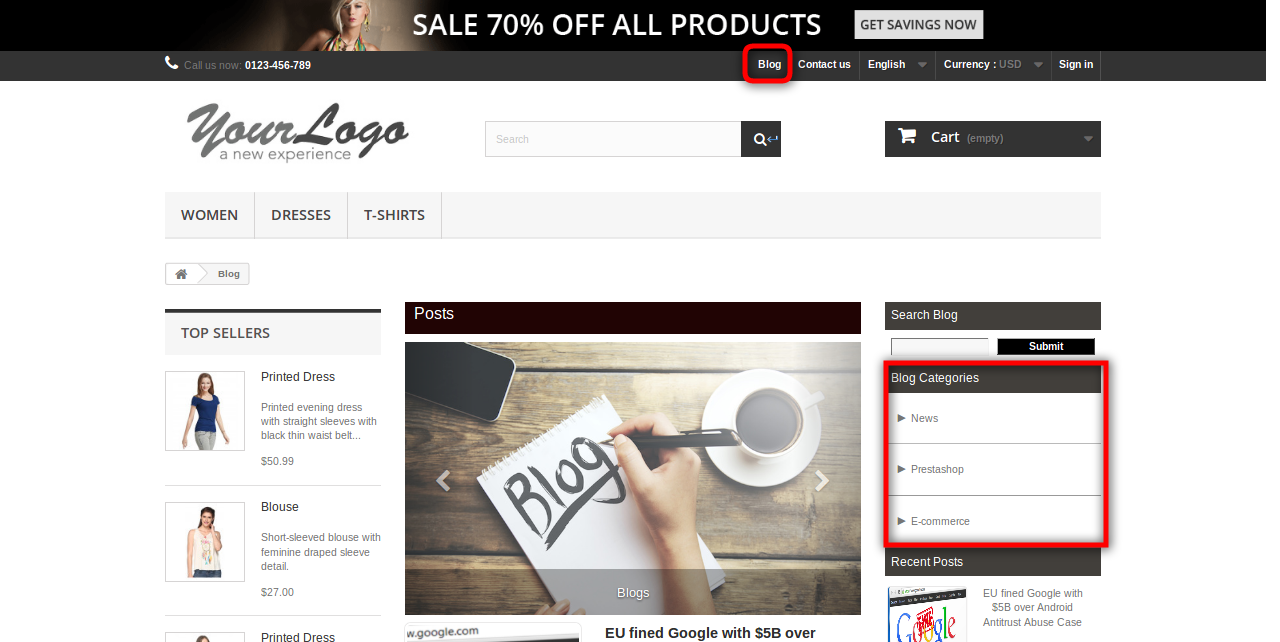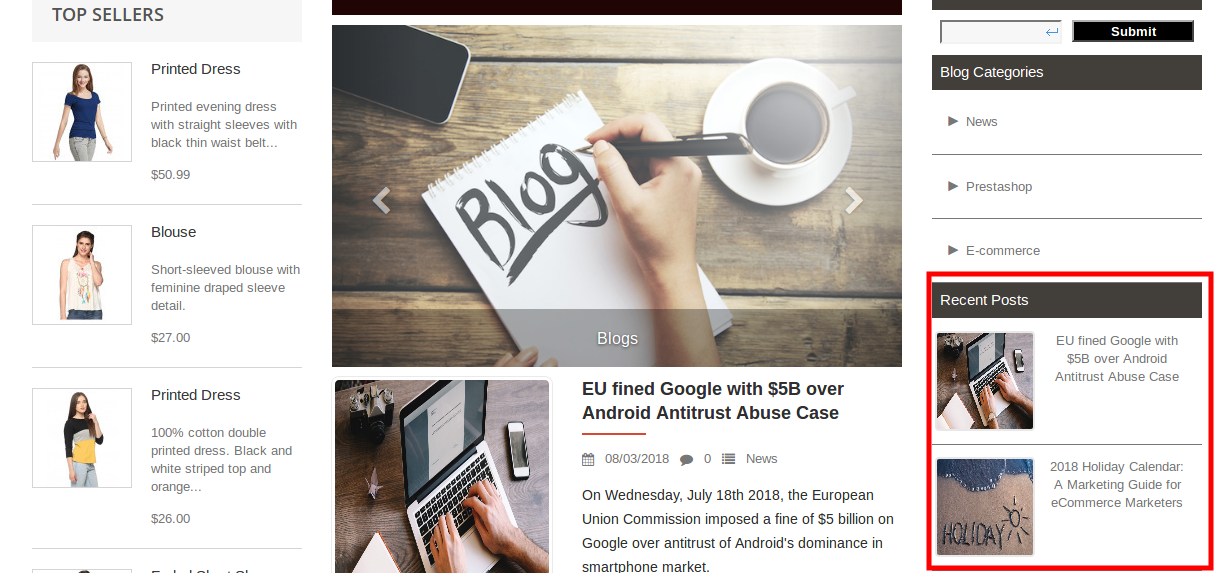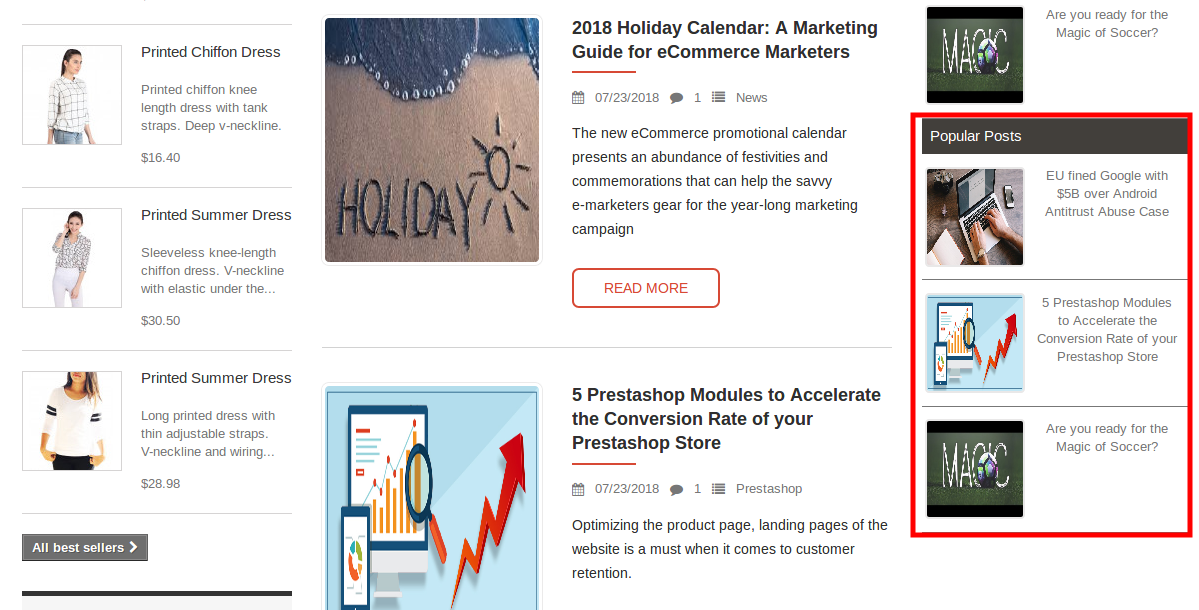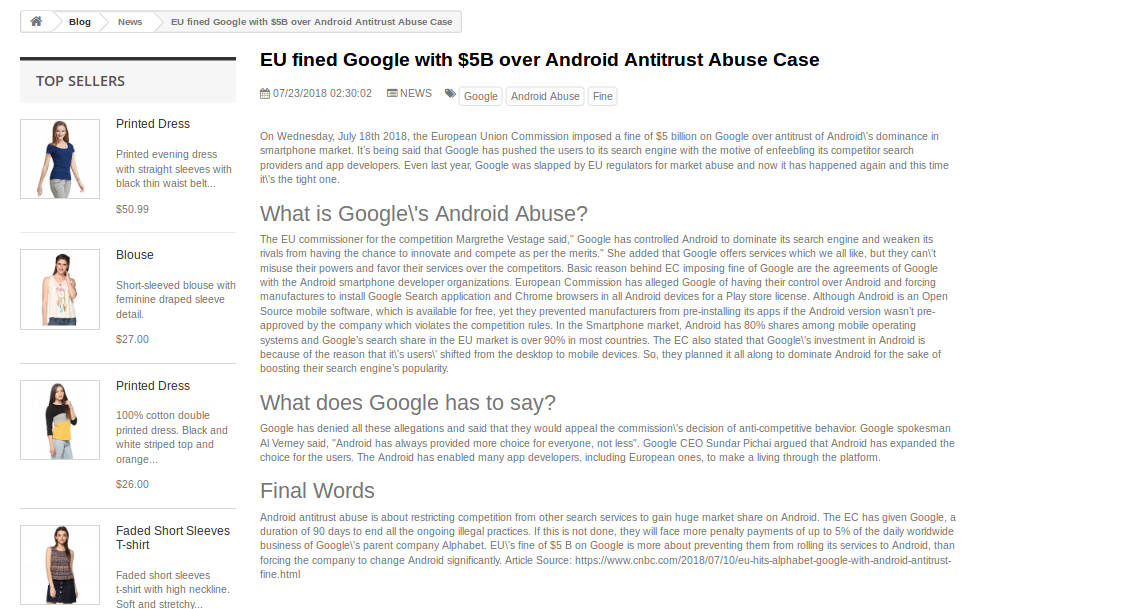1.0 Introduction
The eCommerce store admin can improve the traffic and engage the customers with the help of informative blogs. With the help of blog posts, the store owner can share information related to the available products and brands. The Prestashop eCommerce store admin can now display and manage the blogs on their website without any hassle using Knowband’s Prestashop blog manager module.
This Prestashop blog post addon is fully customizable and offers smooth functioning. The Prestashop blog module offers the e-merchant to set the position and priority of popular blogs, recent blogs, blog search box and blog category. The admin can also allow commenting on the blogs from the admin interface of this Prestashop blog post manager module. The admin can engage the customers on the website by setting the attractive banner image and showing related products on the blog post page.
1.1 Admin benefits
- The eCommerce store owner can add blog posts without any limitations with the help of Prestashop Blog Post Extension.
- Multiple blog categories and subcategories can be added from the admin interface.
- The Prestashop blog post addon allows the admin to set the position for the blog categories, blog search box, popular blog posts and recent posts.
- The Prestashop blog post addon allows the admin to set the priority of blog category, blog search box, popular posts and recent posts for setting their position on the front-end.
- Admin gets an option to display related products on the blog post page on the blogging pages. The admin can select the related products from categoryPrestashop blog post addon page or manufacturer page.
- The Prestashop blog solution module allows setting any post as a popular post.
- This Prestashop blog post addon offers hassle-free and flawless implementation.
- The store admin can set the meta title and meta description on the blog home page.
- The admin can allow commenting on the blog posts. Admin can allow commenting only to the registered customers or guest customers too.
- The Prestashop blog solution module allows configuring recaptcha settings to verifying if the blog readers are human or not. Only human can comment on the blog post if the admin set the recaptcha.
- The Prestashop blog addon allows setting the meta title and meta description of the blog categories.
1.2 Admin features
- The Prestashop blog post manager extension is easy to install and configure.
- The eCommerce store owner can activate or deactivate this Prestashop blog post manager plugin just by clicking a button.
- The admin can set the position and priority for the blog category, blog search box, recent posts and popular posts from the admin panel of the Prestashop blog addon.
- The Prestashop blog integration allows the store owner to select the count of the blog post to display on the blog page.
- The Prestashop blog review addon allows the admin to enable or disable commenting on the website store.
- The eCommerce store admin can insert multiple blog categories and subcategories easily.
- This PrestaShop blog module has a fully mobile responsive interface.
- Blog comment extension is compatible with all PrestaShop themes.
- This Prestashop blog post manager is SSL compatible.
- This PrestaShop blog manager plugin is multi-store compatible.
- The Prestashop blog solution module is multi-lingual compatible also.
- No code changes are required for Prestashop blog post addon implementation.
- This Prestashop blog integration offers smooth functioning.
2.0 Installation Steps
After purchasing the Prestashop blog addon from the store, the store admin will get the above files:
1. The zipped file that consists the source code of this Prestashop blog post manager addon.
2. User Manual
The admin needs to follow these steps to install the Prestashop blog plugin:
- The admin needs to unzip the zipped file. This file includes some files and folders.
- After that, admin can copy the overall content of the folder and paste them into the “Modules” folder of the store’s directory. The admin can follow the path – Root Directory/modules/.
3. Now the store owner can install the Prestashop blog module. As an eCommerce store owner, you can find that in Store Admin -> Modules and Services. It would be shown as below –
Now you just need to click on “Install” button to install this Prestashop blog module easily. A confirmation pop-up will be shown. Click on “Proceed with the installation” option. This step will install the blog module and show notification – “Module(s) installed successfully”.
3.0 Admin Interface
The eCommerce store admin can now configure this Prestashop blog addon. The admin will get these configuration options:
- General Settings
- Category Management
- Post Management
- Comments Management
- Banner Management
3.1 General settings
1. Enable/Disable: The store admin can toggle the button to activate or deactivate the Prestashop blog addon.
2. Blog category: The store admin can select the left or right column to show the blog category. As per the selection, the categories will be shown in the left or right corner of the blogging page.
3. Category priority: The store admin can also set the priority of the blog categories. The high priority categories will be shown at the top.
4. Search blog: The store admin can set the option to search the blogs in the left or right column as per the requirement.
5. Search blog priority: The store admin can set the search blog priority here.
6. Recent Post: The store admin can display recent posts in the left column, right column and footer as per the need. Admin can also select all the three positions as well.
7. Recent post count to display: The store admin can set the number of posts to display in recent posts block.
8. Recent post priority: The admin can also set the priority to display the recent posts.
9. Popular posts: The store admin can also set the position of the popular posts block. This position might be left column, right column and footer. Admin can also select all three positions.
10. Popular Post Count to display: The admin can set the number of popular posts to show in this block.
11. Popular post priority: The store admin can also set the priority to display the popular post.
12. Articles Display per page: Here the store merchant can set the number of articles to display on a single page.
13. Meta title: The store owner can set the meta title to display on the homepage.
14. Meta Description: The store merchant can also set the meta description for the blog homepage.
15. Allow commenting: The store admin can allow commenting if he wishes to.
16. Comment type: The store admin can select the type of comment ie Facebook comment or built-in comment.
17. Allow Comment to: The store admin can allow commenting only to the registered customers or guest users also.
18. Choose Blog theme: The store admin can select from different blog themes.
19. ReCAPTCHA site Key: The store admin can incorporate reCaptcha in the commenting option of the blogging page. Enter the ReCAPTCHA site Key in this section.
20. ReCAPTCHA Secret Key: Enter the ReCAPTCHA secret Key here.
3.1.1 How to get site key and secret key?
The store admin can get the site key and secret keys by following these steps:
- Visit the URL: https://www.google.com/recaptcha/admin.
- Login/SIGN UP to your Gmail account.
- Enter “Label” of your Domain.
- Enter “Domains” of your store.
- Click on “Register”.
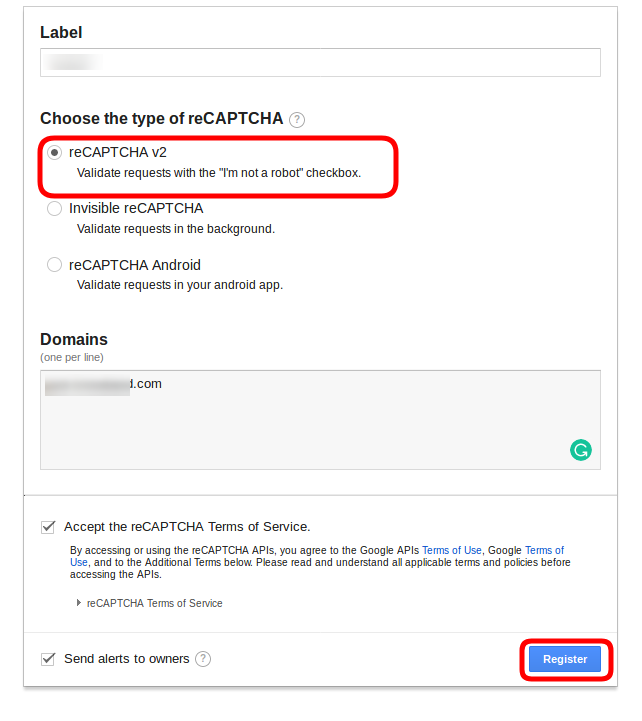 After that the admin can get the site key and secret key as shown below:
After that the admin can get the site key and secret key as shown below:
3.1.2 Front-end Interface after setting recaptcha
3.2 Category Management
This Prestashop blog post module allows category management. There is a blog category list available in the admin panel. The store admin can add a new category, delete the category or modify the category as per their needs.
The various field in the category creation section are discussed below:
1. Parent category: The store admin can select any parent category for any category from here.
2. Choose blog theme: The store admin can select from various themes.
3. Title: The store owner can set the category title text for this blog category.
4. Meta Title: The store owner can set the meta title in various languages.
5. Meta description: The eCommerce store seller can also set the meta description of this category.
6. Active: The store owner can activate or deactivate the blog category just by a single click.
3.2.1 Front-end view
The blog category will be displayed on the front-end as shown below:
3.2.2 How to Edit or Delete the Categories?
Click on the Edit and Delete button corresponding each category in order to edit or delete the same as shown in the image below:
3.3 Post Management
This Prestashop blog solution module offers post management. Here the admin can view the list of blog postings. The admin can add a new blog post, update the previous postings and delete the post.
3.3.1 How to Add New Blog Posts?
In order to create new blog posts, click on the Add New Blog Post as shown in the image below:
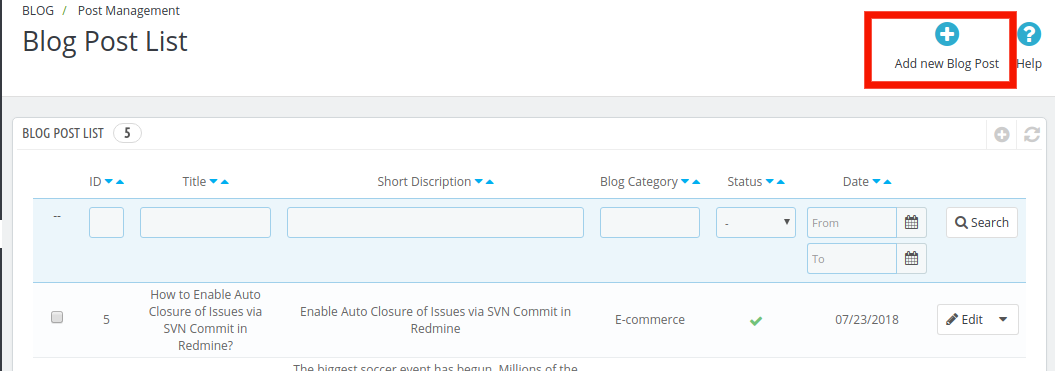
The various field of the blog post creation interface is discussed below:
1. Category: The store admin can select the category of the blog post.
2. Post title: The store owner can set the title of the blog post here.
3. Short Description: The store owner can insert the short description of the blog post here.
4. Meta title: The admin can insert the meta title of the blog post.
5. Meta description: The store owner can insert the meta description of the blog post.
6. Image: The admin can set the cover image for this blog post. The maximum file size can be 5 MB.
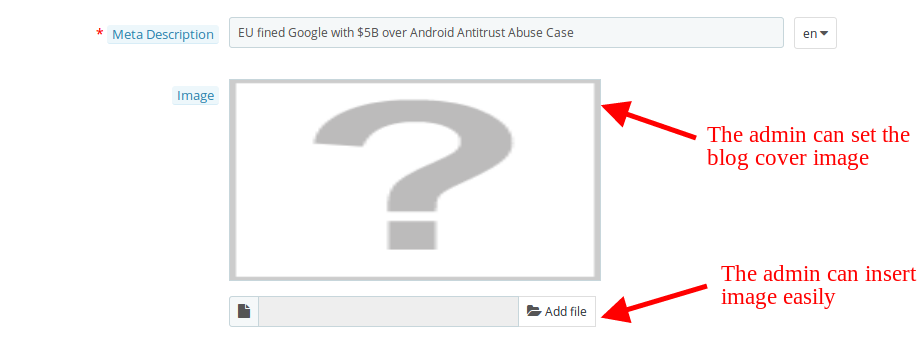
After inserting image the admin can also update and delete it.
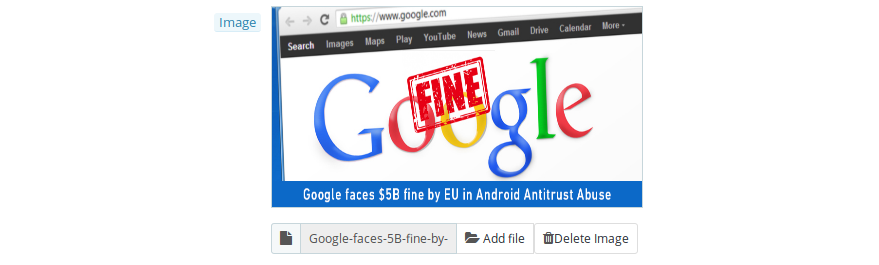
7. Content: The admin can write the blog content here. The admin can set the format and insert the links easily.
8. Set as most popular: The admin can also set the blog post as most popular by clicking the button.
9. Keyword: The admin can set the keyword for the blog post.
10. Status: The admin can enable or disable the blog post visibility. The admin can activate it for showing on the front-end.
11. Display Related Product as: The store admin can display related products on the article page. The admin can select the related product from category or manufacturer.
12. Select category: The admin can select the particular category from which he wants to show the related product.
13. select Manufacturer: The admin can select the manufacturer from which he wants to show the related product.
3.3.1.1 Front-end view of blog posts
Here the customers can view the blog with cover image.
The related products will display just after the blog. The store-front will look like below image:
3.3.2 How to Edit or Delete Blog Posts?
Click on the Edit or Delete button corresponding to each blog posts in order to edit or delete the same.
3.4 Comments Management
The admin can view the list of comments in the admin panel. The eCommerce store admin has rights to approve, disapprove and delete the comments.
3.5 Banner Management
The admin can view the blog banner list in this section. The store owner can add a new banner, delete the banner and update the blog banner.
1. Title: The store owner can set the blog banner text. This text will be shown with the banner image.
2. Image: The admin can also set the banner image. The maximum file size can be 5 MB.
3. Active: The store admin can enable or disable the blog banner.
The customers can view the blogs on the front-end interface as shown below:
4.0 Front-end Interface
The customers can view the blogs on the front-end of the website.
Store visitors can view the recent products easily.
Popular posts will be displayed on the front-end interface like below:
The customers can easily read the blog.
Thus with the help of this Prestashop blog integration module, the online store admin can easily show and manage the blogs on the front-end of the website. It is very easy to apply the settings and show the blogs on the website. There are lots of additional settings for better customer experience.
For more details about this addon you can visit here:
Prestashop blog addons module link.
Prestashop blog review addon Admin Demo Link.
PrestaShop blog manager plugin Front-Demo link.
Knowband Blog Module Addon Store Link.
Please contact us at support@knowband.com for any query or custom change request as per your business requirement.