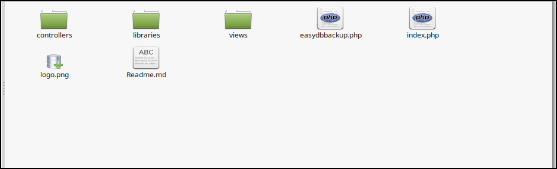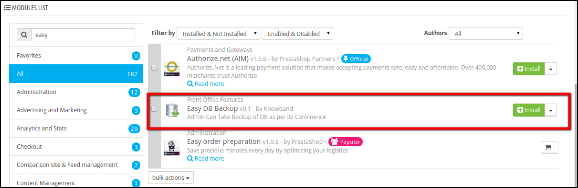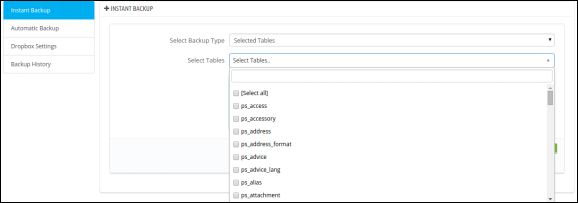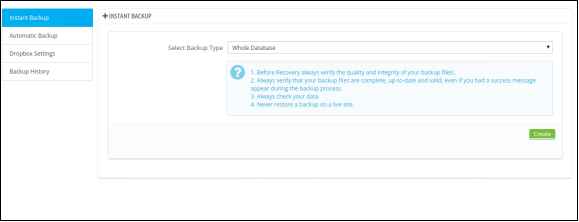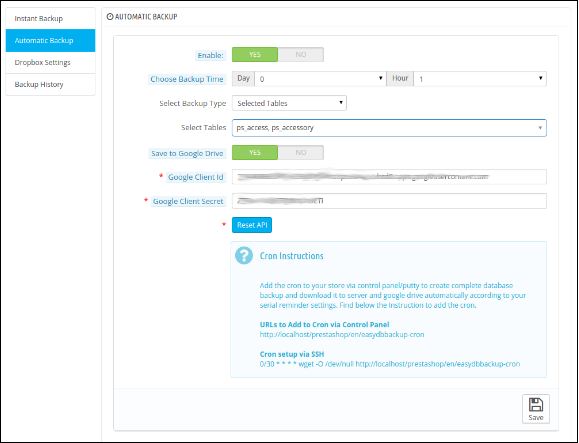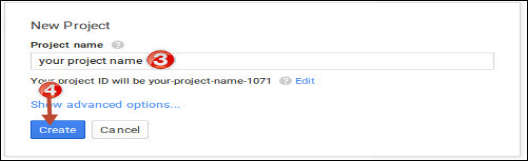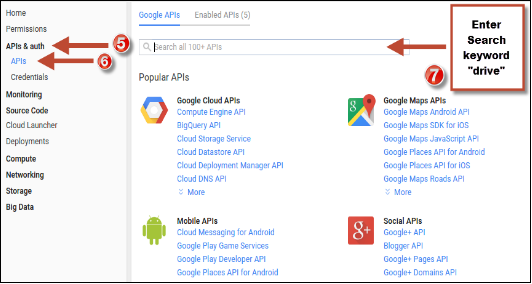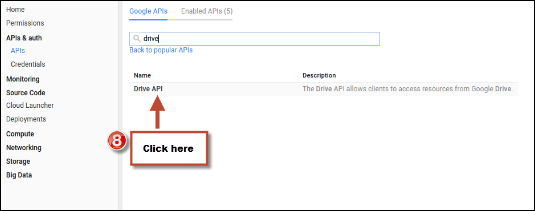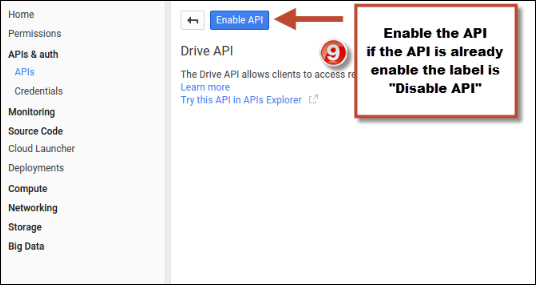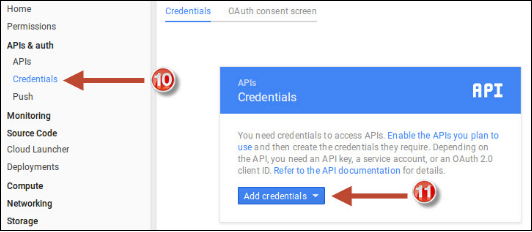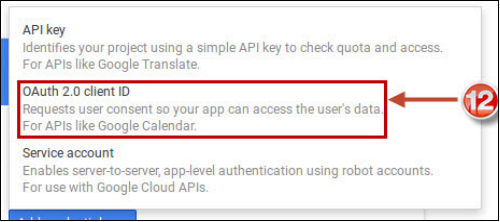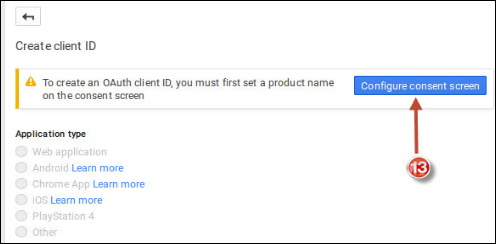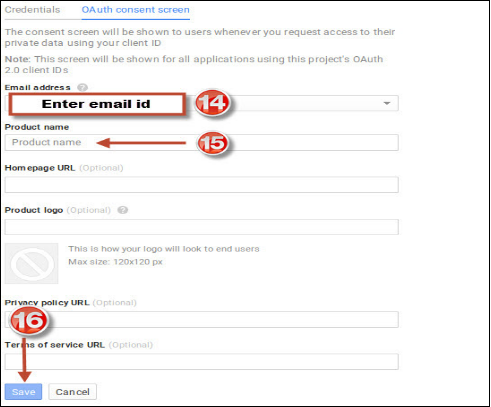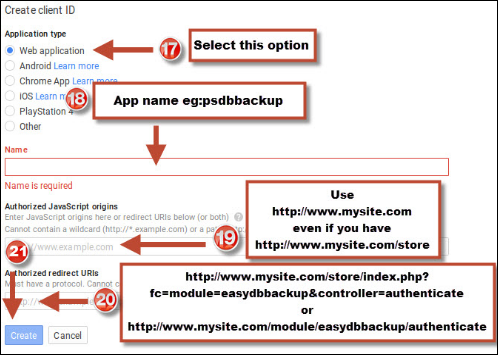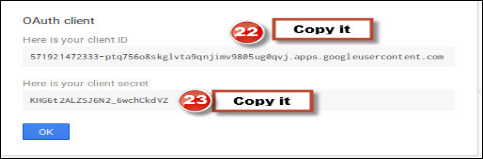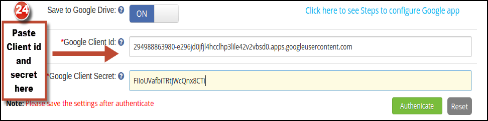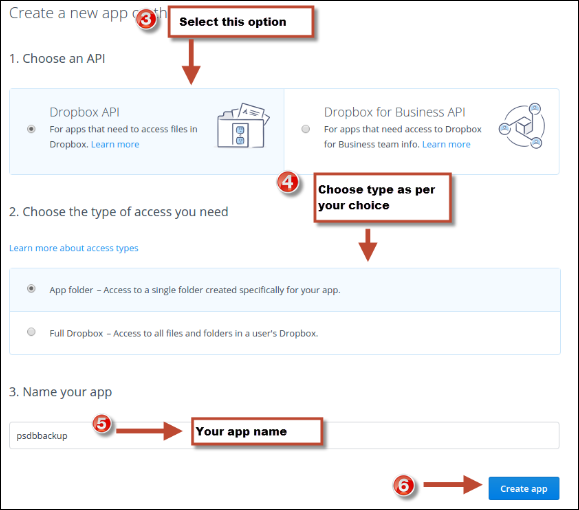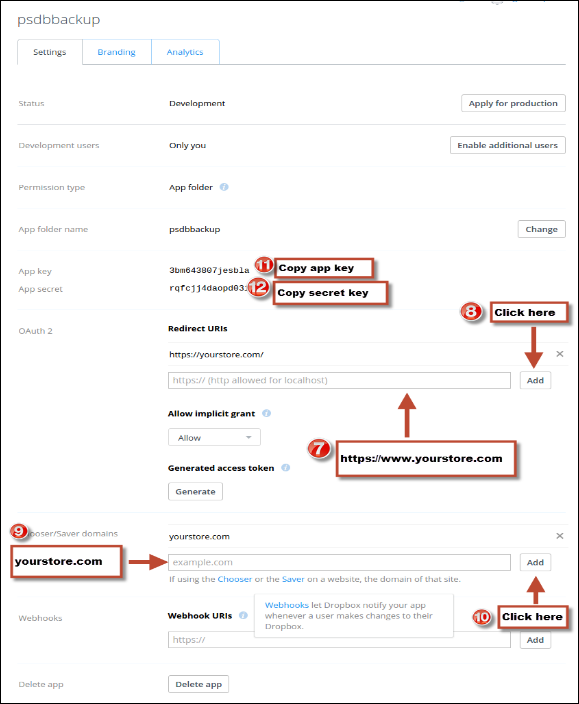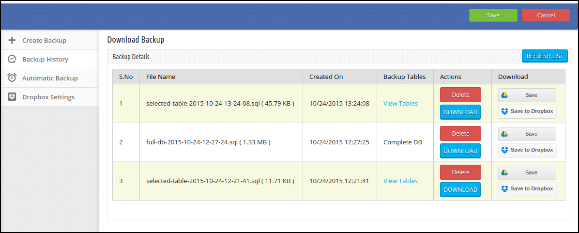Prestasho Easy DB Backup Manager Addon
1. Introduction
The Prestashop Easy DB Backup Manager extension by Knowband enables the store admin to make database backup of complete store or selected tables. The Prestashop store admin can directly upload his database backup to google drive and dropbox . The e-merchant can also set cron for automatic database backup and enables google settings for directly upload it to the google drive.
1.2 Benefits of the Admin:
1- The Prestashop backup manager addon allows the store admin to generate the partial/complete backup of the store’s database.
2- The Prestashop EasyDB backup manager extension by Knowband provides the options to the eCommerce merchant to create the backup some selected tables.
3- The Admin can easily upload the backup on their server or to Cloud (Google Drive or Dropbox).
4- The Prestashop file backup module allows the store admin can see full backup summary, can delete or download any specific file.
5- The Prestashop auto backup manager addon offers the facility to the store owner to set after how many days and hour database backup should be created.
6- The store admin can enable the manually upload the created database to Cloud(Google Drive or Dropbox) with the use of Prestashop backup manager extension.
7- The Prestashop EasyDB backup manager addon enables the store admin to create the backup of the complete database or selected tables.
8- The Prestashop module provides the option to the store admin to enable the save to google drive option. The create backup database automatically save the google drive.
9- The Prestashop store merchant can create the backup on his/her server if he/she don’t want to save data on Dropbox or Google Drive.
10- The Prestashop database backup addon show backup size & date in the backup history tab.
2.0 Technology for Development
Language: PHP
Frame Work: PrestaShop
3.0 Easy DB Backup Addon for PrestaShop
3.1 Installation Guide of Prestashop Easy DB Backup Addon
1. Folder structure of the Prestashop EasyDB Backup Manager Addon folder.
2. Copy the whole folder named as easydb backup into your modules folder of the root directory of your PrestaShop store through FTP.
3. You can also upload zip folder of module by clicking on Add New Module button, which should appear just in the top right corner of module listing page.
4. After that you will be able find the extension ready to be installed in the Modules in your PrestaShop store as shown below.
5. Click on the Install link to install the Prestashop EasyDB backup manager extension.
4.0 Admin Module
Here store owner can change the various settings of this plugin according to the requirements.
In admin module, there will be following options to configure this Prestashop backup manager addon. The Prestashop addon will provide following tabs in the interface:
1. Create Backup
2. Automatic Backup
3. Dropbox Settings
4. Backup History
Each tab is explained below.
4.1 Create Backup
On clicking on configure link on Pretasho backup manager extension listing page (configure link will automatically appear once you install the addon), system will open general settings tabs by default as shown in screen below:
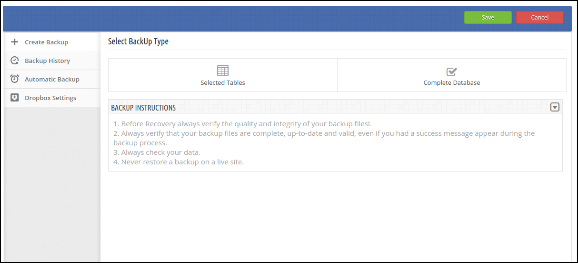
The tab consist of two types of backup
1. Selected Tables.
2. Complete Database
4.1.1 Selected Tables
This option list all the tables of store database and allows the store owners to select particular tables to take backup.
4.1.2 Complete Database
This option create the backup of complete database of store.
4.2 Automatic Backup
In this tab the admin can enable/disable Prestashop automatic backup addon.
Before enabling this functionality, select the following details:
1. Day and Time: Select the day and time of automatic backup extension.
2. Backup type: Select the backup type of database. Selected tables option provide you the list of table of your store choose the desired tables for backup.
3. Save to Google Drive: This option enables the admin to directly upload the automatic backup to its google drive. For using this option admin have to set google app credentials.
Google APP Credentials
Steps to get google client id and client secret.
1. Visit https://developers.google.com/console
2. Then follow below steps.

After providing the client id and client secret click on the “Authenticate” Button to authenticate your google account.
Note : Please ensure that do not click on the reset button until you want to change your app credentials once you click on “Reset” button it will reset your google app setting and you are not able to use the credentials again until you remove the app from your account.
4.3 Dropbox Settings
In this tab the admin can enable/disable Prestashop EasyDB backup manager addon.
Follow below steps to get Client id and Client Secret.
1. Visit https://developers.google.com/console
2. Then follow below steps.
4.4 Backup History
In this tab the admin can see the history of its store database backup.
Below tables gives the information about backup.
The Table Consist of four actions:
1. Delete : By click on it admin can directly delete the particular backup file.
2. Download : By click on it admin can download the particular backup file.
3. Save : By click on it admin can directly upload the particular backup file to google drive.
4. Save to Dropbox : By click on it admin can directly upload the paricular backup file to dropbox.
Recommendations
Save Settings after authenticate.
If backup file is not created then please check permissions of easydb backup folder in the root directory. The folder should be writable. Please make the folder permission to 755.
Cron url should be
https://yourstore.com/index.php?fc=module&module=easydbbackup&controller=cron
Cron setup via SSH
0/30 * * * * wget -O /dev/null https://yourstore.com/index.php?fc=module&module=easydbbackup&controller=cron
Note: Admin can find his database backup files in /root directory/easydbbackup/
Now you can try Prestashop EasyDB backup manager addon for on your Prestashop website. KnowBand Prestashop backup manager extension helps you easily create the backup of the store.
Module Link: https://www.knowband.com/prestashop-easy-db-backup
Admin Demo Link: https://ps.knowband.com/demo2/16/admin1/index.php?controller=AdminLogin&token=aea1bb3fb1bab860c86c4db00ce5949e&redirect=AdminModules&demo_lang=en
Please contact us at support@knowband.com for any query or custom change request as per your business requirement.