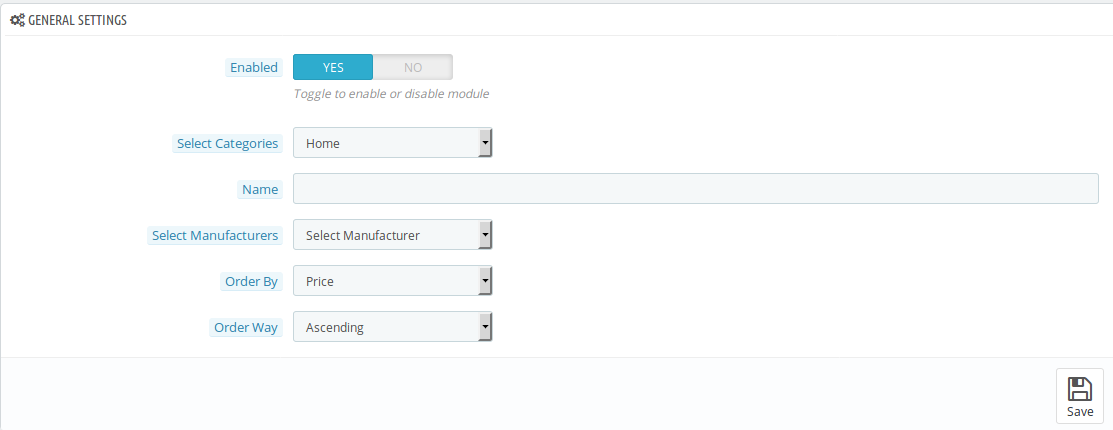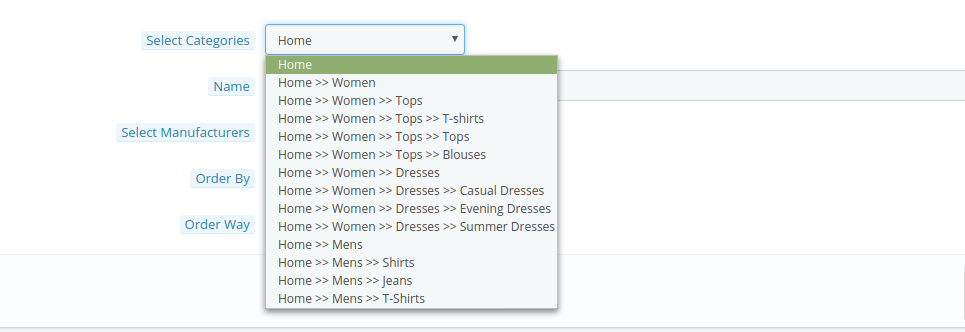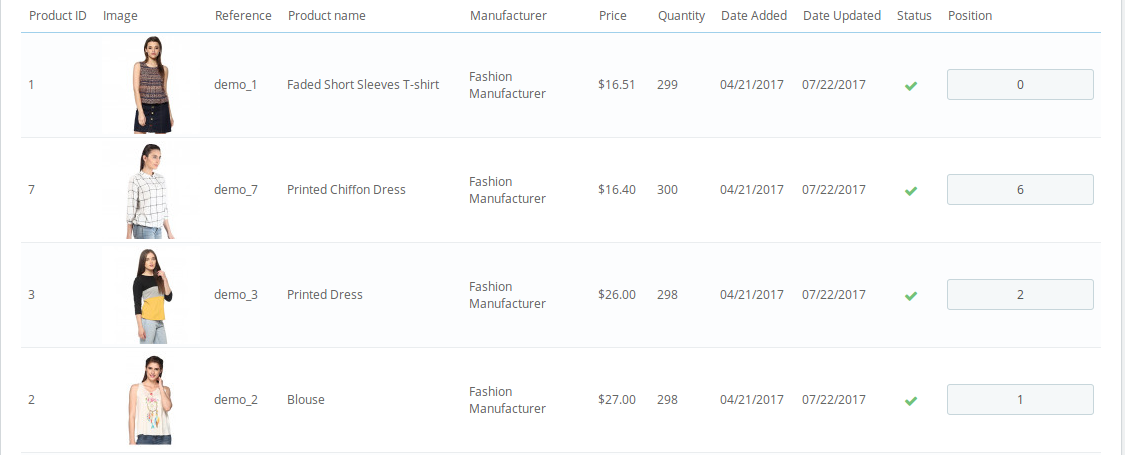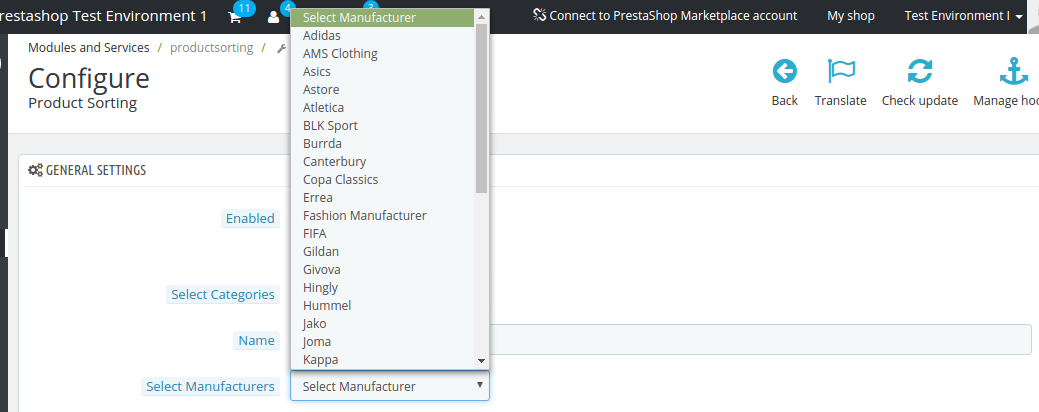Introduction
Prestashop Category Product Display Order addon by Knowband allows the eCommerce store owners to sort their products in bulk and display it on the website as per their wish. The display order sorting can be done by Product ID, name of the manufacturer as well as the date the product upload and updation. The admin even gets to sort the products as per their wish. The order display can either be ascending or descending as per the requirement of the admin.
With ‘N’ number of products available in the product listing, it sometimes becomes difficult for the customers to end up finding the item of their choice. By showcasing the products in the desired order, the e-merchants can magnetize the store visitors to pick up a product that they find interesting easily. Reducing the purchase decision time of the store visitors, Prestashop product sorting module boosts the chances of conversion.
Features:
- The Prestashop Product Sorting Module can be enabled or disabled as per Prestashop admin requirement.
- The Prestashop eCommerce store admin can select the particular brand or manufacturer for adding the sorting feature.
- The sorting can be done on the basis of specific product name. All the Prestashop store admin needs to do is to enter the name in the web admin panel.
- The Prestashop Product Sorting Module increases the chances of conversions as customer don’t wast time for the required product.
- The store admin can change the sorting of the product display by Price, Product ID, Date when it was added or updated, Manufacturer or by Position.
- With the help of this Prestashop plugin the products can be either sorted in ascending or descending order.
- Prestashop Product Sorting addon is compatible with the latest version of Prestashop. That’s why it can work flawlessly on any of the eCommerce website.
- The Prestashop extension does not conflict with any other module operating on the web store.
- Along with this, the Prestashop addon is SSL compatible.
- This Plugin is multi-lingual compatible.
- No technical knowledge is required for implementation.
Merchant Benefits:
- You can analyze the behavior of store visitors and make changes in default display setting of the category pages.
- The Prestashop Category Product Sorting modules sort the inventory of the web store as per the requirement of the customers.
- This Prestashop module offers multiple sorting options to select from. The admin can improve the user experience by reducing their time consumed in searching.
- The Prestashop admin can select the particular web pages where he wants to sort the products. This can be either done on the entire website or on a particular product. Moreover, different sorting can be done on the different categories of product.
- The sorting options are easy to understand and implement. Thus, the store merchants can use the module without any technical knowledge.
- By sorting the products admin can reduce the time consumed in making the purchase decision by customer.
Customers Benefits:
- The Prestashop product order display module makes shopping very easy for the customers.
- This Prestashop extension reduces the time and effort invested in searching the products, thus, making shopping flawless.
- With the help of this module purchase decision becomes easy and quick by customer.
Project Objectives
The Prestashop module is a must-have for the eCommerce websites in order to achieve better user experience. Here are some of the objectives that are served by the Prestashop addon:
- The Prestashop Category Product Order plugin is the easiest and quickest ways to sort the products of the website’s catalogue in one go. The module is designed for the eCommerce store and helps the admin to customize the display of the products as per their need.
- By displaying the products in an ordered way, it makes website browsing easier for the store visitors. The price-conscious customers can now find the products sorted by price.
- The Prestashop admin can choose from the varied sorting options in the web admin panel. The sorting can be done in ascending or descending order as per the requirement.
Installation
On purchasing the Prestashop module from Knowband store, you’ll get following files and folders as listed below:
- productsorting.zip (contains source code of the module)
- User Manual
Follow the following steps to install the module in your Prestashop store:
- Unzip the productsorting.zip file. The zipped file contain files and folders.
- Copy all entire the files and folders of unzipped folder into the “Modules” folder of the Root Directory of your store. The address path for the same is mentioned below:
Root Directory/modules/ - The module is ready to be installed on the web store. You can find it in the Store Admin -> Modules and Services. It would be shown as below –
In case, you are not able to find module in admin modules list, you can search it with the following details –
Keyword – category Product Display
Author – Knowband
Category – Front office
Filter By – Installed & Not Installed / Enabled & Disabled
- Click on “Install” button to install the module. It would show a pop-up for your confirmation. Click on “Proceed with the installation” option. This step will install the module and show notification – “Module(s) installed successfully”.
Admin Interface
Prestashop product sorting module allows easy customization and implementations. Let us discuss the various customization processes one-by-one.
How to start configuration process?
The web admin panel of the module offers below mentioned configuration options.
- Enable/Disable
- Select Categories
- Product Name
- Select Manufacturer
- Order By
- Order Way
The various customization options are mentioned below:
- Enable/Disable option: Once the addon is successfully installed on the web store, the admin can enable it by toggling the button in the admin panel.
- Select Category: The store admin can select the product category in which he wants to sort the products. By default the module selects the Home Page. This will enable the sorting option in all the categories. However, if the admin wants to specifically add this in a particular category page, then, he can select the same from the back end. This even allows different sorting option to be enabled in the different category pages as per the requirement of the store owners. The product of the selected category can be previewed in the admin panel. The store owner can then do the customization from the back end.
- Product Name: Prestashop Category product display order module helps the admin to sort the product by name as well. On entering the name, only the products with that name will be displayed in the preview. The admin can set the position of the accordingly.
- Select Manufacturer: The admin can select the manufacturer in which he is looking to include the sorting option. The merchant can select from the list of the manufacturers that is being offered on the web store.
- Sort Product Order By: The Prestashop addon allows the e-merchants to sort the categories of products by following custom orders:
- Product ID
- Date when the products were uploaded
- Date when the products were updated
- Product name
- Manufacturer of the product
- Position
That is, the store admin can either sort the products by product ID, the date when it was added or updated on the web store. The items on the website can be even sorted by their product or manufacturer name. At the same time, the admin can specify the position where he wants to display a particular product on the website. However, only one order can be applied to a particular category or sub-category. It is not possible to apply multiple orders in a single category.
Change the Order Way
The display order can either be set in the descending or ascending order. The admin can select the sorting option from the Prestashop Category Product Display Order extension.
Website UI
The entire display order method set by the admin in the back end of the Prestashop Category Product Display Order plugin will be reflected on the front end. For instance, if the products are sorted in the ascending order, then, the products will be displayed on the website accordingly as shown in the image below.
In case, the sorting is done in the descending order, then, the product order will be displayed accordingly.
Admin Demo Link:
Front Demo Link:
https://ps.knowband.com/sortorder/16/en/
Module Link:
https://www.knowband.com/prestashop-category-product-display-order
Watch video:
Please contact us at support@knowband.com for any query or custom change request as per your business requirement.