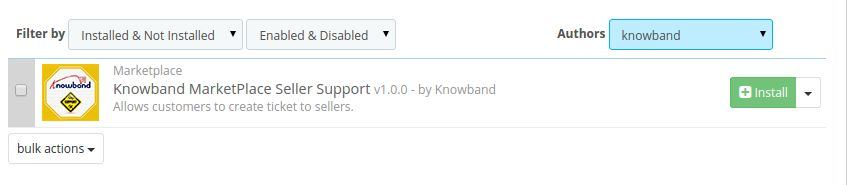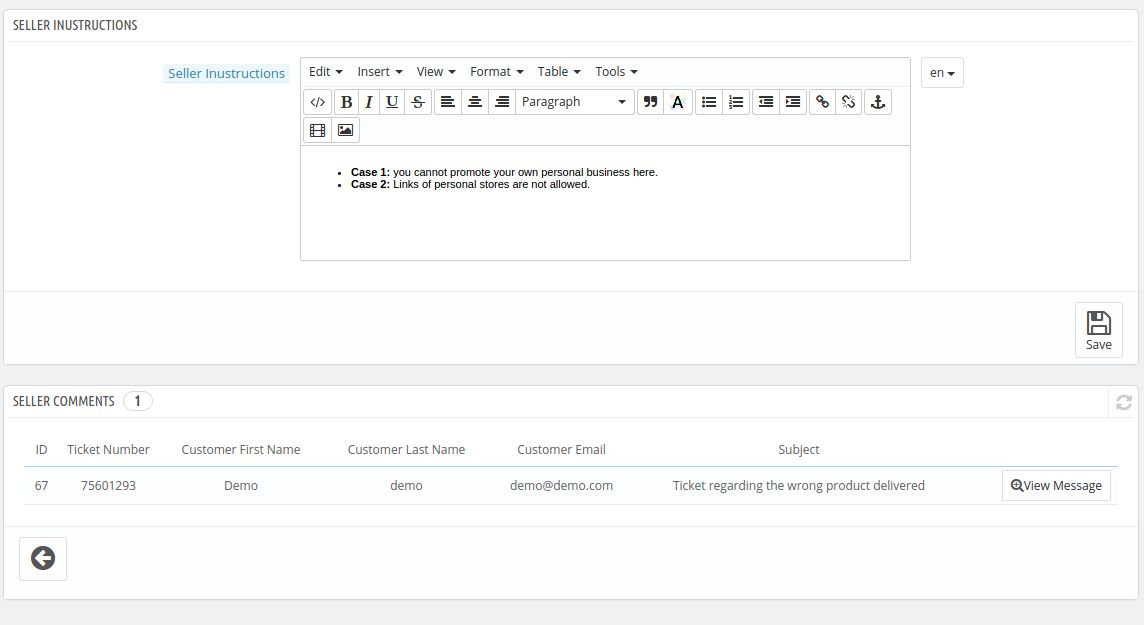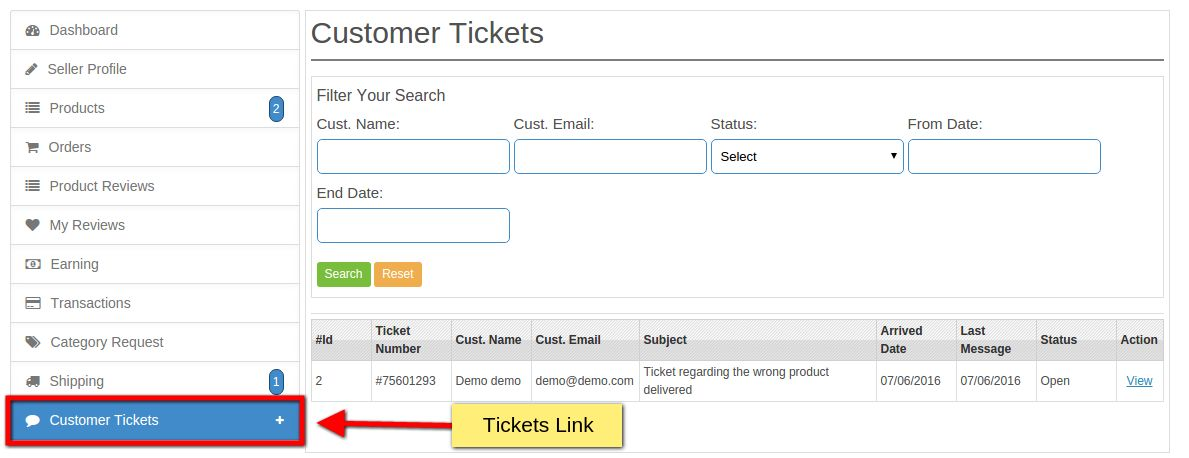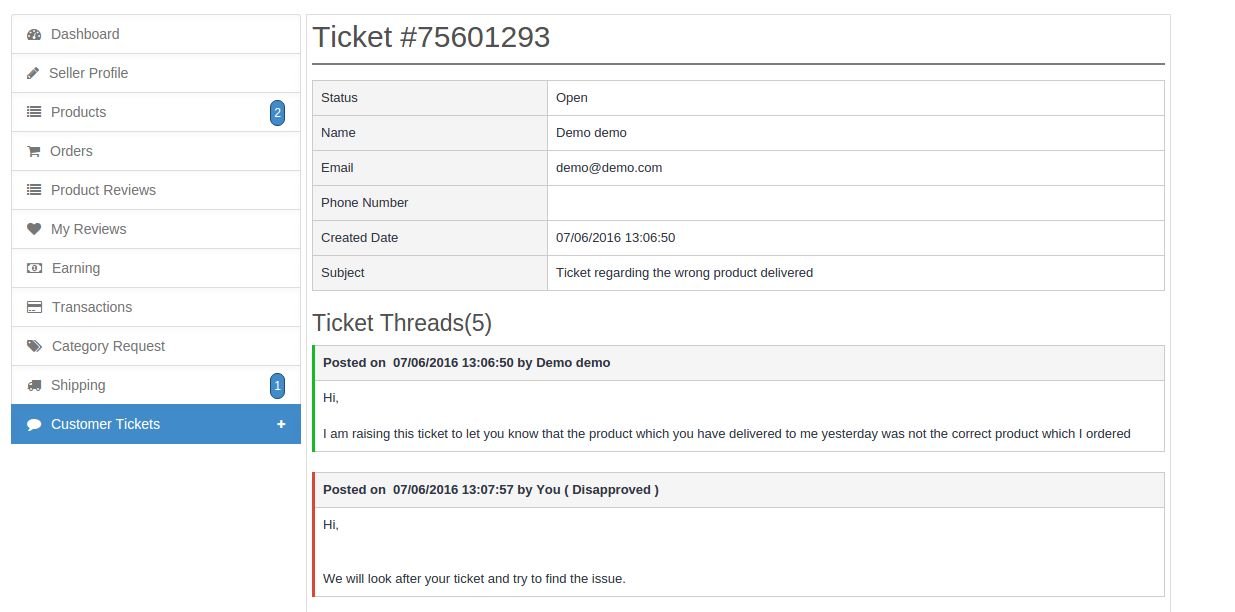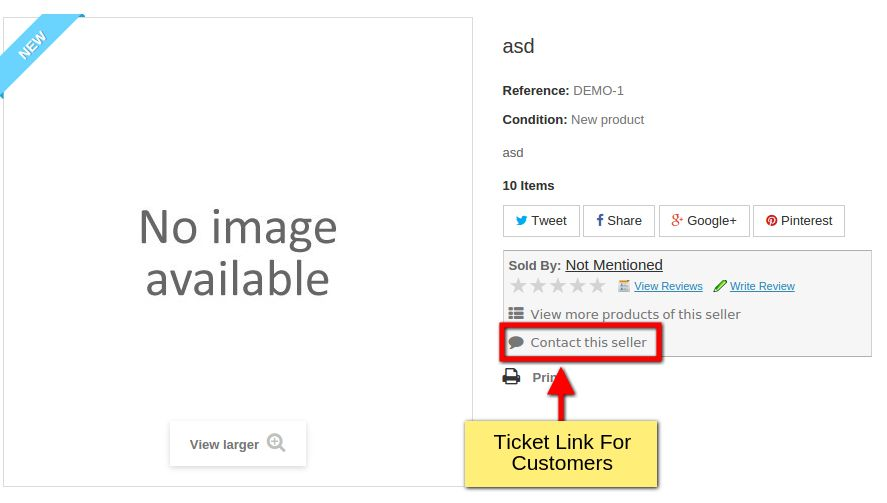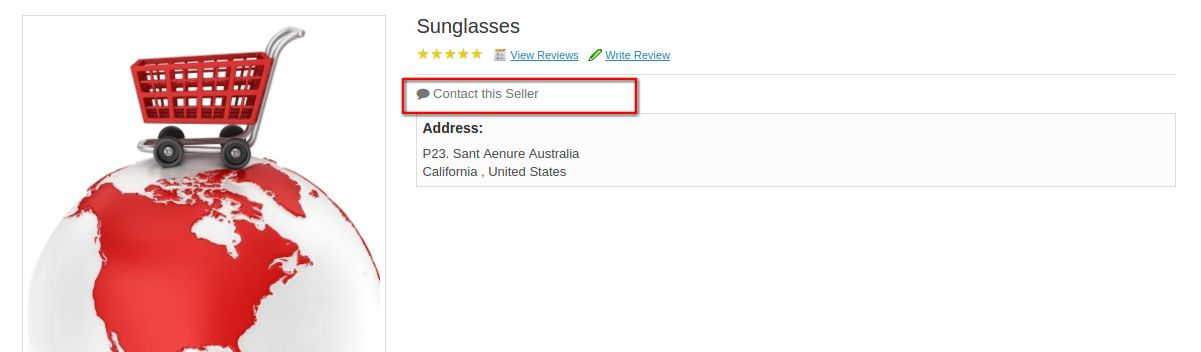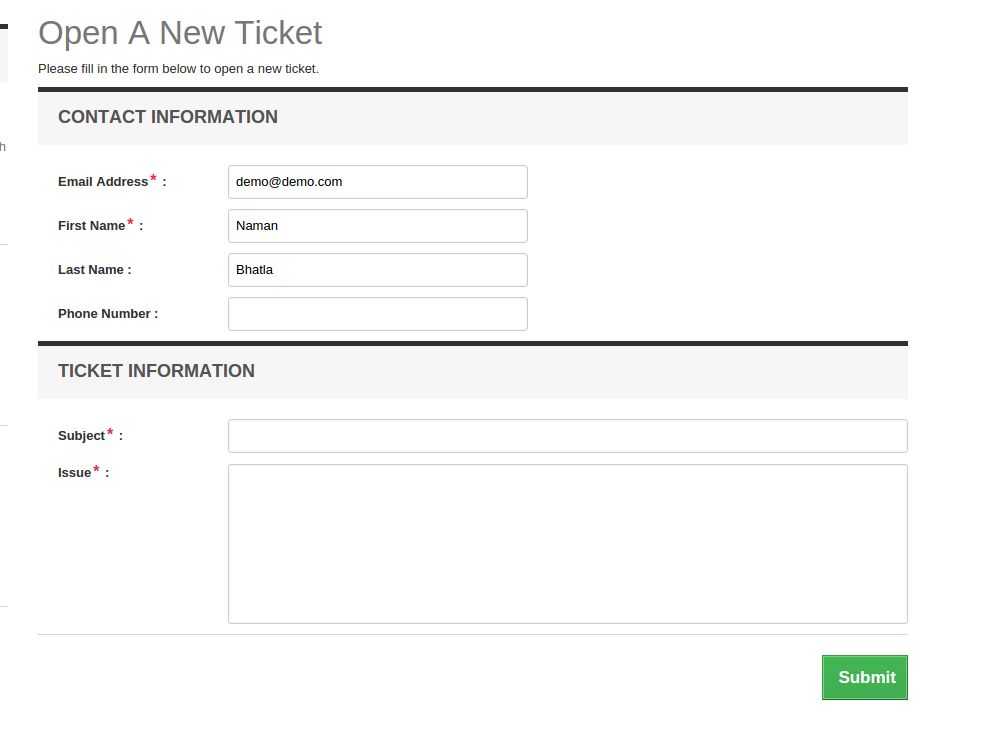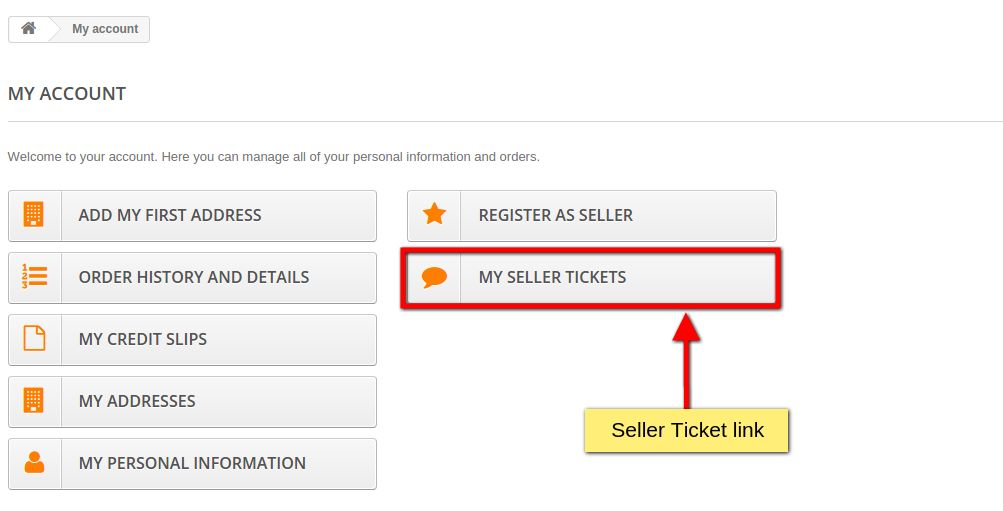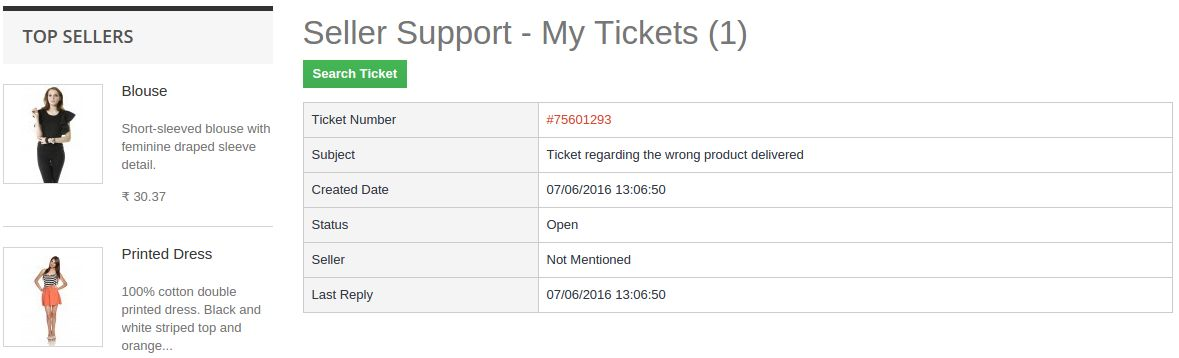Introduction
This addon is basically addon for marketplace. Sometimes, customer have an query related to product of seller before purchasing the same and wants to clear his query by talking with seller as well as keep the records of all previous talks with seller at one place.
So, keeping this in mind, this ad-don will provide features to customer through which customer can make queries to sellers and seller can reply to customer queries.
Steps For Installation of Prestashop Marketplace Customers to Seller Ticket System Addon
To install this ad-don, please follow the following steps:
1. Add ad-don folder under modules folder of your system.
2. After adding this ad-don folder, system will list the ad-don on module page under front office feature category as given below:
3. Click install to install this Prestashop Customer Addon.
Admin Interface
This interface will have two fields for the admin in the back end. Both of the fields are listed below:-
1. Seller Instructions: These are the instructions given by the admin to the seller which the seller will have to keep in mind while commenting or replying to the customers tickets.
2. Seller Comments Listing: This interface will also have all the listing of the comments which are done by the seller on the customer tickets. The admin can approve or disapprove the comments done by the seller. If the admin disapproves the comment then it will not be shown to the customer in the front else vice-verse.
Menu Location
After installation, a menu will be displayed to the seller as shown in below screen:
On clicking the highlighted link, a drop sown will appear which will be having two options in it one to view all the tickets which will redirect the seller to the ticket listing page and the other will be the configuration option which will lead the seller to the configuration page.
Customer Tickets Listing Interface
Here all the tickets which were created by customers to corresponding seller will listed as shown in the above screen:
Filter Description
1. Customer Name: With this filter, seller filter tickets by customer name
2. Customer Email: Filter by email.
3. Status: Filter tickets by status (All, Open, Pending, Closed).
4. From Date: Filter tickets by from date. From date means, queries come after and on this date.
5. End Date: Filter tickets by end date. End date means, queries come before and on this date.
Table Description
1. Id: Unique identifier of the query.
2. Customer Name: Name of the customer who created corresponding ticket.
3. Customer Email: Email of the corresponding customer.
4. Query Subject: Subject or title of corresponding ticket.
5. Arrived Date: Date on which corresponding ticket has arrived.
6. Last Message: Date on which last reply to customer gone or last reply given by customer to seller.
7. Status: Status of ticket.
8. Action: Action on the corresponding ticket.
View Query Interface
There will be a link Viewon with each ticket in list shown in above point. By Clicking on this link, system will open page where seller can see all the conversation on corresponding ticket between him and customer. Also a form through which seller can reply to customer as shown in below screen:
On Sending reply to customer, system will send about the same to customer.
Configuration Page
This is a page where seller can enable/disable this feature from customers. After disabling this, customer cannot create ticket to this seller. Also, seller can configure that at which location on website my contact link will be displayed to customers. Link for configuration page will be shown under Customer Tickets Link.
Customer Interface
If seller allow customers to contact him, then system will display contact link for sellers on various page as shown in below screen:
On Product Page:
On Seller Profile Page:
On clicking on contact link, system will redirect customers to contact form from where customers can create his ticket/query to corresponding seller.
Seller Contact Form
Here, customer can create ticket for sellers as shown in below screen:
View Previous Tickets
Customers can view his ticket records by going into my account section, where a link to view his all previous tickets will be shown as shown in below screen:
On clicking above highlighted link, system will redirect customer to page where all the tickets created by customer to sellers will be listed as shown in below screen:
On clicking ticket number link system will redirect customer to ticket view page where customer can view his all conversations with seller on corresponding ticket. Also send an reply to seller for the same.