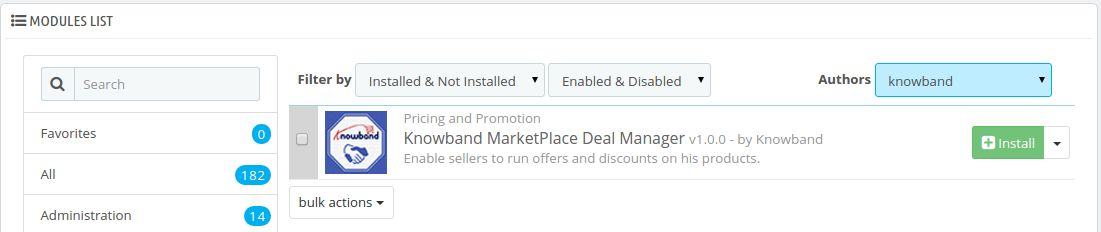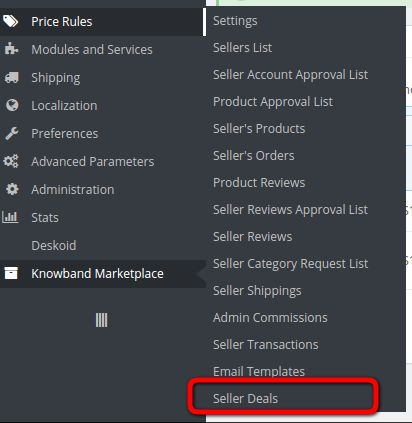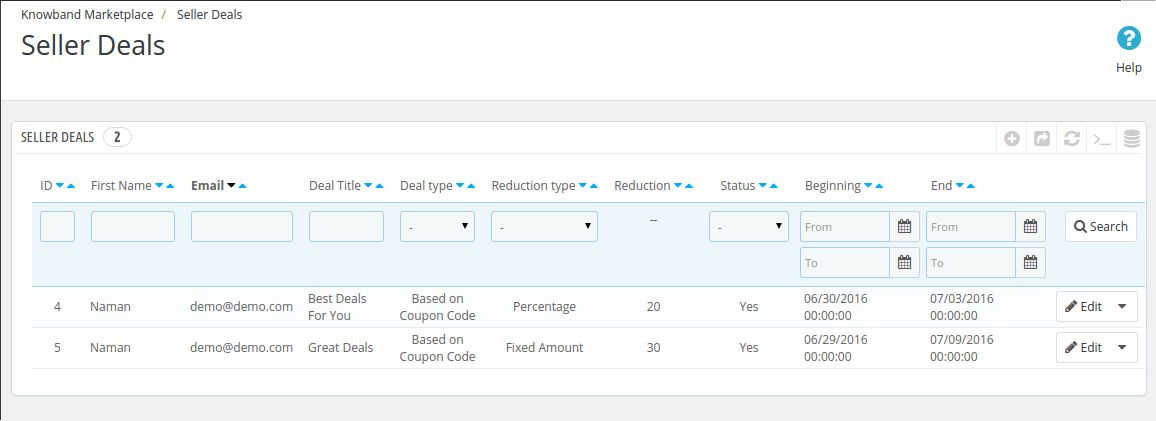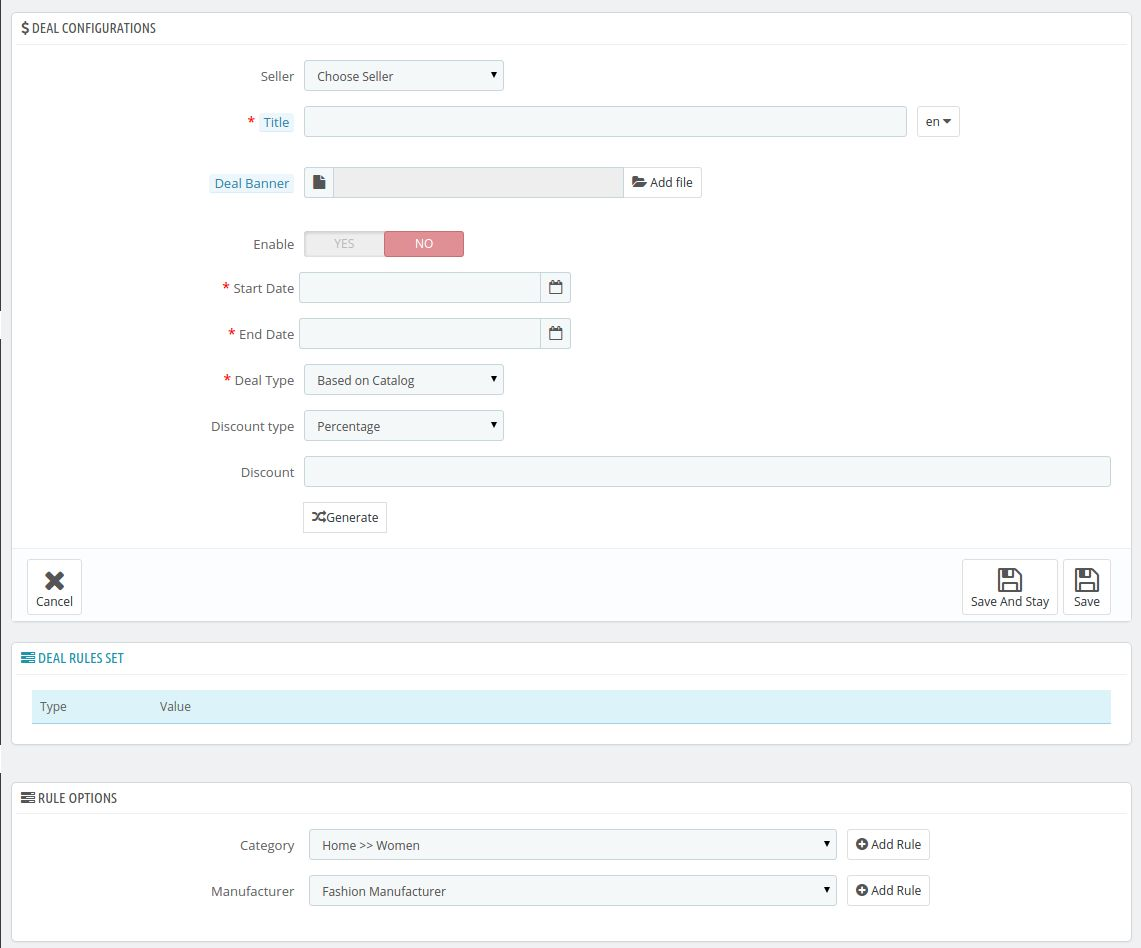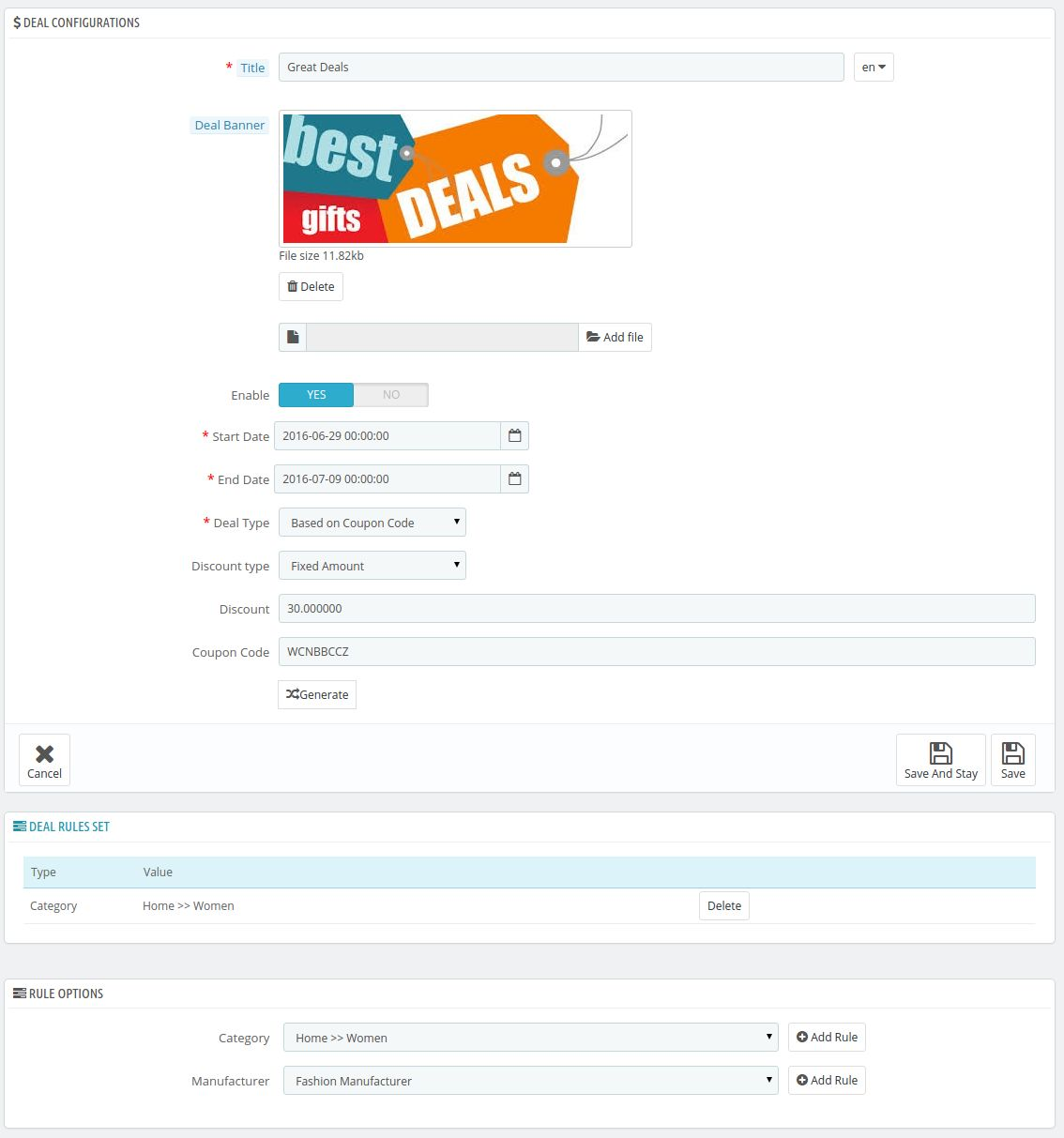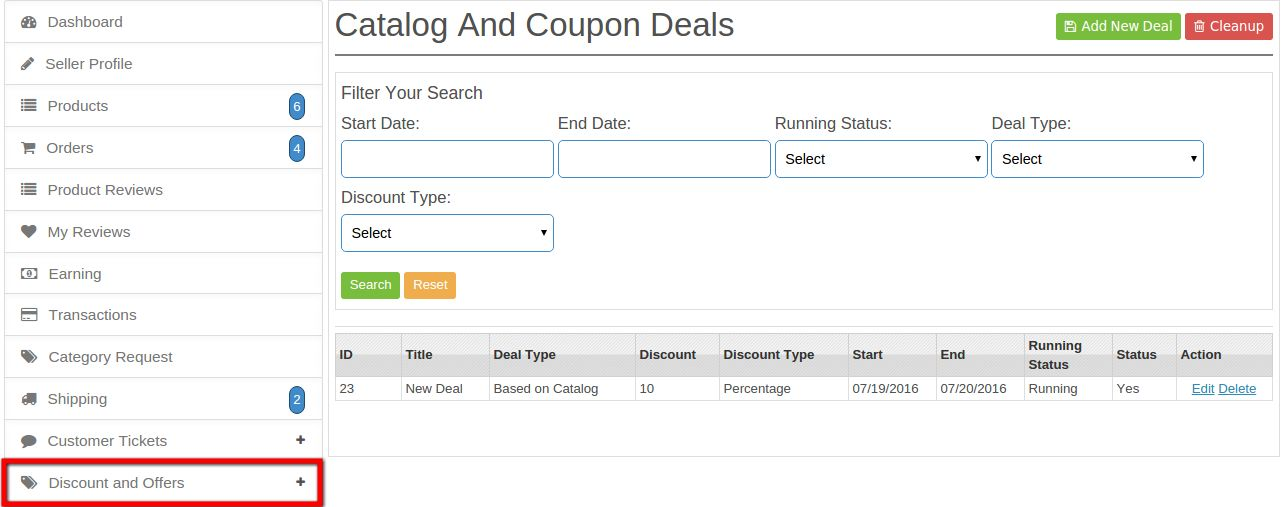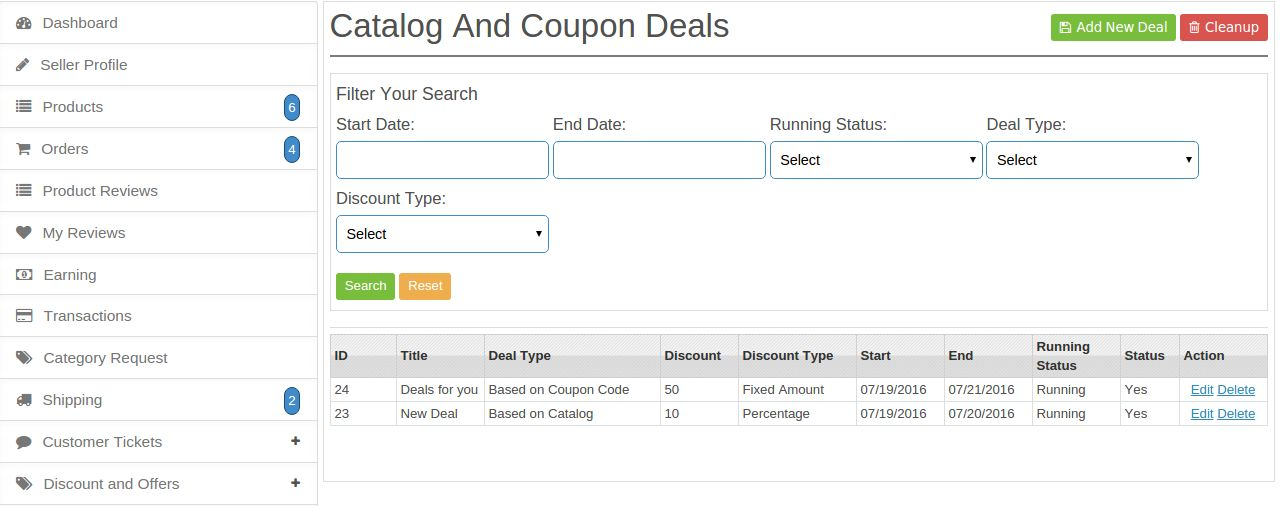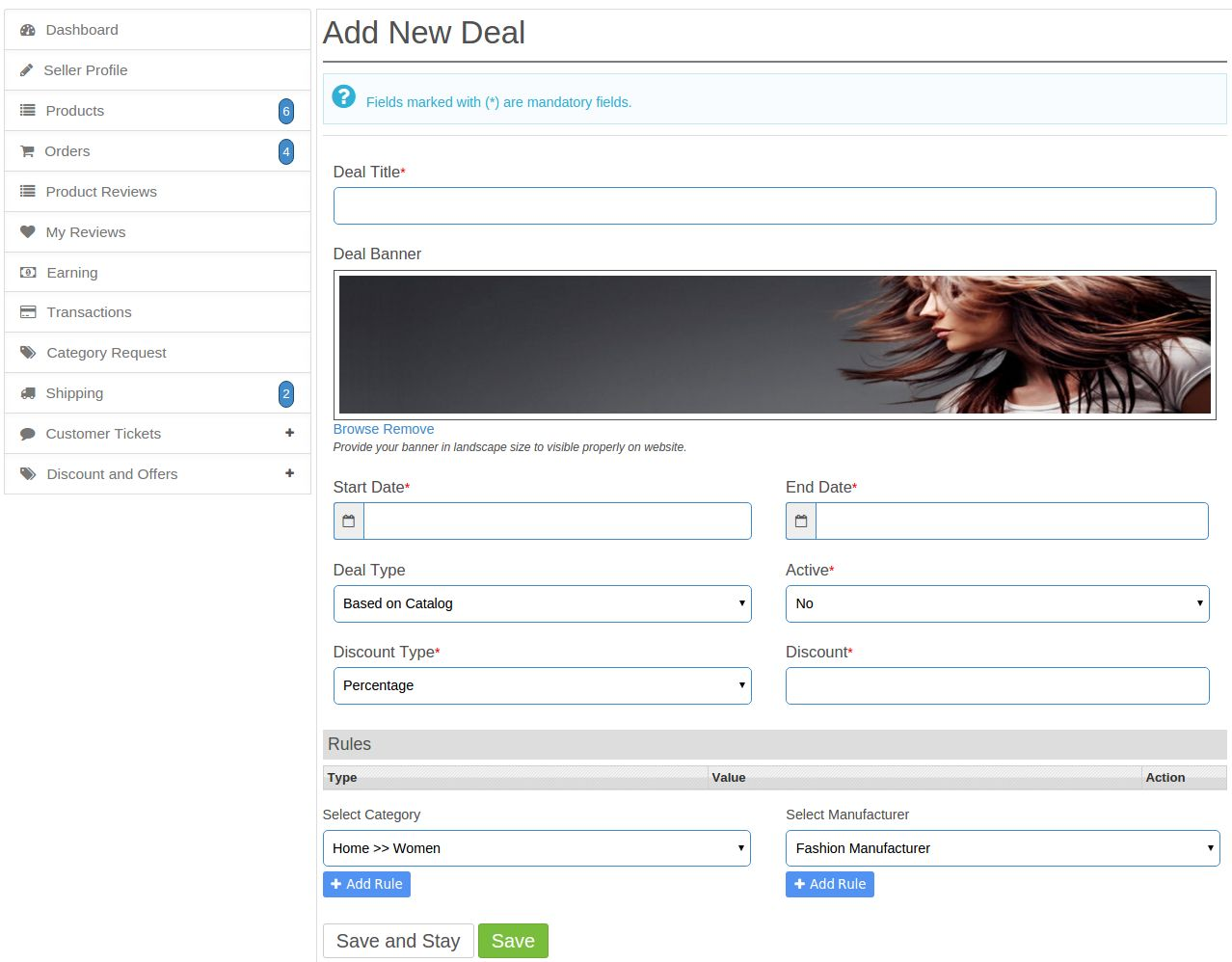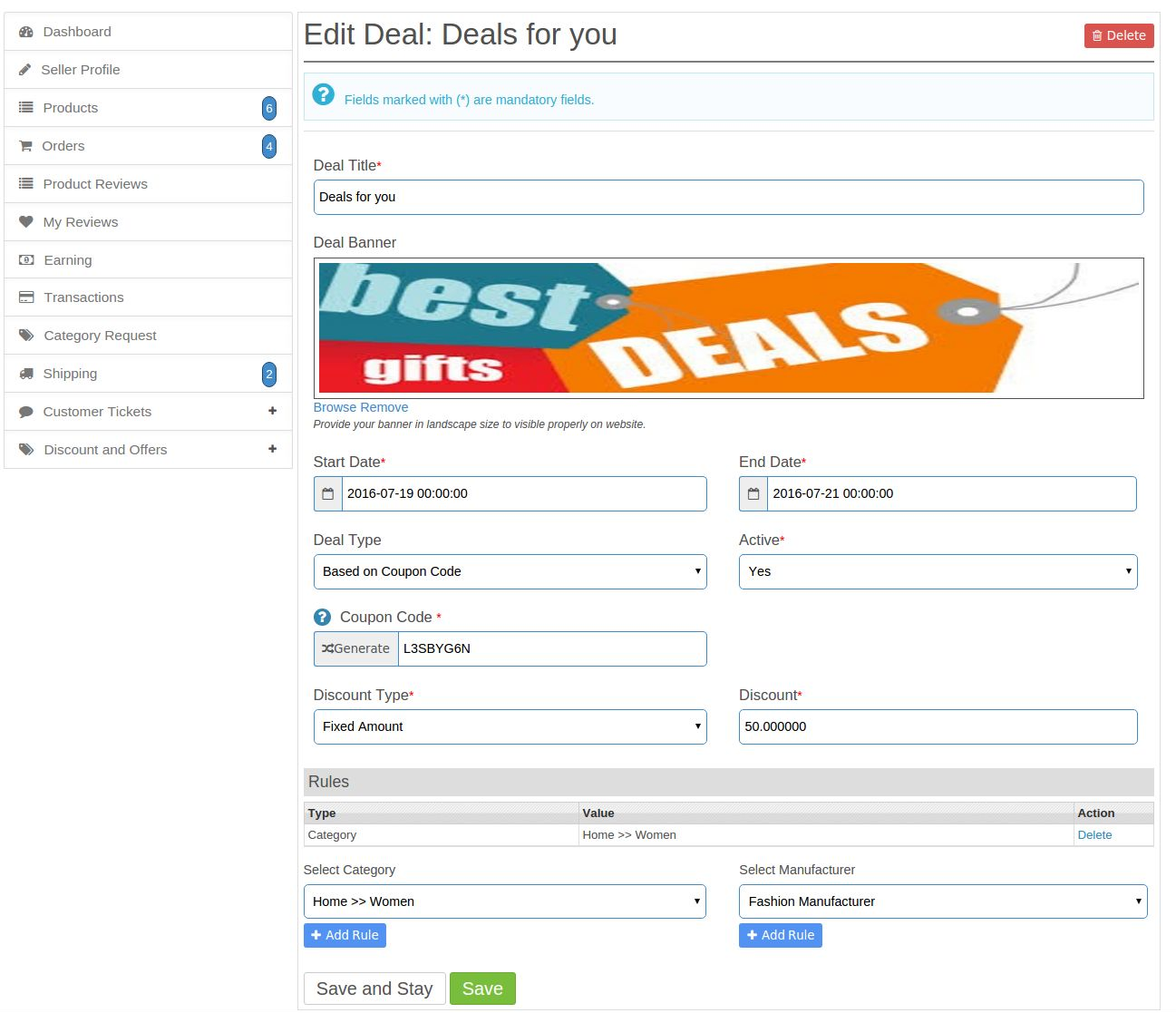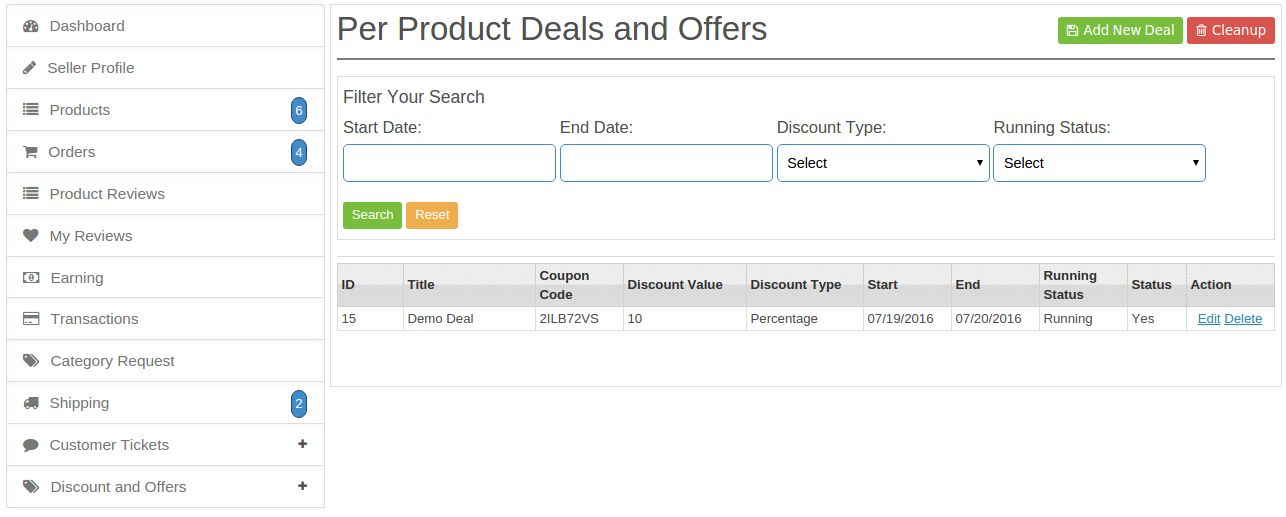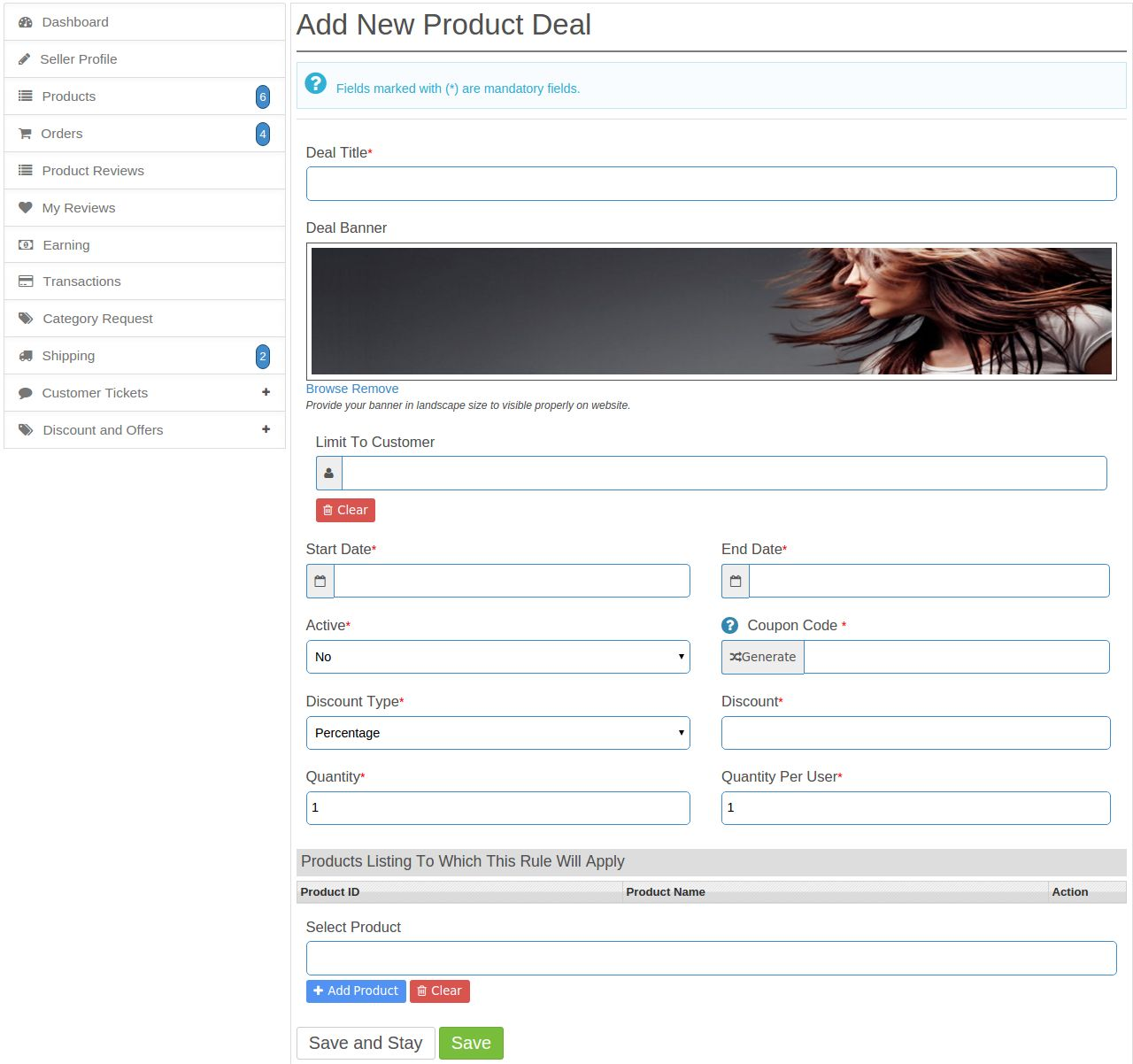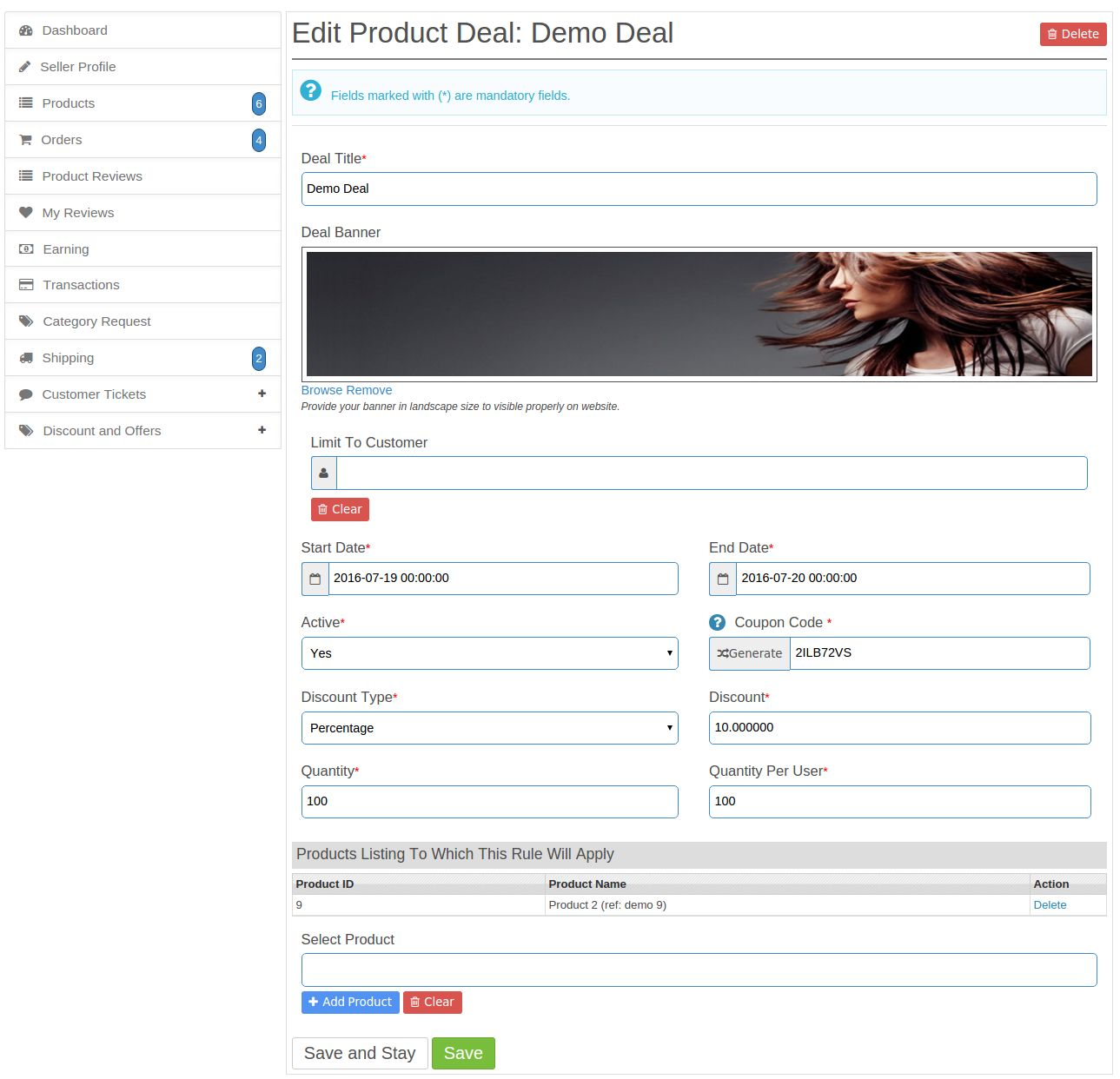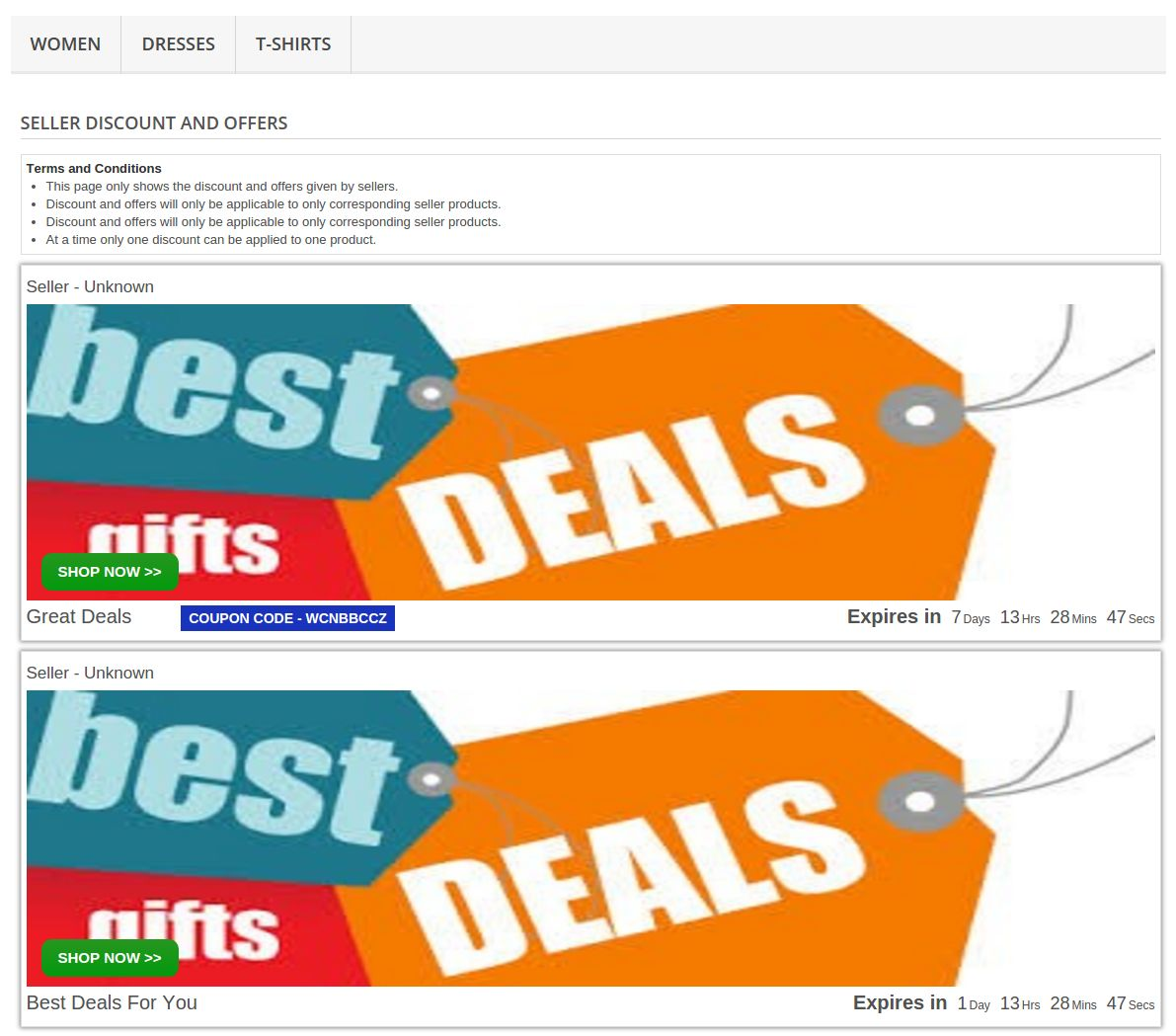Introduction of Prestashop Marketplace Deal Manager Addon
This module is basically a Prestashop Marketplace Addon. As we know that, discounts effects the sales of any items on e-commerce store. And every seller on marketplace wants that, he can provide some discount or offers on his items so that his sales increase.
So, This module will provide an interface and functionality to sellers from where each seller can provide some offers and deals on his products on Prestashop Marketplace.
Steps For Installation
To install this ad-don, please follow the following steps:
1. Add ad-don folder under modules folder of your system.
2. After adding this ad-don folder, system will list the ad-don on module page under front office feature category as given below:
3. Click install to install this Prestashop Admin Tool Addon.
Menu Location
After module installation, a sub menu for Seller Deals will be display in Marketplace menu as shown in below screen:
When admin will click on above highlighted menu, system will open the page where all the deals of sellers are being displayed.
Deal Listing Interface
On this page, all the deals will be displayed as shown in below screen:
Table Columns Descriptions
1. Id: This is the unique identifier of any deal.
2. First Name: This field will consist the first name of the seller.
3. Seller Email: Email id of the seller.
4. Deal Title: Name of the deal.
5. Deal Type: Two type of possible values. a) Catalog, b) Coupon Code
6. Start Date: Date from which deal will start.
7. End Date: Date on which deal will be end.
8. Status: Yes or No.
9. Reduction Type: a. Percentage, b. Fixed Amount
10. Reduction Value: Value will be any positive value. For percentage it will be between 0-100%.
11. Action: Edit and Delete
NOTE: Seller also has one more option to add the deal per product which are those deals that can not be viewed by admin in back end.
Add New Deal Interface
When user click on Add New button, system will open deal form from where admin can create deal for seller behalf as shown in below screen:
Field Description
1. Select Seller: As we mentioned that, admin can created deals only on seller behalf. So, Admin must have to select seller to create new deal.
To see the description of other fields, Please follow the Appendix 1.
Edit Deal Interface
From here, Admin can edit the existing deal of any seller as shown in below screen:
As you can clearly see that there is one option Select Seller on above edit page are missing. So, admin can not change the seller once the deal is created.
To see the description of each field, please follow the Appendix 1.
Menu Location
After installation, a menu will be displayed to the seller as shown in below screen:
On clicking the highlighted link, a drop down will appear below the link which will be consisting of two options Catalog and Coupon deals.
Catalog and Coupon Deal Listing Interface
Here all the deals which were created by corresponding seller will listed as shown in below screen:
Table Description
1. Deal Title: With this filter, seller filter his deals by name
2. ID: This is the ID of the deal which is created.
3. Deal Type : This is the deal type which will be used for the seller products.
4. Discount: This is the discount value which the customer will receive on ordering this seller products.
5. Discount Type: Filter by discount/reduction type.
6. Running Status: Filter deals by its running status.
7. Status: Filter deals by its yes or no to know whether the deal is active or not.
8. Start Date: Filter deals by start date. Start date means, deals which are started from this date.
9. End Date: Filter deals by end date. End date means, deals which will end on this date.
10. Action: Edit or Delete.
Add New Catalog or Coupon Deal Interface
There will be a button Add New Dealon catalog and coupon deal listing page. By Clicking on this link, system will open a form from where seller can create new deal as shown in below screen:
To see the description of each field, please follow the Appendix 1.
Edit or Update Existing Catalog or Coupon Deal Interface
There will be a edit link with deal on deal catalog and coupon listing page in Action column. By clicking on this link, system will redirect seller to deal form with values already filled as shown in below screen:
Delete Any Catalog or Coupon Deal
Every catalog and coupon deal on listing page will have delete option. By clicking on this link, system will delete the corresponding deal permanently.
Per Product Deal Listing Interface
Here all the per product deals which were created by corresponding seller will listed as shown in below screen:
Table Description
1. Deal Title: With this filter, seller filter his deals by name
2. ID: This is the ID of the deal which is created.
3. Discount Value: This is the discount value which the customer will receive on ordering this seller products.
4. Discount Type: Filter by discount/reduction type.
5. Running Status: Filter deals by its running status.
6. Status: Filter deals by its yes or no to know whether the deal is active or not.
7. Start Date: Filter deals by start date. Start date means, deals which are started from this date.
8. End Date: Filter deals by end date. End date means, deals which will end on this date.
9. Action: Edit or Delete.
10. Coupon Code: This is the coupon code which will be used to get the discount by the customer.
Add New Per Product Deal Interface
There will be a button Add New Deal on per product deal listing page. By Clicking on this link, system will open a form from where seller can create new deal as shown in below screen:
To see the description of each field, please follow the Appendix 2.
Edit or Update Existing Catalog or Coupon Deal Interface
There will be a edit link with deal on per product deal listing page in Action column. By clicking on this link, system will redirect seller to deal form with values already filled as shown in below screen:
Delete Any Per Product Deal
Every per product deal on listing page will have delete option. By clicking on this link, system will delete the corresponding deal permanently.
Deal Link
This link will be at the top of the page and will be highlighted in red. Customers can click on that link and redirect themselves to the page where all the deals will be listed. Customers can choose any of the deals available in that deals and apply that deal in his/her order.
Seller Offers Page
When Customer will click on deal link, system will redirect customer to page where all the available sellers deal will be visible. From here, customer can know the how many and which type of deals are currently running on website. The page is shown below:
Appendix 1
Following are the fields to be configure to properly run deal on website:
1. Deal Title: Seller as well as admin can choose any name to describe deal.
2. Deal Banner: Banner for the deal. On updating banner system will remove old banner to save space on disk.
3. Start Date: Date from which deal will be started. This value will be in date format.
4. End Date: Date on which deal will end. This value will be in date format.
5. Deal Type: There are two type of deal, a seller can run which are following
a) Catalog: This deal will be used to give discount on product which are in that particular category or manufacturer selected in the rule.
b) Coupon Code: In this type of deal the customer will get a coupon code which he/she can apply to achieve the discount which is available
6. Discount/Reduction Type: This will be a drop down list from which seller can select type of discount which are following:
a) Percentage
b) Fixed Amount
7. Discount/Reduction Value : Positive value of discount as per discount type. If the discount is percentage, then the value will be from 0-100%.
8. Conditions/Rules: Here seller can set some criteria to run a deal. Following are the possible criteria:
a) Categories: Seller can choose one or more categories on which he wants to run a deal.
b) Manufacturers: Seller can choose one or more manufacturers to run a deal.
If seller set both the above criteria then system will use AND condition to give a discount on products.
Appendix 2
Following are the fields to be configure to properly run deal on website:
1. Deal Title: Seller as well as admin can choose any name to describe deal.
2. Deal Banner: Banner for the deal. On updating banner system will remove old banner to save space on disk.
3. Start Date: Date from which deal will be started. This value will be in date format.
4. End Date: Date on which deal will end. This value will be in date format.
5. Limit Customer: Here the seller can add a customer who can only use this deal. No one else rather then the customer can use this deal.
6. Discount/Reduction Type: This will be a drop down list from which seller can select type of discount which are following:
a) Percentage
b) Fixed Amount
7. Discount/Reduction Value : Positive value of discount as per discount type. If the discount is percentage, then the value will be from 0-100%.
9. Quantity: Seller will enter the total number of coupon which will be generated for this deal.
10. Quantity Per User: In this field seller will enter the limit for the customer for using this coupon.
11. Conditions/Rules: Here seller can set some products to which this rule will apply.