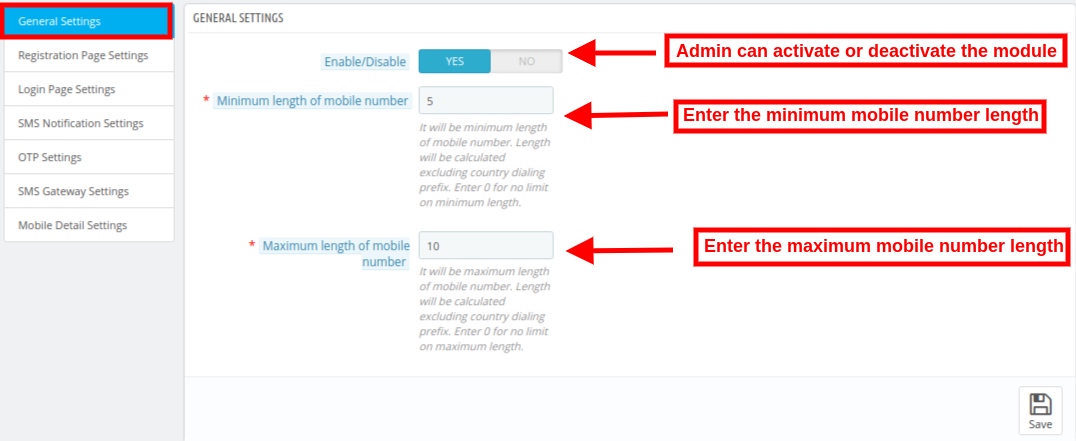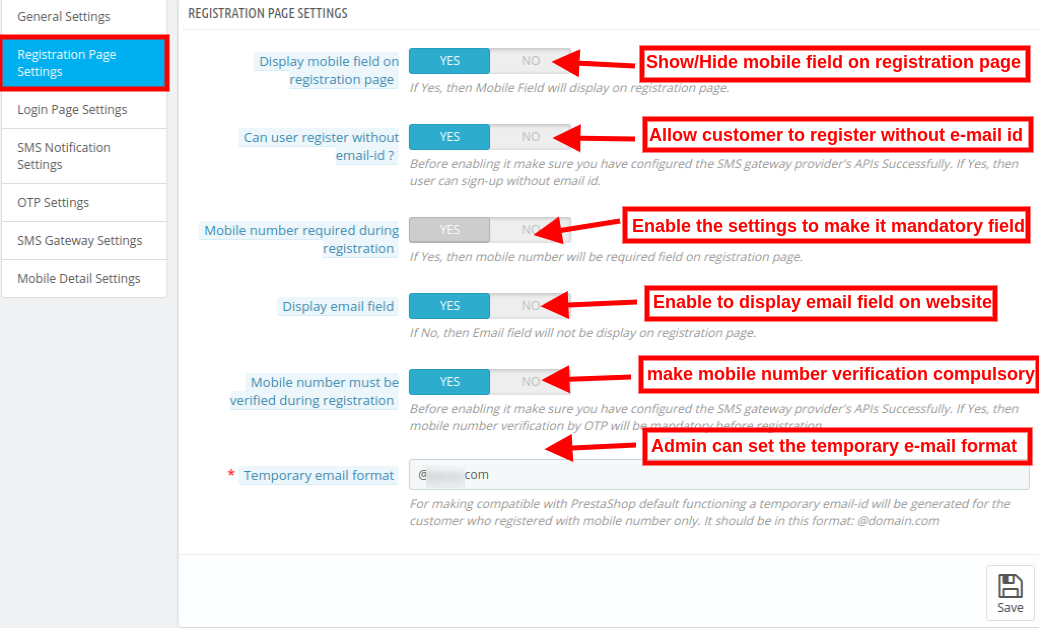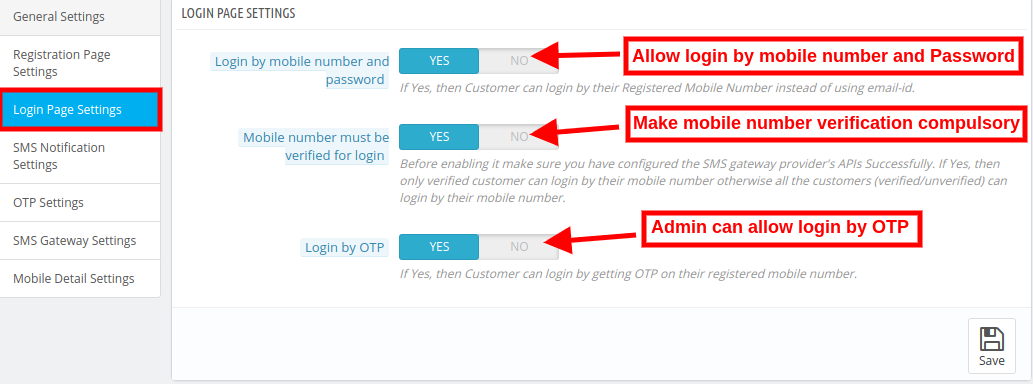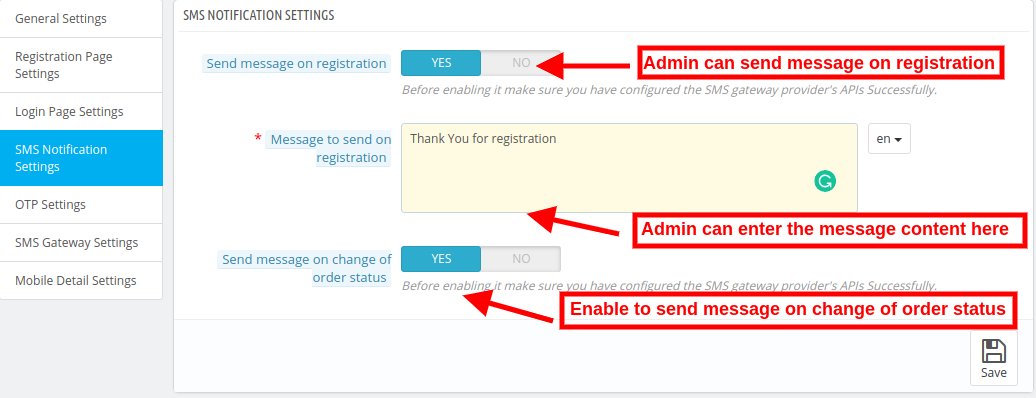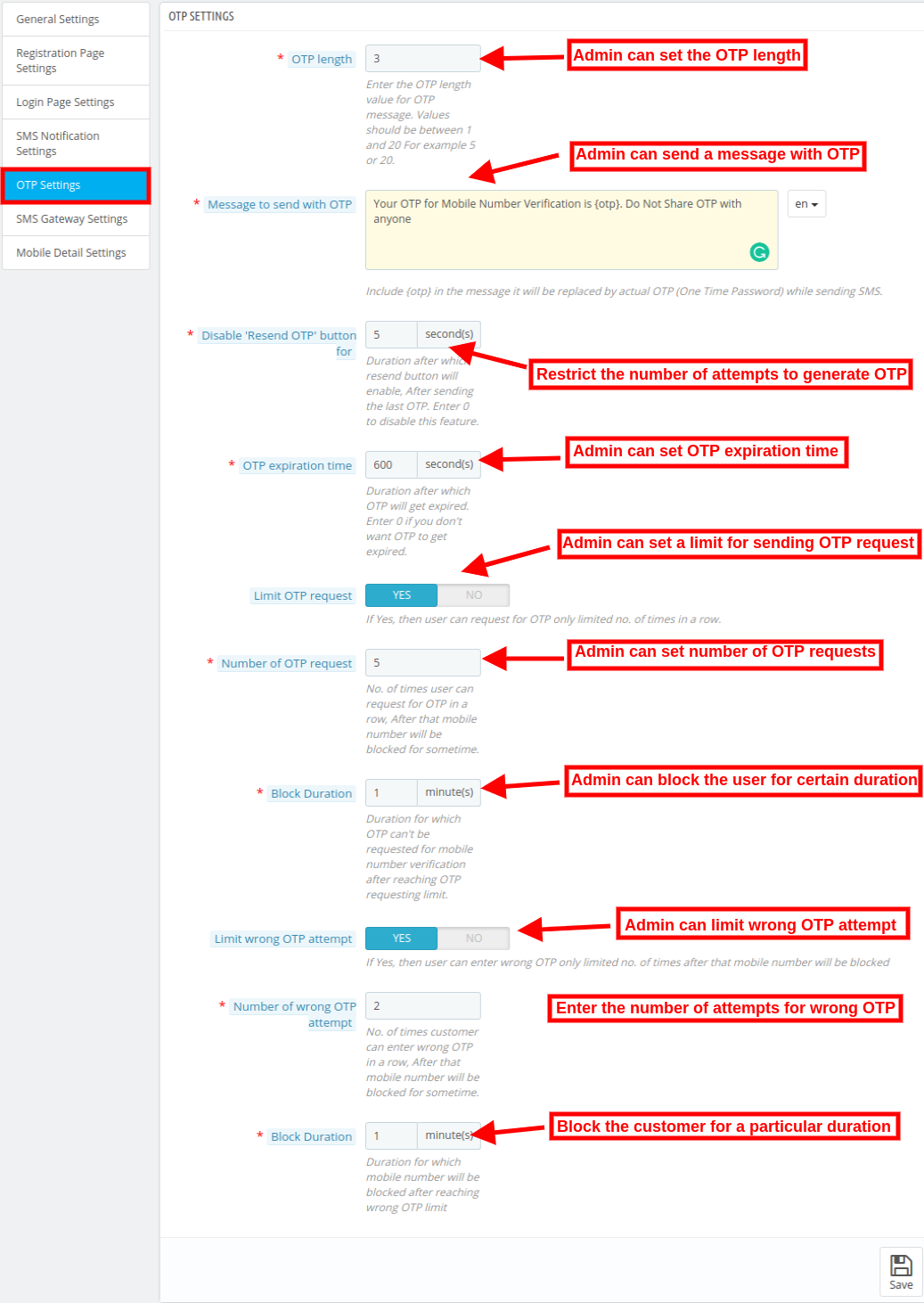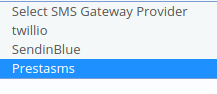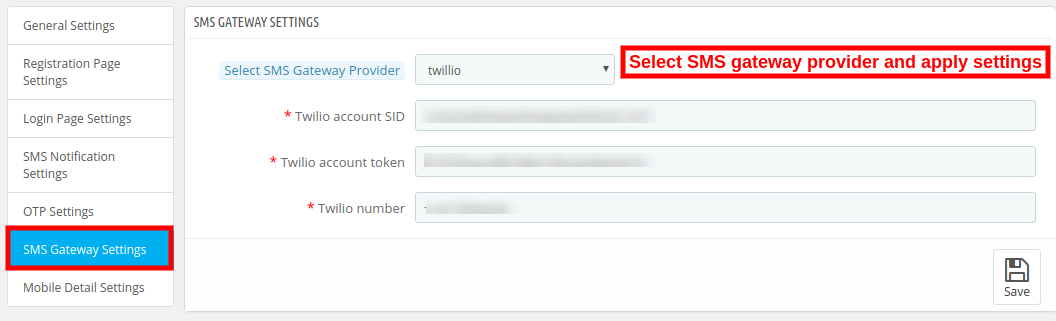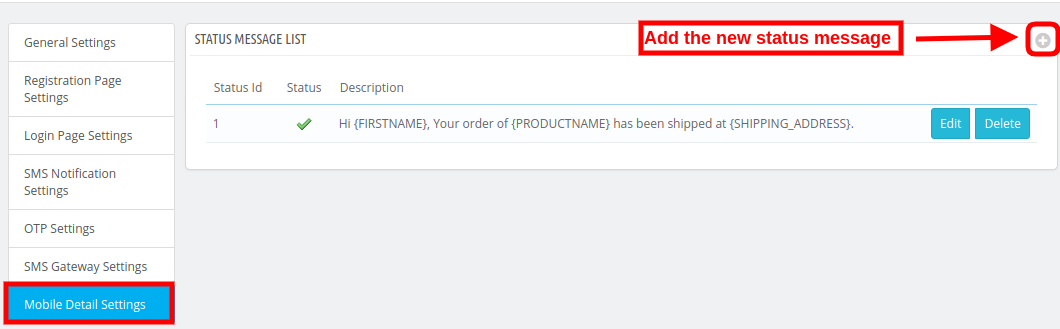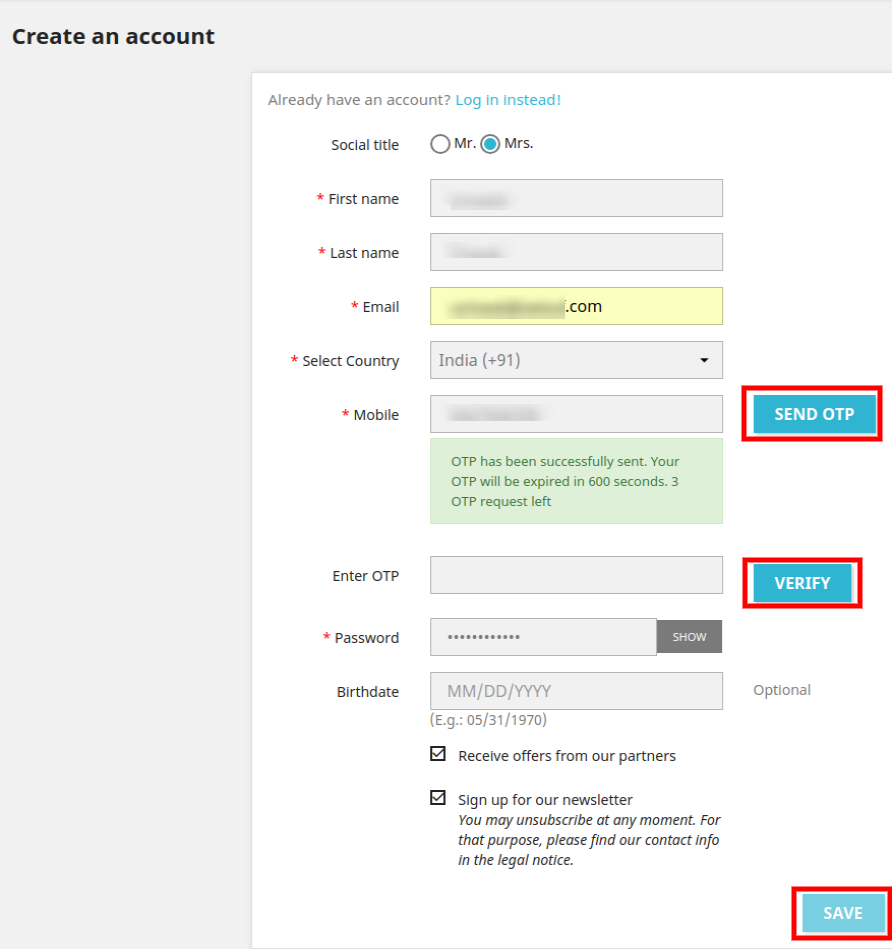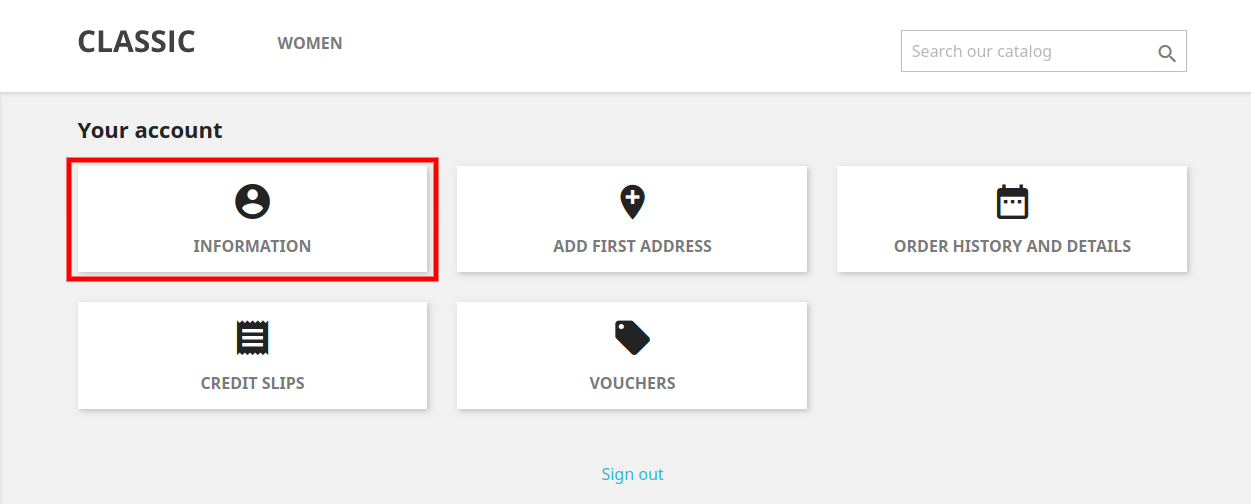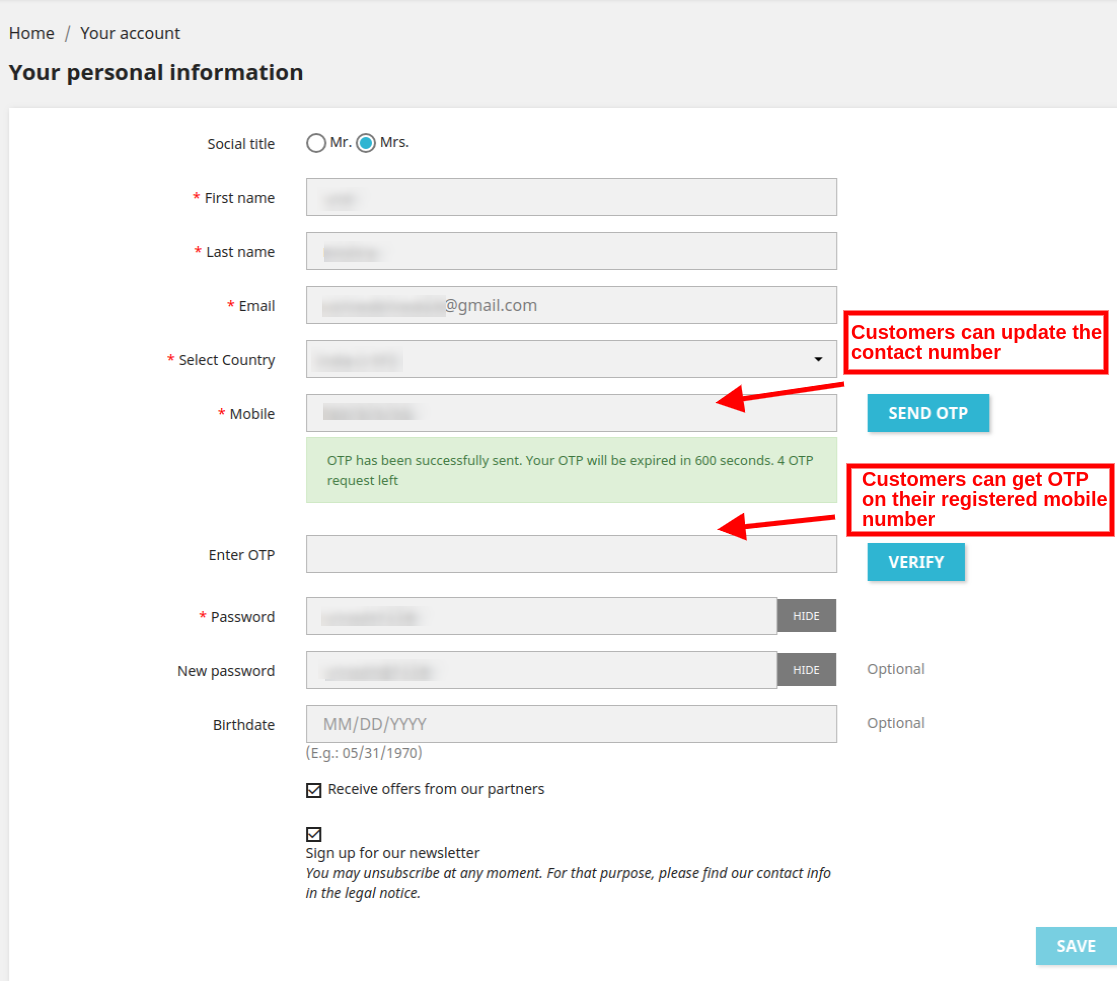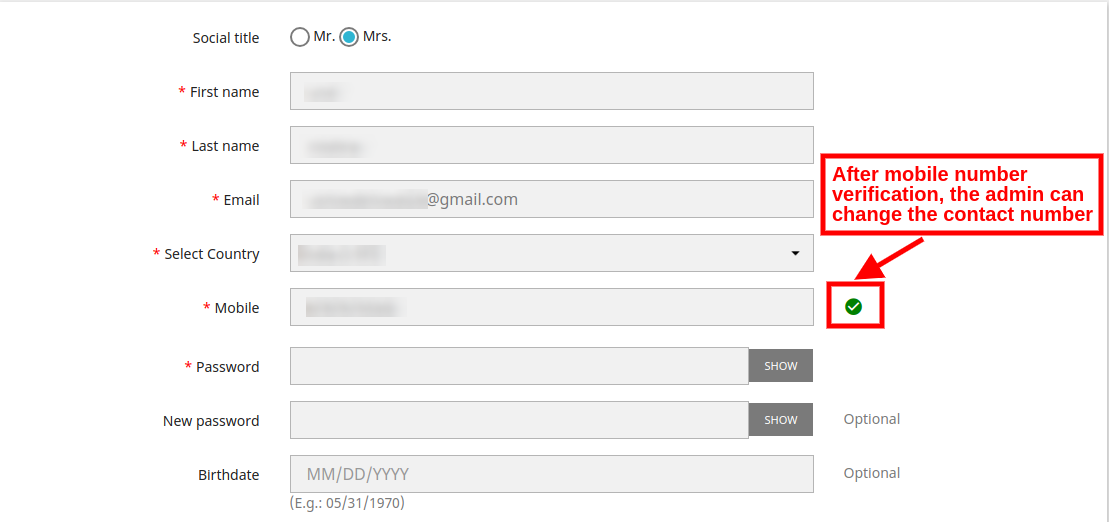1.0 Introduction
The online store owner can reduce fake registration on the website and make signup/login hasslefree by implementing mobile login feature. Knowband offers Prestashop Mobile Login/Registration addon, which allows the eCommerce store admin to provide mobile registration/login option on the website. The online users can signup using their mobile number along with SMS OTP verification.
With the help of this Login by mobile phone number module, the admin can implement a secure registration and login method. The customers can login the store using their mobile number and password or can ask for OTP for login. With this login option, the admin can get the customers’ mobile details which can even be used for sending notifications. The customers can reset the password, login into customer account with the help of OTP verification. This PrestaShop Mobile Login extension is highly customizable and offers a hassle-free implementation.
1.1 Features of PrestaShop Mobile Login addon
- With the help of Knowband PrestaShop Mobile Login extension, the store admin can provide an option to register and login via mobile number verification.
- The e-merchant can display both the mobile and email fields on the registration page or only mobile number as a mandatory field.
- The PrestaShop Mobile Login addon allows the customers to register without sharing their email id.
- The PrestaShop Mobile Login plugin allows the online store owner to make mobile number verification compulsory for reducing fake customer account registration.
- For Prestashop compatibility, the store admin need to set a temporary email id format for the customers who register the account using their contact number only. In this case, an random email id will be generated automatically.
- The online customers can login the store using their contact number and password or OTP. The OTP will be sent to the customers on their registered mobile number.
- The e-merchant can mandate mobile number verification for account login.
- The PrestaShop Mobile Login plugin enables the e-merchant to send a message on new registration and change of order status.
- The number of SMS re-attempts shall be restricted from the admin interface of PrestaShop Mobile Login module.
- This PrestaShop Mobile Login extension is multilingual compatible.
- Login by mobile phone number module offers multi-store support also.
- Prestashop Mobile Login module is now compatible with the default one page checkout.
- By default, the PrestaShop Mobile Login addon supports three SMS service providers including Twillio, Prestasms, and SendinBlue.
2.0 Steps for Installation of PrestaShop Mobile Login addon
After purchasing the PrestaShop Mobile Login plugin from the store you’ll get these files:
1. A zipped file consists of the source code of this Prestashop mobile login addon.
2. User Manual
The store admin can follow these steps to install the PrestaShop Mobile Login plugin:
- First of all, you need to unzip the zipped file. It includes some files and folders.
- After that, you need to copy the overall content of the folder and paste them into the “Modules” folder of the store’s directory. You can follow the path – Root Directory/modules/.
3. As a store admin, you can install the Prestashop mobile login/register module. You can find that in Store Admin -> Modules and Services. It would be shown as below –
Now you just need to click on the “Install” button to install this Prestashop mobile login plugin. A confirmation pop-up will be shown. Click on “Proceed with the installation” option. This step will install the Prestashop module and show notification – “Module(s) installed successfully”.
3.0 Admin Settings
After successful installation, the store admin can customize the Prestashop mobile login module easily from the admin interface. In the admin interface, the admin can view these menu settings:
- General Settings
- Registration Page Settings
- Login Page Settings
- SMS Notification Settings
- OTP Settings
- SMS Gateway Settings
- Mobile Detail Settings
The store admin can apply the settings according to requirements and authenticate the users as per the settings.
3.1 General Settings
The store admin can apply the general settings as shown below:
- Enable/disable: Admin can activate or deactivate the Login by mobile phone number module just by a single click.
- Minimum length of mobile number: The PrestaShop Mobile Login extension allows the admin to set the minimum length of the mobile number. This length will be considered without any country dialing prefix. You can enter 0 if you don’t want to set any limit on the minimum length of contact number.
- The maximum length of mobile number: The e-merchant can also set the maximum length of the mobile number. The admin can enter 0 if he doesn’t want to apply any limit to the maximum length of contact number.
3.2 Registration Page Settings
The online store admin can apply the registration page settings from the admin interface of this PrestaShop Mobile Login extension. These are the steps to apply the changes to the registration page:
- Display mobile field on the registration page: The online store admin can display mobile fields on the registration page by enabling this field.
- Can User Register without email id: The store admin can allow user registration without any email id if he wishes to.
- Mobile number required during registration: The e-merchant can set the button as yes if he wants to set the mobile number as a required field.
- Display Email-field: The store admin can show or hide email field on the registration form.
- Mobile number must be verified during registration: The admin can enable this field if he wants to verify the contact number before registration.
- Temporary e-mail format: The PrestaShop Mobile Login plugin allows the admin to set a temporary email id format. If the user register only using mobile number, then a temporary email id will be generated.
3.3 Login Page Settings
The online store admin can follow these steps for applying login page settings:
- Login by mobile number and password: The PrestaShop Mobile Login extension allows the admin to enable and disable this functionality. The customers can login the store by using their mobile number instead of e-mail IDs.
- Mobile number must be verified for login: The Prestashop store admin can enable this setting if he wants mobile number verification before login. Admin can make mobile number verification compulsory.
- Login by OTP: Customers can also login the store by entering the OTP. They can get the OTP on their registered mobile number.
3.4 SMS Notification Settings
The store admin can follow these steps to implement SMS notification settings:
- Send the message on registration: The online store admin can enable the settings to send message on registration.
- Message to send on registration: The Mobile registration and login addon allows the admin to set the message for sending on successful registration. The PrestaShop Mobile Login module allows the admin to set the message content in different languages.
- Send the message on change of order status: Enable or disable the settings for sending message on change of order status.
3.5 OTP Settings
- OTP length: Admin can enter the length of OTP between 1-20 as per the requirement.
- Message to send with OTP: The online store admin can set the message to send with OTP from the admin interface of this Login by mobile phone number module.
- Disable resend OTP button for: The e-merchant set the time for which the OTP will not send to the customers. Admin can disable the “Resend OTP” button option for few seconds. If admin enters 50 seconds, for this duration, the customers can not get the OTP.
- OTP expiration time: The store admin can enter the time after which the OTP will expire. Admin can set it 0 if don’t want this OTP to expire.
- Limit OTP request: Admin can enable or disable this option just by a button toggle. Admin can set a limit on sending OTP request by a customer.
- The Number of OTP request: The admin can enter the number of OTP request after which that contact number will be blocked for some time. For suppose the admin set the Number of OTP request “5” so after 5th request, the PrestaShop Mobile Login extension will block that contact number for some time.
- Block duration: The online store admin can set the duration in minutes for which the contact number will be blocked.
- Limit wrong OTP attempts: The PrestaShop Mobile Login extension allows the admin to set a limit on wrong OTP attempts by the customers. After that, the customers can enter the wrong OTP only limited times.
- The number of Wrong OTP attempts: The admin can enter the number of wrong OTP attempts. After this limit, the customer’s contact number will be blocked for some time.
- Block duration: The online store admin can set the duration in minutes for which the contact number will be blocked. After that time it will be unblocked again.
3.6 SMS Gateway Settings
The SMS gateway setting will be done from the Prestashop developers according to the admin’s choice. By default, PrestaShop Mobile Login addon supports Twilio SMS gateway providers.
- Select SMS Gateway Provider: The online store admin can select the SMS Gateway Provider through which she want to send SMS.
- Twilio SMS gateway Provider: Admin can select Twilio as an SMS gateway provider. Admin can enter Account SID, Account token and Twillio number.
- SendinBlue: If you enable SendinBlue services, you have to configure access key from the backend.
- PrestaSMS: Like Twillio and SendinBlue, you can set PrestaSMS settings for which you have to set up ID and Token from module backend.
3.7 Mobile Detail Settings
The eCommerce store admin can apply the mobile detail settings as shown below. The e-merchant can send the message on changing of the order status.
- How to add the new status message: Admin can add new status message by clicking on the “+” sign. After clicking on this sign, a set-up window will appear on the admin interface. The admin can set order status message settings from here.
- Order state: The PrestaShop store admin can select the order state like shipped, payment error, canceled and many others available in drop-down list.
- SMS message: The online store admin can also set the content of message. This message will be sent to the customers on the change of order status.
- Enable: Admin can enable or disable this order state message any time from the admin interface of this PrestaShop Mobile Login extension.
The online store admin can also update the customer details from the admin interface. The store admin can click on the “customer” and edit the customer details easily.
4.0 Front-end interface
After applying all the settings, the store admin can view the effect of implementation on the front-end interface. The customers can register the website after mobile number verification as shown below:
The customers can log in the store using mobile contact number and password as shown below:
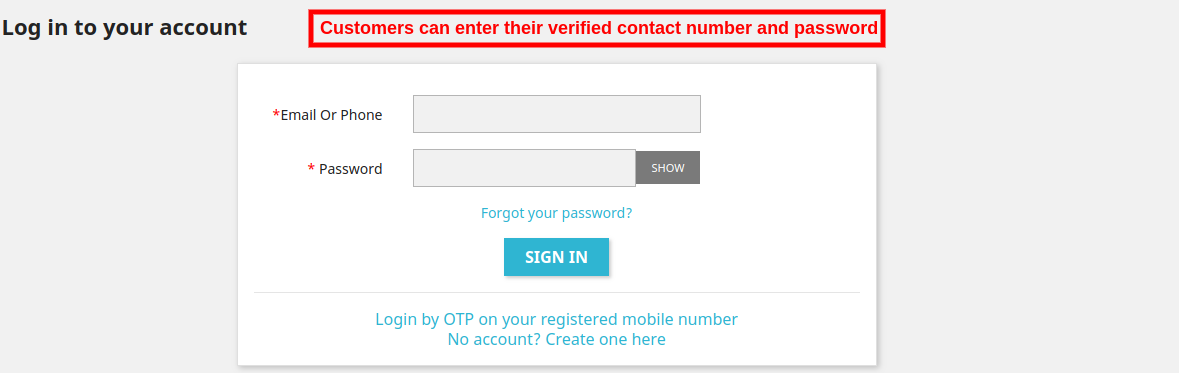
Customers can also select the option of “log in by OTP on your registered mobile number”. After clicking on the option, the customers will view this login form as shown below:

Customers can reset the password using the mobile number verification facility. They need to click on the “Reset your Password by OTP on your mobile number” for getting an OTP.
Thus the customers will get an option to login/register the account using their mobile contact number. The admin can verify the customer’s contact number by sending OTP. Customers can also update the contact number details from the website front end. The customers can click on the “Information” updating the contact number.
The store user needs to enter new contact number in the “mobile” field and click on the “send OTP” button. After that, the admin can enter the OTP and verify it.
After Mobile verification, the customers can save the settings.