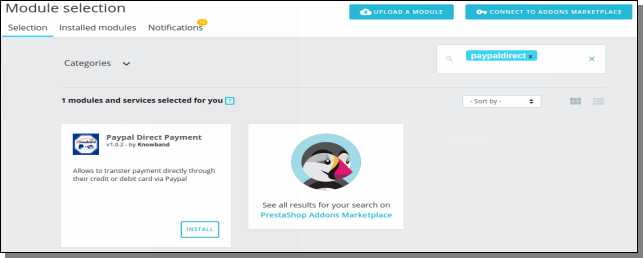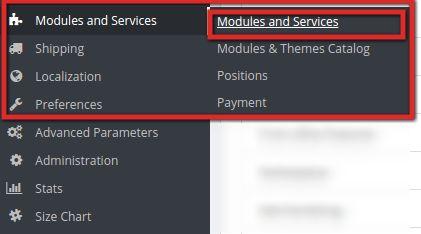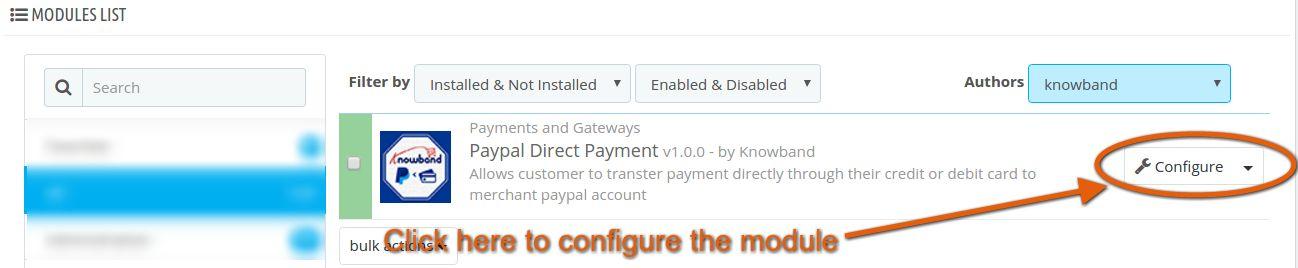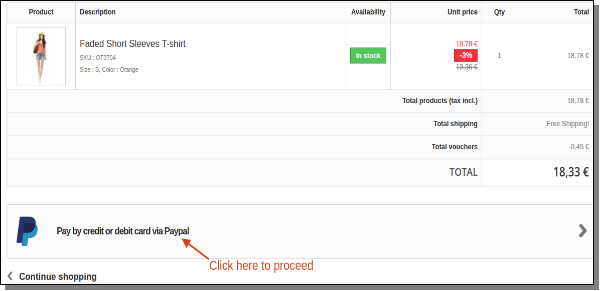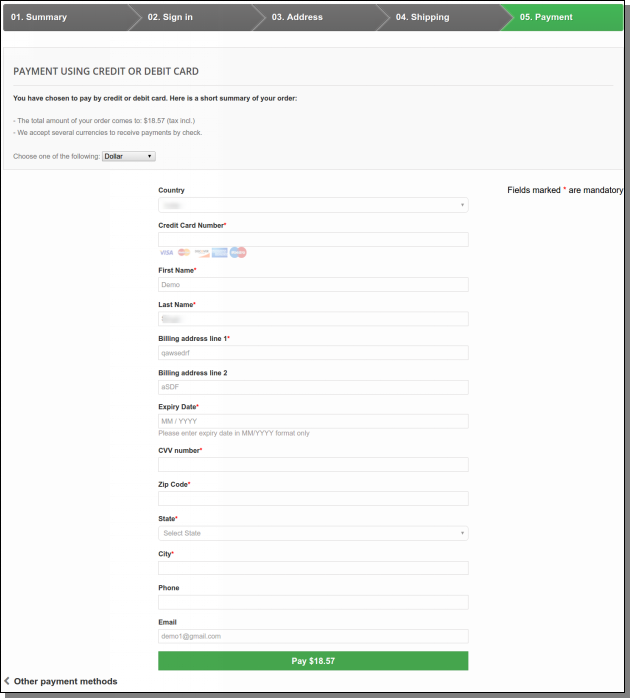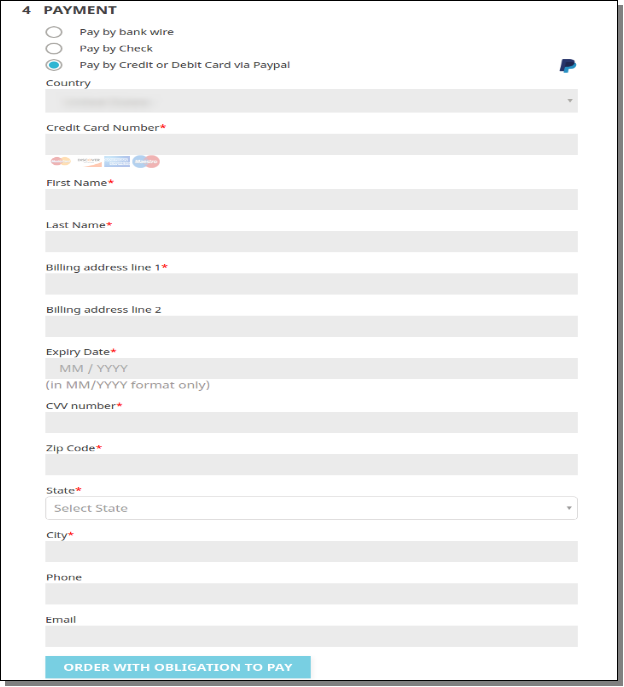1.0 Introduction of Prestashop Paypal Direct Payment Addon
For the online payment system, PayPal is one of the world’s most trusted online payment solutions. The PayPal Direct Payment Addon seamless way to integrate your Prestashop eCommerce store and you can automatically receive the payment from the customers into your PayPal account. The Prestashop payment extension is basically developed for the PrestaShop eCommerce site owners to let their customers pay for their purchase credit or debit cards without having to log into their PayPal account.. This Prestahsop addon is basically a payment module that allows the store admin to automatically transfer the payments of the sales into their PayPal account.
1.1 Benefit of the Admin:
- The Admin can easily integrate the module to the PrestaShop store without any hassle.
- This Prestashop product payment addon gives the sandbox options to the e-merchant. Sandbox option allows the store admin to test the account and then go live.
- The Prestashop PayPal payment extension enables the online store owner to enable/disable the addon any time.
- This Prestashop payment module enables the store admin to select the mode i.e. Sandbox or Live mode.
- The Admin can easily configure the PayPal client id and secret key.
- This Prestashop PayPal payment addon is no setup fees or long-term contracts.
- This Prestashop Paypal direct payment addon process the payment transactions directly on your website without redirecting to PayPal officeal page.
- This Prestashop PayPal payment addon is secure, fast, easy and efficient.
1.2 Benefit of the Customer
- Customer can easily pay the purchase amount without having to the PayPal account.
- The Prestashop PayPal Direct Payment is one of the online payment solutions most recognized by customers.
- Secure Payment method.
Technology for Development
Language: PHP
FrameWork: PrestaShop
2.0 Installation
Installation Guide
To install this Prestashop Paypal payment addon to follow the following steps:
- Download the Paypal Direct Payment module.
- Unzip the package in /modules directory of your PrestaShop store via FTP manager (like Filezilla or WinSCP – download here: https://filezilla-project.org/).
- After adding this folder, You will be able find the Paypal Direct Payment addon that is ready to be installed in the “Modules Selection” in your PrestaShop store as shown below.
For Prestashop 1.6.x.x
Click install to install this Prestashop Checkout and Order Addon.

In case, you are not able to find module in admin modules list, please try searching addon with following details –
Keyword – paypaldirectpayment
Author – Knowband
Category – Payments and Gateways
Filter By – Installed & Not Installed / Enabled & Disabled
For Prestashop 1.7.x.x
4- Click on the Install link to install. Once the Prestashop extesion is installed properly the ‘Install’ link will be converted to ‘Configure’.
Note: The Module folder “paypaldirectpayment” should be writeable for the proper working of module. Please make the folder permission to 755.
3.0 Admin Interface
An Admin can access the interface of this module by navigating to the following address:
1. Navigate to Modules and Services >> Modules and Services
2. The list of modules installed on your site will open. Now search for paypal direct payment in the search box, you will find the following interface. In the following interface click on the Configure button:
4.0 Admin Configuration Panel
The Admin configuration interface looks like this:
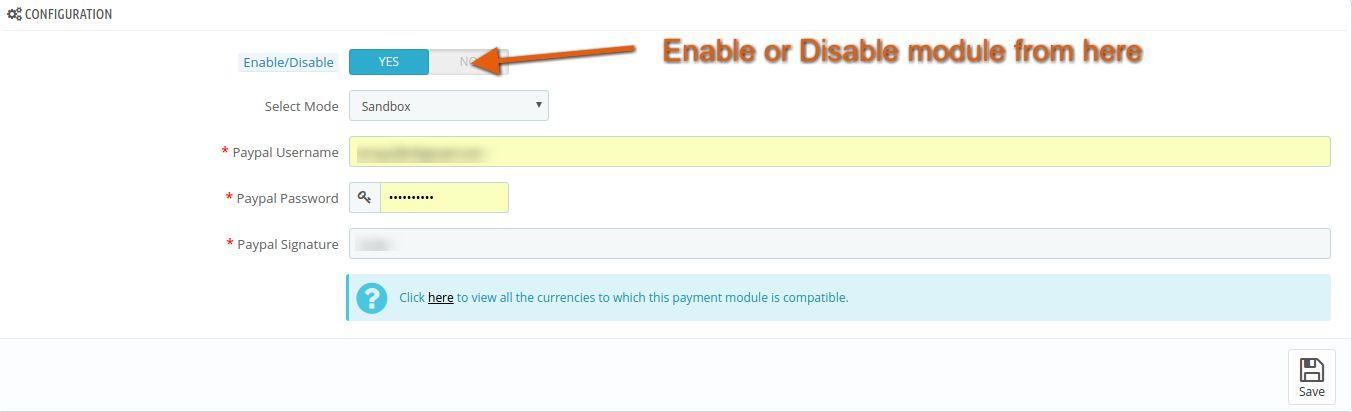
4.1 Menu Items
Please find the description of each input below:
Enable/Disable: This is an on/off switch. The Admin has the option to Enable/Disable the Prestashop paypal direct payment addon. If enabled, then only this Prestashop addon and all its settings will be working otherwise there will be no impact of this Prestashop module on the store.
Select Mode: This is a select box in which admin can select mode. Select “Sandbox” mode for testing purposes. However for actually using the Prestashop Paypal payment extension on your live store you need to select “Live” mode.
Paypal User Name: This is a text box in which an admin can enter their Paypal Account’s Username.
Paypal Password: This is a text box in which an admin can enter their Paypal Account Password.
Paypal Signature: This is a text box in which an admin can enter their Paypal Signature.
After filling up the form, click on “Save” button to save the configuration into the system.
Note: This Prestashop PayPal direct addon support only those counties and currencies which are supported by Paypal payment method. You can check by clicking on the link as shown above whether your selected currency on the shop is compatible with this Prestashop PayPal product payment extension or not.
If you do not have a Sandbox Account, Click on the link “Create your Sandbox Account” as shown above.
5.0 Front End Interface
This interface is accessible only by a customer account who is opting Paypal to make the payment for his/her purchase on the store.
If the back end is correctly configured, a customer will see the following interface on the payment method page of the checkout process.
For Prestashop 1.6.x.x
For Prestashop 1.7.x.x
To continue with the payment through Paypal method click on “Pay by credit or debit card” as indicated in the screenshot above. Clicking the link will direct the user to the following interface:
For Prestashop 1.6.x.x
For Prestashop 1.7.x.x
Please find the description of each input below:
Country: This option shows the countries that is allowed for the customer. Choose the country to which costumer belongs to.
Credit Card Number: Enter the credit card or debit card number.
First Name: Enter your first name.
Last Name: Enter your last name.
Billing Address: Enter your billing address for the purchase.
Expiry Date: Enter credit or debit card’s expiry date.
CVV number: Enter CVV number of credit or debit card.
Zip Code: Enter your zip code of the billing address.
State: a Select state for the billing address for the purchase.
City: Enter your City Name.
Phone: Enter your Phone number.
Email: Enter your email ID.
After filling the form, Click on “Pay” button to validate your details. If it is valid then it will proceed for the payment for your purchase.
Note: Select the country and currency for the payment according to the supporting currencies and countries by Paypal payment method.
Recommendations
If Prestashop PayPal product payment addon is not working after installation then please check permissions on addon folder. The folder should be writable. Please make the folder permission to 755.
You can try Prestashop PayPal Direct Payment addon for on your Prestashop website. KnowBand’s Prestashop PayPal payment extension helps you increase customer engagement to your store & build the brand loyalty.
Module Link: https://www.knowband.com/prestashop-paypal-direct-payment
Video Link: https://www.youtube.com/watch?v=-jE2FI7BnT8
Admin Demo Link: https://ps.knowband.com/demo1/16/admin1/index.php?controller=AdminLogin&token=aea1bb3fb1bab860c86c4db00ce5949e&redirect=AdminModules&demo_lang=en
Front Demo Link: https://ps.knowband.com/demo1/16/en/
Addon Store: https://addons.prestashop.com/en/payment-card-wallet/24165-knowband-paypal-direct-payment.html