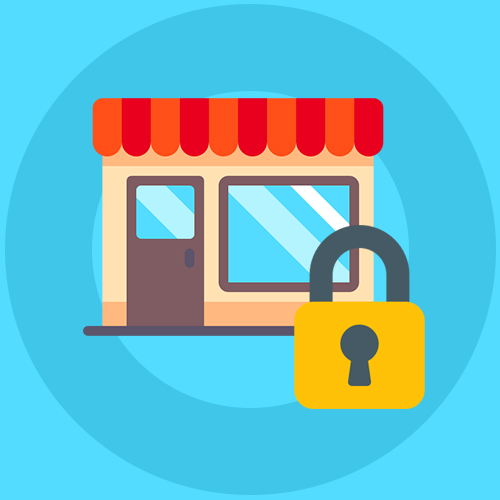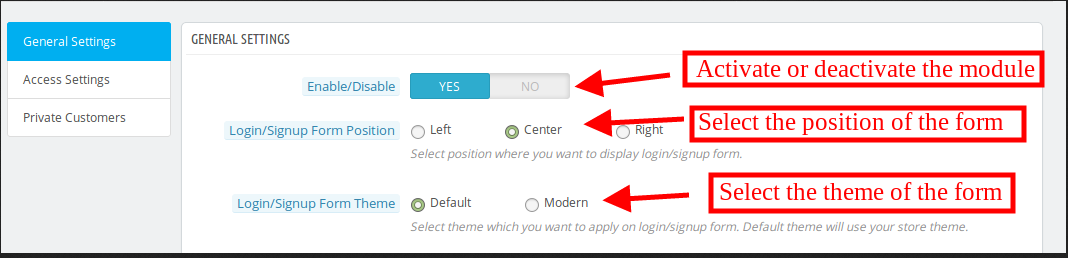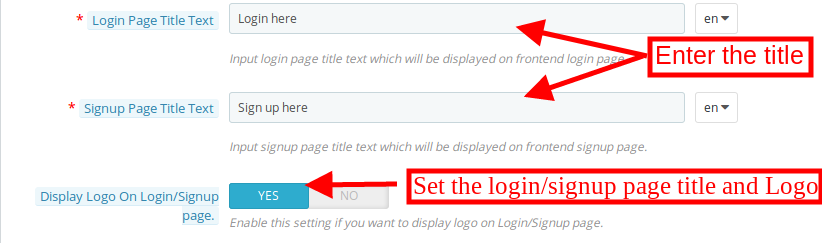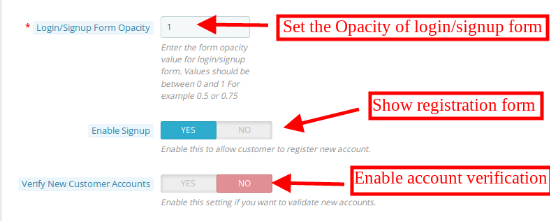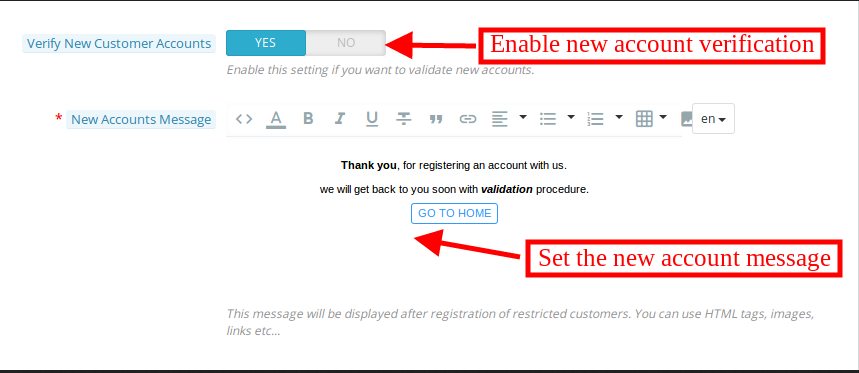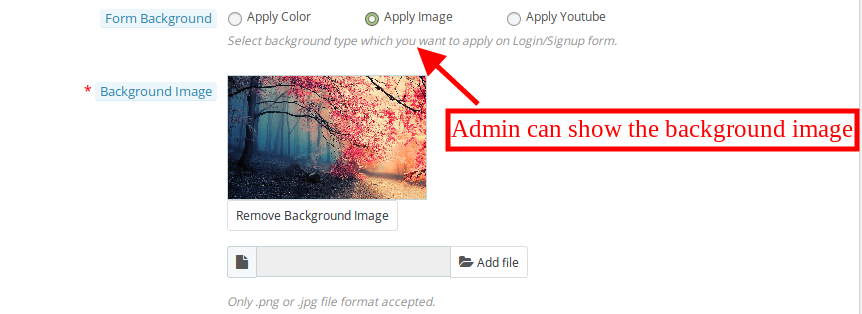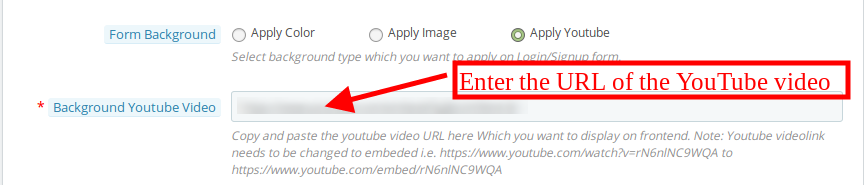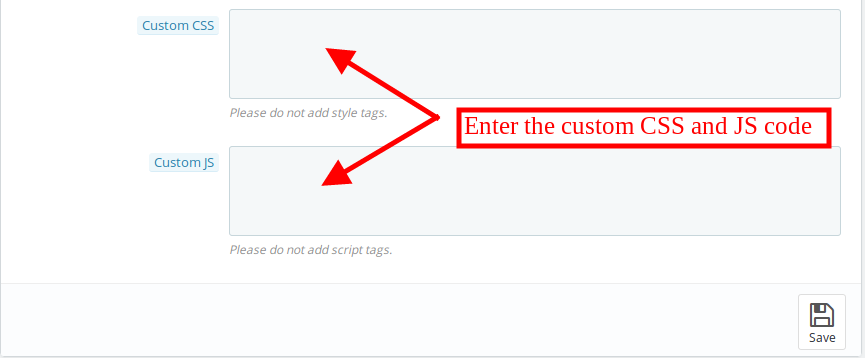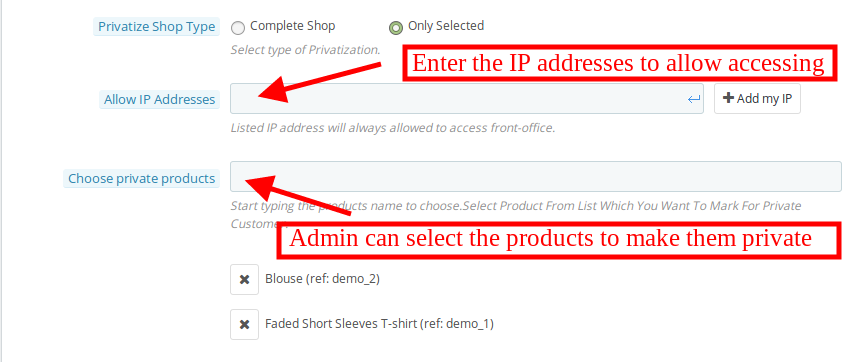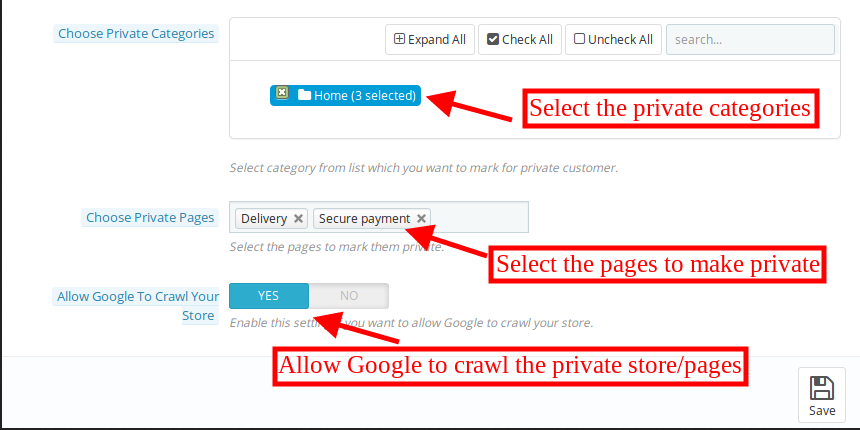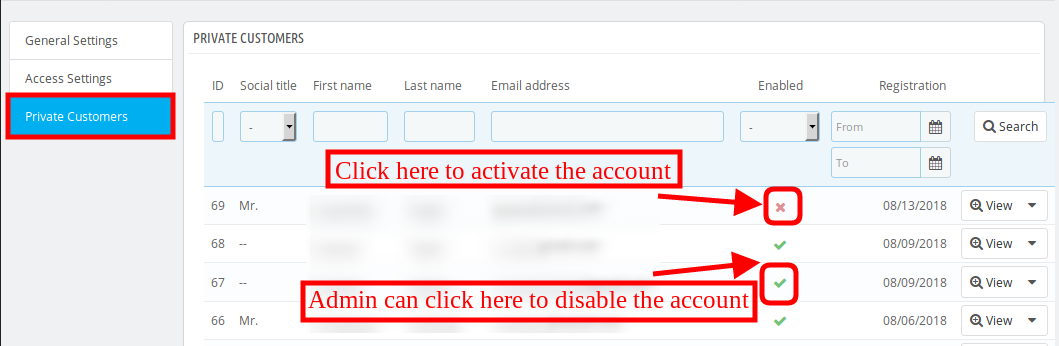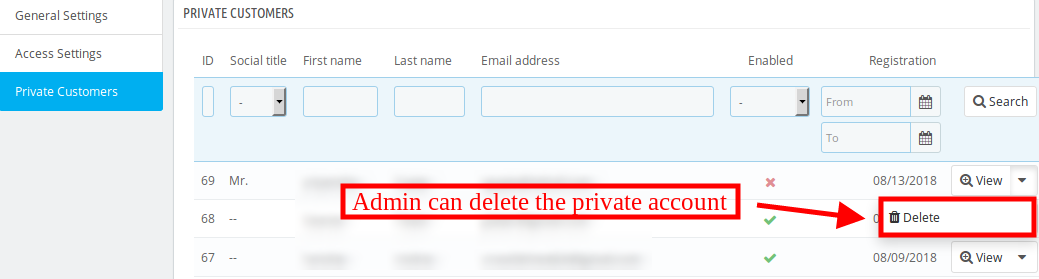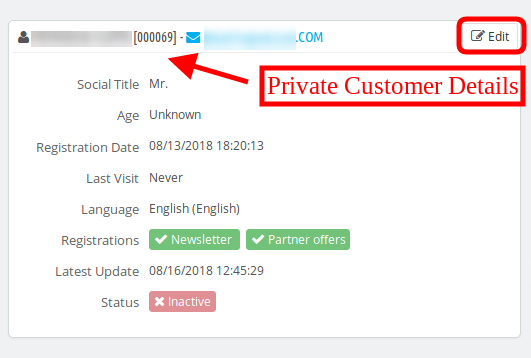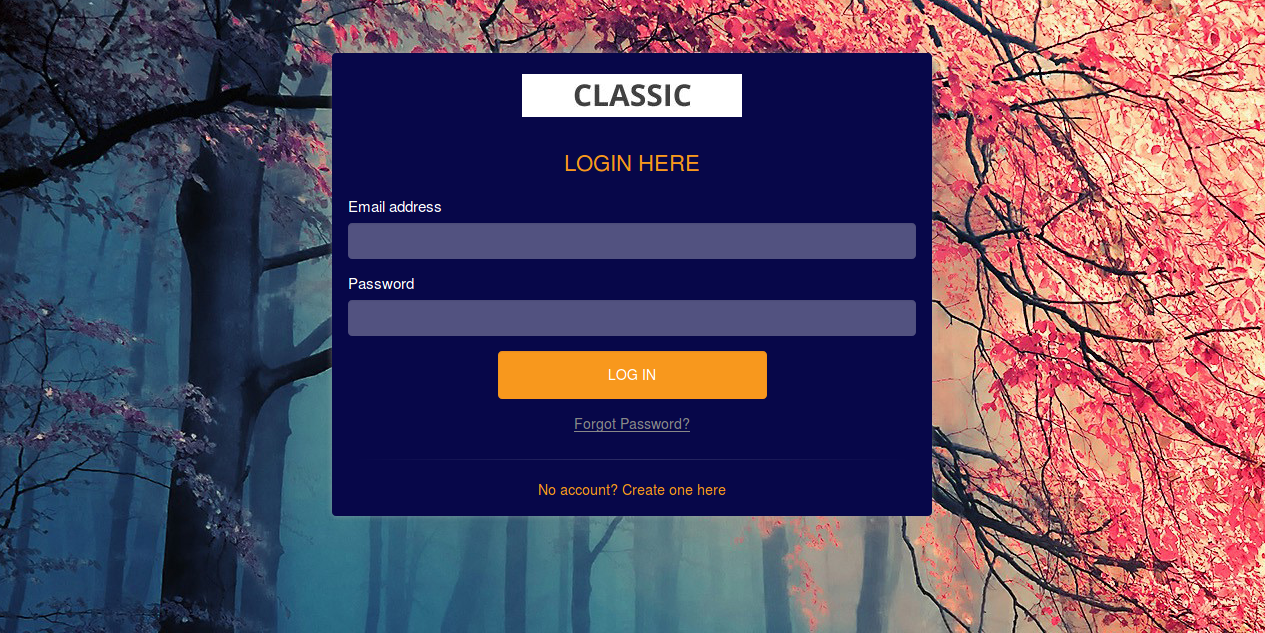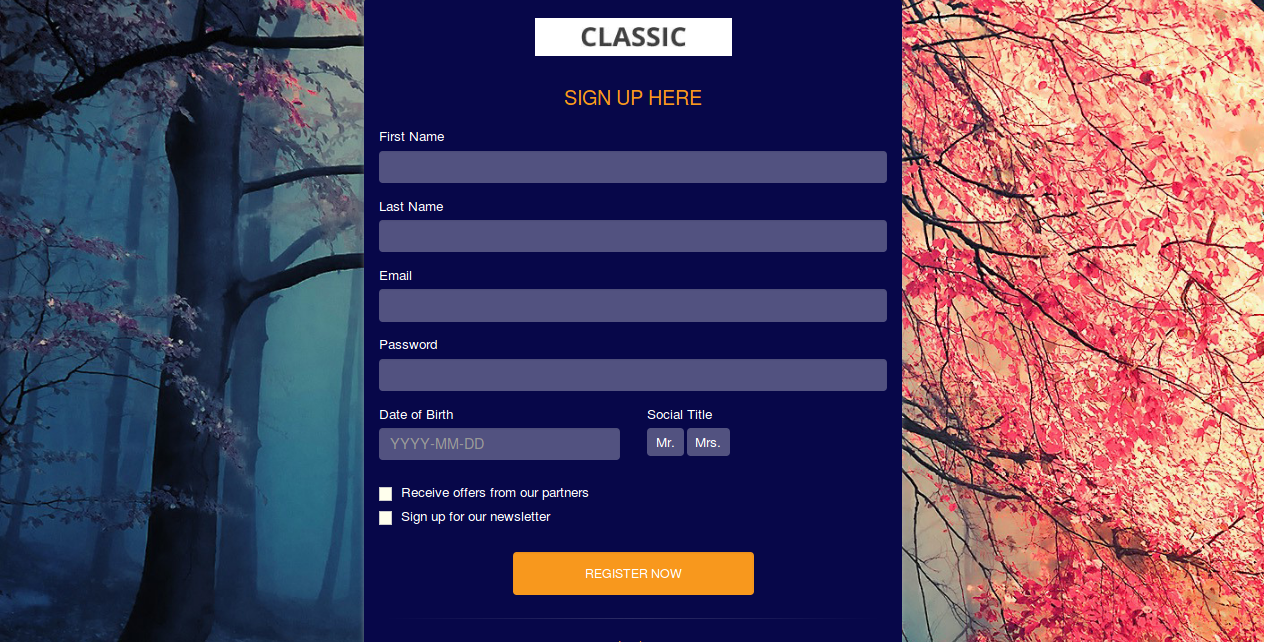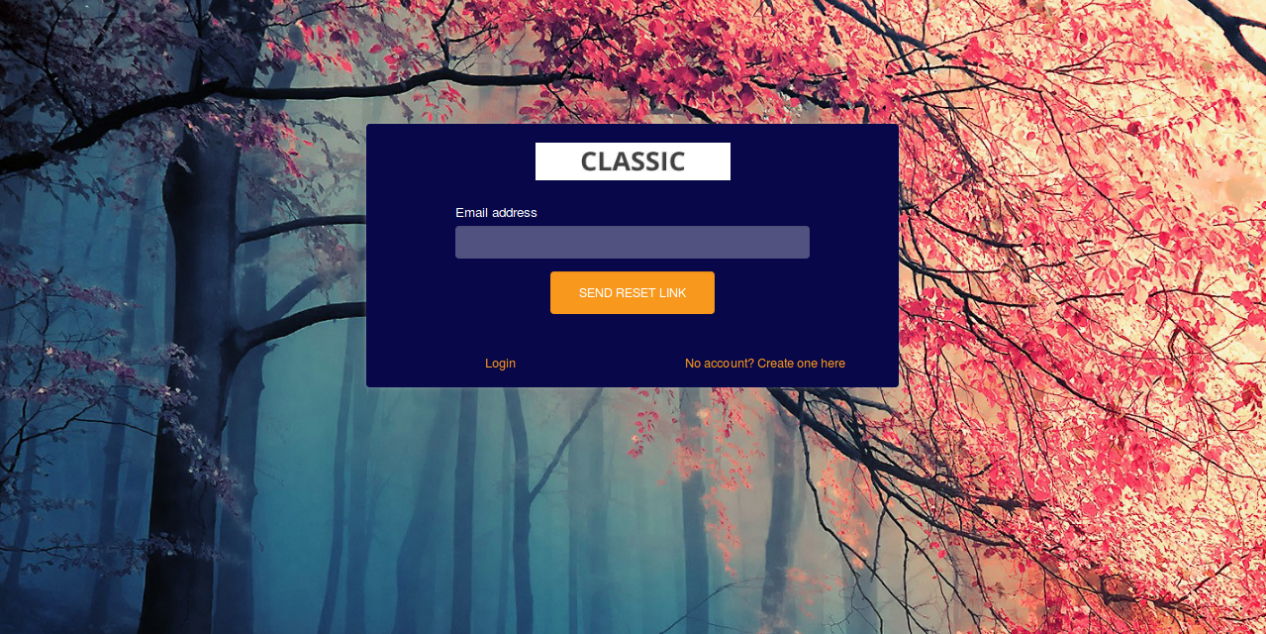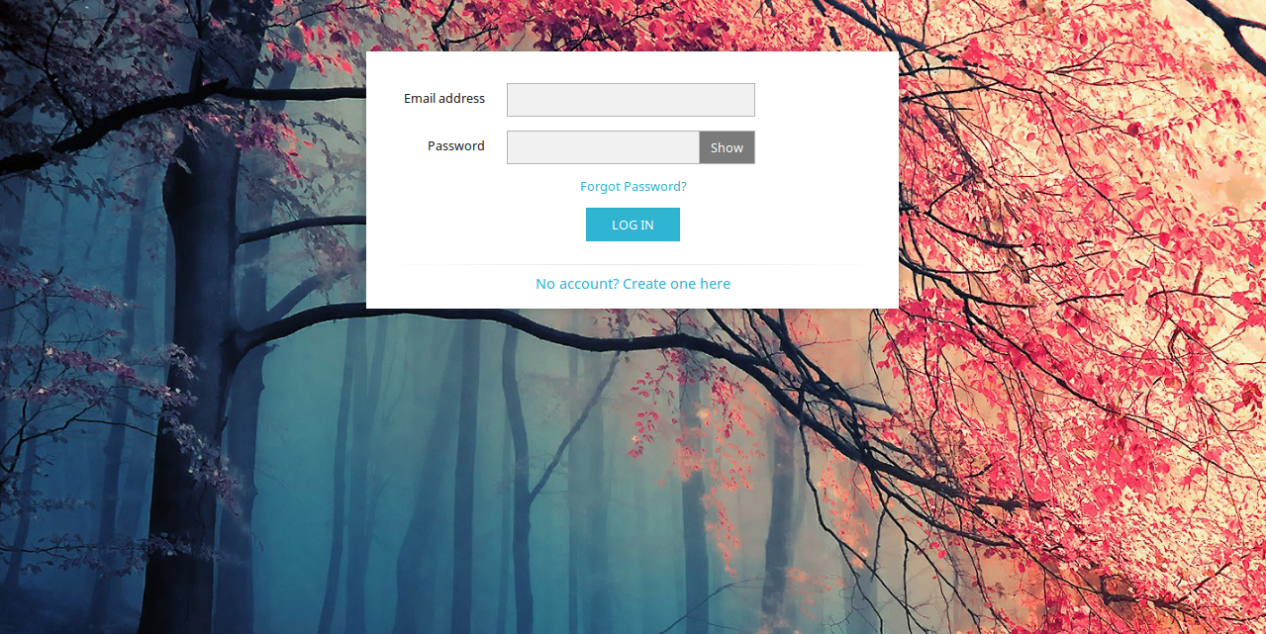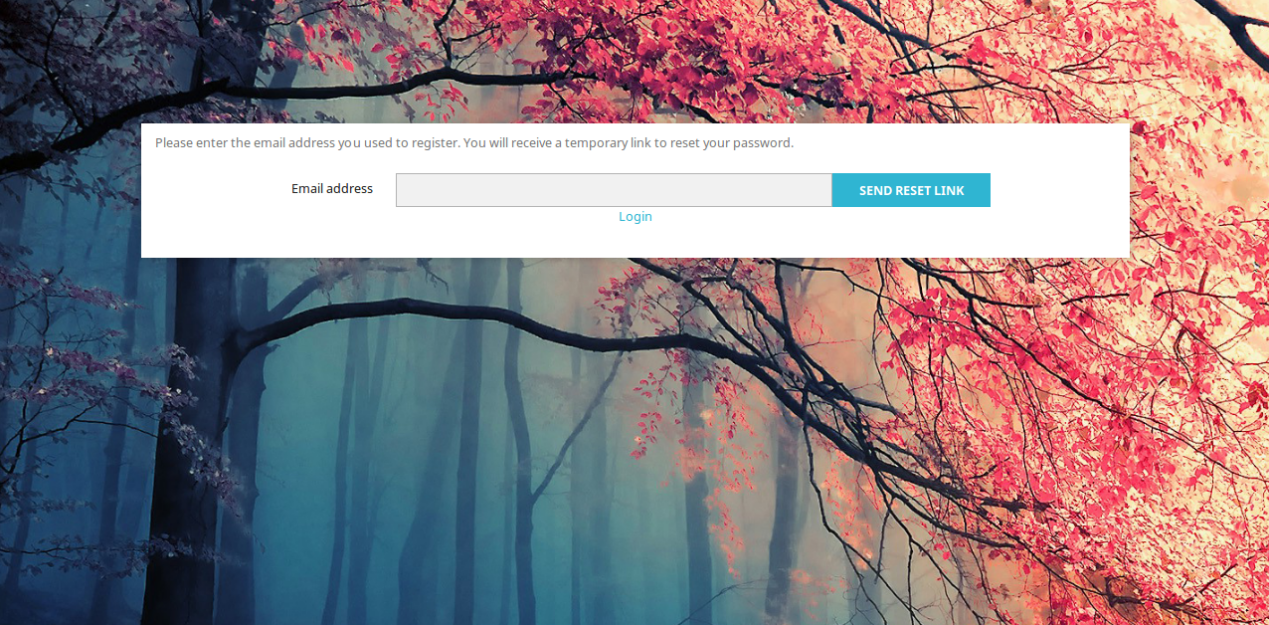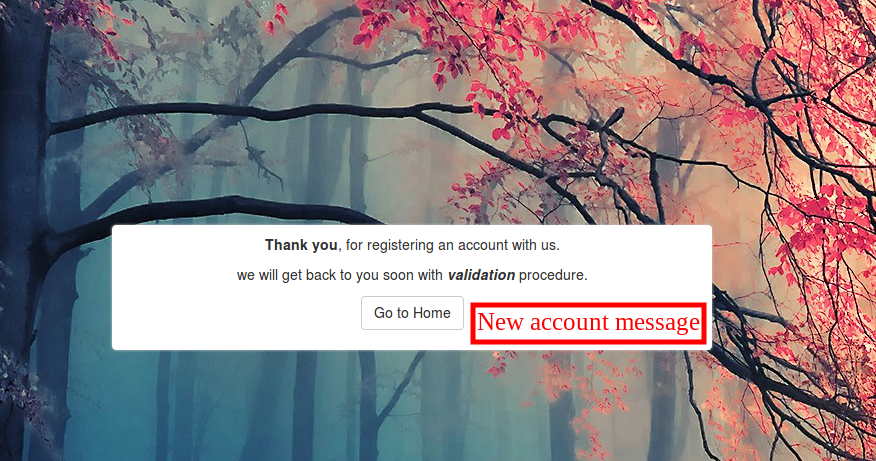1.0 Introduction
The eCommerce store owner can create his own private shop and control the sales of the store products to a selected group of customers. Knowband offers PrestaShop Private Shop Module which allows the eCommerce store owner to make the whole website as a private store. The admin can privatize the store products, categories and pages also. With the help of this Restrict categories and products addon the store admin can force the customers to login or register to visit the eCommerce store or selective section.
1.1 Salient features of Prestashop Private Shop Plugin
- The eCommerce store admin can force the customers to login/register for accessing the website.
- The admin can set the look and feel of the login/signup page.
- Sends an email to the new customer whenever new registration occurs. An email is received by the customers to validate their email.
- The Restrict categories and products module allow the e-merchant to apply the settings to approve the newly registered customer accounts automatically or manually.
- The admin can allow/disallow Google crawler to index the private shop by enabling or disabling the settings.
- The Restrict categories and products addon allow the admin to modify the login/signup title text.
- The login/signup form can be in left, right or center position.
- The admin can activate or deactivate new private registration option from the admin interface.
- The admin can show an image, color or video to display as the background of the login/signup form.
- The admin can set the entire shop or any specific selection as private.
- Specific IPs are always allowed to access the eCommerce store.
- The Prestashop Private shop addon provides a list of the private customers in the admin interface.
- The store admin can view the details of the private customers and validate the newly registered accounts.
- The store admin can also delete a private customer from the admin interface.
- The Prestashop Private shop extension is multi-store compatible and offers multi-lingual support also.
- The user-friendly and mobile responsive layout offered by this Restrict categories and products makes it hassle-free.
2.0 Installation Guide of Prestashop Private Shop
Once you purchase the Prestashop module from the store you’ll get these files:
- The zipped file that consists of the source code of this Prestashop Private shop addon.
- User Manual
Follow the following steps to install the Prestashop Private shop addon:
- First of all, you need to unzip the zipped file. It includes some files and folders.
- After that, you need to copy the overall content of the folder and paste them into the “Modules” folder of the store’s directoryYou can follow the path – Root Directory/modules/.
- Now you can install the Restrict categories and products addon. You can find that inStore Admin ->Modules and Services.It would be shown as below:
Now you just need to click on “Install” button to install this Prestashop Private shop addon. A confirmation pop-up will be shown. Click on “Proceed with the installation” option. This step will install the Private Shop Prestashop module and show notification – “Module(s) installed successfully”.
3.0 User Guide for Prestashop Private Shop
Using this Restrict category and products module, the admin can view the configuration options as shown below. Here, the eCommerce store admin can customize the Prestashop Private shop addon according to the requirements. The admin can configure these settings:
- General Settings
- Access Settings
- Private Customers
3.1 General Settings
In the general settings submenu option, the eCommerce store admin can apply the settings to display and manage the look and feel of the login/signup form.
- Enable/Disable:The Prestashop eCommerce store admin can activate/deactivate the functionality just by a single click.
- Login/Signup Form Position: The admin can set the position to display the login/Signup form. The admin can select left, right or center position.
- Login/Signup Form Theme: The admin can set the default or modern theme as per the requirement. While selecting the modern theme, these options will be displayed.
- Login Page Title Text: Here the admin can set the title text which will be displayed on the Login page.
- Signup Page Title Text: The admin can also set the signup page title text. The admin can insert the text in multiple languages.
- Display Logo on Login/Signup Form: The Prestashop store admin can show a logo on the login/signup page by enabling the settings.
- Login/Signup Form Opacity: The admin can enter form opacity value. The value can be between 0 to 1. For showing login form transparent, the store admin can set the form opacity 0.
- Enable Signup: The admin can activate this option for allowing the customers to register a new account.
- Verifying new Customer Account: If the admin wants to validate new accounts, he can enable this setting. After enabling this setting, the above option will be displayed:
- New Account Message: The admin can set the message to show for newly registered accounts. Admin can insert HTML tags, images, and links.
- Form Background: The admin can select the background type which he wants to apply for the login or sign/up form. The admin can insert image, apply color or show video.
- Apply colors: The admin can select the color from the color picker box. This color will be applied in the background of the login/signup page.
- Background image: The admin can select the image for showing as a background image on the login/signup form.
- Apply YouTube: The Prestashop store owner can insert YouTube video link from the admin interface. The e-merchant can enter the embeded link of the Youtube URL.
- Custom CSS:Advance user can insert custom CSS code.
- Custom JS:The store admin can also add custom JS code for further customization.
3.2 Access Settings
The Prestashop Private shop extension allows the admin to set the accessibility according to the requirements. The eCommerce store admin can privatize the entire website or selected portion of the store. These options are available in the access settings sub-menu.
Privatize Shop type: The store admin can select the type of privatization. The admin can select complete shop or selected items.
3.2.1 While Selecting Complete Shop
- Allow IP addresses: Admin can list the IP address. The listed IP addresses will be allowed to access front-office every time.
- Allow Google to Crawl Your Store:The store admin can enable or disable the settings to allow or disallow Google to crawl.
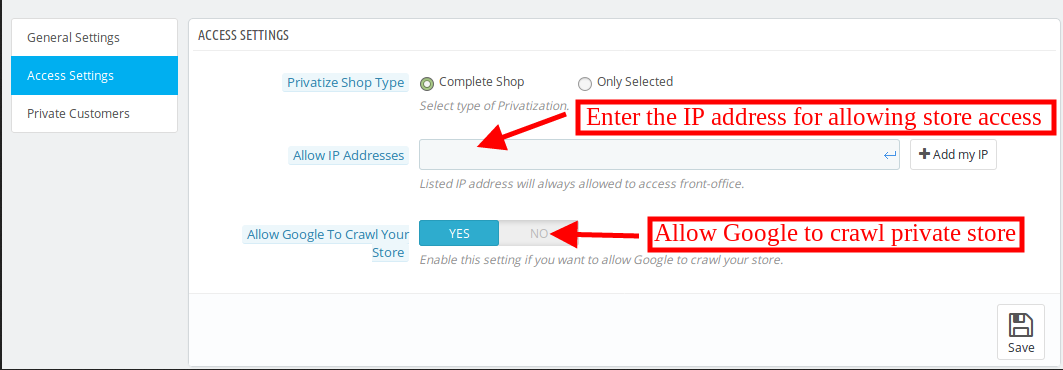
3.2.2 While Selecting Selected option
- Allow IP addresses: Admin can list the IP address. The listed IP addresses will be allowed to access front-office every time.
- Choose Private Products: The admin can enter the product name. The admin can mark the products for the private customer.
- Choose Private categories:The store admin can select the categories, which he wants to mark for private customers.
- Choose Private pages:Select the pages to mark as private.
- Allow Google to Crawl Your Store: The store admin can enable or disable the settings to allow or disallow Google to crawl.
3.3 Private customers
Once the eCommerce store admin has Restrict categories and products using the module, they will see the list of private customers from the admin interface. The admin can view the particular customer’s details and can verify the newly registered customer’s account.
- For verifying the newly registered customer account the admin just needs to click on the highlighted icon.
- Admin can delete the customers account from the admin interface just by clicking on the “delete” option.
- Admin can also view the details of the private customers from the admin interface.
4.0 Front-end interface
In the frontend interface, the customers can view the login/signup page as per the settings. They can login or register to view the products. If the admin select the modern signup/login format then the front-end interface will be displayed as shown below:
New customers can register here:
The customers can click on the forget password button if required. Here, they can enter the registered email address and get the reset link on that email id.
If the store admin selects the default login/signup format, the front-end interface will be displayed as shown below:
The customers can click on the forget password button in case of login difficulty. They just need to enter their registered email id in order to get reset password link.
The customers can view this message before validation of the newly registered account.
This module is also compatible with our Custom Registration Fields – Prestashop Addons.
For more Prestashop Addons please visit Knowband.