1.0 What is Product Availability Check By Zipcode?
As you know that after finding a suitable product, the customer wants to know the availability of the same in a particular region.
By this Prestashop Availability Check by Zipcode Addon, the customer can check the availability of the product in a particular location using its Zipcode. This Prestashop zipcode validator will ease the work of the customers to check the availability of the product in any particular area before placing an order.
2.0 Product Availability Check By Zipcode
2.1 Introduction
This Prestashop Zipcode addon has a functionality through which the customers can check the availability of the products in a particular region.
The Prestashop Zipcode validator addon provides lots of enticing features which are as follows:
- Prestashop zipcode addon allows the customer can check the availability of a product at any location using Zip-code.
- A popup will be displayed on the frontend of the PrestaShop store when the user visits the website.
- With the help of this Prestashop zip code validator module, the admin can easily map Zones with Zip-codes by uploading a CSV file.
- This zip code validator module offers the admin to easily map Zones with the Product by uploading the CSV file.
- The Prestashop Product Availability module helps in displaying the Delivery date, Success message, and Failure message on the front end.
- The product availability check PrestaShop module lets the admin Enable/Disable the availability of the product for a specific Zip-code at any time.
- The product availability check by zipcode Prestashop module allows the admin to map multiple Products with multiple Zones.
- This Prestashop Postal Code Validator module offers to add the multiple Zip-codes with Zones by comma separated values.
- The Prestashop Postal Code Validator Addon provides the admin to search, delete, or even modify Zones.
- The product zipcode validator module allows the admin to search, delete, modify Zip-codes.
- The Prestashop product zipcode validator plugin offers the admin can search, delete Product-Zone Mapping.
- This Prestashop Availability check by zipcode module allows the admin to add Custom CSS and Custom JS at Product Page of the front end to change the look and feel of the box.
- Prestashop Product Postal Code Validator allows the admin to disable product availability check for specific products.
- With autofill feature of Prestashop product zipcode validator, the user need not fill zipcode field for every product on the store. Once the zipcode is entered for a product, it will automatically show availability for every product they visit.
2.2 Installation Manual:
Follow the following steps for installing the Product Availability Check By Zipcode addon:
- Download the Prestashop zipcode validator package.
- Unzip the package in your modules folder of Prestashop setup via FTP manager (like Filezilla or WinSCP – download here).
- In the admin Panel go to “Modules and Services> Product Availability Check By Zipcode >Install”.
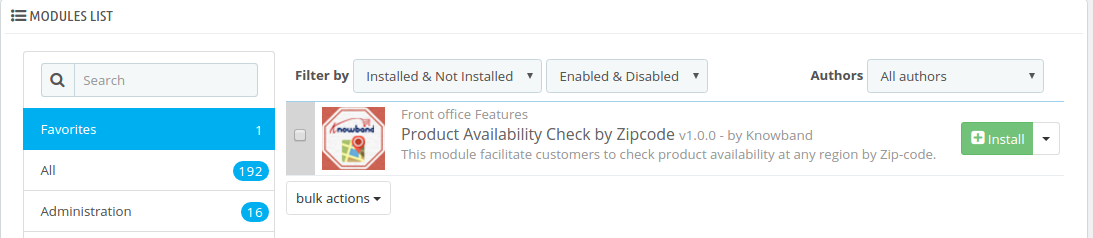 Figure 1 .1- Product Availability Check by Zipcode – Install (Version 1.6.x.x)
Figure 1 .1- Product Availability Check by Zipcode – Install (Version 1.6.x.x)
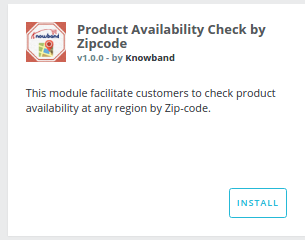 Figure 1 .2- Product Availability Check by Zipcode – Install (Version 1.7.x.x)
Figure 1 .2- Product Availability Check by Zipcode – Install (Version 1.7.x.x)
- That is all – Your system is ready.
- Click ‘Configure’ to edit settings of this Prestashop zipcode module.
3.0 User Manual:
This User Manual will guide the the admin through the Module/Store Front settings of the Prestashop zipcode validator module and the various features of the Prestashop Product Availability Check By Zipcode Addon.
4.0 The Admin Interface:
After installation, when the the admin clicks on Configure, a screen will be displayed where he/she can configure general settings of this product zipcode validator module.
4.1 Configure Product Availability Check By Zipcode Setting:
Following are the steps to configure this Prestashop Zipcode module –
- Go to Modules and Services.
- Search module ‘Product Availability Check By Zipcode ’ .
- Click on ‘Configure’ button.
Fields:
- Enable: By default, this setting of the product availability check Prestashop module will be OFF. Whole Prestashop zipcode validator module functionality depends on this toggle button. When it is enabled, a text field to check product availability will be displayed on the product page on the front end of the product zipcode validator module.
- Display Delivery Date: This field of the Prestashop Postal Code Validator Module is offered to the admin to display the delivery date of the products. The admin just needs to turn on the setting to display the delivery date. But, if he doesn’t want to show the delivery date, then he can set the toggle button on OFF mode.
- Display Zipcode Popup – If this option is enabled then the module popup doesn’t appear on the front.
- Check cart: Check cart feature restricts the visitor to go to the checkout page if any of the product is not available in the zip code entered by the customer in the address field.
- Disabled Product: The store admin can restrict zipcode check functionality for particular products using this option.
- Custom CSS: This field of Prestashop Prestashop product zipcode validator is offered to the admin to add custom CSS to the product page if required.
Note: Enter CSS content excluding <style> — inner content– </style> Tags (only write inner content).
- Custom JS: The admin can use this option of the Prestashop Zipcode module to add custom JS on the product page if required. (Only in version 1.6.x.x).
Note: Enter JS content excluding <script> –inner content– </script> Tags (only write inner content).
- Save: By clicking this button, this Prestashop Zipcode module will save setting into the database and return back with success message.
4.2. Zipcode Availability Check:
After installing the product zipcode validator module, a separate menu (named “Zipcode Availability Check”) will be added at the end of menu listing as shown below.
.
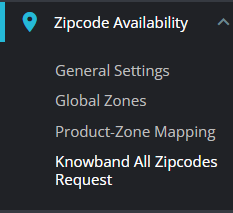 Figure 3.1 – Product Availability Check by Zipcode – Menu Tabs(1.6.x.x)
Figure 3.1 – Product Availability Check by Zipcode – Menu Tabs(1.6.x.x)
 Figure 3.2 – Product Availability Check by Zipcode – Menu Tabs(1.7.x.x)
Figure 3.2 – Product Availability Check by Zipcode – Menu Tabs(1.7.x.x)
In this tab of the Prestashop zipcode validator module, there will be 3 sub-tabs described below.
4.3. Global Zones:
This tab of the Prestashop Postal Code Validator Addon contains the list of zones that are created by the the admin by adding new zones from ‘Add new Zone’ button appears at the top right of the page. The admin can perform operations like searching the zone, view a zone, delete zones, edit zones and add a new zone in the image mentioned below.
Following are the steps-
- Hover on ‘Zipcode Availability Check ’ menu.
- Go to ‘Global Zones ’.
 Figure 4 – Product Availability Check by Zipcode – Global Zone
Figure 4 – Product Availability Check by Zipcode – Global Zone
The image below would be displayed when the admin searches any zone.
 Figure 5 – Product Availability Check by Zipcode – Search Global Zone
Figure 5 – Product Availability Check by Zipcode – Search Global Zone
4.3.1 Add New Global Zone:
In this field of the Prestashop zipcode addon admin can add a new Global Zone and the image mentioned below will display when the admin clicks on the ‘Add New‘ button.
Following are the steps –
- Hover on ‘Zipcode Availability Check’ menu.
- Go to ‘Global Zones’.
- Click on ‘Add new zone’.
 Figure 6.- Product Availability Check by Zipcode – Add New Zone
Figure 6.- Product Availability Check by Zipcode – Add New Zone
Fields:
- Availability: By default, this setting of the zipcode validator module will be ON/enabled. When the admin disables this button then the product will not be available at added zipcode location.
- Zone Name: In this field of Prestashop Availability check by zipcode, the admin can define zone names according to his/her understanding.
- NOTE: Zone name must be unique.
- Zip-code: This is text-area Field. In this field of Prestashop product zipcode validator module, the admin can enter multiple Zip-codes here separated by the comma (,). Ex- 201301, 983923, 345453
- Deliver By: This is the estimated day of product delivery. The Prestashop zipcode addon offers the the admin to configure the number of days of delivery. When the customer will enter the zip code, a message will be showen with the estimated delivery date.
4.3.2. Edit Global Zone:
The admin can edit a particular Global Zone.
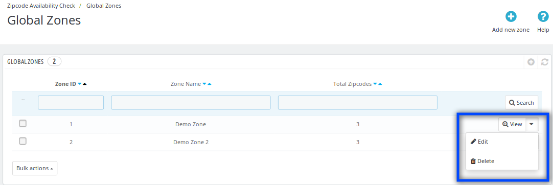 Figure 7.1 – Product Availability Check by Zipcode – Edit Button
Figure 7.1 – Product Availability Check by Zipcode – Edit Button
Following are the steps to Edit Zone –
- Hover on ‘Zipcode Availability Check’ menu.
- Go to ‘Global Zones’.
- Click on ‘Edit’.
The image mentioned below will be displayed when the admin clicks on the ‘Edit‘ button.
 Figure 7.2 – Product Availability Check by Zipcode – Edit Zone
Figure 7.2 – Product Availability Check by Zipcode – Edit Zone
Fields:
- Zone Name: The Prestashop Postal Code Validator Addon offers the admin to define the zone names according to his/her understanding.
4.3.3. Delete Global Zone:
The admin can delete a particular Global Zone.
Following are the steps to Delete Zone –
- Hover on ‘Zipcode Availability Check ’ menu.
- Go to ‘Global Zones ’.
- Click on ‘Delete ’.
- Click on ‘OK ’.
Note: If Admin delete a zone then all the zip-codes in that zone will also be deleted.
The image mentioned below will display when the admin clicks on the ‘Delete’ button.
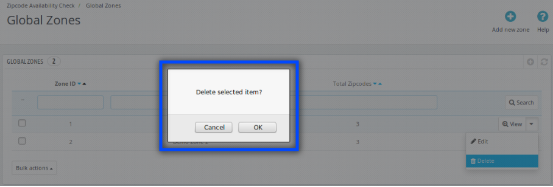 Figure 8.1- Product Availability Check by Zipcode – Delete Zone
Figure 8.1- Product Availability Check by Zipcode – Delete Zone
4.3.4. View Global Zone
This field of Prestashop Product Availability module lets the the admin view a particular Zone by clicking on ‘View ’. Each zone contains a list of zip-codes with their number of days of delivery and availability status. The admin can perform the search, edit and delete operations in this list of the product availability check Prestashop module.
Following are the steps to View Zone –
- Hover on ‘Zipcode Availability Check’ menu.
- Go to ‘Global Zones’.
- Click on ‘View’.
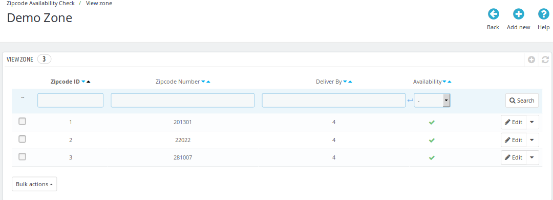 Figure 9 – Product Availability Check by Zipcode – Delete Zone
Figure 9 – Product Availability Check by Zipcode – Delete Zone
4.3.4.1. Add new Zipcodes:
In this field of Prestashop Postal Code Validator Addon, the admin can add more zipcodes in a particular Zone by clicking on ‘Add new’ button to a particular zone.
Following are the steps to add new Zone –
- Hover on ‘Zipcode Availability Check’ menu.
- Go to ‘Global Zones’.
- Click on ‘View’ for a particular Zone.
- Click on ‘Add new’.
When ‘Upload CSV File’ option is Disabled:
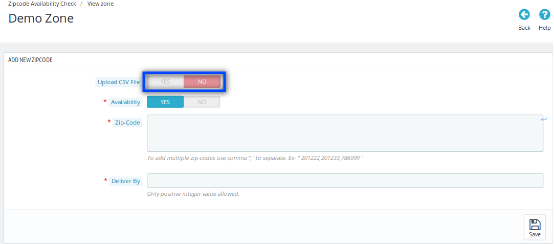 Figure 10.1- Product Availability Check by Zipcode – Add new Zipcodes
Figure 10.1- Product Availability Check by Zipcode – Add new Zipcodes
Fields:
- Availability: By default, this setting of the product availability check by zipcode Prestashop addon will be ON. When the admin disables this button, then the product will not be available at added zipcode location.
- Zone Name: This Product Availability Check by Zipcode module lets the the admin define zone names according to his/her understanding.
- NOTE: Zone names must be unique.
- Zip-code: This is text-area Field. In this field of Prestashop Postal Code Validator plugin, the admin can enter multiple Zip-codes here by the comma (,) separated. Ex- 201301, 983923, 345453.
- Deliver By: In this field of Prestashop product zipcode validator module, the admin can configure the number of days of the delivery.
When Upload CSV File option is enabled:
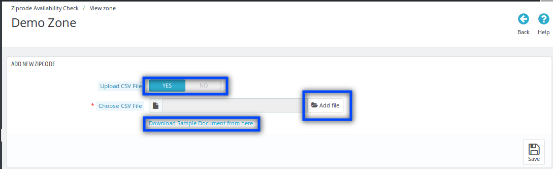 Figure 10.2 – Product Availability Check by Zipcode – Add New Zone
Figure 10.2 – Product Availability Check by Zipcode – Add New Zone
Field:
- Upload CSV File: By enabling this option of the Prestashop zipcode validator module, Choose CSV file Option with a link to download the sample ‘.csv ‘ file will be displayed.
- Add File: In this field of Prestashop product zipcode validator module, the admin can choose the CSV file by clicking on Add file option.
- Download Sample Document from here: When the admin clicks on this link, this file will be downloaded.
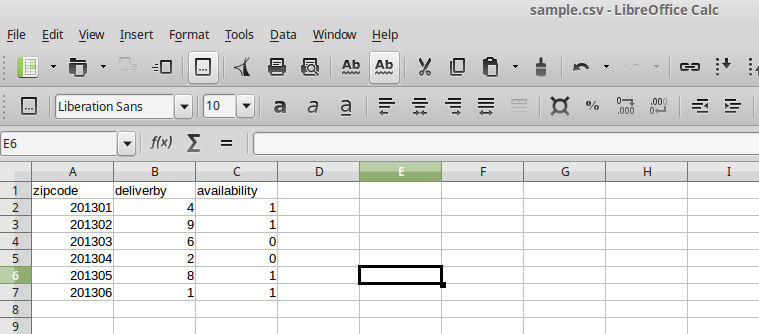 Figure 11 – Product Availability Check by Zipcode – Download Sample (Add New Zone)
Figure 11 – Product Availability Check by Zipcode – Download Sample (Add New Zone)
4.3.4.2. Edit Zip-codes:
This Prestashop Product Availability addon offers the admin to edit the particular zip code. This can be done just by clicking on ‘Edit’ option of that particular zip code. The image mentioned below will be displayed when the admin clicks on ‘Edit’ button of a particular zip-code from ‘View Global Zones’ page.
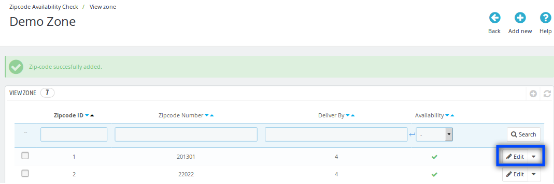
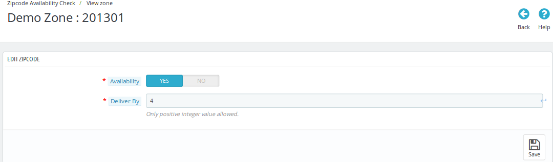 Figure 12- Product Availability Check by Zipcode – Edit Zipcodes
Figure 12- Product Availability Check by Zipcode – Edit Zipcodes
Field:
- Availability: By default, this setting of the product availability check by zipcode Prestashop addon will be OFF. When the admin enables this toggle button, then the products added to the ‘Product Details Tab’ will be available at this location. But if the admin sets the option to NO, then the product mapped to that particular zip code will not be available.
- Delivery By: In this field of product availability check Prestashop addon, the admin can edit the day of delivery to that particular zipcode just by entering any positive integer value.
4.3.4.3. Delete Zipcode
This Prestashop Availability check by zipcode allows the admin to delete a particular Zipcode.
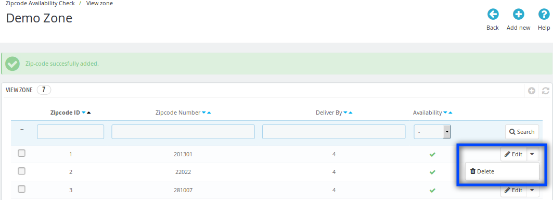 Figure 13- Product Availability Check by Zipcode – Delete Button
Figure 13- Product Availability Check by Zipcode – Delete Button
The image mentioned below will be displayed when the admin clicks on the ‘Delete‘ button of the zipcode validator module.
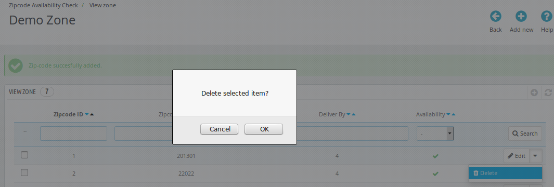 Figure 13.2- Product Availability Check by Zipcode – Delete Zipcodes
Figure 13.2- Product Availability Check by Zipcode – Delete Zipcodes
4.4. Product-Zone Mapping:
This tab of Prestashop Product Availability Check by Zipcode module contains the list of the zones which are mapped with some products. The admin can search, view, delete and can map (add) new Products with Zones.
The admin can view the products which are mapped to a particular zone by clicking on ‘View‘ button of the Prestashop Availability check by zipcode module.
 Figure 14- Product Availability Check by Zipcode – Product Zone Mapping
Figure 14- Product Availability Check by Zipcode – Product Zone Mapping
4.4.1 Add new Product-Zone Mapping
When the admin clicks on ‘Add New’ button of the ‘Product-Zone Mapping Tab‘ then the image mentioned below will be displayed.
When ‘Upload CSV File’ option is disabled:
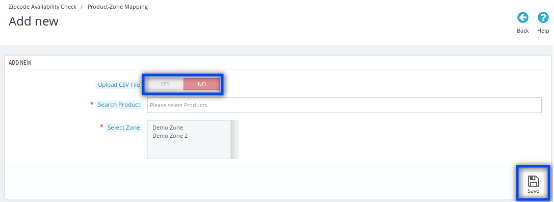 Figure 15.1- Product Availability Check by Zipcode – Add New Product Zone Mapping
Figure 15.1- Product Availability Check by Zipcode – Add New Product Zone Mapping
Fields:
- Upload CSV File: In this field of Prestashop zipcode addon, the admin can upload a CSV file to add the large number of Zip-codes.
- Search Product: In this field of Prestashop Zip code addon, the admin can select and enter any searched product/multiple products.
- Select Zone: This is a multiple-select drop-down. In this field of zipcode validator module, the admin can select zones from this drop-down.
When Upload CSV File option is enabled
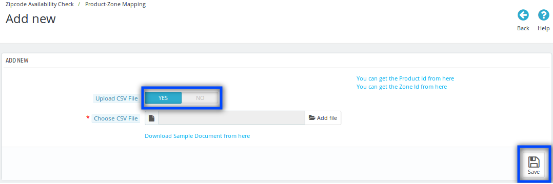 Figure 15.2- Product Availability Check by Zipcode – Add New Product Zone Mapping
Figure 15.2- Product Availability Check by Zipcode – Add New Product Zone Mapping
Fields:
- Upload CSV File: By enabling this field of the Prestashop Postal Code Validator Module, Choose CSV File option will be displayed with a link to Download Sample Document from here.
- Choose File: In this field of product availability check by zipcode Prestashop addon, the admin can choose a file by clicking on Add File option.
- Download CSV file format from here: In this field of Prestashop Product Availability addon, when the admin clicks on this link, file inside the image mentioned below will be downloaded.
 Figure 16- Product Availability Check by Zipcode – Document Sample (Add New Product-Zone Mapping)
Figure 16- Product Availability Check by Zipcode – Document Sample (Add New Product-Zone Mapping)
- You can get the Product ID from here: In this field of Prestashop Zipcode plugin, when the admin clicks on this link the admin will be redirected to Products Listing Page of the admin panel.
- You can get the Zone ID from here: After clicking on this link of the Prestashop zipcode addon, the admin will be redirected to Global Zones Page of the admin panel.
4.4.2 Delete Product-Zone Mapping
This field of zipcode validator module allows the admin to delete zone which is mapped with the products.
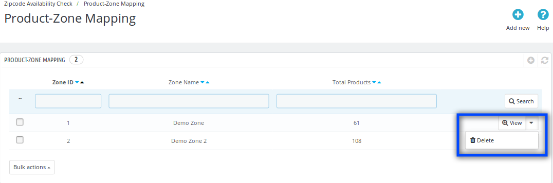 Figure 17.1- Product Availability Check by Zipcode – Delete Button
Figure 17.1- Product Availability Check by Zipcode – Delete Button
Following are the steps to Delete Zipcode-
- Hover on ‘Zipcode Availability Check’ menu.
- Go to ‘Product-Zone Mapping’.
- Click on ‘Delete’.
- Click on ‘OK’.
The image mentioned below will be displayed when the admin clicks on the ‘Delete’ button.
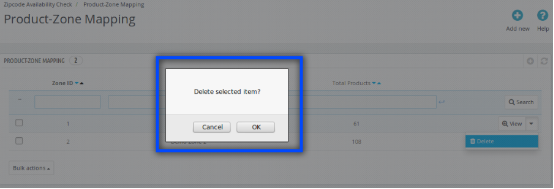 Figure 17.2- Product Availability Check by Zipcode – Delete Product-Zone Mapping
Figure 17.2- Product Availability Check by Zipcode – Delete Product-Zone Mapping
4.4.3 View Product-Zone Mapping
When the admin clicks on the View Button of the Prestashop Availability check by zipcode plugin, then the list of products mapped with that selected zone will be displayed. The admin can search and delete any product.
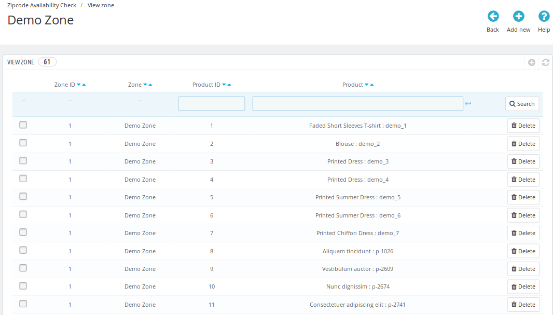 Figure 18- Product Availability Check by Zipcode – View Product-Zone Mapping
Figure 18- Product Availability Check by Zipcode – View Product-Zone Mapping
4.4.3.1. Delete Product
The admin can delete a particular product which is mapped to a zone.
Following are the steps to Delete Zipcode –
- Hover on ‘Zipcode Availability Check’ menu.
- Go to ‘Product-Zone Mapping’.
- Click on ‘View’ for a particular zone.
- Click on ‘Delete’ for a particular product.
- Click on ‘OK’.
The image mentioned below will be displayed when the admin clicks on the ‘Delete‘ button.
Figure 19- Product Availability Check by Zipcode – Delete Product
4.5. Knowband All Zipcode Request:
Using this option the Admin can see the product availability requested under the specific Zipcode area.
5.0 Front End Interfaces:
If the Prestashop zipcode validator module is enabled, then the customer can check the availability of a product in a particular location by entering the Zip-code of the region. The customer will see a popup on the screen when he/she visits the website as displayed in the picture below:
On the frontend, the image mentioned below will be displayed.
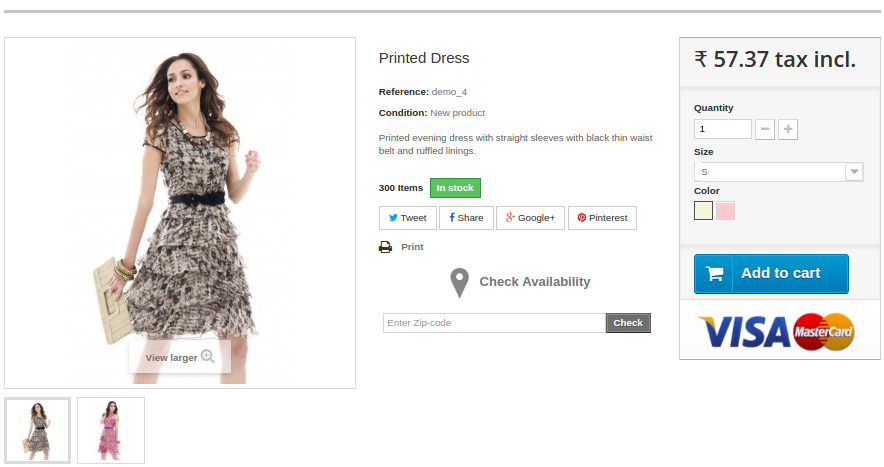 Figure 19.1- Product Availability Check by Zipcode – Product Page(Version 1.6.x.x)
Figure 19.1- Product Availability Check by Zipcode – Product Page(Version 1.6.x.x)
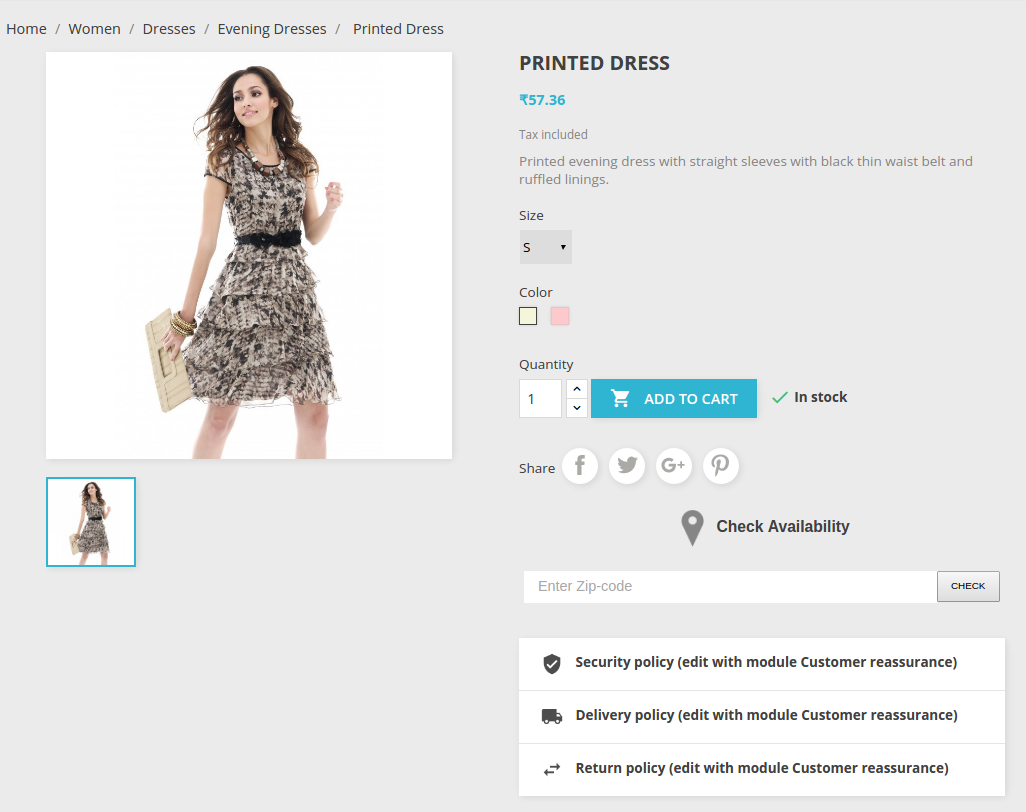 Figure 19.2- Product Availability Check by Zipcode – Product Page(Version 1.7.x.x)
Figure 19.2- Product Availability Check by Zipcode – Product Page(Version 1.7.x.x)
5.1 On Success:
If the product is available then the image mentioned below will be displayed.
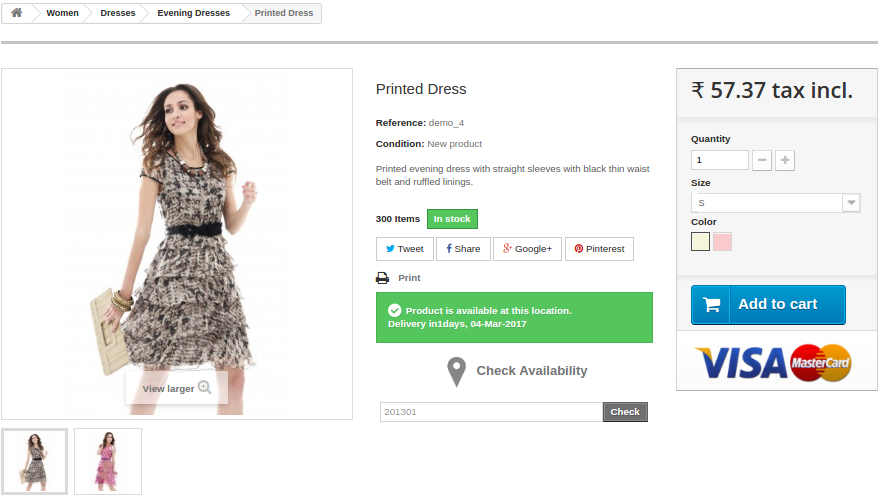 Figure 20.1- Product Availability Check by Zipcode – Success Product Page(Version 1.6.x.x)
Figure 20.1- Product Availability Check by Zipcode – Success Product Page(Version 1.6.x.x)
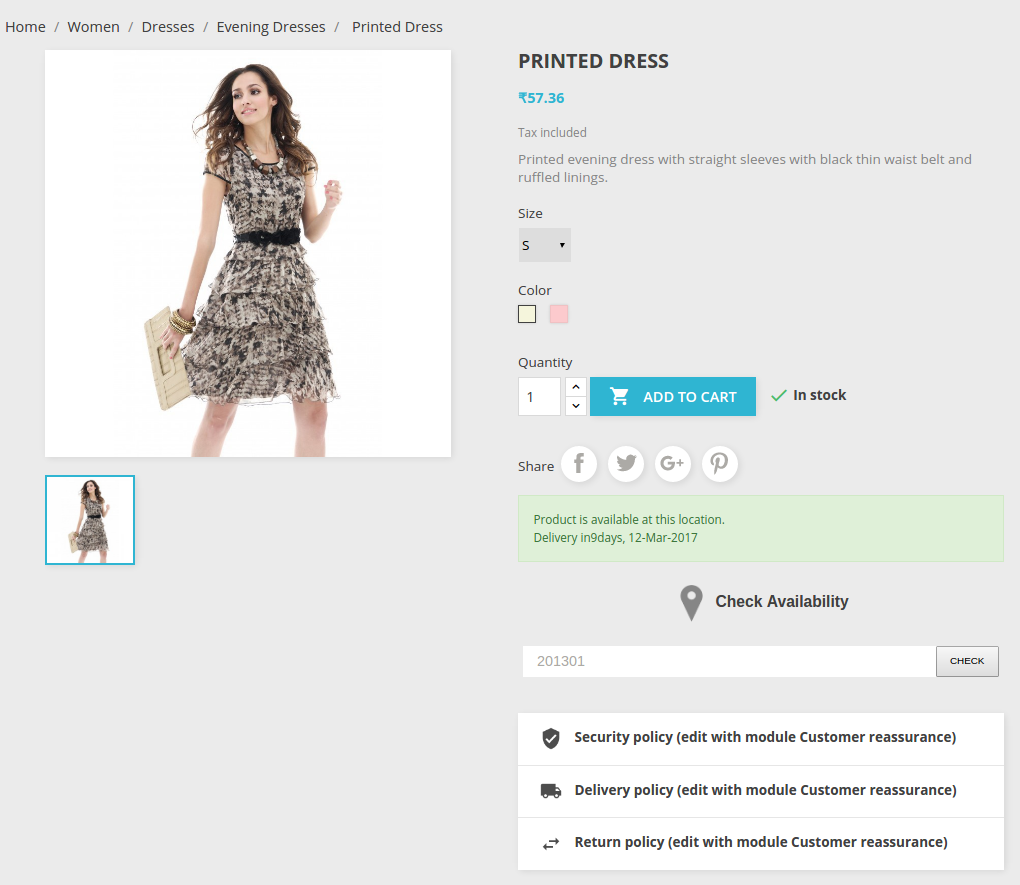 Figure 20.2- Product Availability Check by Zipcode – Success Product Page(Version 1.7.x.x)
Figure 20.2- Product Availability Check by Zipcode – Success Product Page(Version 1.7.x.x)
5.2 On Failure:
If the product is not available then the image mentioned below will be displayed.
 Figure 21.1- Product Availability Check by Zipcode – Failure Product Page(Version 1.6.x.x)
Figure 21.1- Product Availability Check by Zipcode – Failure Product Page(Version 1.6.x.x)
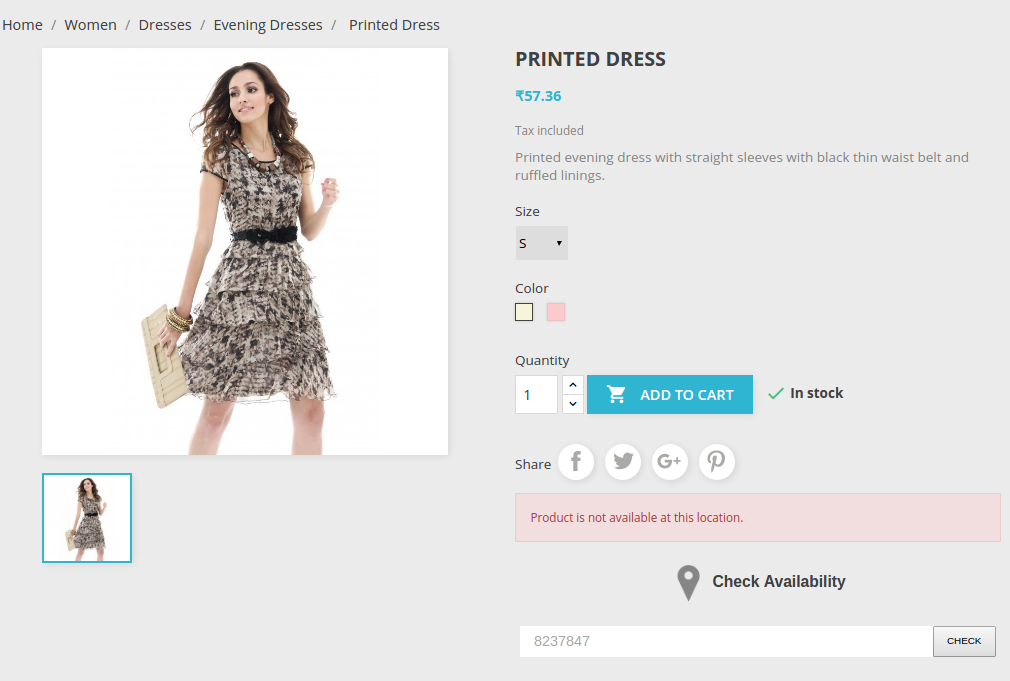 Figure 21.2- Product Availability Check by Zipcode – Failure Product Page(Version 1.7.x.x)
Figure 21.2- Product Availability Check by Zipcode – Failure Product Page(Version 1.7.x.x)
5.3 Invalid Value:
If the customer enters some invalid Zip-code values, then the image mentioned below will be displayed.
 Figure 22.1- Product Availability Check by Zipcode – Invalid value Product Page(Version 1.6.x.x)
Figure 22.1- Product Availability Check by Zipcode – Invalid value Product Page(Version 1.6.x.x)
 Figure 22.2- Product Availability Check by Zipcode – Invalid Value Product Page(Version 1.7.x.x)
Figure 22.2- Product Availability Check by Zipcode – Invalid Value Product Page(Version 1.7.x.x)
Find more details about this Prestashop Zipcode Validator Module below:
Prestashop Product Zipcode Validator Module Link: https://www.knowband.com/product-availability-check-by-zipcode
Prestashop Product Postal Code Validator Module Admin Demo: https://ps.knowband.com/demo4/16/admin1/index.php?controller=AdminLogin&token=ffa17b0c72ff8c0ab7cf3e344c5ae4fc&redirect=AdminModules&demo_lang=en
Prestashop Zipcode Addon Front Demo: https://ps.knowband.com/demo4/16/en
Prestashop Product Availability Check by Zipcode Addon Store Link: https://addons.prestashop.com/en/international-localization/26566-knowband-product-availability-check-by-zip-code.html
Watch how this Prestashop Product Availability addon works below:
Also, explore more Prestashop addons for your Prestashop website.
Feel free to contact us at support@knowband.com for any query or custom change request as per your business requirement.

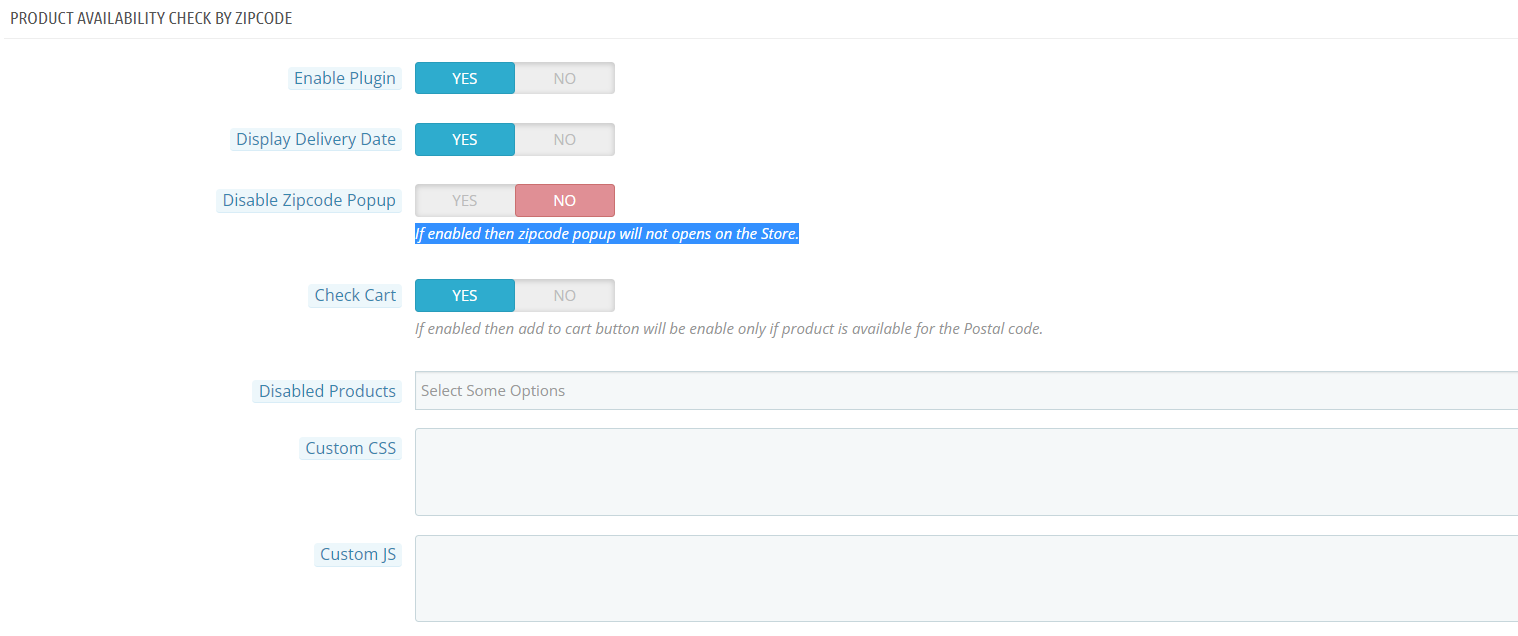
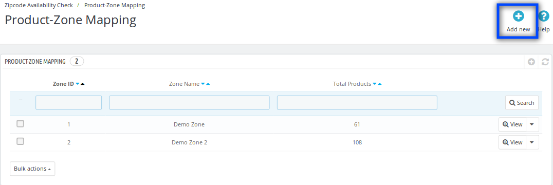
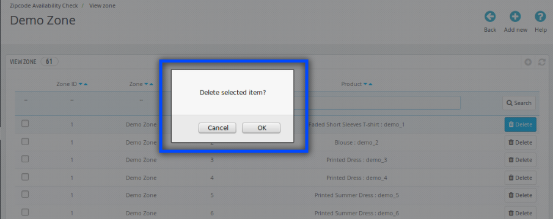
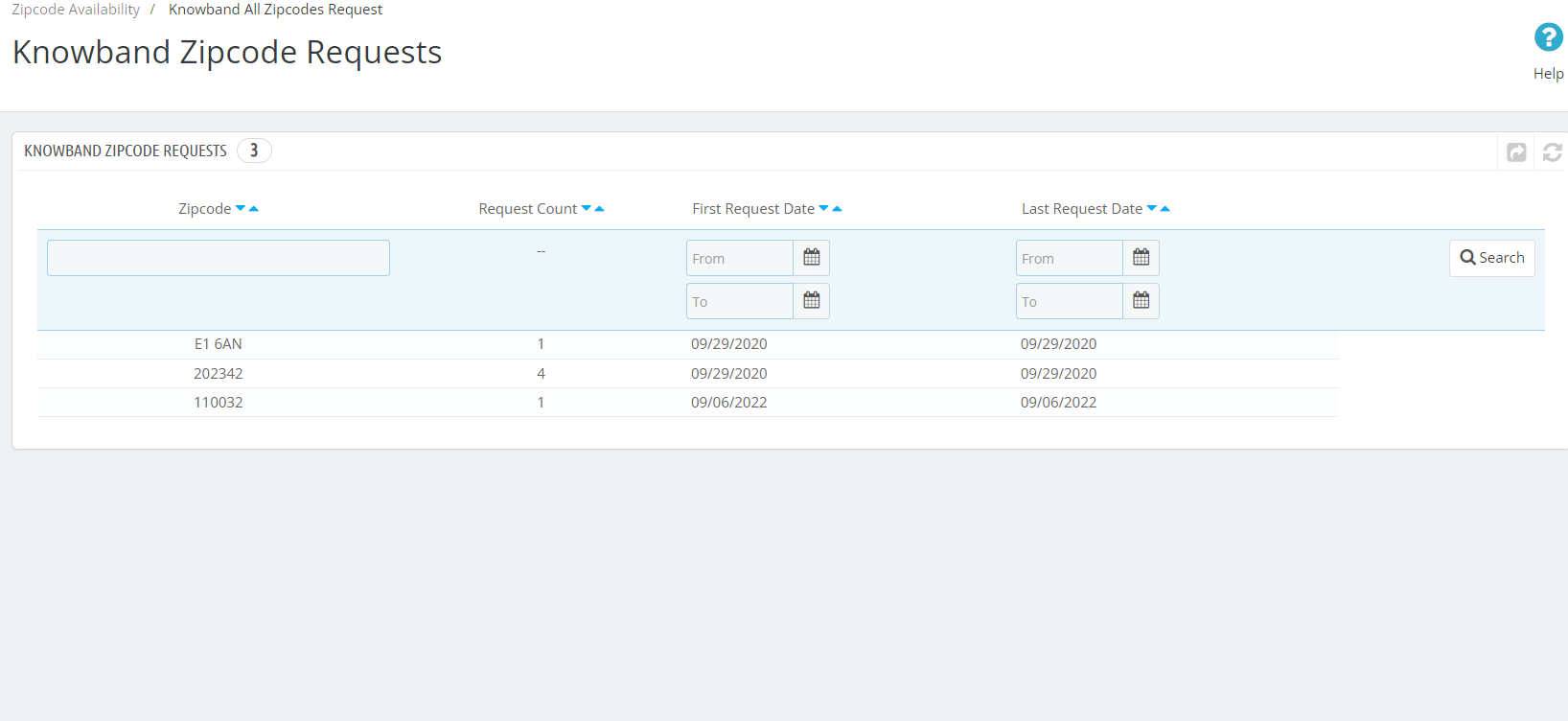


We want to Keep only one product (A) banned from 5 Zip Codes (Zip1 – Zip5) in India. Rest all over India all products should be available including this product
1) Have we to add all the Zip Codes of India in a Zone and then All products in that Zone to be available ?
2) Will the User be still adding this product A to Cart ? even if the Product A is not available at Zip 3, ( Customer address is Zip 3)