Introduction of Prestashop Quick Login Popup Addon:
Reduce the login time of your customers by integrating Prestashop Quick Login Popup Addon by Knowband on your Prestashop store. The addon offers the customers two ways to login, i.e.
- Facebook Account
- Google Plus Account
The customer will not need to go through the signup process of that particular website. They can now login with just one click.
Features:
- It is very easy to install and configure this Prestashop login popup with facebook and google addon.
- The store owner can activate or deactivate the Prestashop google login popup anytime.
- This Prestashop facebook login popup allows the customers to log-in quickly via Facebook or Google.
- The store owner can offer Facebook and Google Plus login feature on the eCommerce store.
- The admin can display or hide Facebook and Google login button anytime.
- The store owner can display the banner.
- The Prestashop addon allows the store owner to change the popup background image.
- The admin can set the size of social login buttons. It can be large or small.
- The Prestashop advance login popup is SSL Compatible.
- The Prestashop login popup multi-store compatible.
- The Prestashop advance login popup is compatible with all the Prestashop themes.
Steps For Installation of Prestashop Quick Login Popup Addon:
To install this advance login popup addon, please follow the following steps:
1. Add zipped file with the source code of the Prestashop addon in the Modules folder of your system.
2. After adding this addon folder, the system will list the addon on module page under front office feature category as given below:
3. Click on install button in order to install the Prestashop login popup plugin.
Admin Interface:
When you click on ‘Configure’ option of this social login popup plugin, you’ll see following setting options:
1. General Settings
2. Facebook Settings
3. Google Plus Settings
General Settings:
After clicking on configure link of Prestashop advance login popup addon, General settings tab will open.
Fields listed will be filled with some default values.
GENERAL SETTINGS TAB DETAILS:
- Enable/Disable: This field of Prestashop quick login addon offers the admin to enable/disable the addon. The admin needs to set this option to ‘YES’ to work the module.
- Show Button Type: This field has three options in which the admin has to select the type of buttons he wants to show on the pop up box (Facebook and Google buttons) it may be large or small buttons. If the admin does not want to show the buttons then also he has an option.
- Background Image: In this field of Prestashop advance login popup, the user can decide and upload the background image on the pop up box. The image to be entered should be transparent.
- Right Column: This is also an image upload option. The image uploaded in this option will be added on the right side of the pop up box.
Facebook Settings:
After clicking on the Facebook settings tab the below screen will appear.
FACEBOOK SETTINGS TAB DETAILS:
- Enable Facebook Log in: This is an enable/disable button for the Facebook log in.
- Facebook App ID: Here the admin has to enter the Facebook app ID of his.
- Facebook App Secret: In this field of social login popup the admin has to add the Facebook App Secret.
Google Plus Settings:
After clicking on the Facebook settings tab the below screen appears.
GOOGLE PLUS SETTINGS TAB DETAILS:
- Enable Google Log in: This is an enable/disable button for the login through Google Plus.
- Google Plus Client ID: In this field of Prestashop quick login addon, the admin has to enter his Google plus client ID.
- Google Plus Client Secret: Here, the admin has to add the Google Plus client secret.
Front End Interface:
After enabling the social login popup addon, the pop up box starts appearing on the page as soon as the user clicks on the login/sign up button.
The Prestashop module at the front-end appears as follows:
Recommendations:
Refresh home page of your store every time you enable/disable plugin. If the plugin is not working after installation then please check permissions on modules folder. The folder should be writable. Please make the folder permission to 755.
We hope that we have covered all the concerns regarding the installation and product guide of this Prestashop Addon. You should also check our blog on How you can increase the brand value of Prestashop Store.
For more Prestashop Addons please visit Knowband.
Knowband Prestashop Quick Login popup Module Link.
Prestashop facebook login popup addon admin demo link.
Knowband Prestashop google login popup front demo link.
Knowband Prestashop social login popup addon store link.
YouTube Video Link of this Login Popup with Facebook and Google.
Please contact us at support@knowband.com for any query or custom change request as per your business requirement.

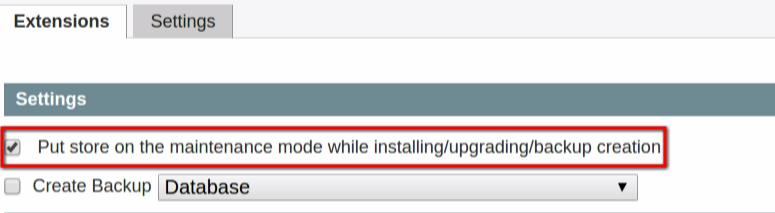
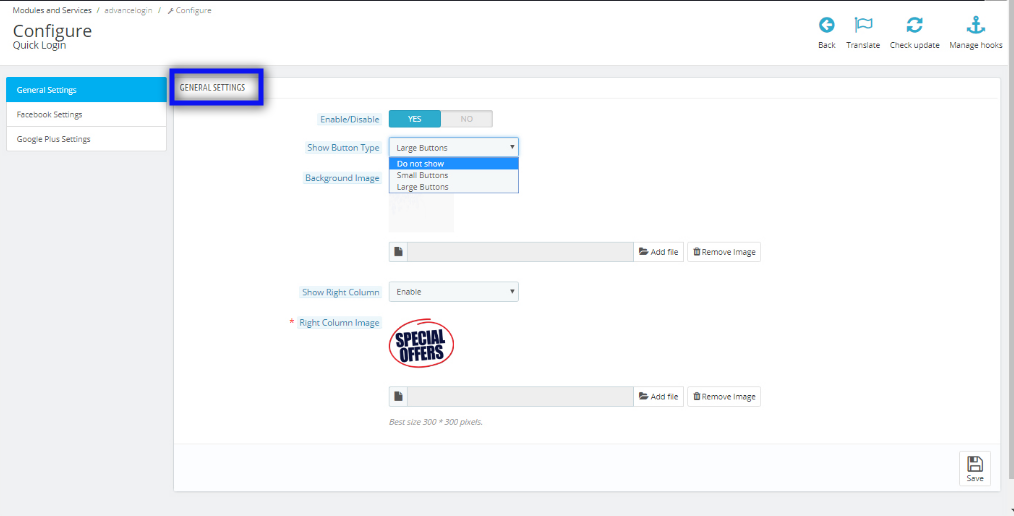
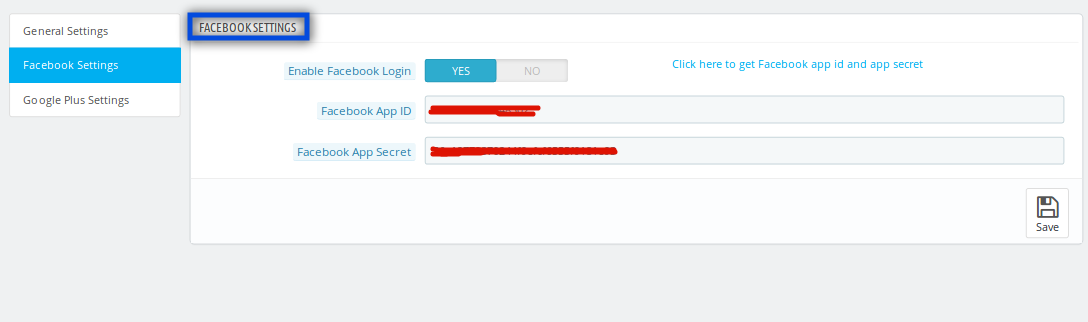

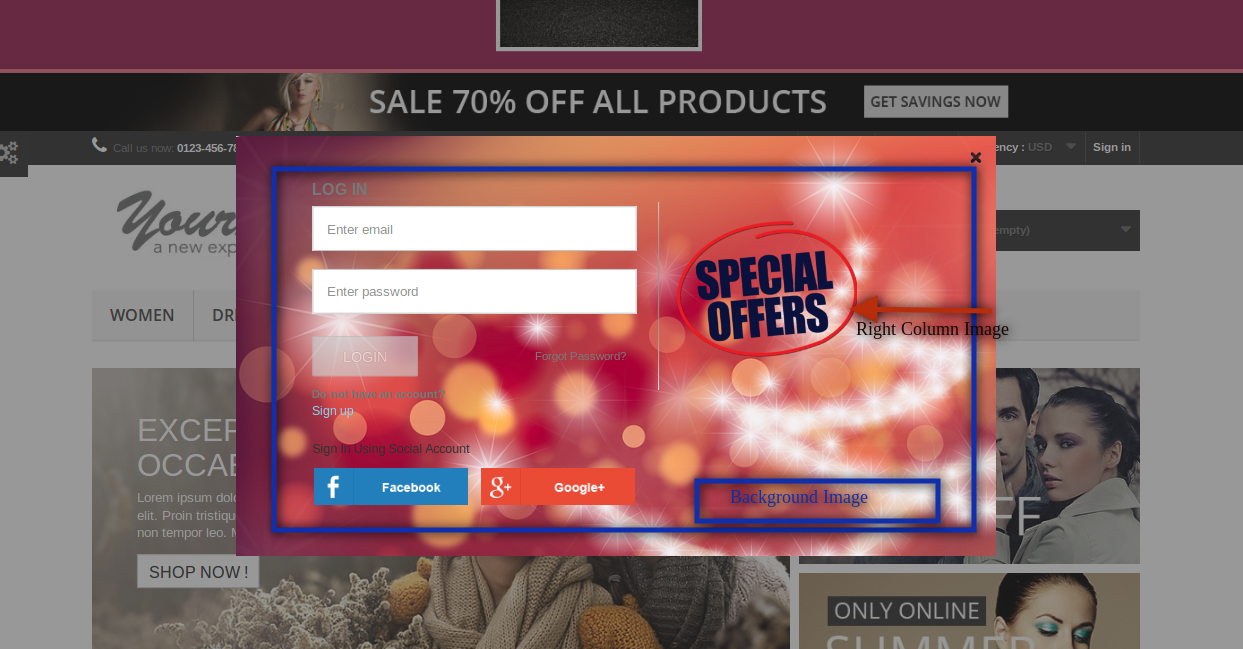

Can we easily add another button to popup template code?