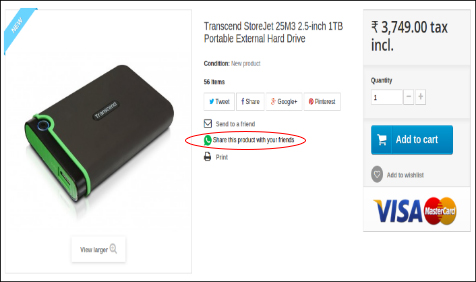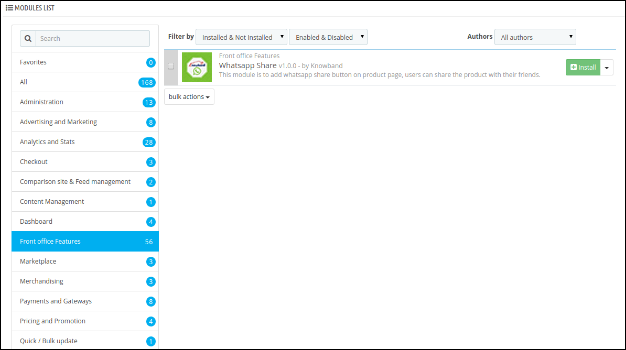1.0 Steps For Installation
To install this Prestashop Share With Whatsapp Addon, please follow the following steps:
1. Add addon folder to the modules folder of your system.
2. After adding this Prestashop addon folder, the system will list the Prestashop whatsapp addon on the module page under front office feature category as given below:
2.0 User Guide
This User Manual provides you the guidelines of this Prestashop addon.
2.0.1 Admin Interface
Once you’ve installed the Prestashop whatsapp share addon by Knowband, the following features will be provided to the admin:
2.0.1.1 General Settings
- After clicking on the configure link of Whatsapp Share addon on the module listing page, the system will open general settings tabs by default as shown in the screen below:
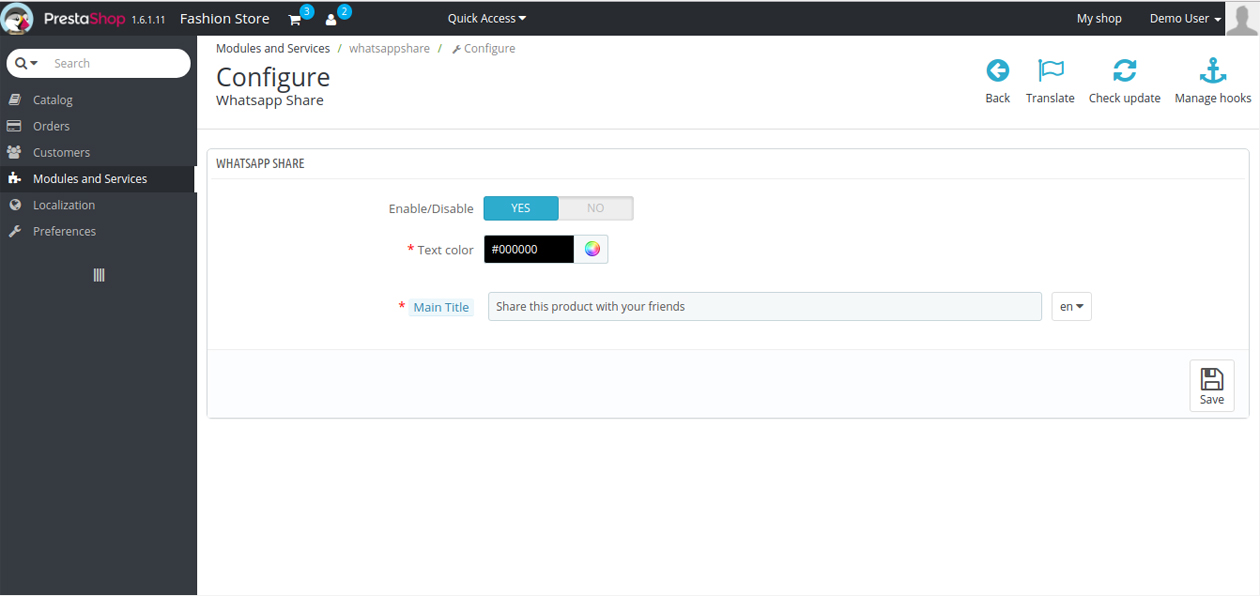
Fields listed will be filled with some default values
- Enable/Disable: Initially, the Prestashop addon will be OFF. The user can enable/disable the addon’s functionality by turning this ON/OFF respectively.
- Main Title: The text to be displayed on the front end to the end users while they view the page, following are the settings the admin can control:
- Font Style: Font style Bold and Italic can be set here by simply clicking on the icon provided according to the choice.
- Font Color: Store owners can change the text color according to choice by selecting the color from color picker.
- Language: Different languages according to the enabled language can be set by the owner by default the text will be ‘Share this product with your friends’.
2.0.2 Front End Module
After enabling the Prestashop Share with WhatsApp plugin by Knowband, the front-end user will see the share button on every product page, provided the user is viewing from a small device.
The Share button at the front-end appears as follows: