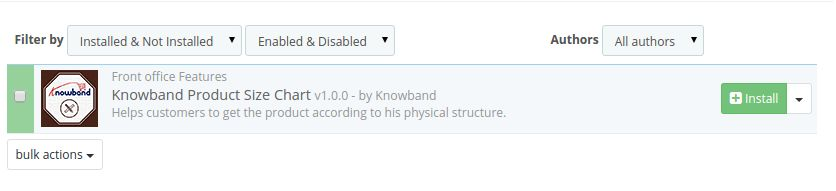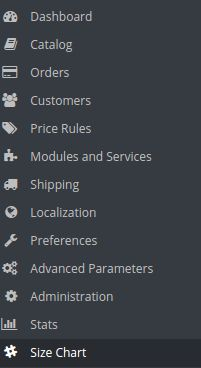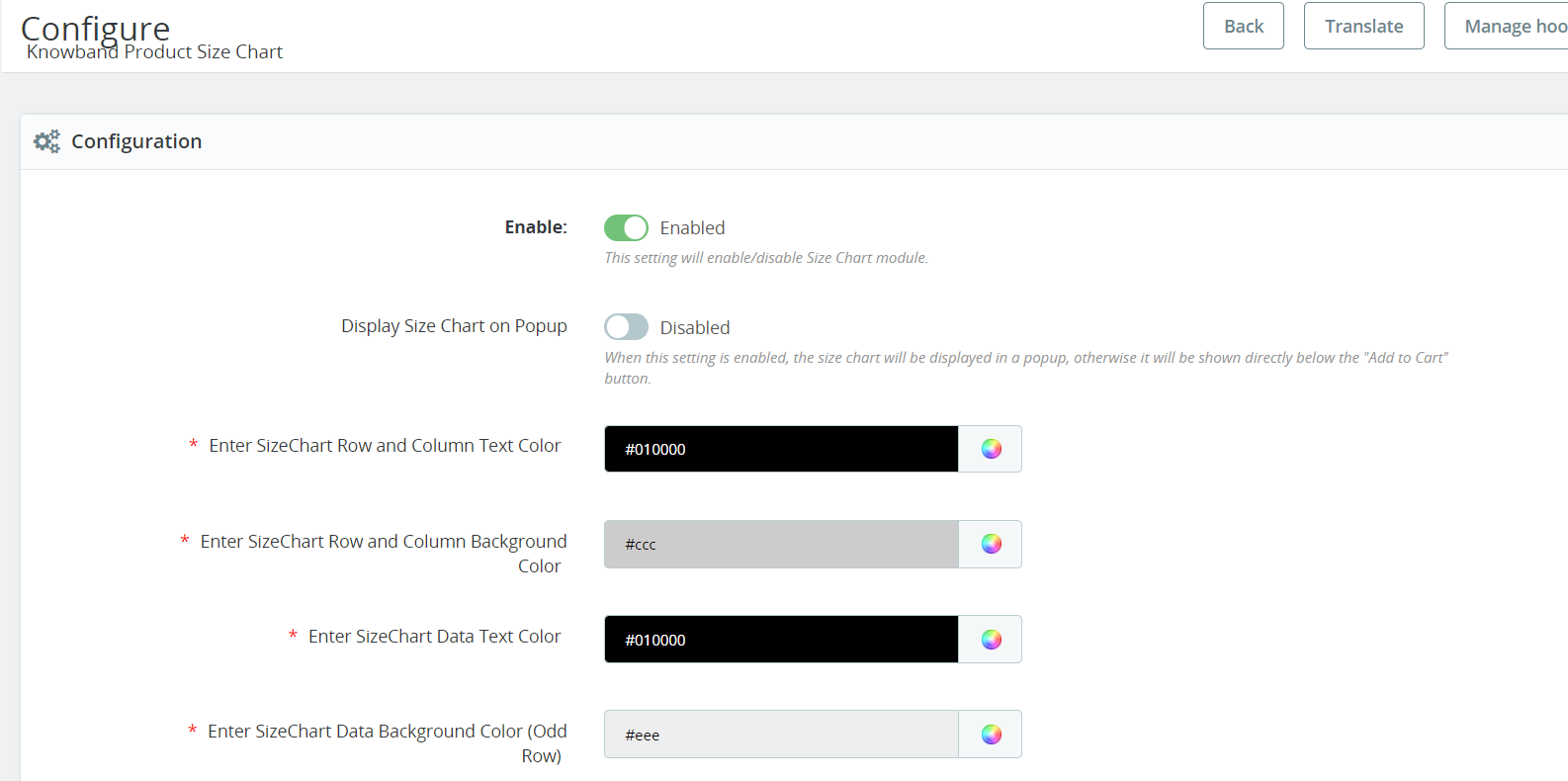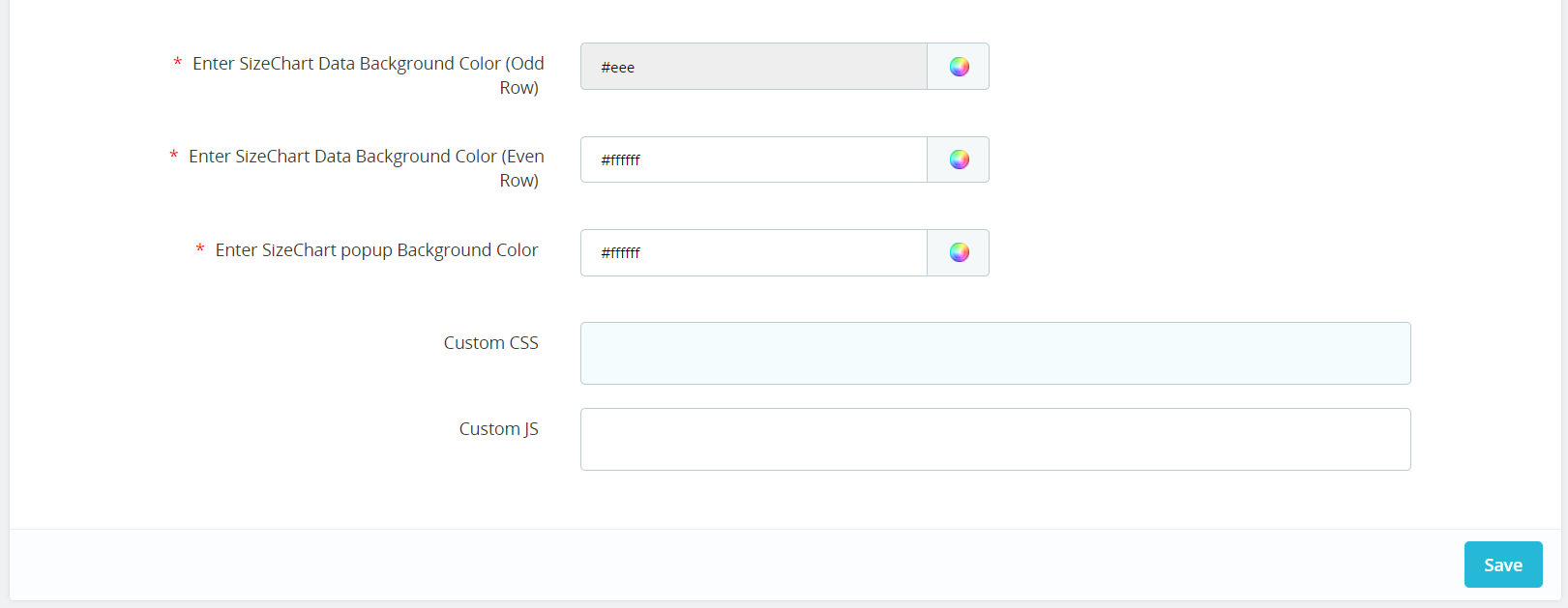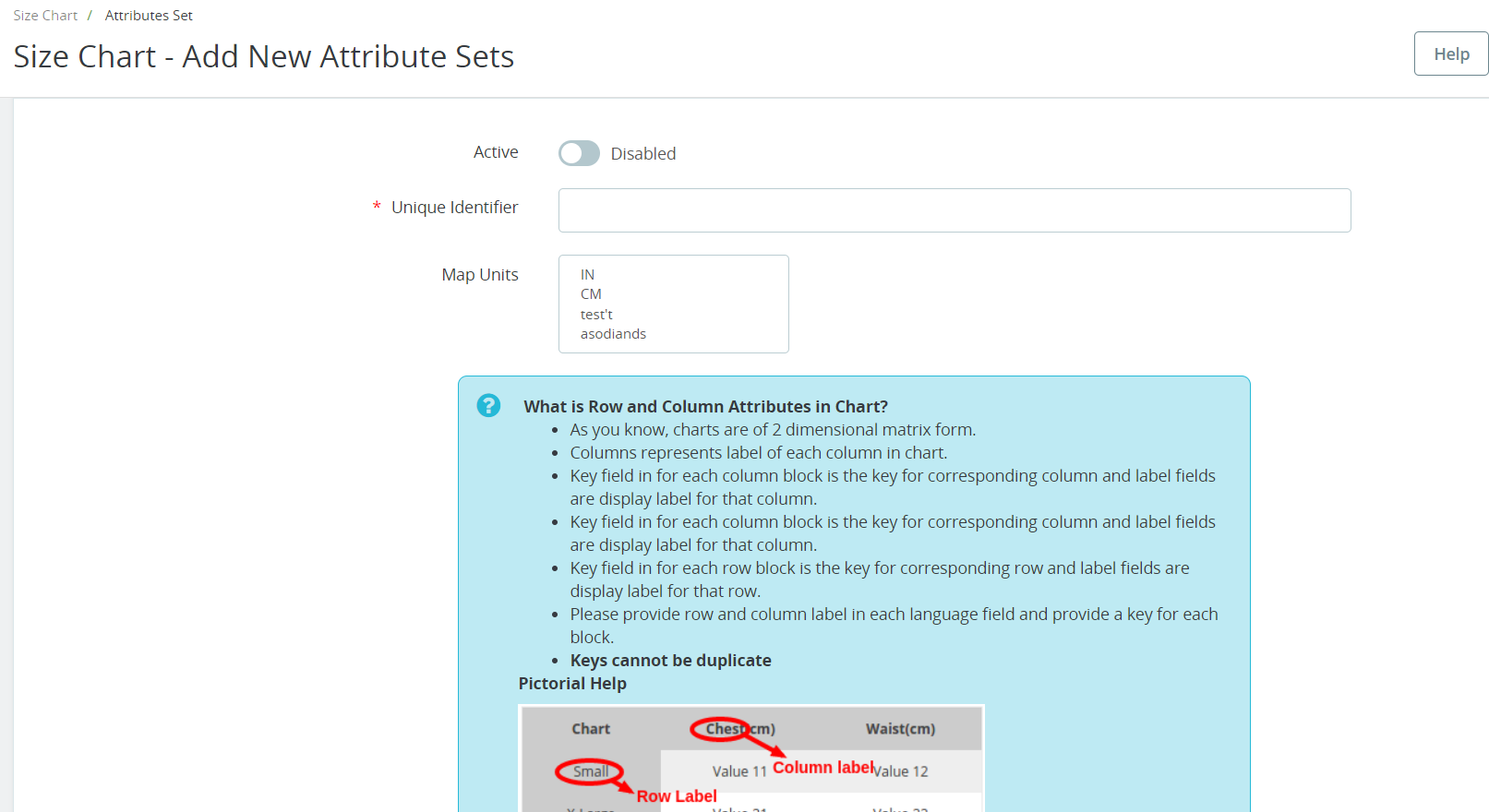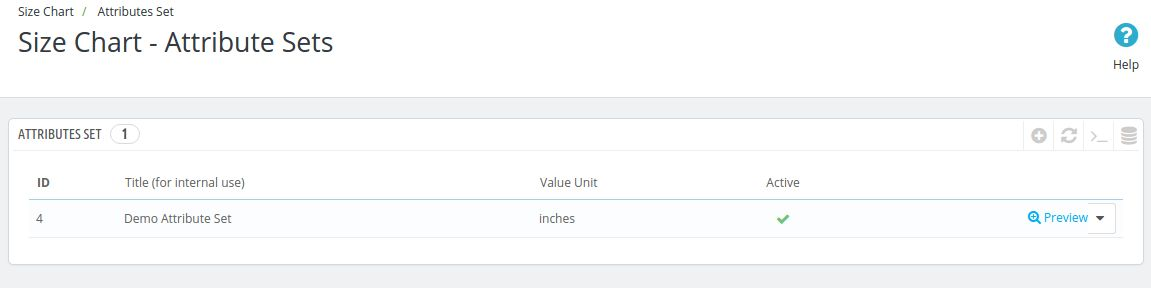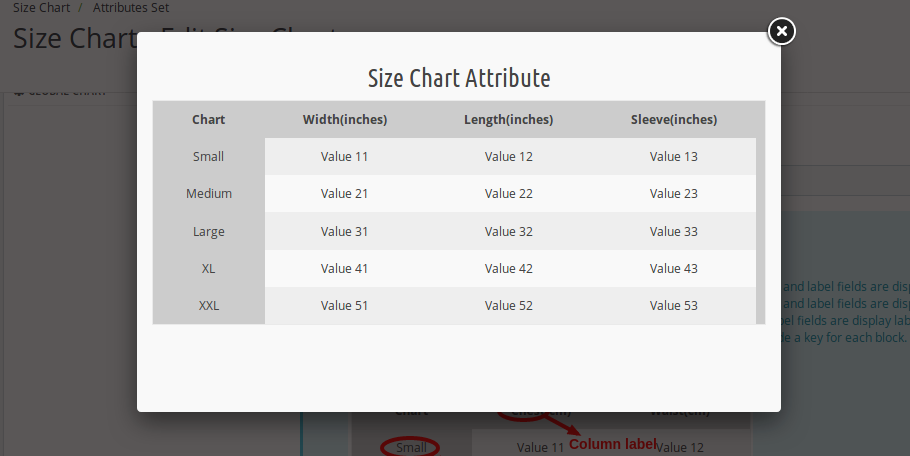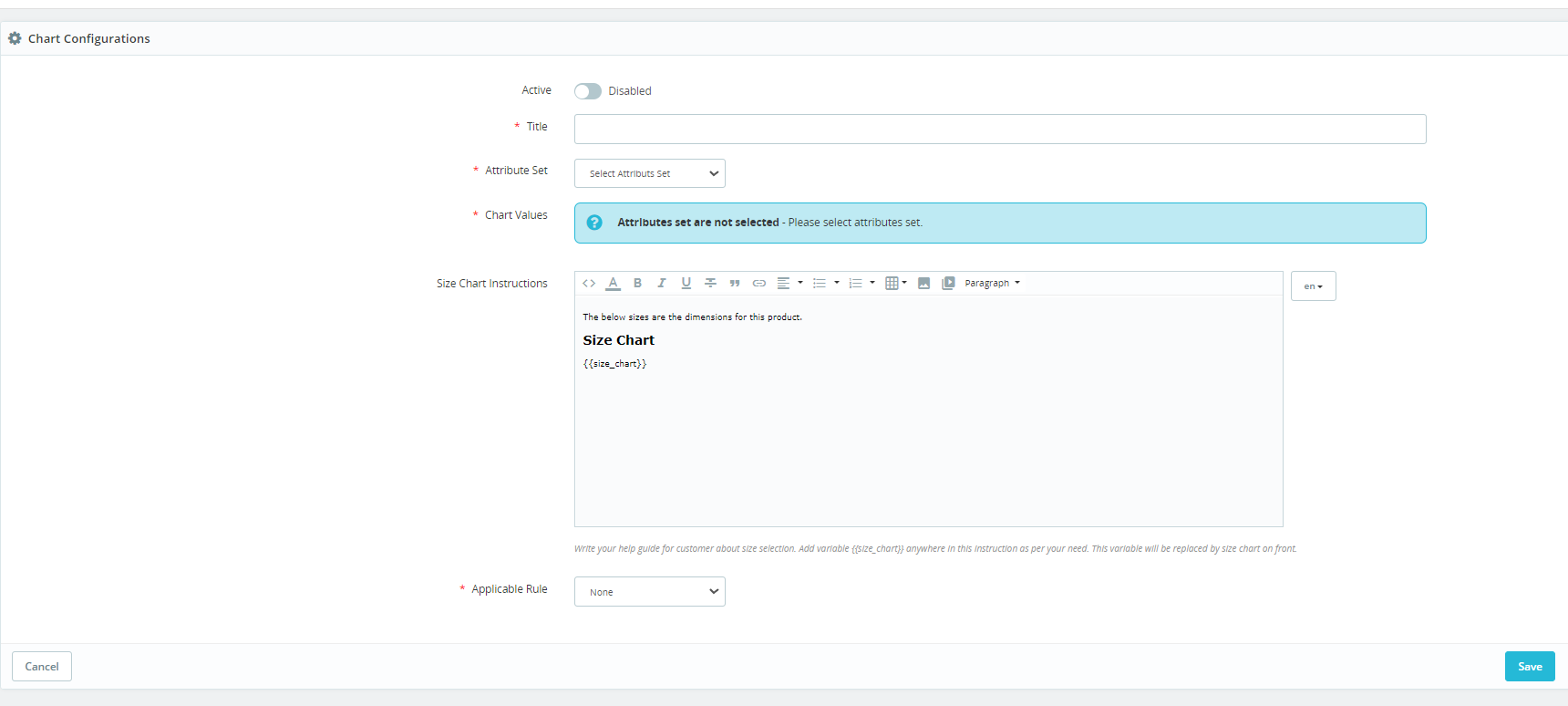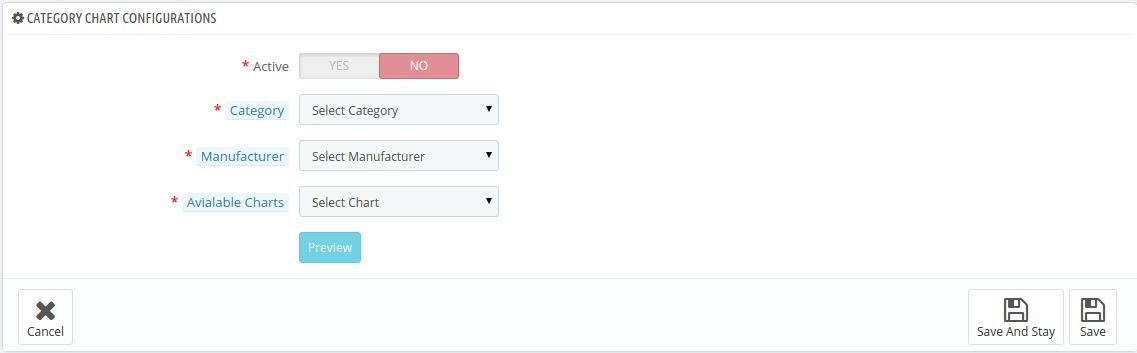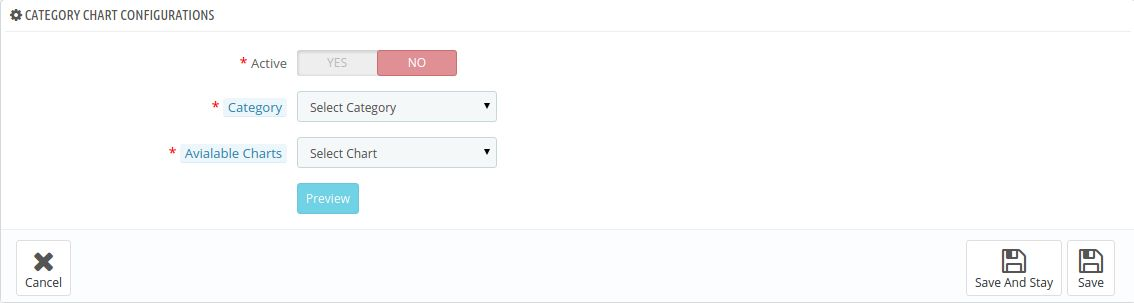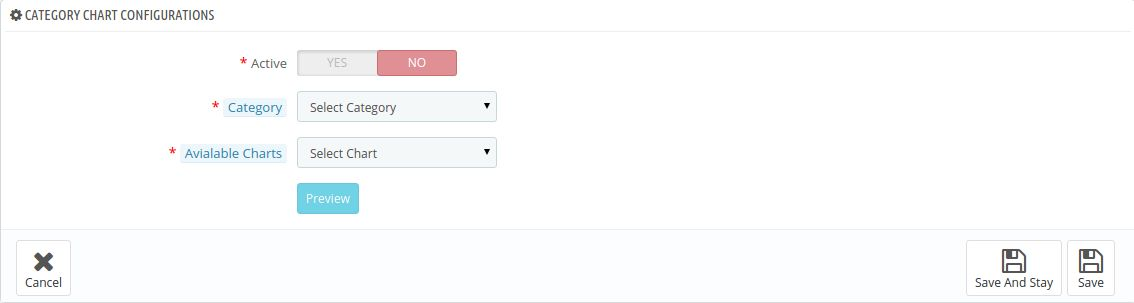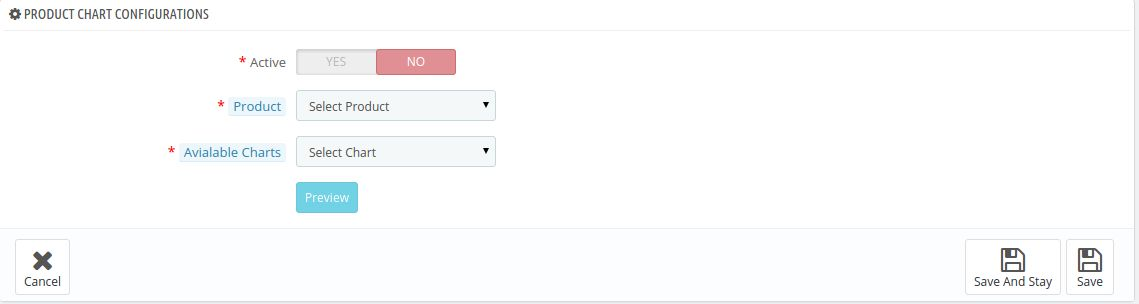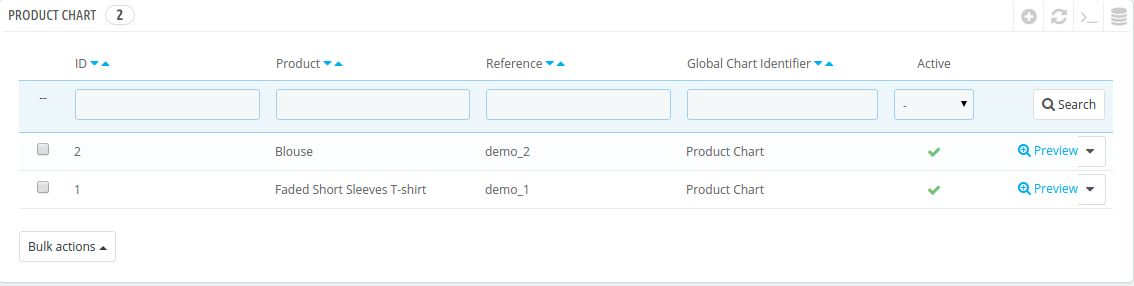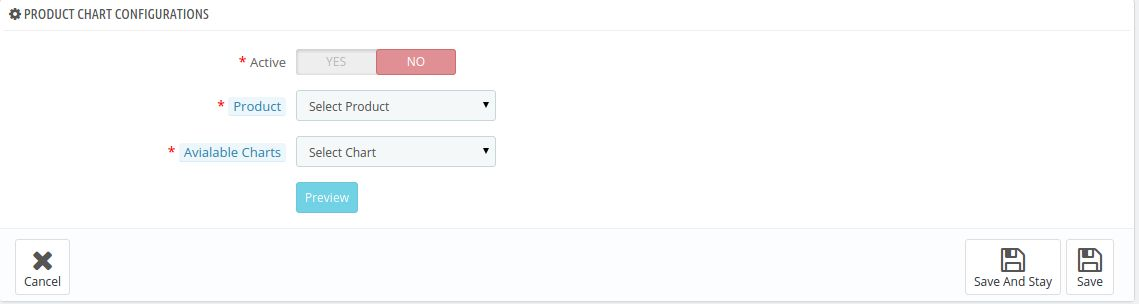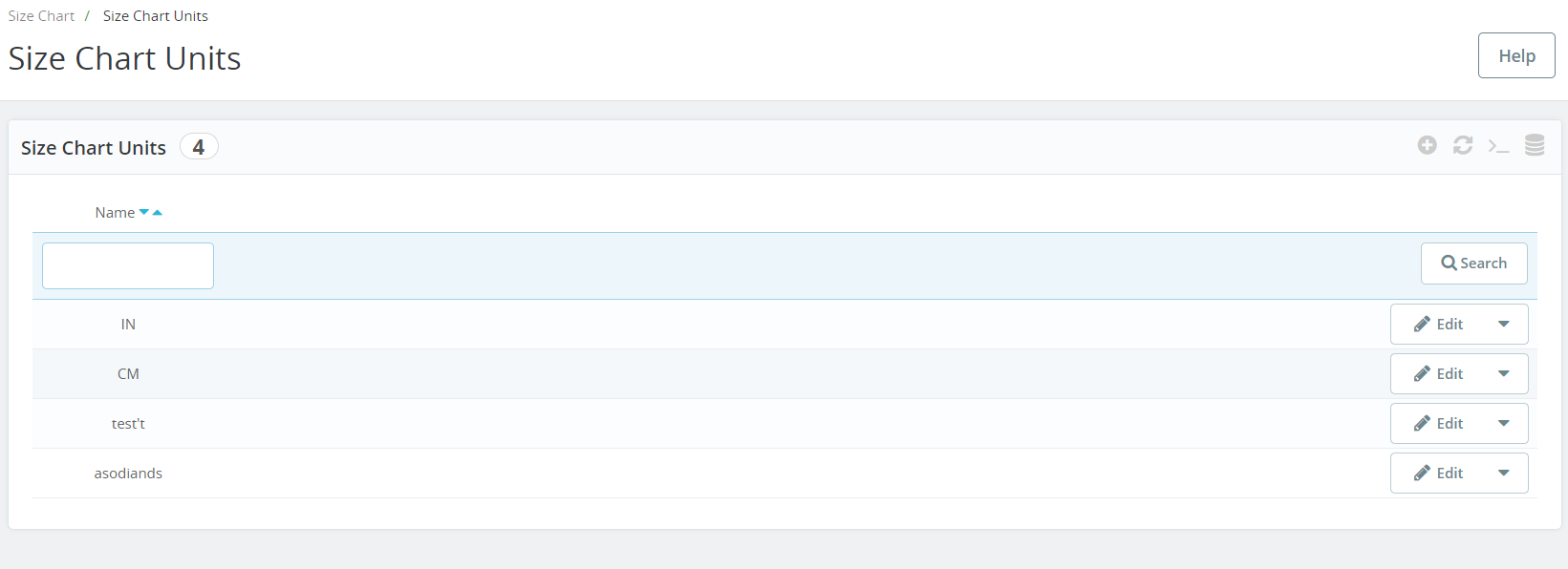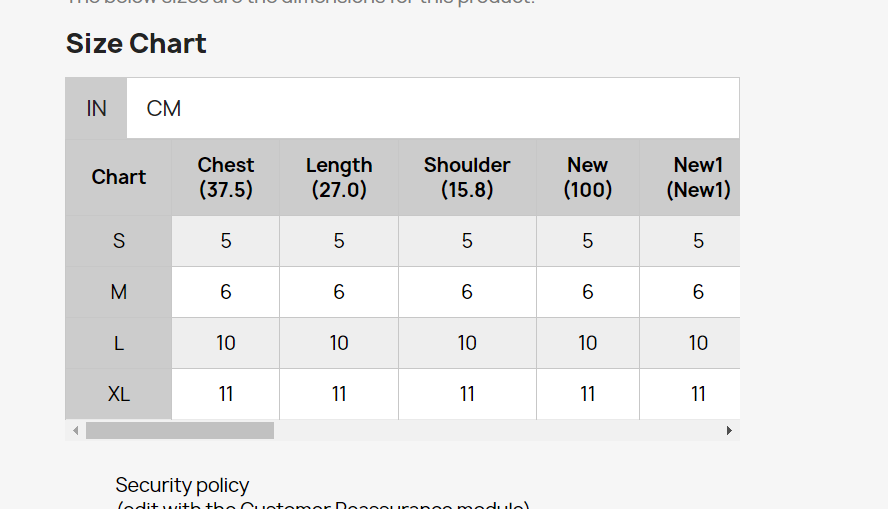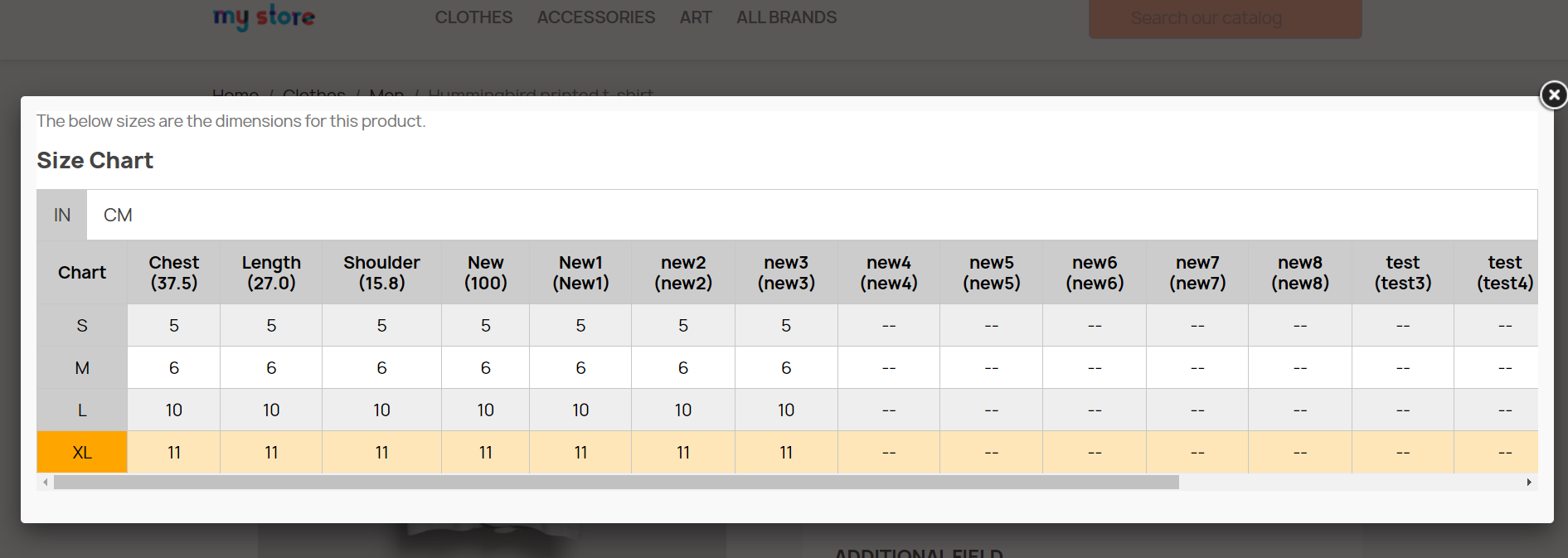Introduction
The Prestashop Product Size chart addon is a Size Chart creating module for Prestashop. Using this extension, the merchant can show the different types of size charts for each category, product, and manufacturers available on his/her store.
The eCommerce store admin can assign a single chart in ‘n’ number of the category in a single configuration. Products under the default category will show the size chart on the product landing page. The eCommerce store admin can assign the created size chart on any product or any category or any manufacturer. And, a product can have a unique size chart which means, any merchant can assign a pre-configured chart to any product.
The eCommerce store admin can assign the chart to a particular product or products of a particular category or products of a particular manufacturer. Thus with the help of this Prestashop Product Size chart module the eCommerce store owner can easily resolve the size-related issues of the store customers. The user-friendly interface of this Prestashop size catalog extension makes it more useful.
Features –
- The Prestashop Product Size chart module allows the eCommerce admin to display the size chart on the product pages of the eCommerce store.
- It’s very easy to install and configure this Prestashop size guide addon.
- The store admin can enable/disable this Prestashop size catalog extension without any hassle.
- The Prestashop Size Chart Popup addon is fully customizable.
- The Prestashop Size Chart link module offers a simple and hassle-free implementation.
- No technical knowledge is required for the configuration of this size chart popup addon.
- The Prestashop size catalog extension provides an option to add images, guidelines or any HTML content to the size chart.
- The Prestashop size guide for a category of products, a single product, or a manufacturer.
- An unlimited number of rows and columns on the size charts can be added as per requirement.
- The Prestashop Product Size chart extension provides the preview option.
- Helps in making the purchase decision.
- The Prestashop Size Catalog plugin is multi-lingual Compatible.
What’s New in 1.0.7 Update:
Customizable Size Chart:
You can now customize the size chart according to your needs and preferences, providing a more personalized experience for your customers.
UNIT Feature Update:
With this feature, Admin has the ability to specify the unit of measurement for the size charts
Custom CSS and JS:
You can now load your own custom CSS and JS files, allowing you to further customize and enhance the look and feel.
Improved Popup:
The all-updated 1.0.7 Size Chart Module allows for popups to be displayed over the other popups or directly on the product page under the “Add to Cart” button, providing a more seamless and user-friendly experience to both users and Presta admins.
New Rule Options:
Now, the Prestashop store admins can find two new rule options based on product reference and attribute, giving administrators more flexibility and control over how they map charts with products.
Multistore Compatibility:
The all-new Prestashop Size Chart module is now compatible with multistore. The PrestaShop store admins can now manage and customize their e-commerce platform with greater ease and efficiency.
Benefits offered by Prestashop Product Size Chart:
- With the help of this Prestashop size guide addon the store admin can create appropriate size charts just by entering values.
- The Prestashop size catalog extension allows e-merchant to set the size chart on a particular category, product or manufacturer.
- This size chart will be available on every product page for a better store experience.
- The admin can add n number of rows and columns in the size chart.
- A preview option is available on the back-end.
- This size related information reduces product return based on size issues.
- With the help of Prestashop size catalog extension, the customers can view the size chart before purchasing the product.
- The Prestashop product size table allows adding text and images in the size chart for better understanding.
- The customers can easily understand the guidelines given with the size chart.
- The Size Chart module offers admins to use the module for their Multi-Store Prestashop stores.
- Along with all the pre-tailored options, the admins can now also add custom CSS and JS to improve the look and feel of their Product Size chart.
- Multiple Rules based on the attribute conditions.
Steps For Installation of Prestashop Size Chart Module
To install the Prestashop product size table addon, please follow the following steps:
1. Add the addon folder to the modules folder of your system.
2. After adding this addon folder, system will list the addon on module page under front office feature category as given below:
3. Click install to install this Prestashop Addon.
Administration Module
After the module is installed a new entry in the menu bar of the shop starts appearing in the back end with the name ‘Size Chart’. This menu will contain a sub-menu which further will be containing the following options.
1. Attributes Set
2. Chart
3. Category/Manufacturer Chart
4. Category Chart
5. Product Chart
Each section is described in detail below.
Configuration Setting:
In the following tab, the store admins can configure their Prestashop Size chart module and choose all the major size chart attributes such as component colours, CSS, JS, etc.
Enable/Disable:
The store admins can enable/disable the module with the help of this particular button.
Display Size Chart on Popup:
When this setting is enabled, the size chart will be displayed in a popup, otherwise, it will be shown directly below the “Add to Cart” button.
Enter SizeChart Row and Column Text Color:
This particular option will manage the row and column text color of the size chart.
Enter SizeChart Row and Column Background Color:
Like text color, the Prestashop store admins can manage the background color of size chart rows and columns.
Enter Size Chart Data Text Color:
With the help of this button, the store admins can manage the text color of size chart data.
Enter SizeChart Data Background Color (Odd Row):
You can choose the color of the background of the size chart data from here. This option will manage the background color for the odd row only.
Enter SizeChart Data Background Color (Even row):
Like odd rows background color, the Prestashop store retailers can manage the the data background color for the even rows from this option.
Enter SizeChart Popup Background Color:
This option will allow the store admins to manage the SizeChart popup background color.
Custom CSS:
In the following text field, the admins can enter customized CSS to make their size chart sounding.
Custom JS:
Likewise, this particular field can be used for adding customized JS for the size chart.
Attributes Set
Once the admin will click on this option, a table appears which will contain the details of all the attributes of the chart which has been created to date. The admin can also create new attributes set by clicking on the add icon above the table. After the admin will click on the add icon, a new form appears containing the following fields.
1. Active: This field indicates whether the particular attribute set is enabled or not. The attribute set will only work if it is enabled.
2. Unique Identifier: In this field, the admin has to enter the unique name of the attribute set from which the attribute is going to be identified in the back end of the shop to create full-size chart.
3. Map Units: This feature allows you to choose the units that you wish to associate with the size charts. By visiting the size chart unit page, you can create Units for the size chart of your choice and then map them to your preferred charts using this option.
4. Value Unit: This is the field where the admin will choose the unit of the attributes set may be in inches, cms, kms, grams.
5. Chart Column Labels: In this field, the Prestashop eCommerce store admin has to choose the chart column labels and their name in the different store languages. The admin can add ‘n’ number of column labels.
6. Chart Row Labels: In this field, the eCommerce store admin has to choose the chart row labels and their names in different store languages. The admin can add ‘n’ number of column labels.
7. Preview: By clicking on this link the Prestashop store admin can view the preview of the attributes set which will be created by the values that are filled above.
8. Actions: Actions like edit and delete are also available to edit the entries which are already done by the admin.
Charts
Here, the admin will create the full chart using the attribute sets which were created in the previous tab. To create a chart, the eCommerce store admin has to click on the add button on the right side of the chart. As soon as the eCommerce store admin clicks on that add button, a new form appears with the following options.
1. Active: From here, the Prestashop store admin can set the chart enabled or disabled. The chart will be displayed only if it is enabled.
2. Title: This is the title of the chart which is for internal use only to uniquely identify the chart when assigning them to the product, category or manufacturer.
3. Attributes Set: This field will contain all the data attribute sets which were created earlier and are enabled. The admin can choose any of the attributes set in this field.
4. Chart Values: After the admin selects the attributes set, then he/she has to fill in the values which will be reflected where this chart will be used.
5. Size Chart Instructions: Here, the admin can add up the instructions which he/she feels are important for the customers to understand the above attribute set chart.
6. Actions: Actions like edit and delete are also available to edit the entries which are already done by the admin.
7. Applicable Rule: From here, the admins can select the rule for which the product chart is going the display on the product page. Instance, we have provided 2 options here. Using the first one, the store admins can add the conditions for a chart based on product features such as color, conditions, and more. Apart from it using the other option (reference), the admins can add the product reference in the text field and the chart will be automatically applicable for all the products that are having mentioned references.
Manufacturer Chart
A table appears in this tab. This table shows which charts are mapped to which manufacturer. To add a new entry, the admin can click on the add icon appearing on the right side of the table. The following form appears after clicking on the add icon button –
1. Active: This is the field that decides whether the chart should be enabled or disabled. The chart only works if it is enabled from this end.
2. Category: Here the admin may select the category of the products where this chart should appear.
3. Manufacturer: In this field, the admin has to select the manufacturer to which this particular chart is to be mapped.
4. Available Chart: In this field, all the charts which are created till now are listed. The admin can select any of the charts from this field and then save the settings.
5. Preview: Admin can also view the preview of the chart by clicking on the preview button below.
6. Actions: Actions like edit and delete are also available to edit the entries which are already done by the admin.
Category Chart
In this tab, a table appears. This table shows that which charts are mapped to which category. The following form appears after clicking on the add icon button –
1. Active: This is the field that decides whether the chart should be enabled or disabled. The chart only works if it is enabled from this end.
2. Category: Here, the Prestashop store admin may select the category of the products where this chart should appear.
3. Available Chart: In this field, all the charts which are created till now are listed. The admin can select any of the charts from this field and then save the settings.
4. Preview: The eCommerce store admin can also view the preview of the chart by clicking on the preview button below.
Product Chart
A table appears in this tab. This table shows that which charts are mapped to which product. The following form appears after clicking on the add icon button –
1. Active: This is the field that decides whether the chart is enabled or disabled. The chart only works if it is enabled from this end.
2. Select Product: In this field, all the products which are available in this particular store appear and the admin can choose any one of those products and get that product mapped with that particular chart.
3. Available Chart: In this field, all the charts which are created till now are listed. The admin can select any of the charts from this field and then save the setting.
4. Preview: Admin can also view the preview of the chart by clicking on the preview button below.
Size Chart Units:
In the following tab offered by the Prestashop size chart addon, the admin can manage all the size chart units. Not only the admin can modify the added units but also can add as many units as he wants for the size charts.
Front End Module
When this extension is enabled from the back end with all the entries done, then a link named ‘VIEW SIZE CHART’ appears on the right side of the page just like the screenshot below.
Also, if “Display size chart on popup” is enabled then the “View Size Chart” button is available otherwise, the chart is displayed directly under the Add to Cart button.
It may be a case when a product has a chart mapped to itself and it also has a chart mapped to its category and it also has a chart mapped to its manufacturer. In this case, the priority of the chart has been decided. So, the priority of a product chart is higher than the priority of the category chart and the priority of the category chart is higher than the priority of the manufacturer chart.
So, the chart on the product page is shown according to the priority basis which has been explained above.
When the customer will click on the link, a pop-up will appear with all the data of size for that product.
We hope that we have covered all the concerns regarding the installation and the product guide of this PrestaShop Extension. You should also check our blog on How you can eliminate the distraction by One Page Checkout.
Thus this Prestashop product size chart addon makes shopping easy for the online customers. The admin can reduce the complexity of choosing the perfect size. By using this Prestashop product size table plugin the admin can display size charts on the product page. The customers can buy the products easily after viewing the size chart.
For more information about this Prestashop Size Chart Popup Addon please visit Knowband.
Knowband Prestashop product size chart Module Link: https://www.knowband.com/prestashop-product-size-chart
Knowband Prestashop size chart popup addon Watch video: https://www.youtube.com/watch?v=DVq2y9pWGGM&feature=youtu.be
Knowband Prestashop product size chart Admin Demo Link:
Knowband Prestashop product size chart extension Front Demo Link: https://ps.knowband.com/demo3/16/en/evening-dresses/30-morbi-in-sem-quis-dui.html
Knowband Prestashop size chart link module Addon Store Link: https://addons.prestashop.com/en/additional-information-product-tab/23493-knowband-product-size-chart.html
Please contact us at support@knowband.com for any query or custom change request as per your business requirement.