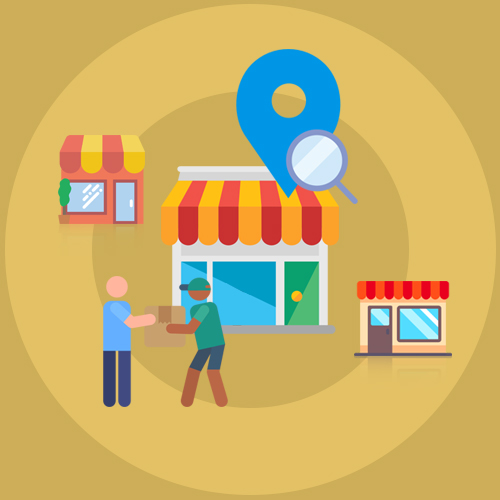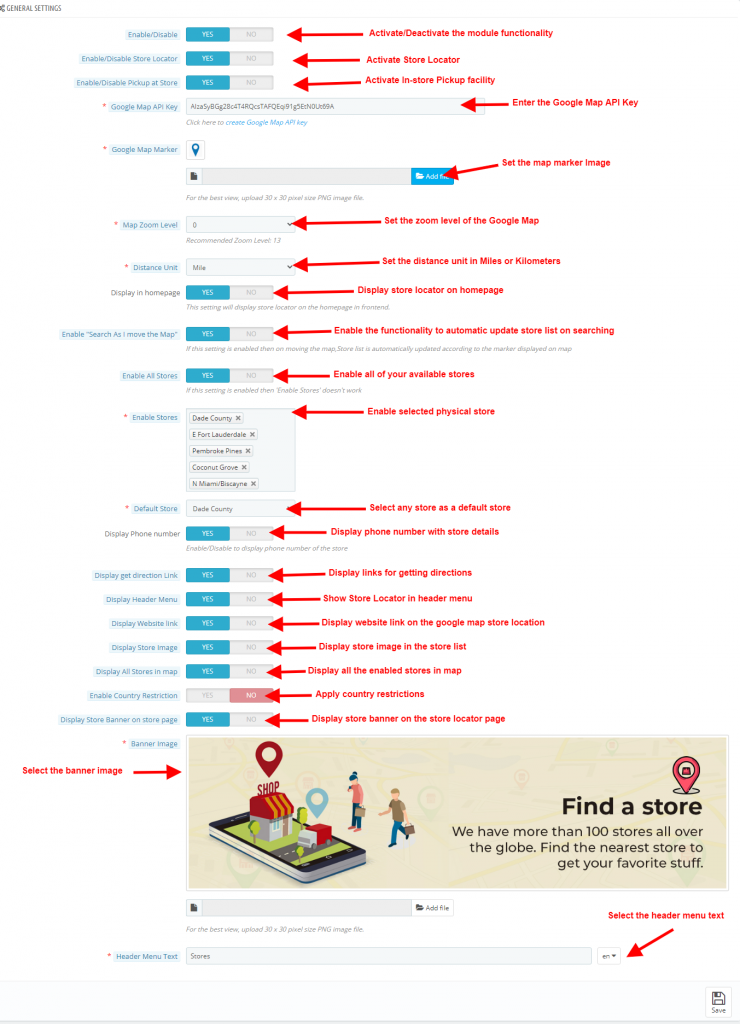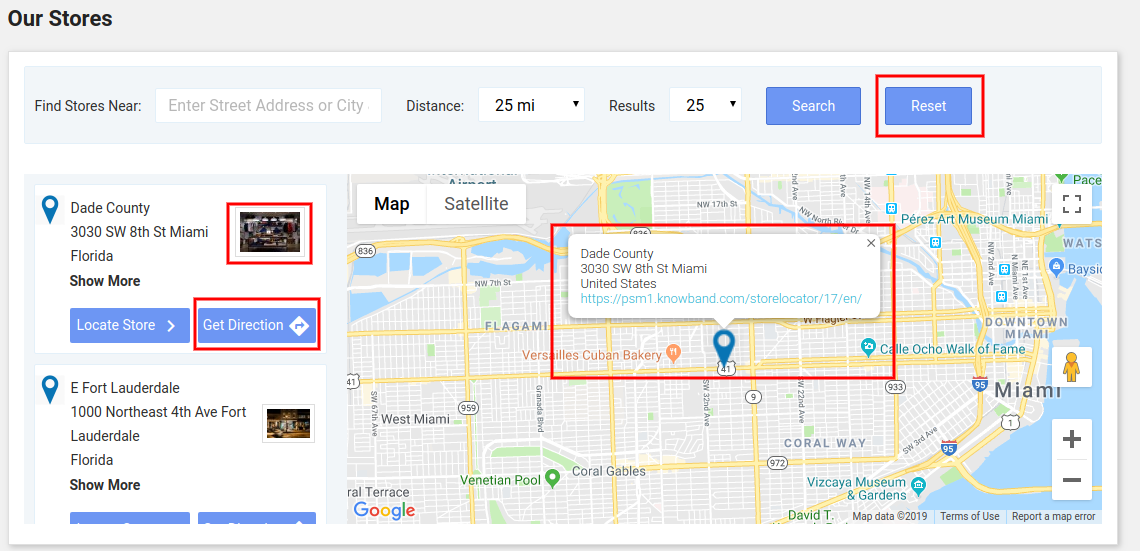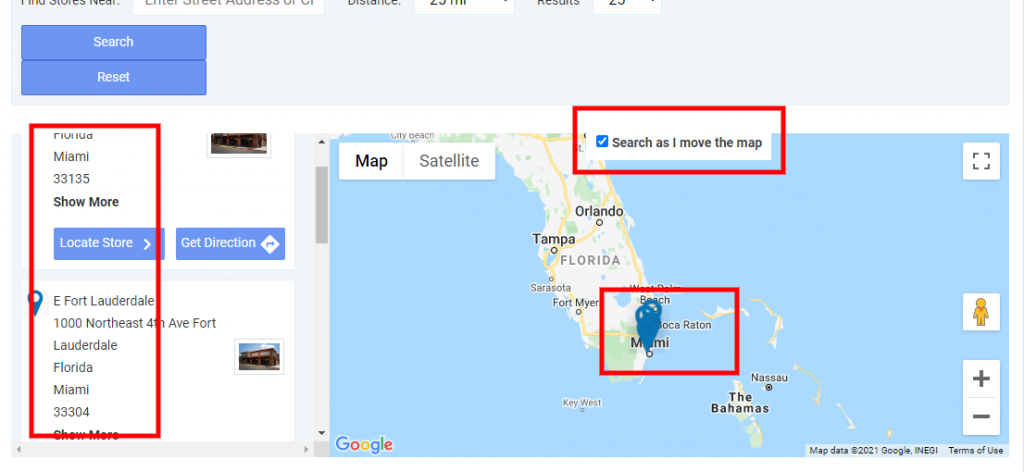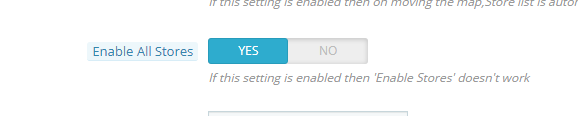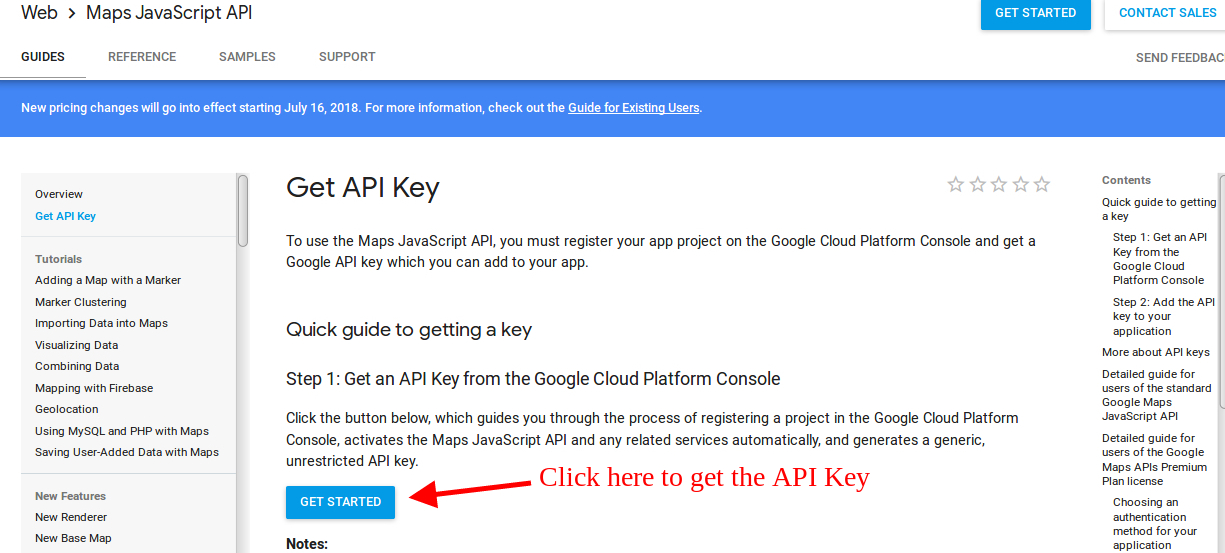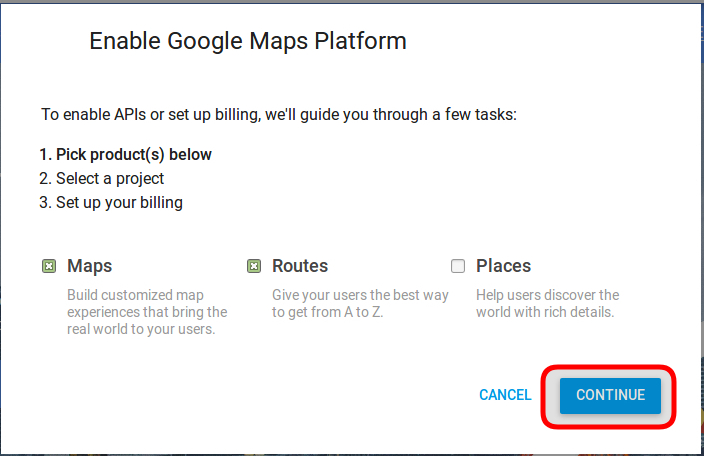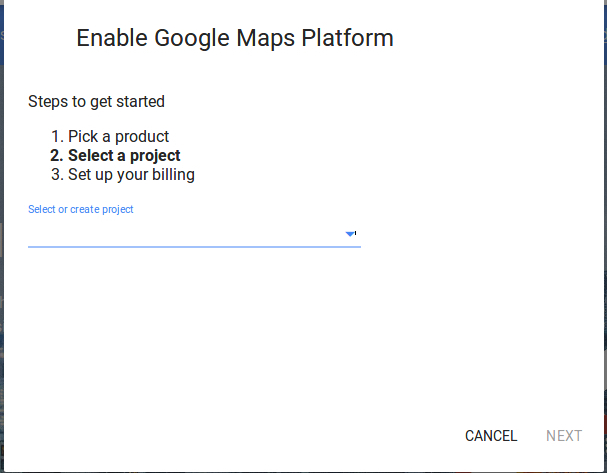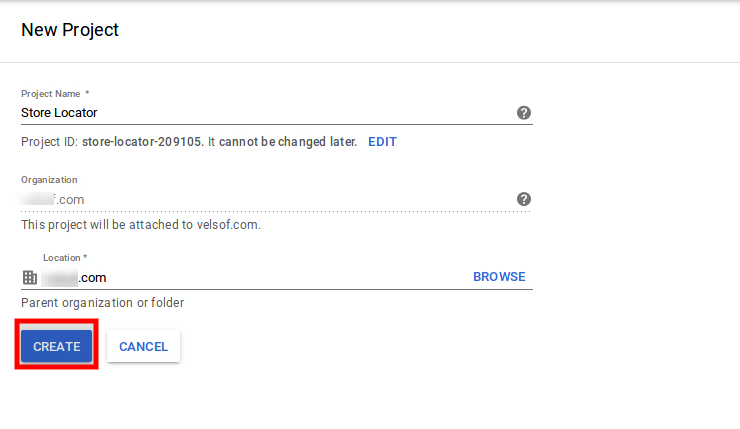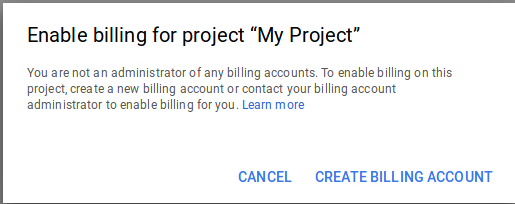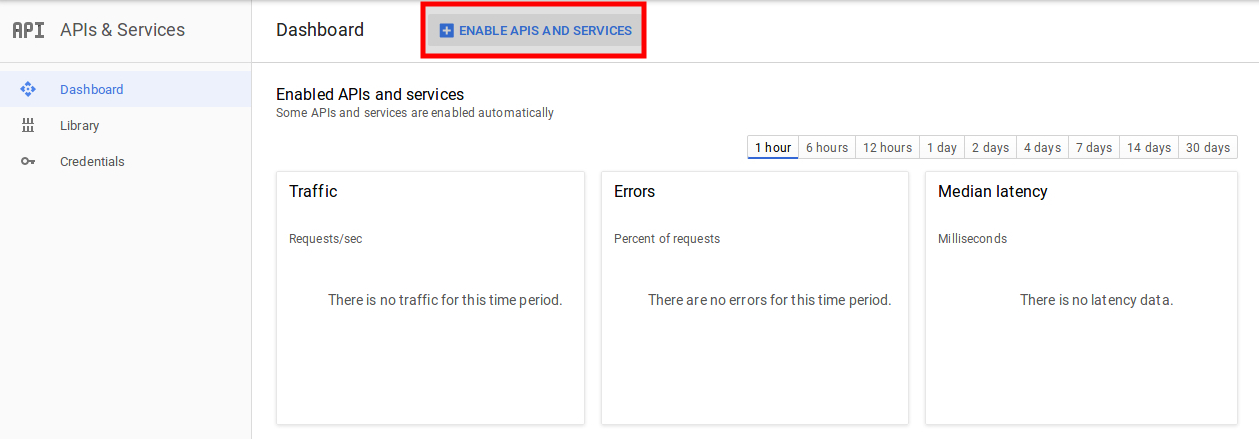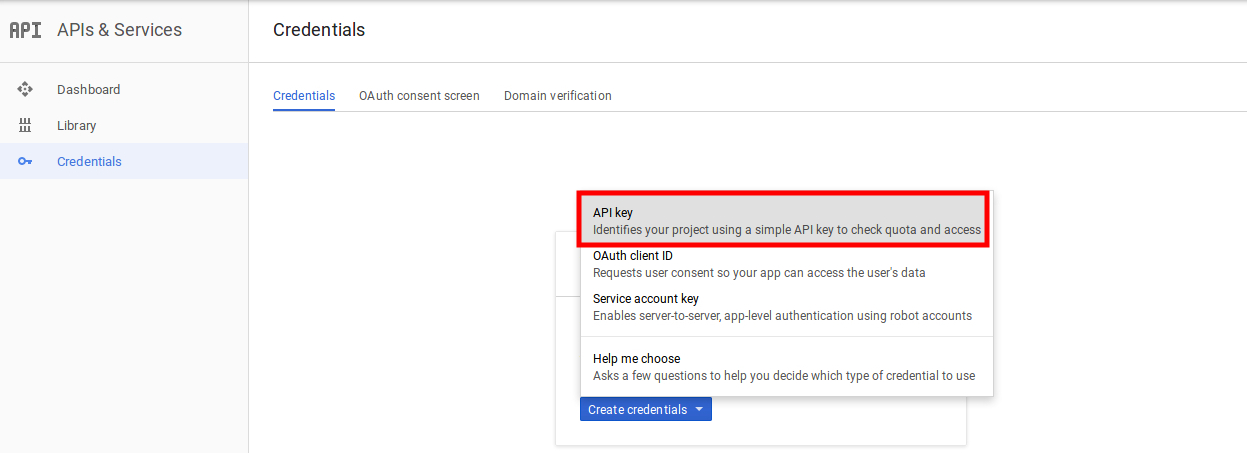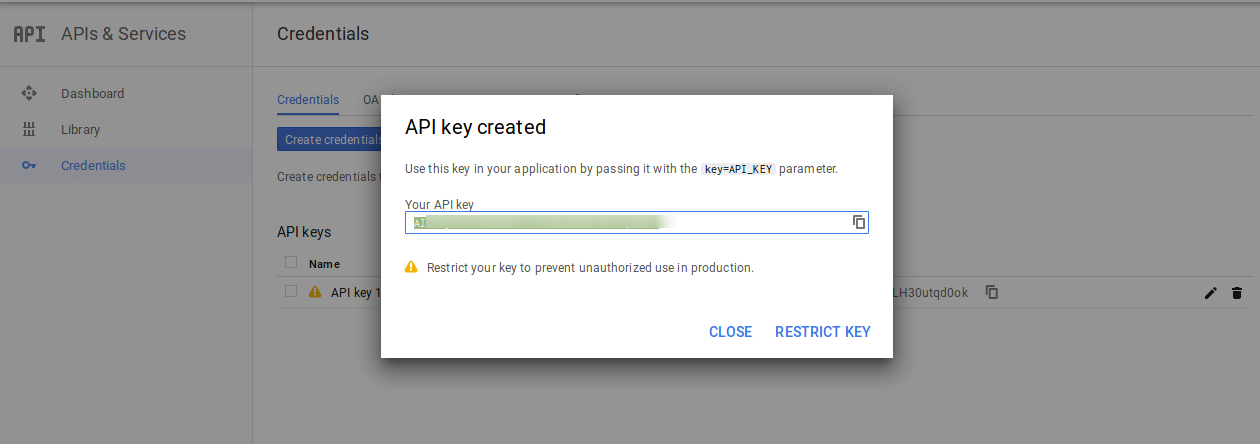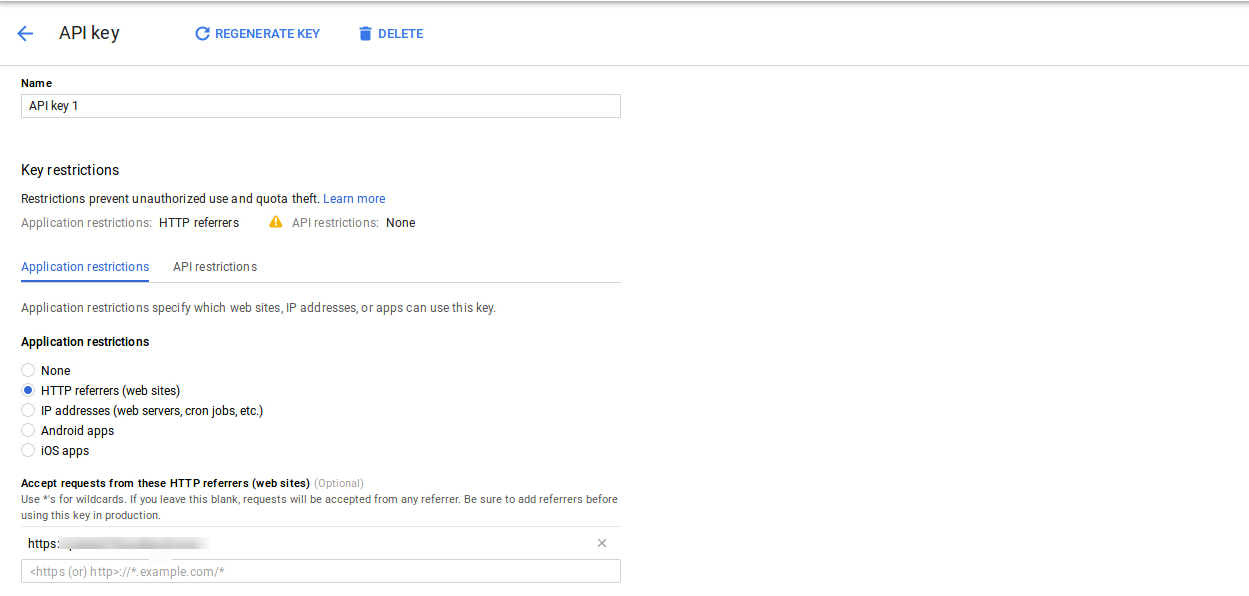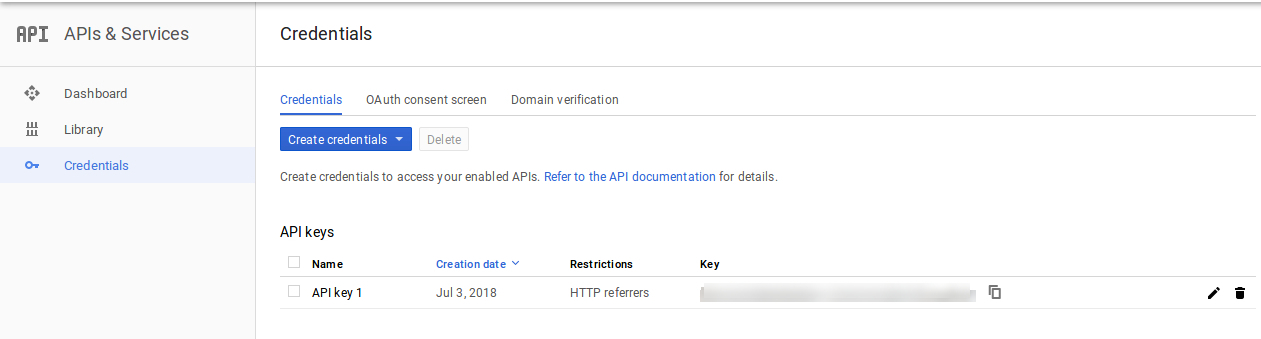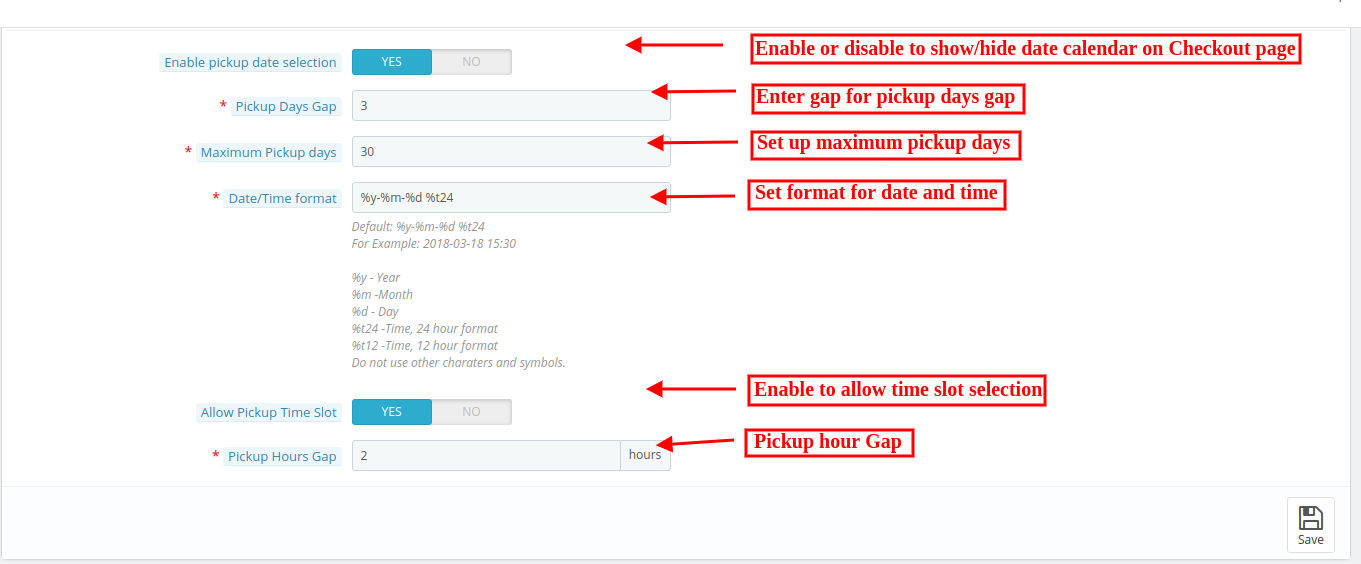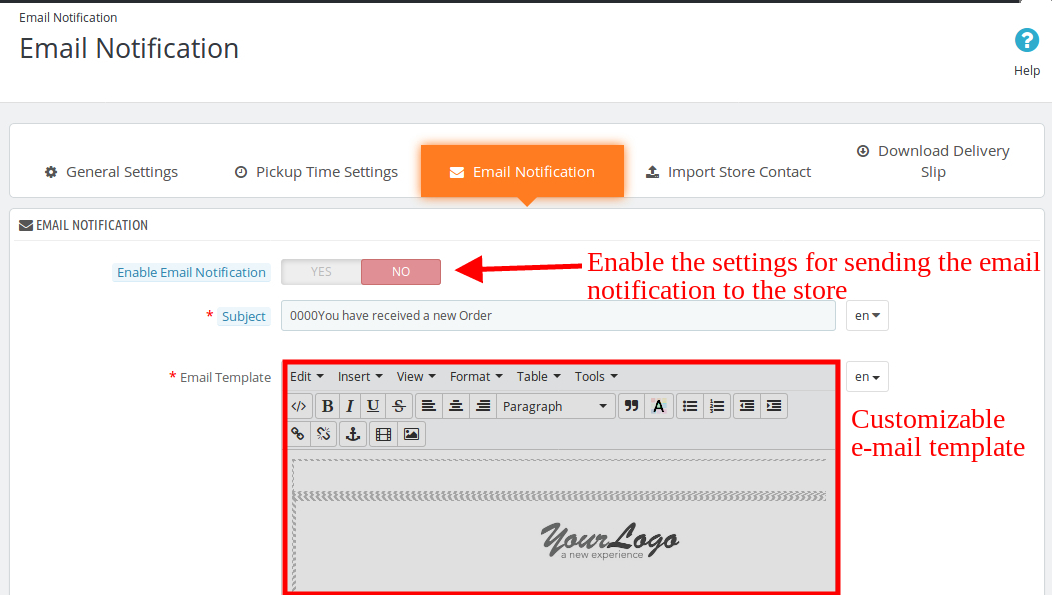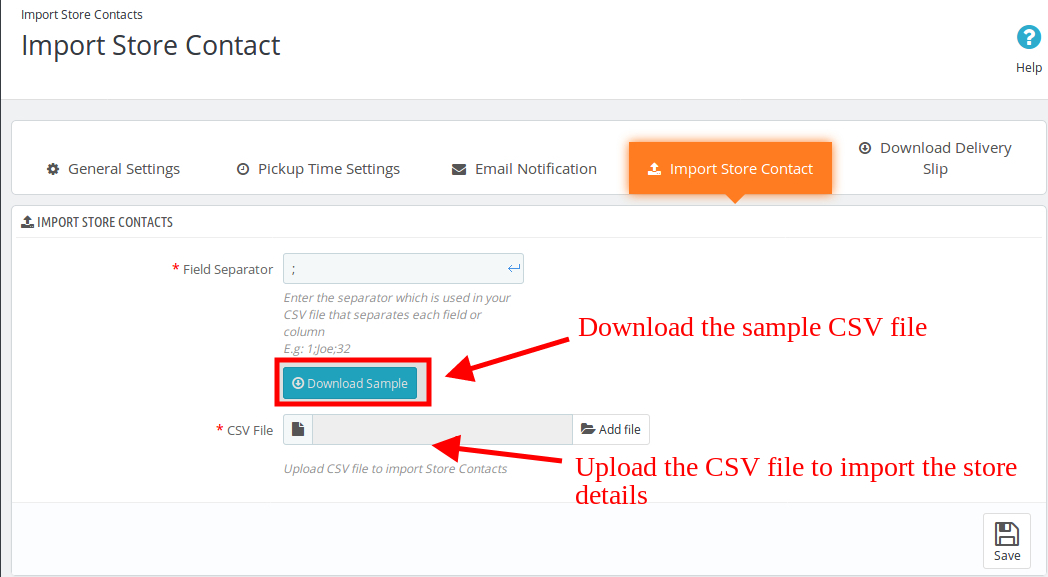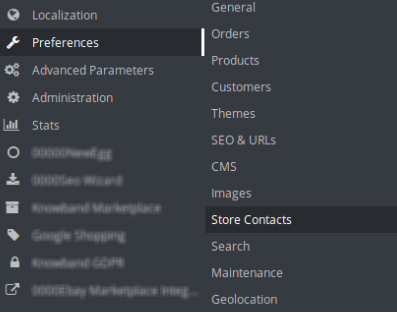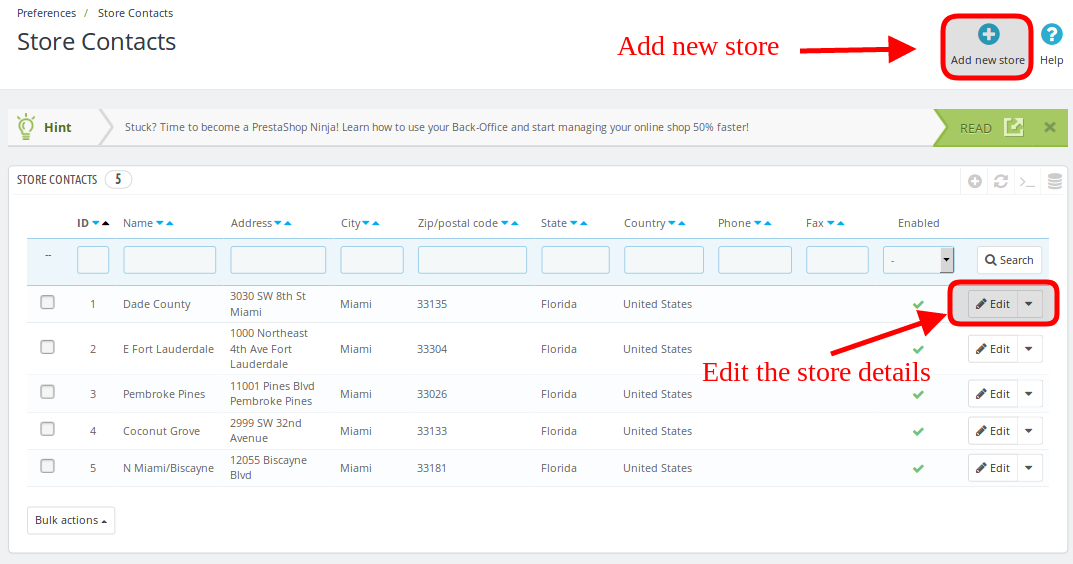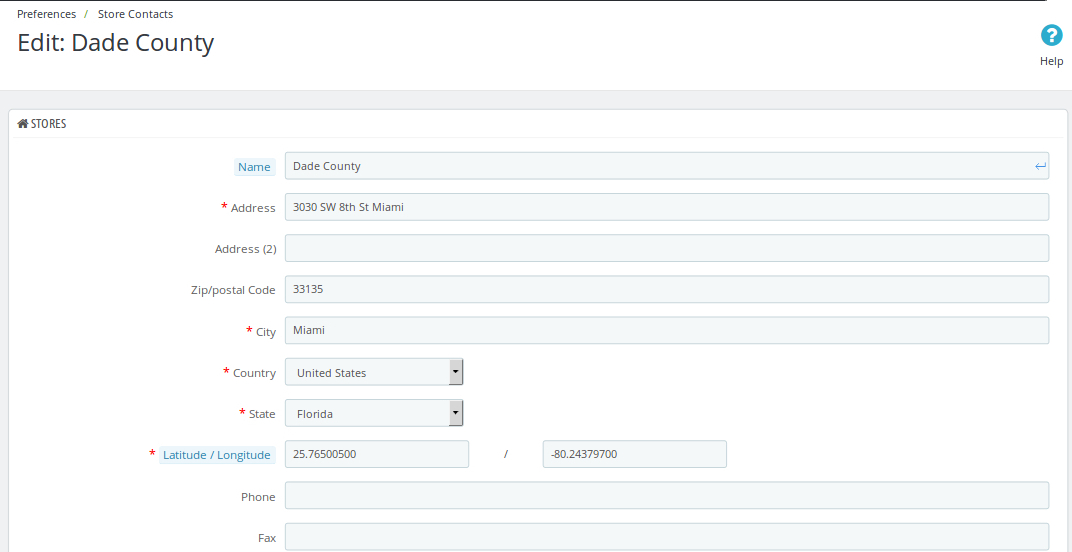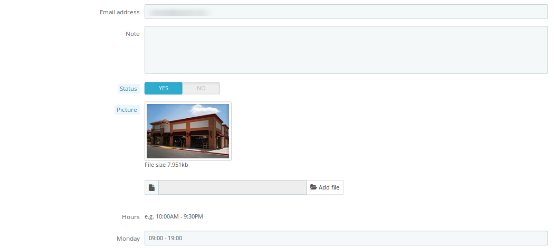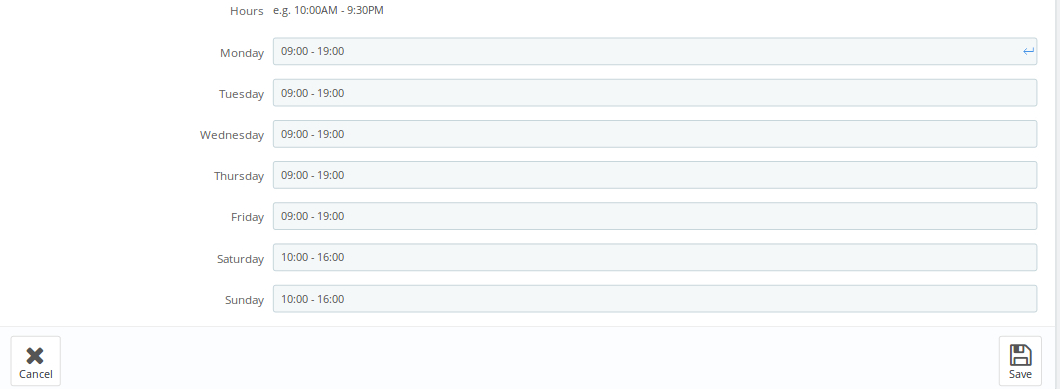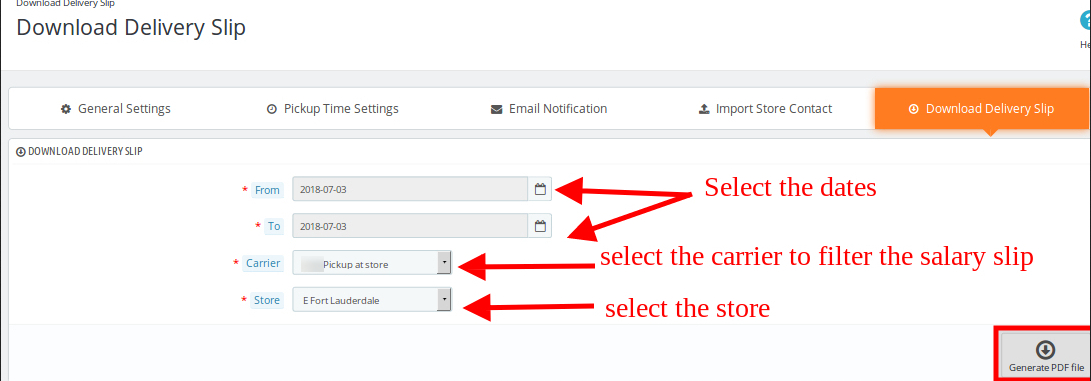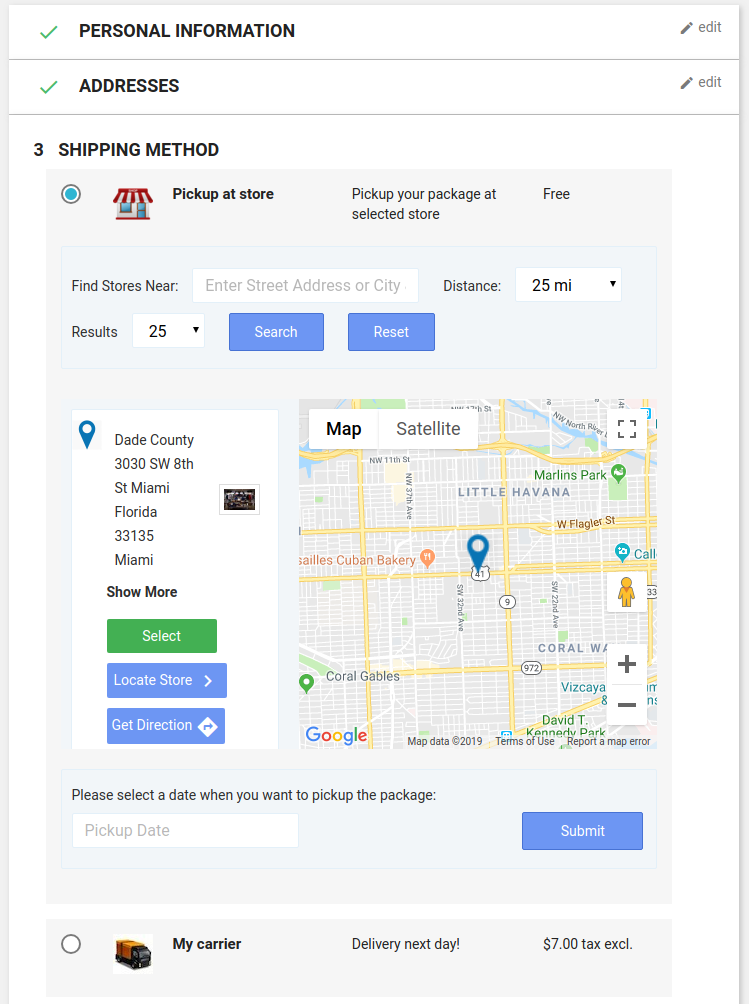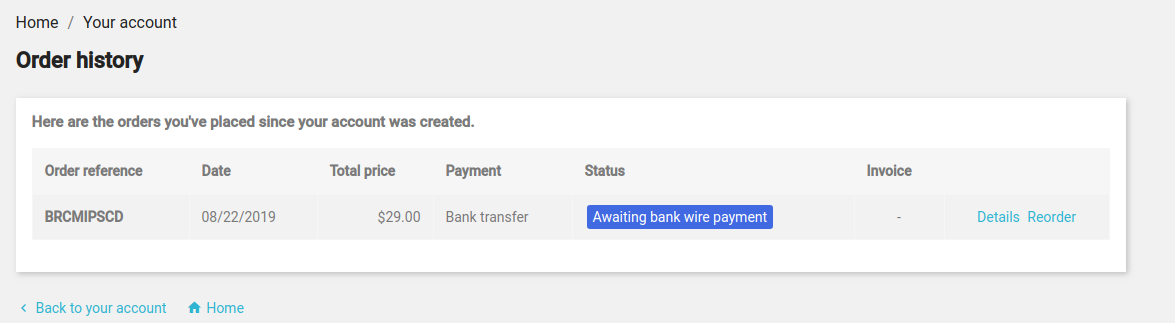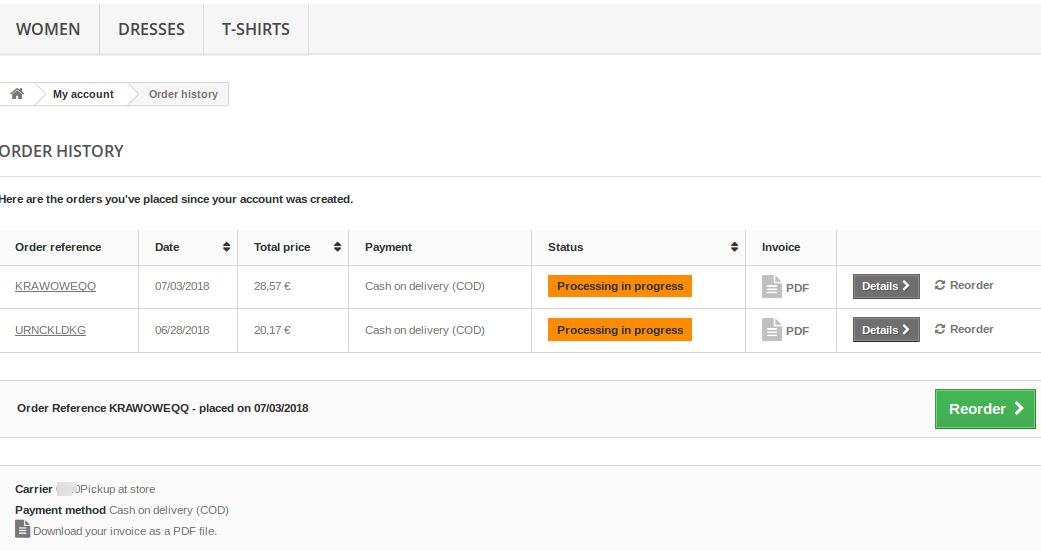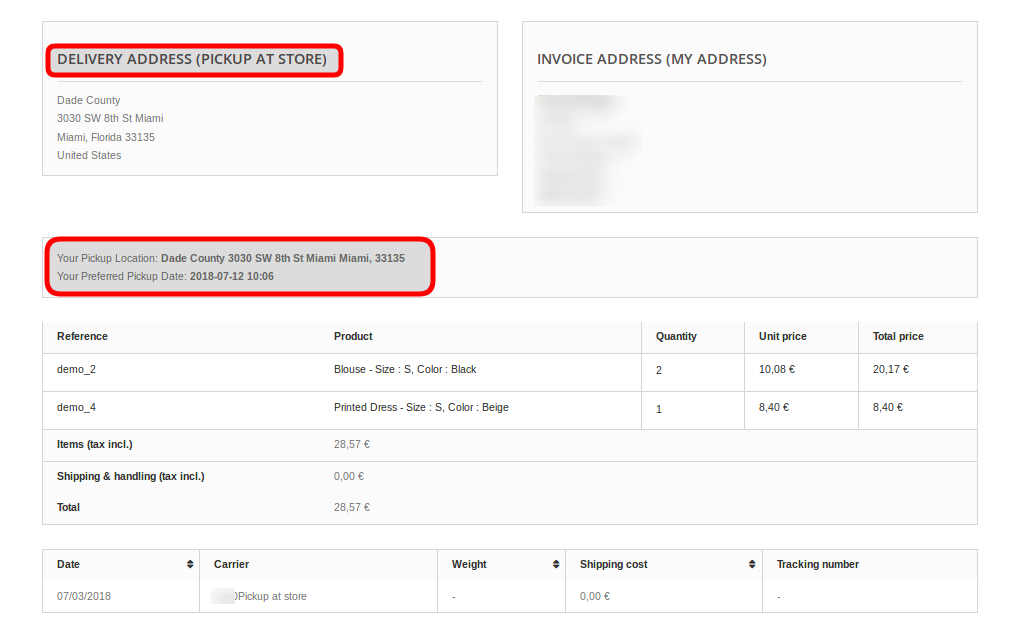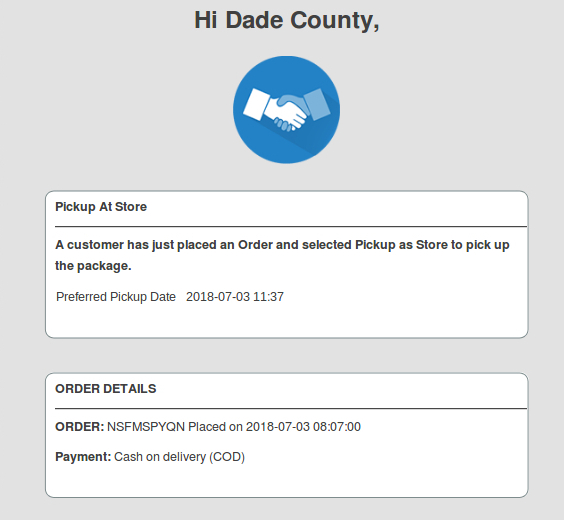1.0 Introduction
Prestashop Store Locator and Pickup addon by Knowband allows the store admin to provide an option to display the store in a particular location. With the Prestashop store location addon, the store visitors can find the closest store that has the products of their choice. The admin can display a store locator on the website with some additional details like distance, contact number, name, and timing. They can check the nearest store and select the one from where they want to pick up the product.
This Prestashop store locator and pickup addon offer a user-friendly interface and the admin can easily configure this Prestashop pick-up module. The admin can select multiple stores that are to be shown in the store locator. The Prestashop store locator and pickup addon allow the admin to set the minimum and the maximum number of days within which the product pickup will be initiated. The customers can easily check the nearest store and view the details also. They can pick up the product if they wish to. Thus they can get the product with greater and minimal time.
1.1 Features
- The store owner can activate the store locator and pickup functionality just by a button toggle.
- The e-merchant can set an image as a Google map marker and the zoom level of the map. The Prestashop plugin allows the admin to show contact numbers also.
- The Customer can search the store by providing the distance in km or miles
- The Prestashop store admin has an option to show the store locator on the homepage.
- The store admin can add multiple stores and show them on the Google map. The admin can also select the default store.
- The online merchant shows a “Get Directions” link on which customers can click for viewing the store directions.
- The Prestashop store locator add-on allows showing store URLs on the Google maps store locations. Customers can view the website link with the store details on Google map.
- The online merchant can also show store images along with the physical store list.
- Admin can apply country restrictions by enabling this feature from the Prestashop in-store pickup addon admin interface.
- The Prestashop in-store pickup addon allows selecting the banner image and showcases it on the store locator page.
- The store merchant can enable or disable the functionality of showing the date calendar on the checkout page while selecting in-store pickup functionality.
- Prestashop in-store pickup addon allows the e-merchant to set the maximum pickup days.
- The online store owner can set the date and time format.
- The e-merchant can enable the settings to display the pick-up time slot.
- The admin can set the minimum hours for which the customer has to wait for the pickup of the ordered product.
- The Prestashop store locator and pickup addon have a ready-made email template for sending an email notification to the pick-up stores about the order.
- The PrestaShop Google Maps Store Locator plugin allows the admin to download a sample file in CSV format. The admin can also upload the CSV file to import store contacts.
- The admin can download the delivery slip from the admin panel of this Prestashop store locator and pickup addon.
- The Prestashop store locator and pickup addon are Multi-lingual compatible.
- It is very easy to install, configure and activate this Prestashop store locator and pickup addon.
- The product will be delivered to the selected store. The customer can pick up the product from the store.
- The address of delivery will be the selected store’s address.
- This Prestashop Store Locator and Pickup plugin are fully compatible with the Prestashop default checkout page.
- [New]: The store admin can allow customers to search the store as they move the Google map.
- [New]: PrestaShop Google Maps Store Locator plugin allows admin to enable all the stores to display.
2.0 Installation Guide
Once you purchase the Prestashop store locator and pickup addon from the store you’ll get these files:
1. The zipped file consists of the source code of this Prestashop pick-up module.
2. User Manual
Follow the following steps to install the PrestaShop Google Maps Store Locator plugin:
- First of all, you need to unzip the zipped file. It includes some files and folders.
- After that, you need to copy the overall content of the folder and paste them into the “Modules” folder of the store’s directory. You can follow the path – Root Directory/modules/.
3. Now you can install the Prestashop Store locator addon. You can find that in Store Admin -> Modules and Services. It would be shown as below –
Now you just need to click on the “Install” button to install this Prestashop module. A confirmation pop-up will be shown. Click on the “Proceed with the installation” option. This step will install the module and show notification – “Module(s) installed successfully”.
3.0 User manual
The eCommerce store admin can now configure this PrestaShop store locator and pickup addon. The admin will get the following configuration option:
- General settings
- Pickup Time Settings
- E-mail notification
- Import Store’s contact
- Download delivery slip
3.1 General settings
This General Settings page offer various configuration options as shown below:
- Enable/Disable: The eCommerce store admin can activate or deactivate the store locator and pick-up plugin anytime just by toggling this button.
- Enable/Disable Store Locator: The Prestashop Store locator addon allows the admin to enable or disable the store locator in the front-end. By default, it will be enabled.
- Enable/Disable the Pickup at Store: The admin can activate the pickup from the store just by toggling this button.
- Google Map API Key: Enter the Google map API key in this section. A link is provided for generating an API key. Visit 3.1.1 for viewing the process of generating the Google map API key. In the front-end, the store locator will be displayed like the below-mentioned image:
- Google Map Marker: The PrestaShop Google Map Store Locator plugin allows the admin to set an image as a Google map marker.
- Map Zoom Level: The eCommerce store admin can set the zoom level of the map.
- Distance Unit: The PrestaShop Google Maps Store Locator plugin allows the admin to set the unit of distance measure as Kilometers and miles.
- Enable “Search As I move the Map”: Prestashop Store locator addon shows the list of available stores customers when they move the Google map to a different location.
- Display on the homepage: The admin can display the store locator on the homepage by enabling this setting.
- Enable All Stores: This feature allows the admin to enable all of his available stores.
- Enable Stores: The admin can select the stores to display on the Google map. Select the stores that you want to display in the locator in this section.
- Default Store: The Prestashop store locator and pickup addon allow the admin to set a store as the default store. Select the store from the drop-down list in this section.
- Display Phone number: The Prestashop pick-up module allows the admin to show the contact number of the store. Enable this option to display the phone number.
- Display Get Direction Link: Enable the option if you want to show the “Get Direction” link. The customers can view the directions for visiting the physical store.
- Display header menu: The store admin can showcase a header menu on the front-end.
- Display Website Link: Enable this setting if you want to show the website link on the google map along with the store locations.
- Enable Country Restrictions: Apply country restrictions if you don’t want to show store locator functionality in all the countries.
- Display Store Image: Enable the settings for displaying store images along with the store details in the physical store list.
- Display Store Banner on the Store page: Show or hide store locator banner image by enabling/disabling the option. Admin can also select the banner image for showing on the store locator page.
- Header Menu Text: The store admin can set the header menu text.
3.1.1 How to generate the Google Map API key?
The eCommerce store admin can generate the Google API key by following these steps:
- Click on the “Get Started” button: The admin can click on this button to get the Google map API key.
- Pickup the products: When the admin will click the “Get Started” button this pop-up will be displayed.
- Project selection: The eCommerce store admin can select or create a project.
1. Select a project:
2. Create a new project:
- Setup the billing: The eCommerce store admin can now set up the billing.
After billing the store admin can get their Google map API key.
On the Credentials page, get an API key:
The store admin can select the API key option:
The admin can select the restrict key option from the dialog box to set a browser restriction on the API key.
In the Key restriction section, the store admin can select HTTP referrers (web sites), then follow the on-screen instructions to set referrers.
This way the admin can set the Google map API key.
3.2 Pickup Time Settings
The various fields of this interface are discussed below:
- Enable Pickup Date Selection: Enable the option if you want to show the date calendar on the checkout page for in-store pickup.
- Pickup Days Gap: The admin can set the minimum days after which the customer can pick up their package from the store.
- Maximum pickup days: In this option, the admin can set the Maximum days within which customer has to pick up their package from the store.
- Date-time format: The eCommerce store admin can set the format of the pickup date and time.
- Allow Pickup Time Slot: Enable to display the pick-up time slot.
- Pickup Hours Gap: the admin can set the minimum hours for wait after placing the order. This time will be the last time for which the customers need to wait after placing their order. After the provided time they can pick up their package.
3.3 E-mail Notification
The store admin can send an email to notify the pickup store of the orders. Ready to send email templates to make this easy for the store admin to inform the pickup stores about the order.
- Enable Email Notification: The eCommerce store admin can enable this option for sending e-mail notifications to notify the pick-up store about the order. The admin can set the subject line. Customizable email templates are available for sending the email to the stores. The ready-made email template automates the process.
3.4 Import Store’s Contact
The store admin can download a sample file in CSV format. The store owner can download the sample file and insert all the details in this file. The admin can upload this file to import the store details.
- Field separator: The Prestashop pick-up module allows the admin to set the field separator for separating the fields in the CSV file. The separators can be a semi-colon, comma, or others. Using commas is recommended. The admin can download the sample CSV file from the admin panel. They can enter their data in the downloaded sample and upload the CSV file to import store contacts.
3.4.1 How to create new stores?
The store admin can also create new stores from the admin panel. The Prestashop store locator addon allows the admin to add, delete and edit the store-related details.
The admin can view the list of all the stores and also can add new stores easily from the admin panel.
The store admin can easily add a store from the admin panel. After clicking on the “add new store” button, a screen will be shown like below:
The store admin can easily add store name, full address of the store, and contact details also. The Prestashop pick-up module allows the admin to set the picture, status, and timing also.
The admin can easily insert the working hours of the store.
The customers can view the store on the front-end like this:
3.5 Download delivery slip
The Prestashop store locator and pickup addon allow the admin to download the delivery slip by inserting the dates. The eCommerce store owner can select the carrier to filter the delivery slip. The admin can download the PDF file just by clicking the “Generate PDF file” button.
4.0 Front-end Interface
The customers can easily view the nearest store and pick up the product. They can view the contact details, name, distance, and timings also. The customers can get the product faster and without paying the shipping charges.
They can select the Pickup option:
After clicking the Pickup at store option the customers can view the store locator.
Store locator at Homepage:
If the store admin enables the settings to show the store locator on the homepage then the store locator will be displayed like the above-mentioned image:
The customers can place their pickup orders easily. The customers can select the date and time to pick up the ordered product.
The admin order details will be shown like the below image:
The order details will be displayed like the below-mentioned image:
The eCommerce store admin can download the PDF file of the invoice.
One email will go to the store for notifying it about the pickup order.
This way, the online store admin can offer an in-store pickup facility using Prestashop Store Locator and Pickup Addon. This PrestaShop Google Maps Store Locator plugin is highly customizable and offers smooth functioning. The online store merchant can show unlimited physical stores on the Google map and provide various details of the stores. The online users can view the physical store details on the website homepage and check the store details like store name, address, contact number, and email id details.
The eCommerce store admin can set the delivery days gap, pickup delay, and date-time format. The online store merchant can allow customers to select a suitable store for product delivery and pick the product from the physical store. The online merchant can send the email notification to the store for informing the physical store owner regarding any in-store pickup offer. The customers can get product delivery without any shipping charges and the admin doesn’t need to send the product to the customer’s address.
For more Prestashop Addons please visit Knowband.
Knowband Prestashop in-store pickup addon Module Link.
Prestashop store pick up plugin admin demo link.
Knowband Prestashop Store locator addon front demo link.
Prestashop Store locator addon User manual link.
Knowband Prestashop Store locator addon store link.
Please contact us at support@knowband.com for any query or custom change request as per your business requirement.