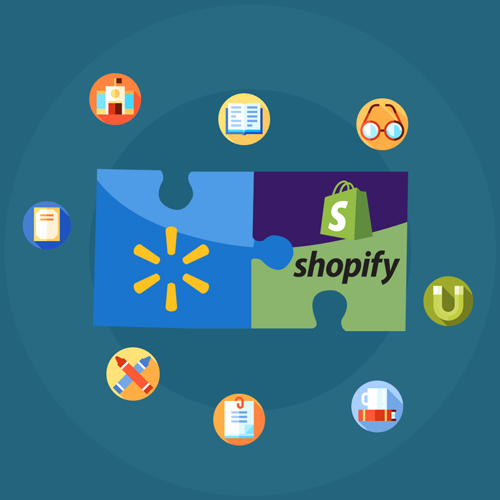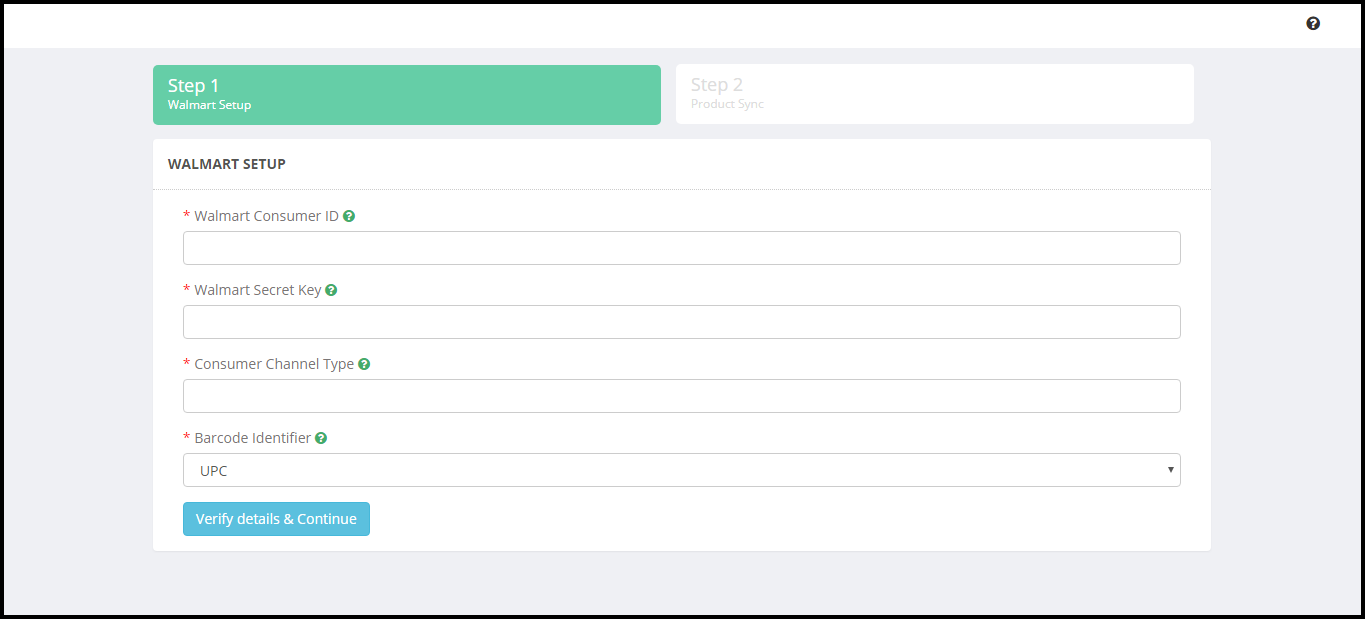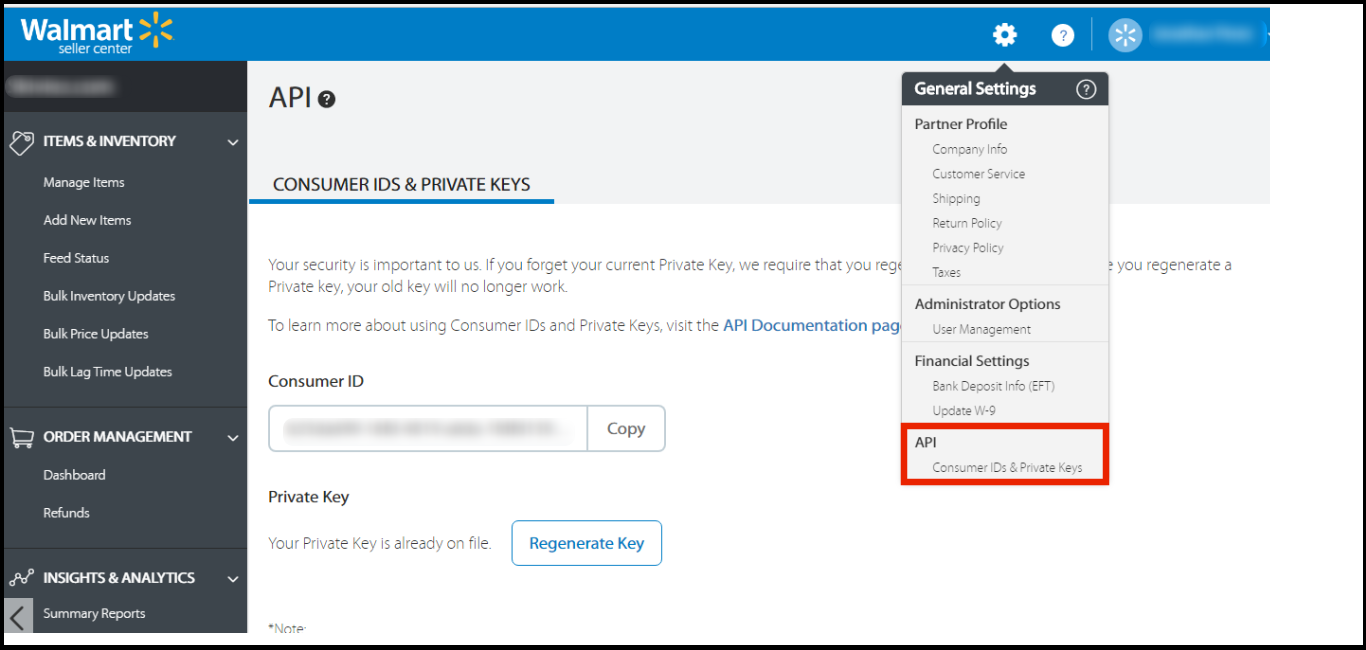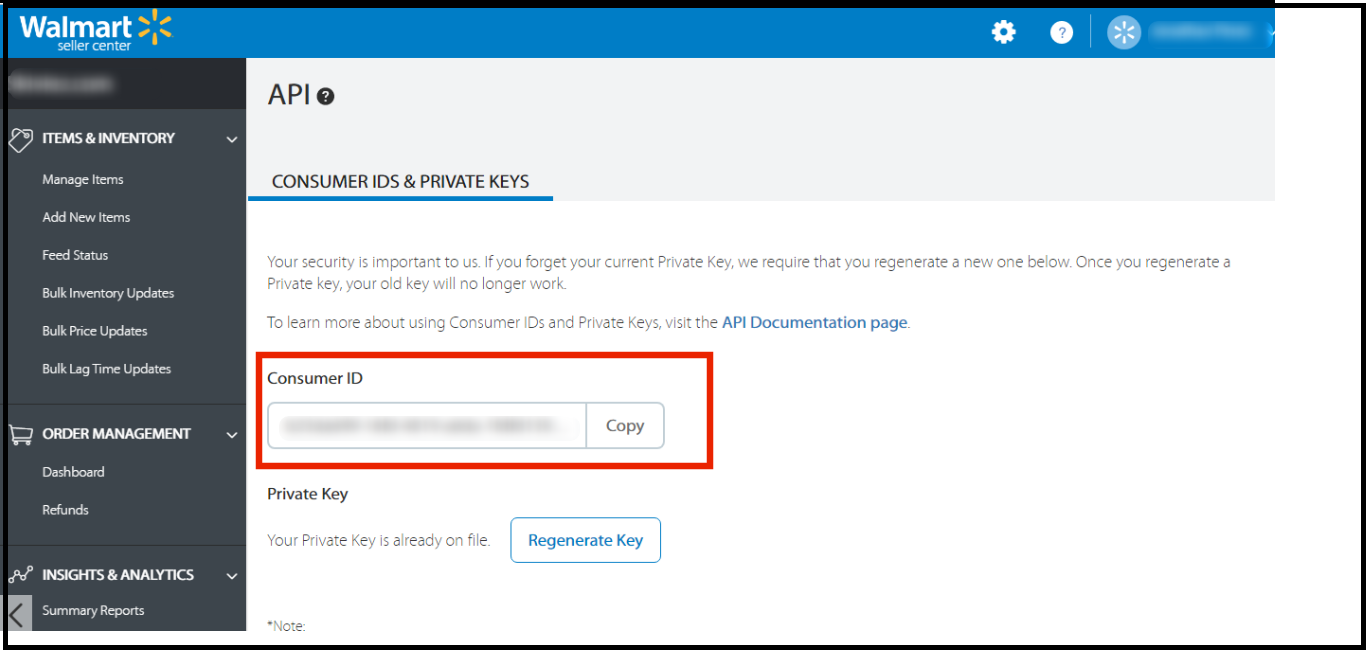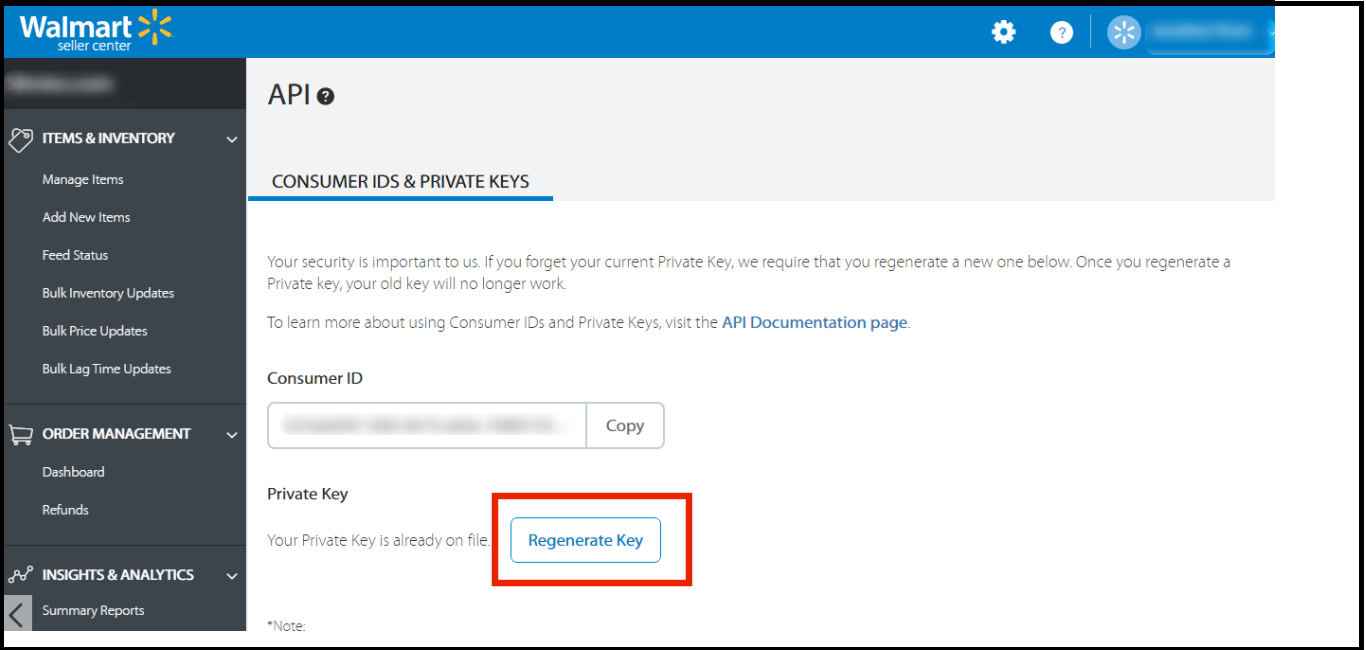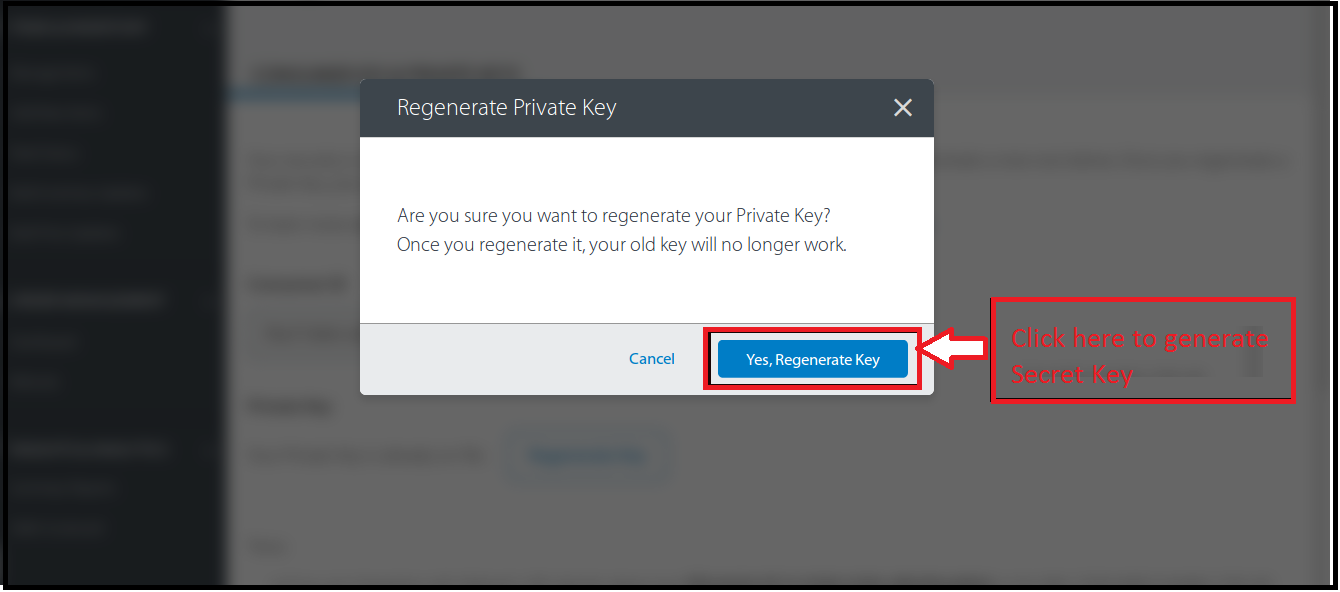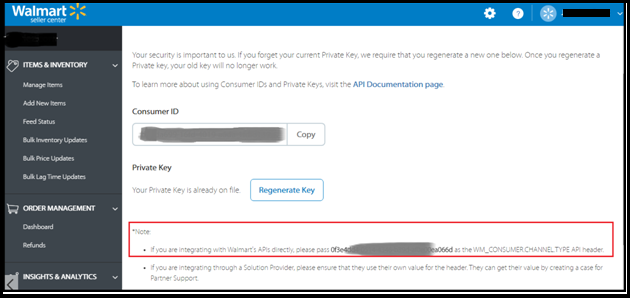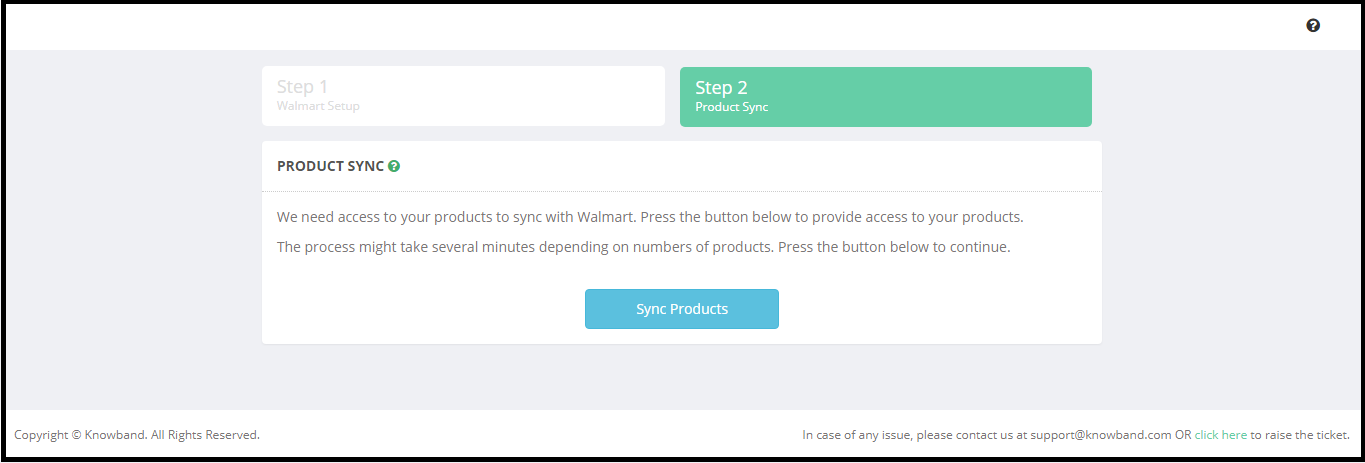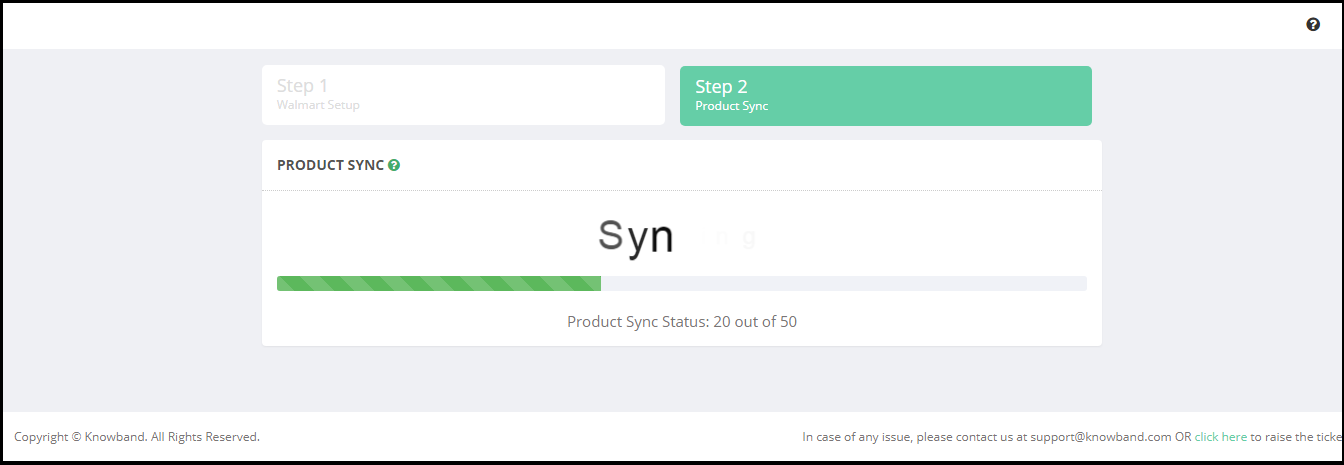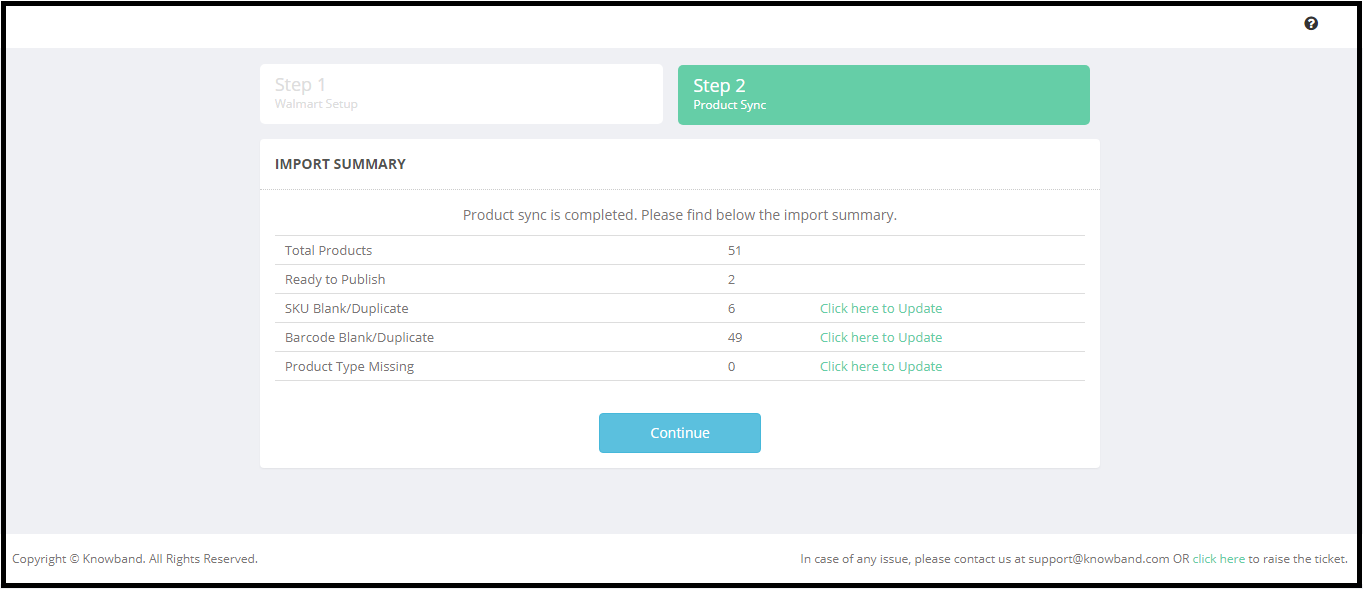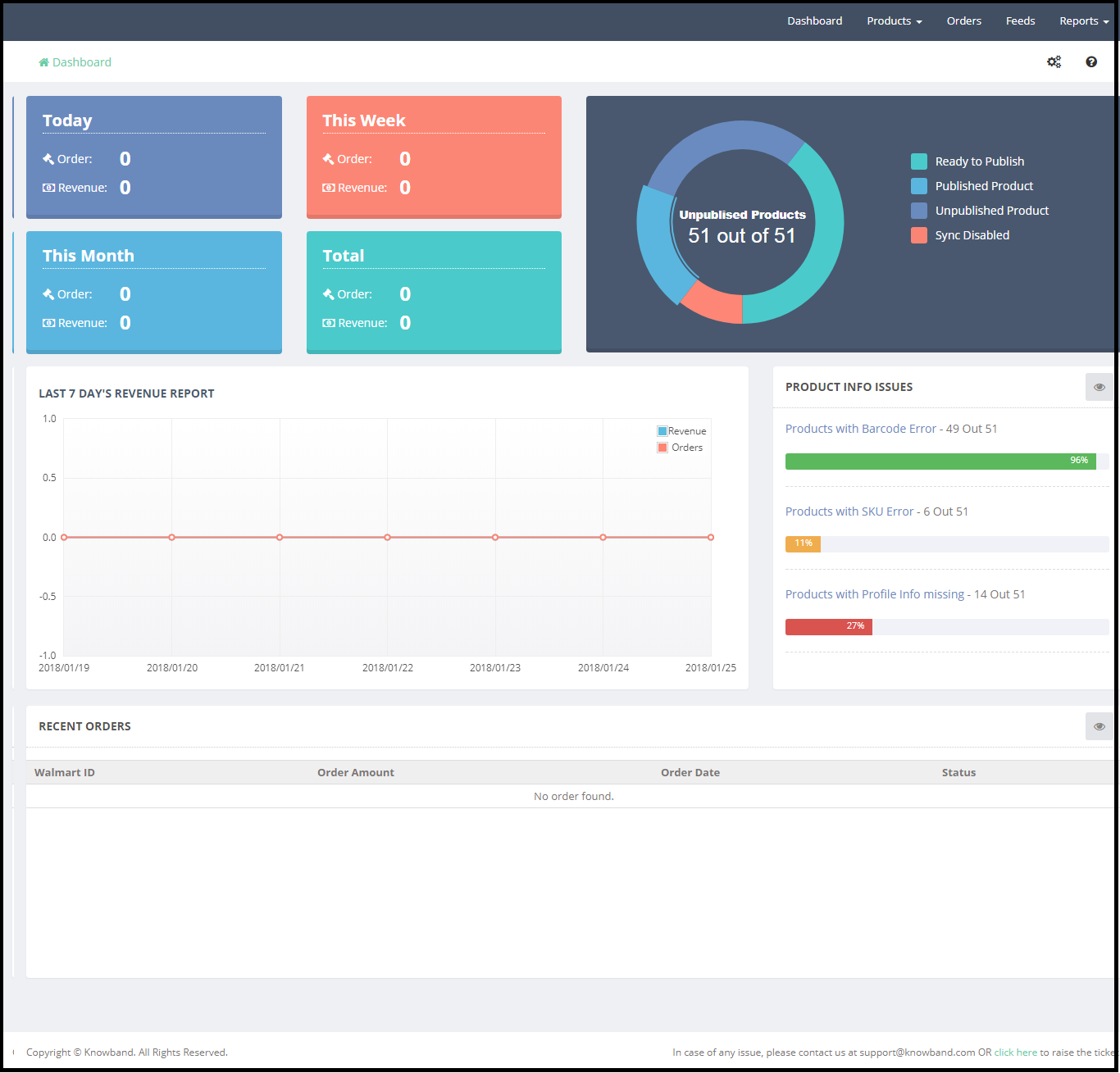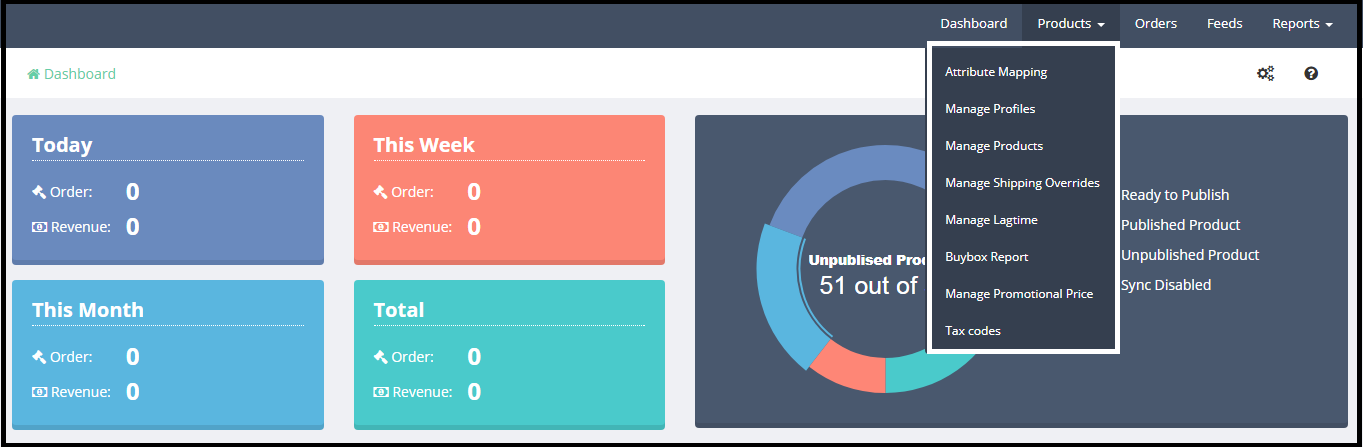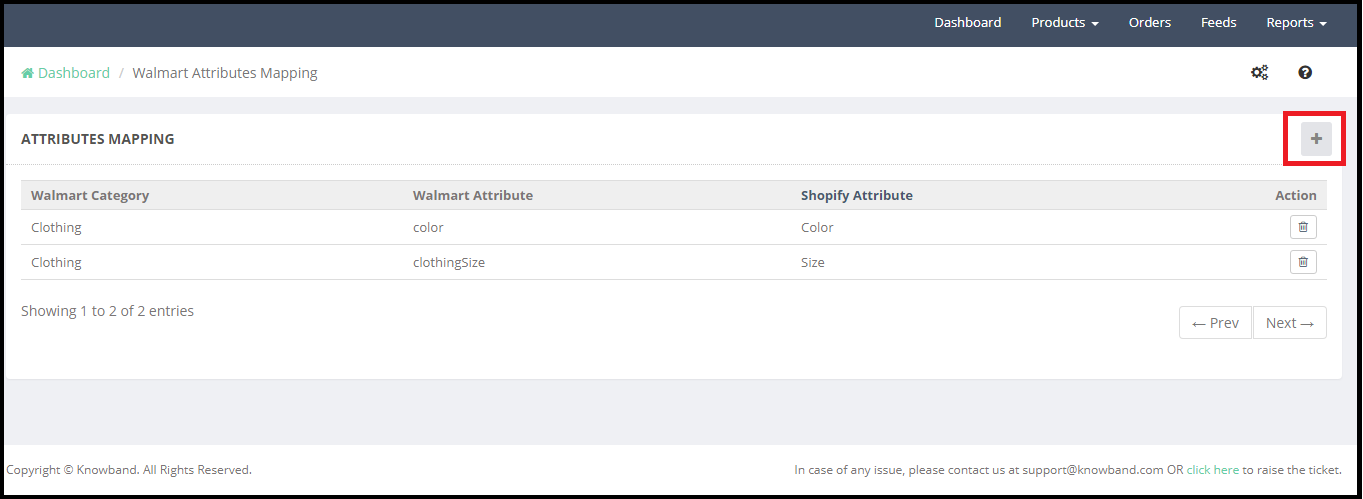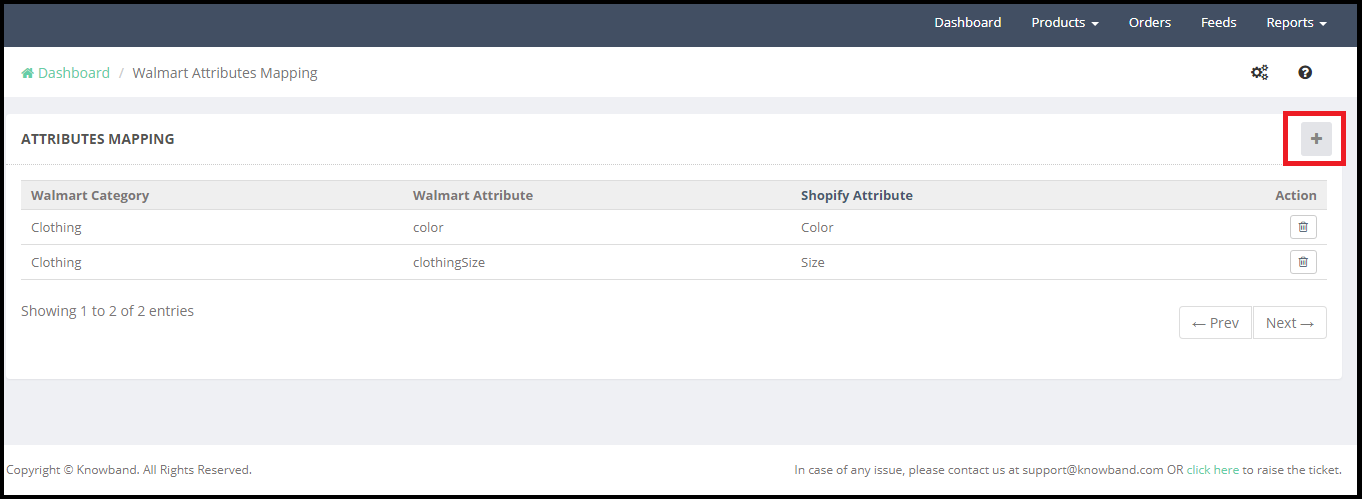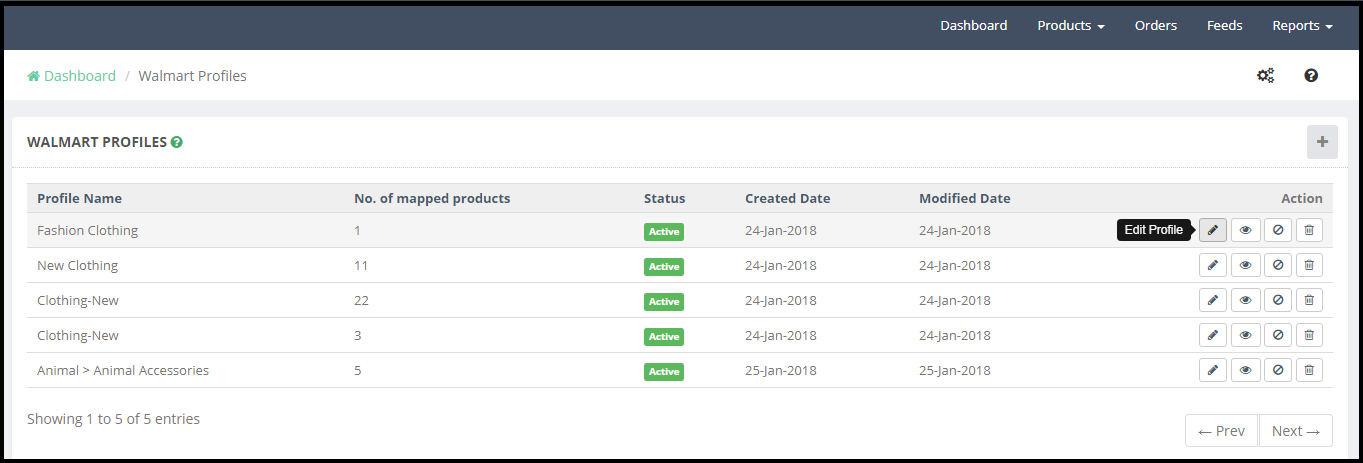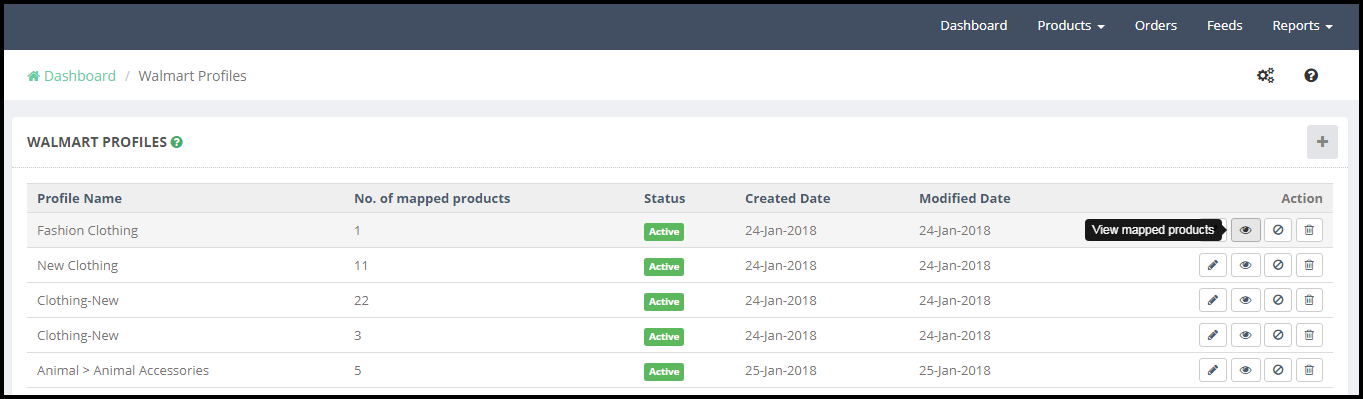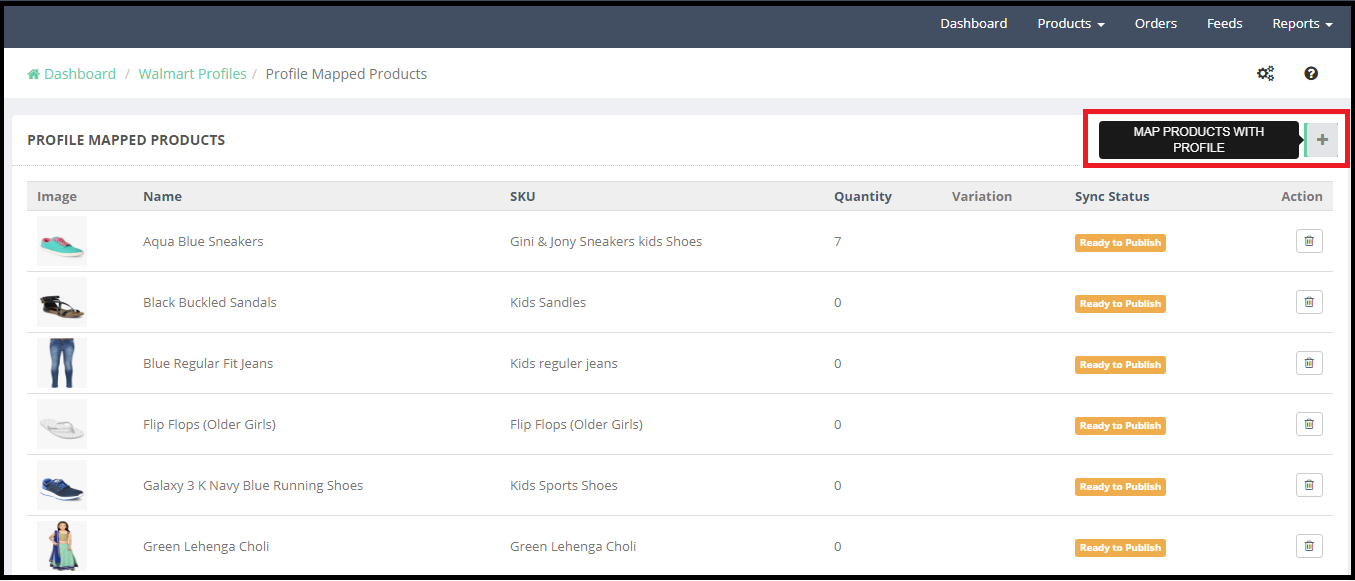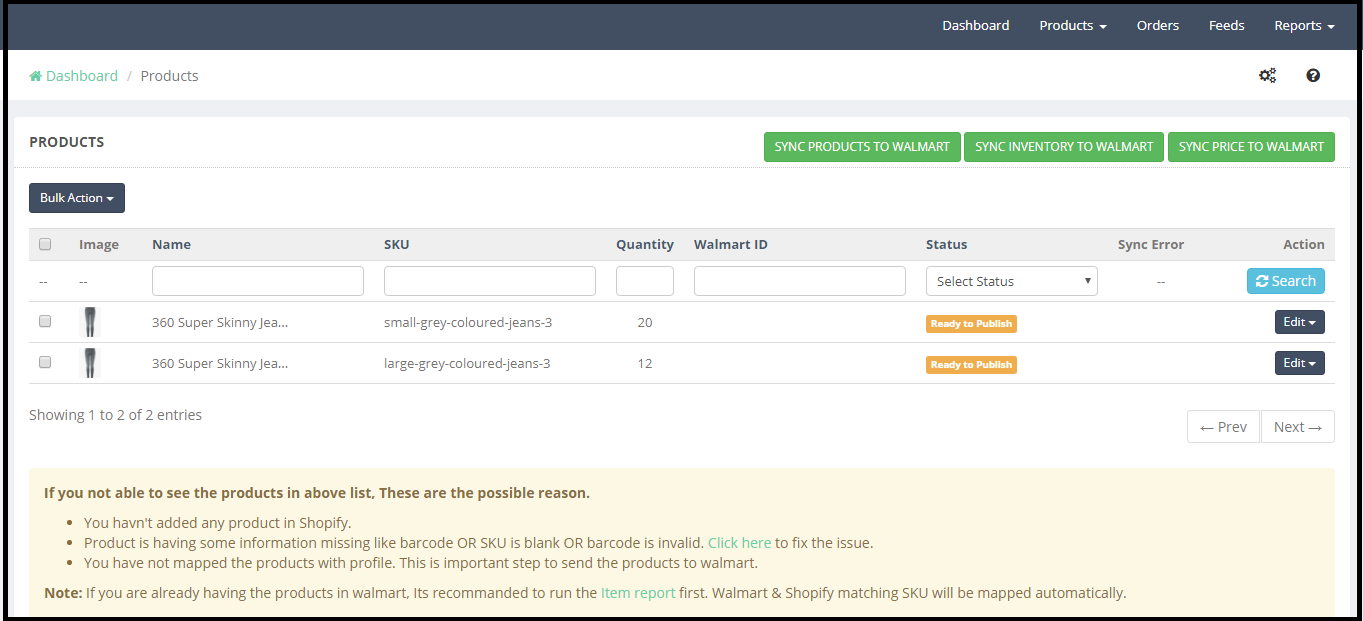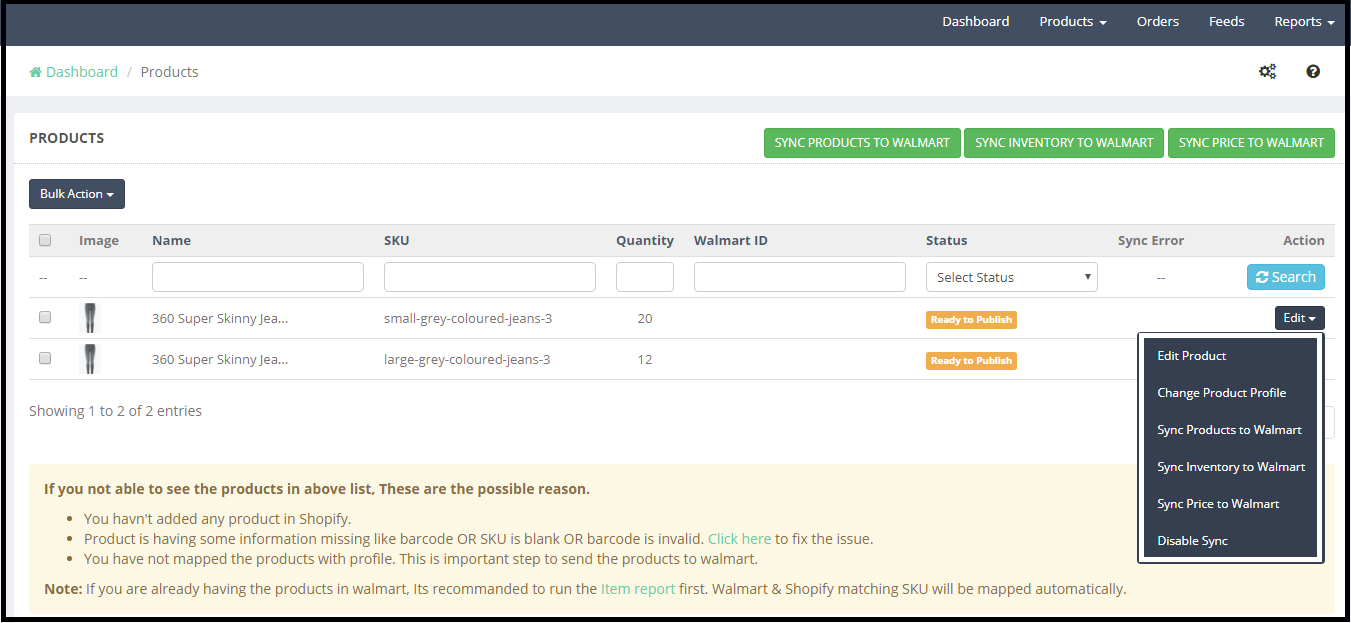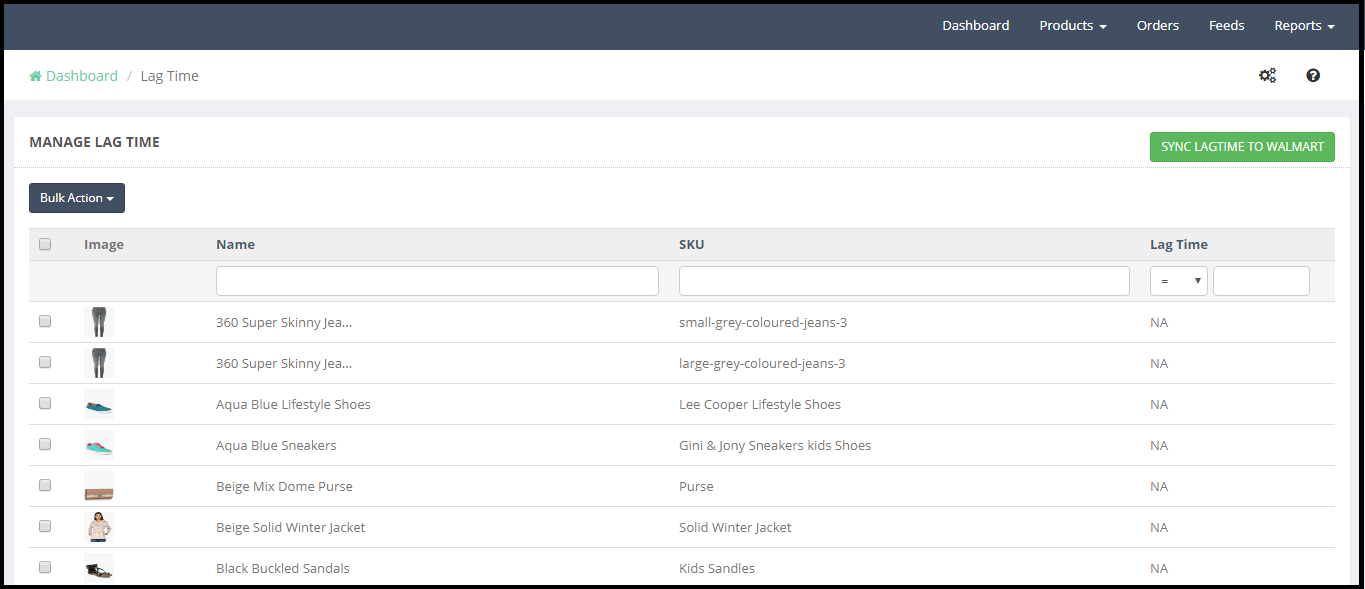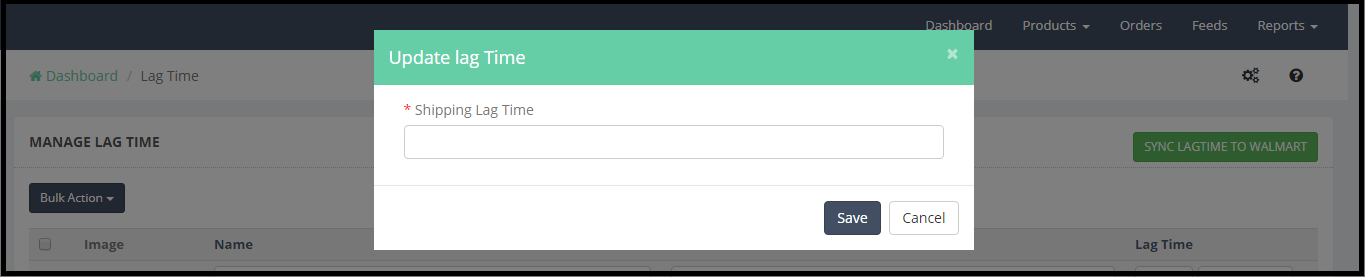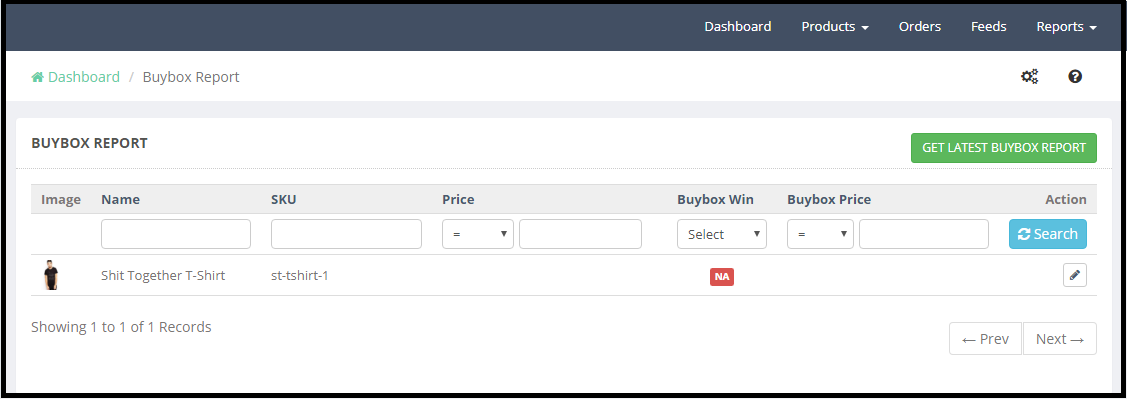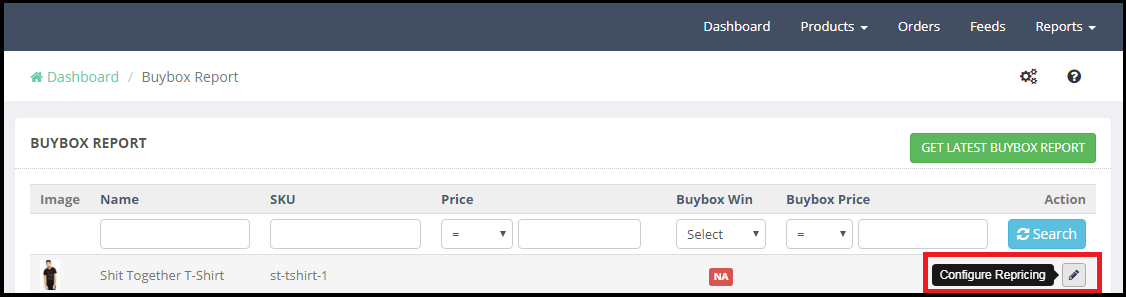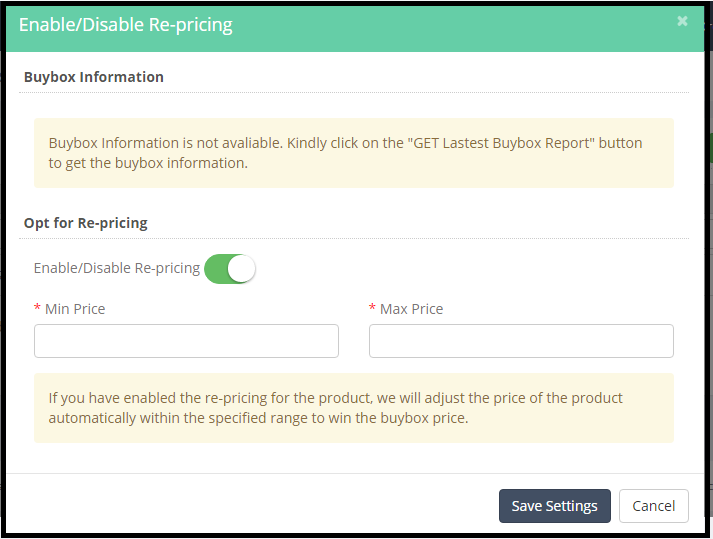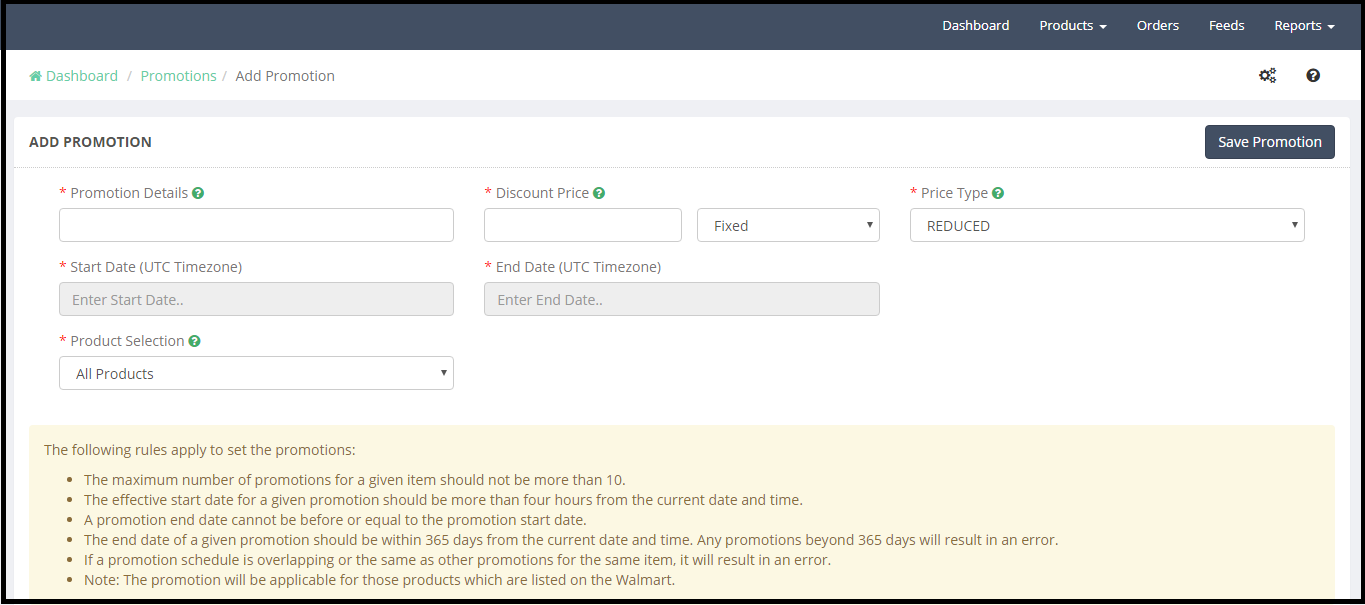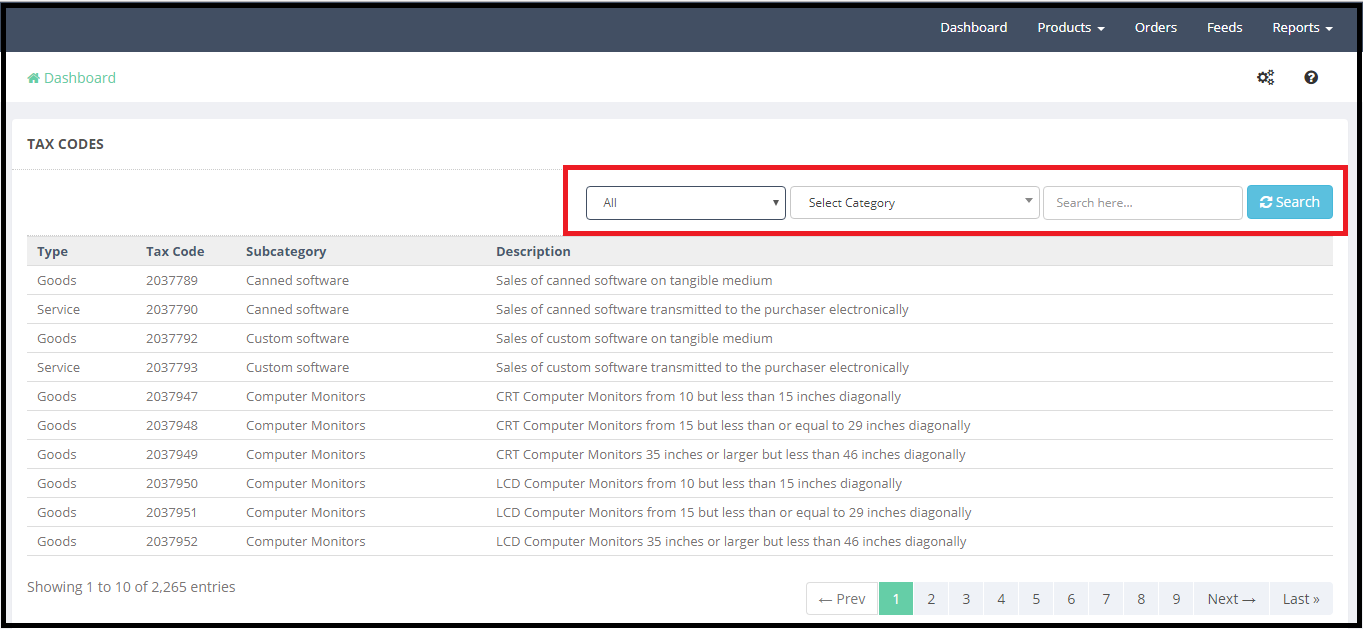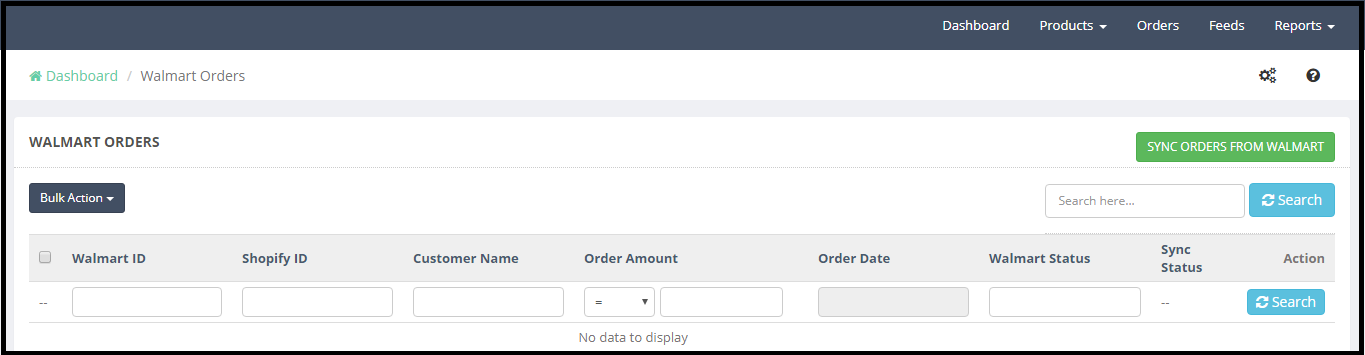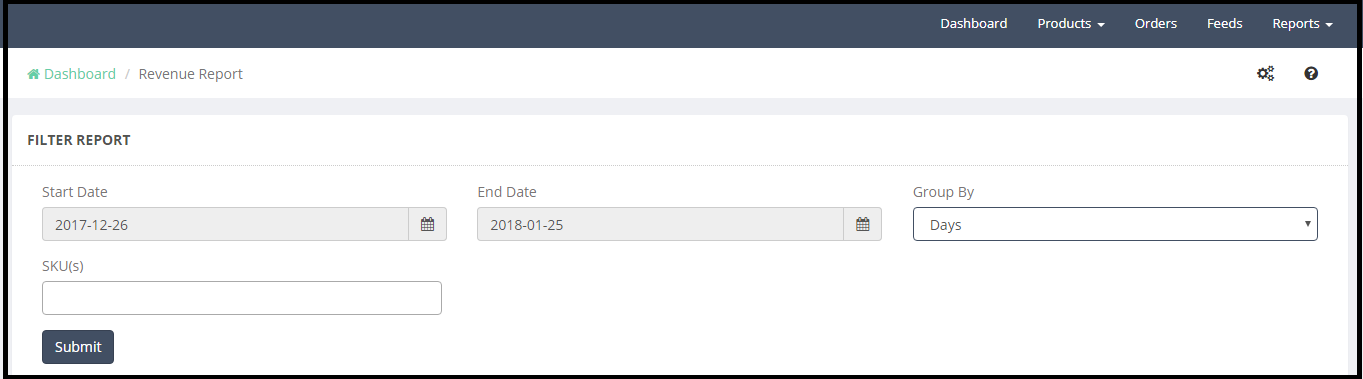1.0 Introduction
Shopify Walmart Integration app by KnowBand connects your Shopify Store with Walmart marketplace. This Shopify Walmart API Integration app creates a channel facilitating the synchronization of product inventory, product details and helps the store admin to manage the product inventory, shipping and orders from the Shopify store itself. This Walmart Shopify Integration app uses the Walmart API – Consumer ID, Private Key and Consumer channel type to integrate the Shopify store with Walmart marketplace.
1.1 Admin Features of Shopify Walmart Integration
- The Shopify Walmart Marketplace integration app automates the entire marketplace and store integration.
With the help of Walmart Shopify integration, the store admin can list the products in bulk in the marketplace. - Once the products are ready for listing, the admin can even change their details from the back-end of the Shopify Walmart integrator.
- The Walmart Shopify integrator makes attribute mapping easier for the e-merchants.
- The admin gets an option to create the unlimited profile from the admin interface of Shopify Walmart connector.
- Any changes required in the product attribute or variation can be done with the help of these profiles.
- The Walmart Shopify connector allows the admin to manage the inventory at a few button clicks. The change in the pricing and other related details can be synced with the marketplace by executing cron from the back-end.
- The sellers can add shipping methods as per their requirement with the help of Shopify Walmart Synchronization app.
- The admin even gets an option to sync the lag time, that is the number of days between when an item is ordered and when it is shipped, of the products from the back-end of the Walmart Shopify Synchronization app.
- The admin can view the buybox report and can reprice the products with great ease with the help of Shopify Walmart Integration app.
- Admin even gets an option to manage the promotional price of their products from the back-end of the Shopify Walmart Integration app.
- Shopify Walmart Integration app allows the sellers to provide the tax code with least hassle.
2.0 Installation of Shopify Walmart Integration
For installing Walmart Shopify Integration app, visit knowband-walmart-integration & click GET option. Allow all the required access to the app.
After that, click Install Shopify Walmart Integration App option.
In order to synchronize the Shopify store with the Walmart marketplace store, the admin needs to configure the Walmart API details.
2.1 Steps to get Walmart API credentials-
Click on the gear icon in the top-right to open the General Settings menu. Now click on the API.
You will get the Consumer ID once this option is clicked. Copy the Customer ID.
Click on the “Regenerate Key” button to regenerate the Private Key.
When you click on the “Regenerate Key” button, a pop-up appears.
Copy the Consumer Channel Type from the API page of Walmart account. Please refer to the below screenshot:
2.2 Barcode Identifier
A barcode is a code composed of numbers, along with a specific pattern of stripes that represents a particular product. Select the Barcode identifier from the drop-down list – UPC, GTIN, ISBN, and EAN.
After entering all the details in the setup, click on the Verify details & Continue button.
2.3 Sync Products
Now, your Shopify store has been integrated with the Walmart marketplace. Next step is to import the products into the Walmart Integration app. To complete the product import click on the Sync Products.
Clicking on the Sync Products will start importing the products to the Walmart integration app.
2.3.1 Import Summary-
After completing the product syncing, the import summary will be displayed.
This section of the Walmart Shopify Integration app shows the following options:
1) Total Products – Number of products imported from the Shopify store.
2) Ready to publish – Number of products which have the mandatory details to list the products on the Walmart marketplace.
3) SKU Blank/Duplicate – Number of the products which do not have the SKU or has a duplicate SKU.
4) Barcode Blank/Duplicate – Number of the products which do not have the SKU or has a duplicate SKU.
5) Product Type Missing – Shopify allows the store admin to add the Product Type for each product. This helps to upload the products in bulk.
After verifying the import summary admin need to click on the Continue button to complete the product import.
Note:
1) SKU is mandatory to upload the products to the Walmart marketplace. Products without SKU or Duplicate SKU will not be listed to the Walmart. Admin can check and update the SKU of the products by clicking the Click here to Update.
2) Barcode is mandatory to upload the products to the Walmart marketplace. Product without Barcode or Duplicate Barcode will not be listed to the Walmart. Admin can check and update the Barcode of the products by clicking the Click here to Update.
3) Click here to update will redirect the admin to the page where all the products with the missing SKU and barcode will be listed. Admin can update the SKU and Barcode of the products from here, so that these products can be listed to the Walmart.
After completing the Product Import, the admin will be redirected to the Dashboard tab of the Shopify Walmart API integration app.
3.0 Dashboard
The Dashboard of the Shopify Walmart Integration app shows the status of the listed products and orders. From the Dashboard section admin can check the status of the following:
3.1 Orders
- Orders section of the Walmart Shopify Integration app displays the status of the orders placed on Today, This Week, This Month and Total orders placed on Walmart.
- Revenue report graph of the last 7 days.
- Recent orders.
Product Status
- Admin can check the status of the products like – Ready to Publish, Published Products, Published Products and Sync Disabled.
- From the Dashboard section of the Walmart Shopify API integration app, the admin can also check the products with Barcode Errors, SKU Errors and Profile Info missing.
3.2 Products
Products tab allows the admin to select the products which would be listed to the Walmart marketplace. Products tab of the Shopify Walmart integration app has the following options-
1) Attribute Mapping
2) Manage Profiles
3) Manage Products
4) Manage Shipping Overrides
5) Manage Lagtime
6) Buybox Report
7) Manage Promotional Price
8) Tax Codes
3.2.1 Attribute Mapping
Attribute mapping tab of the Shopify Walmart Integration app helps to list the variation products. Choose Walmart category and attributes that you want to map with your product variant options. Click on the + icon to map the attributes.
How to map a new attribute?
The attribute mapping can be done from this section of the Walmart Shopify integration app. The + icon will open a new window with the fields – Select Walmart Category, Select Walmart Attribute and Select Shopify Attribute.
Walmart Category –
Select the Walmart category for which you would like to map the Walmart attributes with the Shopify attribute. For example, Clothing category attributes Color and Clothing Size of the Walmart marketplace has been mapped with the Color and Size attributes of Shopify store. So the Shopify products with the Size and Color variation will be listed as the variation products on the Walmart.
Walmart Attributes –
As per the selected Walmart category, the seller can select the Walmart Attributes. For example, in the above screenshot, Walmart Clothing Category attribute Color and ClothingSize has been selected from the drop-down list.
Shopify Attributes:
Select the Shopify store attributes which you would like to map with the Walmart attributes. For example, in the above screenshot, the Shopify store attributes Color and Size has been mapped with the Color and ClothingSize attributes of the Walmart.
3.2.2. Manage Profiles
in order to upload the products on the Walmart marketplace, the admin is required to create the profile in the back-end of the Shopify Walmart Integration app. Creating Profile helps store admin to upload the products in bulk. Admin can map the products to a profile on the basis of Shopify Product Type. For example, if the admin selects the Shopify Product Type “Clothing” to map to the Clothing category of Walmart, then all the Shopify store products with the Product type “Clothing” will be mapped to the Clothing category of the Walmart.
3.2.2.1 How to add a new profile?
Click on the + icon to create a new profile (as highlighted in the above screenshot). It will redirect to a new page, here are the following options to complete the profile-
1) Select Walmart Category
2) Product Tax Code
3) Select Shopify Product Type
4) Advance Attributes
5) Other Attributes
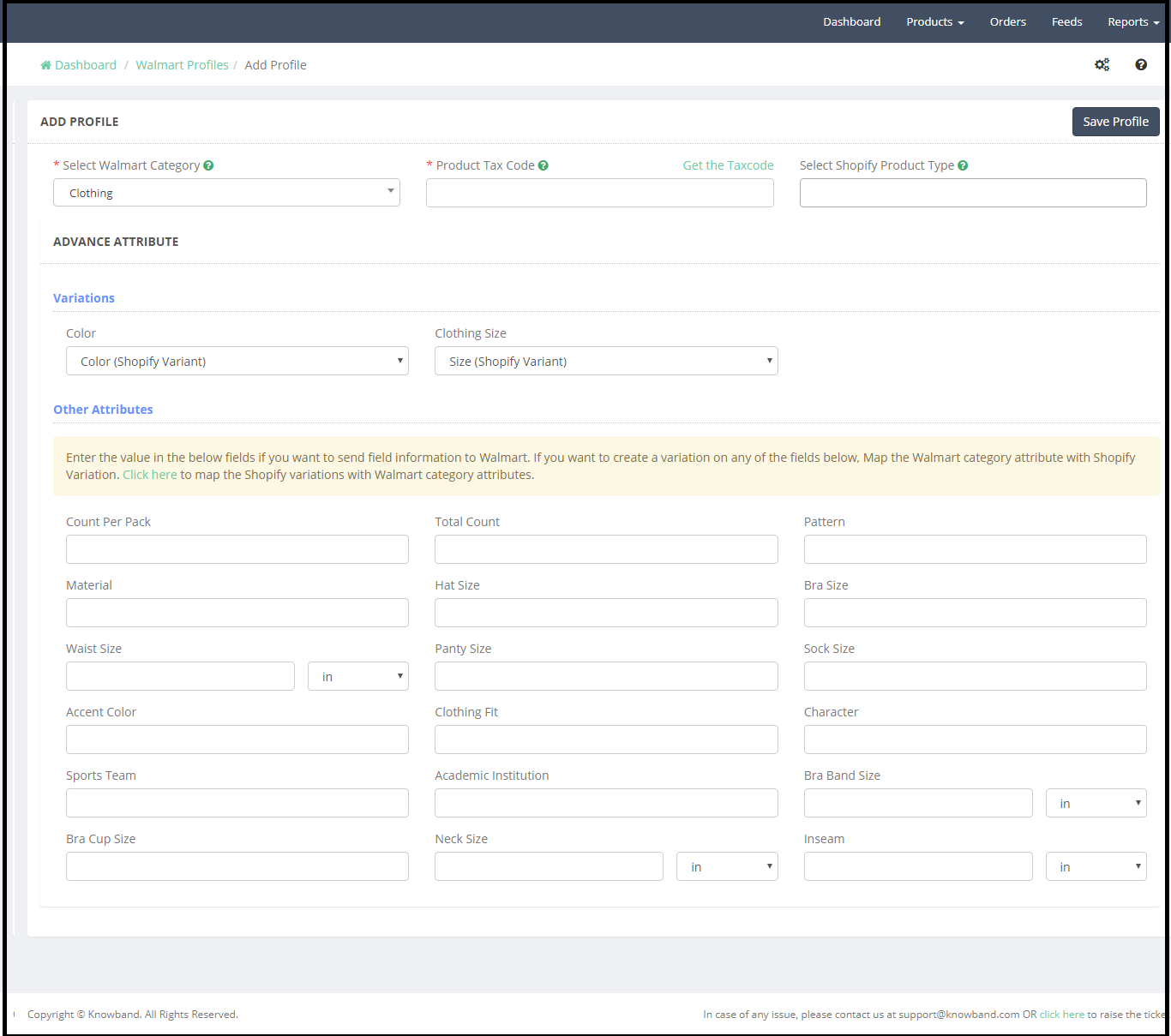
Select Walmart Category –
Select the Walmart Category from the drop-down list. As per the selected Walmart category, Advance Attribute option will appear on the page. For the better exposure of the products to the audience with most relevant attributes, it is essential for the sellers to select the right category. Click here to know more about Walmart Category.
Product Tax Code:
It is mandatory for the sellers to provide the Tax code for the products at the time of product listing. The current sales tax codes spreadsheet can be found in the Seller Center. This spreadsheet contains all of the sales tax codes that you need for items. To download the spreadsheet:
1. Click on the gear icon at the top right, and under Partner Profile select Taxes.
2. Scroll down to the Download section and click on the US Tax Codes 2017 button.
For more details click here.
Admin can also check the product tax code by clicking the Get the Tax Code.
Select Shopify Product Type – At the time of adding the products to the Shopify, the store admin can define the product type. This helps to upload the products in bulk, otherwise, the admin is required to select the products one by one. For example, admin can map all the Shirts – like the Printed shirt, formal shirt, Full length etc to the “Shirts” product type.
Variations – As per the attributes mapped with the specific Walmart category in the Attribute Mapping tab, variation option will be displayed under the Variations field. For example, we have mapped the Clothing category attributes Color and ClothingSize of the Walmart with the Shopify store attributes Color and Size, so both the attributes are listed under the Variations (refer to the above screenshot).
Other Attributes- In the other attributes section, admin can map other attributes related to the category. It is good to map all the relevant attributes related to the products.
3.2.2.2 How to Edit Profile?
To edit a profile created in the admin interface of the Walmart Shopify Integration app, click on the Edit option next the profile (refer to the below screenshot).
The Edit profile option will redirect the admin to the Add Profile page. The admin can update the profile data as per the requirement. After making required changes click on the Save Profile button to save the changes.
3.2.2.3 How to View Mapped Products?
Admin can check the products mapped with a profile by clicking the “View Mapped Products” option (refer to the below screenshot) –
This option will redirect to the new page where all the products mapped to the particular profile will be listed. Here admin have 2 options-
1) Add products with Profile- By clicking the + icon on the top of the page, admin can select the products which he would like to map to the profile.
2) Delete Products from Profile- By clicking the Delete option given next to each product details, the admin can delete the products.
3.2.2.4 How to Disable and Delete Profile?
Admin can disable or delete a profile from the back-end of the Shopify Walmart Integration app. Before deleting or disabling a profile it is mandatory to remove all the mapped products from the profile.
To delete a profile click on the Delete option (refer to the below screenshot):
Remove the mapping of the products from the profile. Now click on the Delete option a confirmation pop-up will appear, click on the Confirm to delete the profile.
3.2.3. Manage Products-
Manage Products tab of the Walmart Shopify integration app display the products which have the following details-
1)No missing SKU
2)No missing Barcode
3)Mapped to a profile
4)Inventory
Manage products tab of the Shopify Walmart API Integration app allows the store admin to sync the product to the Walmart marketplace.
Sync Products to Walmart
All the products synced to the Shopify Walmart integration app with all the mandatory details like SKU, Barcode and mapped with a profile will be listed to the Walmart on clicking the “Sync Products to Walmart” button.
Sync Inventory to Walmart:
To sync the inventory of the listed products, the admin needs to click on the Sync Inventory to Walmart button, so that product inventory can get updated on the Walmart.
Sync Price to Walmart:
To update the price of the Walmart store products admin need to click on the “Sync Price to Walmart”.
Edit Option:
Admin can modify the data for individual products. Edit option allows following actions:
1)Edit Product Price
2)Change Product Profile
3)Sync Products to Walmart
4)Sync Inventory to Walmart
5)Sync Price to Walmart
6)Disable Sync
Note:
a)Admin can update the profile of the individual or selected products. To complete the action admin first need to select the product(s) for which he would like to update the profile and then select the “Change Product Profile” option from the Bulk action menu.
b)Admin can select the product(s) which he would like to sync to the Walmart. To complete the action, admin first needs to select the product(s) for which he would like to sync to the Walmart and then select the “Sync Products to the Walmart” option from the Bulk action menu.
c)Admin can select the product(s) for which he would like to update the inventory on Walmart. To complete the action, admin first needs to select the product(s) for which he would like to update the inventory and then select the “Sync Inventory to the Walmart” option from the Bulk action menu.
d)Admin can select the product(s) for which he would like to update the price on Walmart. To complete the action admin first needs to select the product(s) for which he would like to update the price and then select the “Sync price to the Walmart” option from the Bulk action menu.
3.2.4. Manage Shipping Overrides:
Admin can define the shipping methods for individual products from this section of the Shopify Walmart Integration app. To edit the shipping options, the admin needs to click on the Edit Shipping Overrides.
Edit Shipping Override will open a pop-up with the option to add shipping methods. To add the new shipping method for a product admin need to click on the Add Override. Please refer to the below screenshot:
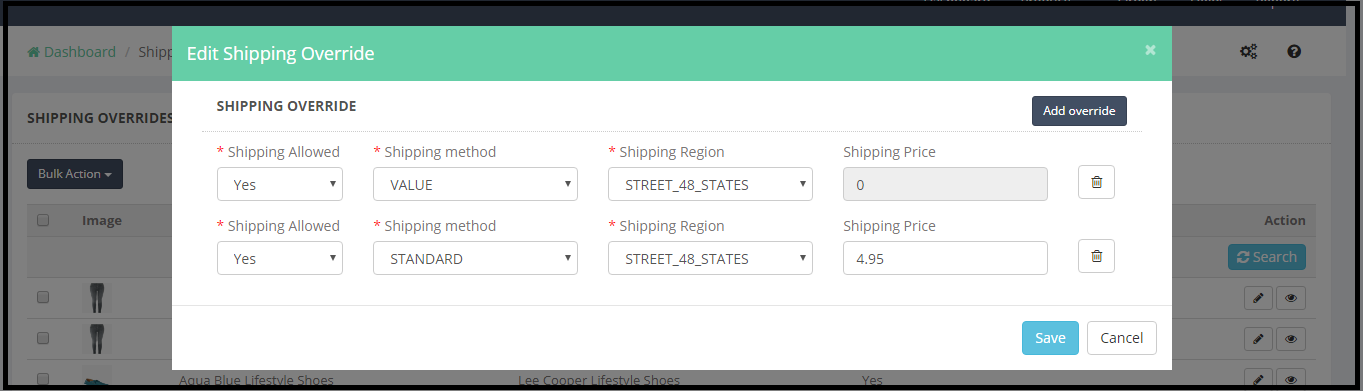
Admin can update the shipping methods for the multiple products by using the Bulk Action.
3.2.5. Manage Lag Time-
Lag Time is the number of days between when an item is ordered and when it is shipped. Lag time of 2 days or more requires approval at the item setup category level. Please refer to the Request Lag Time Exceptions article for more details on this process.
To update the Lag Time for the products admin need to select the products then click to the Bulk Action, a pop-up window with the option to define Lag Time duration (in Days) will appear. Please refer to the screenshot below:
Click on the SAVE button and the success message will appear on the top of the page.
After updating the Lag Time, click on the SYNC LAGTIME TO WALMART.
3.2.6. Buybox Report-
If an item is sold by multiple Sellers, Walmart.com presents the item listings together on a single Item Page. The page of Walmart Shopify API integration app displays competing for (pricing) listings to the customer, leaving the final choice of the Seller to the customer. One listing always wins the Buy Box. Winning the Buy Box is important because customers are usually drawn to the first option. Making sure your items remain in stock and offering competitive pricing will improve your chances of winning the Buy Box. To know more about the Buybox click here.
Admin can check the status of the Buybox products from this section.
Admin can enable the Re-pricing feature for the Buybox product. To enable Re-pricing click on the Configure Repricing section of Shopify Walmart Integration, as shown in the screenshot below:
Re-pricing feature allows the admin to set a minimum and maximum price for the products and as per the Buybox price the price of the product will be auto adjusted so that the product can win the Buybox in the specified price range. Please refer to the attached screenshot below:
3.2.7. Manage Promotional Price
Sellers can set regular or promotional prices for their items. Setting the Promotional prices is an option to create unique pricing for events such as clearance sales or to call out a comparison price. The seller can add promotional prices from this tab of the Shopify Walmart Integration app.
Click on the ADD NEW PROMOTION button to add a promotion. It will open a new page with the option to add promotion based on the discount or fixed value. Please refer to the below screenshot:
Here admin needs to enter following details:
1)Promotion Details
2)Discount Price
3)Fixed/Percentage
4)Price Type
5)Start Date
6)End Date
7)Product Selection
Promotion Details: Admin can define the promotion name like “Father’s Day sale” for the reference.
Discount Price: Admin can select the discount on the basis of Fixed and percentage bases. For example, if admin enters the Discount Price
10 and selects the fixed option then the product cost will be reduced by the $10. If admin selects the discount with Percentage, then the product cost will be reduced by the 10%.
Start Date: Select the Promotion Start Date. The effective start date for a given promotion should be more than four hours from the current date and time.
End Date: Select the Promotion End Date.
Product Selection: Promotional price can be applied to the selected products or all the products. As per the choice store, admin can select the products on which the special price will be applied.
3.2.8. Tax Codes
It is mandatory for the sellers to provide the Tax code for the products at the time of product listing. Admin can check the Tax codes for the products under the Tax Codes tab of Shopify Walmart Integration
3.3 Orders
Orders tab of the Shopify Walmart Integration app shows the Walmart marketplace orders. To download the products to the Walmart Integration app admin first need to PULL ORDERS FROM WALMART. This syncing will download all the Walmart orders to the Shopify store with the help of Shopify Walmart Integration app.
Now all the Walmart orders can be processed and shipped from the Shopify store.
3.4 Feeds
The data is sent to Walmart.com in the form of feed, so we need to update the feed status. Select the feed by checking boxes and select the “Update Feed Status” in this tab of the Shopify Walmart Integration.
3.5 Reports
Admin can generate the Revenue Report from the Report section of the Shopify Walmart Integration app. Admin can check the details for the Revenue, orders and best selling SKUs.
Click on the link below to get this app: https://apps.shopify.com/knowband-walmart-marketplace-integration