Your shopping cart is empty!

 Watch Video
Watch Video
Opencart One Page Checkout Pro
These days online businesses are suffering a lot of difficulty in getting e-Commerce shoppers to go through the checkout process. This is incredibly frustrating to e-Commerce website owners who want to make the checkout process easiest in order to increase sales. The only way to do this is through an easy checkout process. One-page checkout is, therefore, highly recommended to allow e-Commerce shoppers to check out in a short period of time.
Is your Checkout process killing your sales? No need to worry, as Knowband, a leading name in e-Commerce design and development, is offering the smartest and fastest One Page Checkout module for Opencart. The functionalities and performance features of this innovative plugin allow e-Commerce businesses to excel rapidly by an increase in sales targets.
Opencart One Page Checkout Pro is designed to reduce shopping cart abandonment rate. It is a faster, smarter, and better checkout page that replaces default checkout with its advanced features. This module reduces the time needed to checkout as well as the personal information that is collected. When customers see that their e-Commerce experience is going to get completed on a single page only, they are more likely to finish up the transaction.
OpenCart One Page Checkout extension allows customers to log in through their Facebook or Google account. In this situation, customers who are worried about a lengthy registration process, happily complete the transaction on your store. This feature really increases the convenience of the customers as they don’t need to remember the password anymore and can log in-store with a single click.
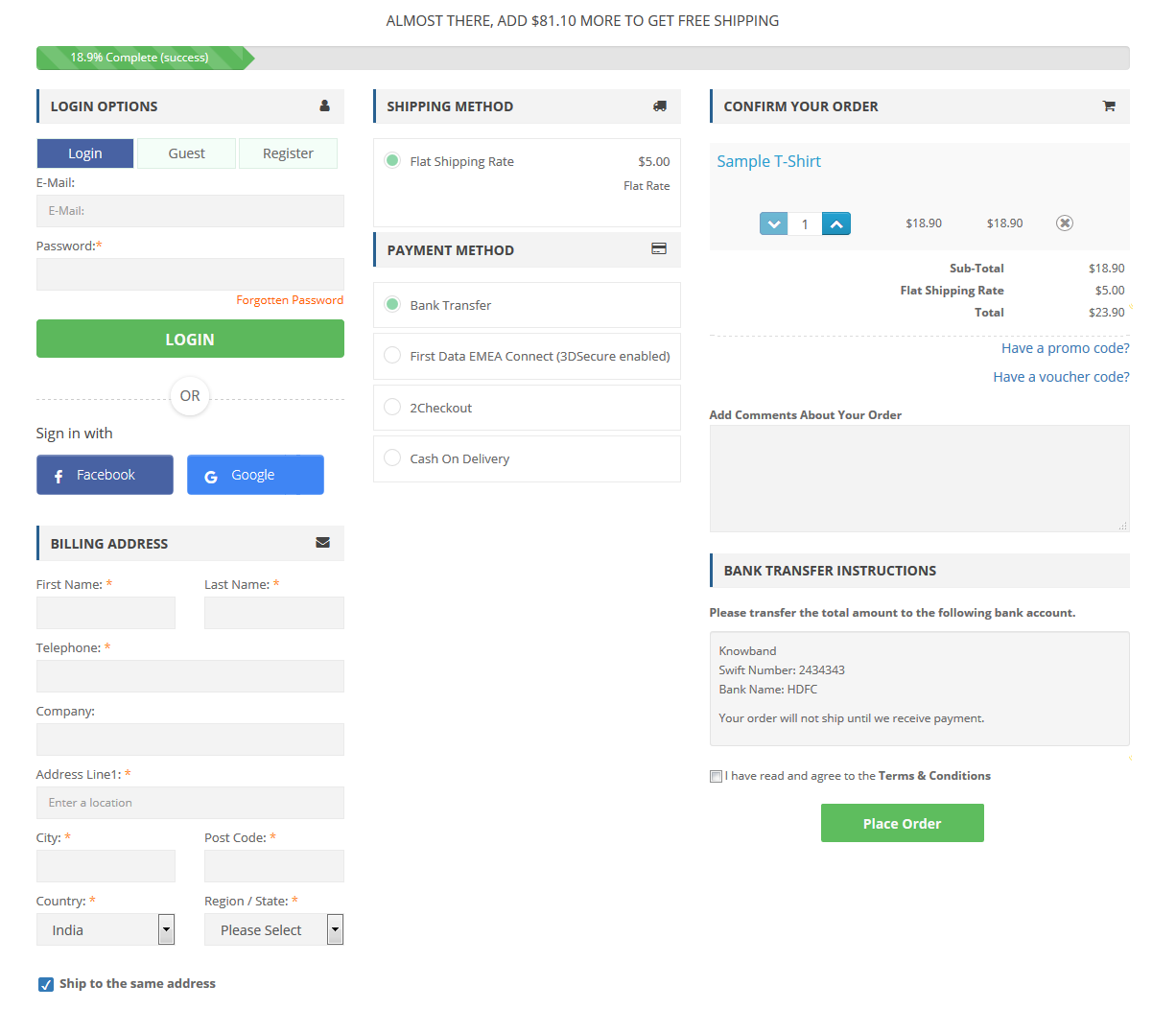
New Dynamic Front End:
OpenCart One Page Checkout module gives a new look to your checkout window. Firstly, it has a single page checkout look provided three options with one, two, or three columns. Another interesting feature is that it has a responsive front-end.
(New) Google auto-fill address option:
The new version of OpenCart Single Page Checkout allows admin to enable or disable the google auto-fill address option. This reduces the checkout time of the customer and promotes customer conversion. Google Auto-Address Fill shows the address suggestions as soon as the customer starts to fill in the address information. It collects the typed characters and shows related data.
The Zip Code and the City Column will be retrieved automatically when you choose the proposed address. Google Autocomplete: It will automatically extract saved details when the user clicks on the address tab. Admin has to set Google API for enabling this feature.
(New) Country Auto-detect:
With Country autodetect tab enabled it will autodetect the location of the user. Admin can show or hide the feature from the back end of the OpenCart One Step Checkout extension. This is a helpful tool that can benefit both admin and customer. It reduces form filling time.
(New) Inline Validation:
With the new version of the OpenCart Responsive One Page Checkout admin can show the validation message or an error immediately when a user types in data to form fields. This new feature encourages users to fill the details without skipping the mandatory fields.
Features of OpenCart One Page Checkout:
Opencart One Page Checkout extension is highly beneficial from both the customer’s point of view and from the admin’s perspective. Listed below are some of its features-
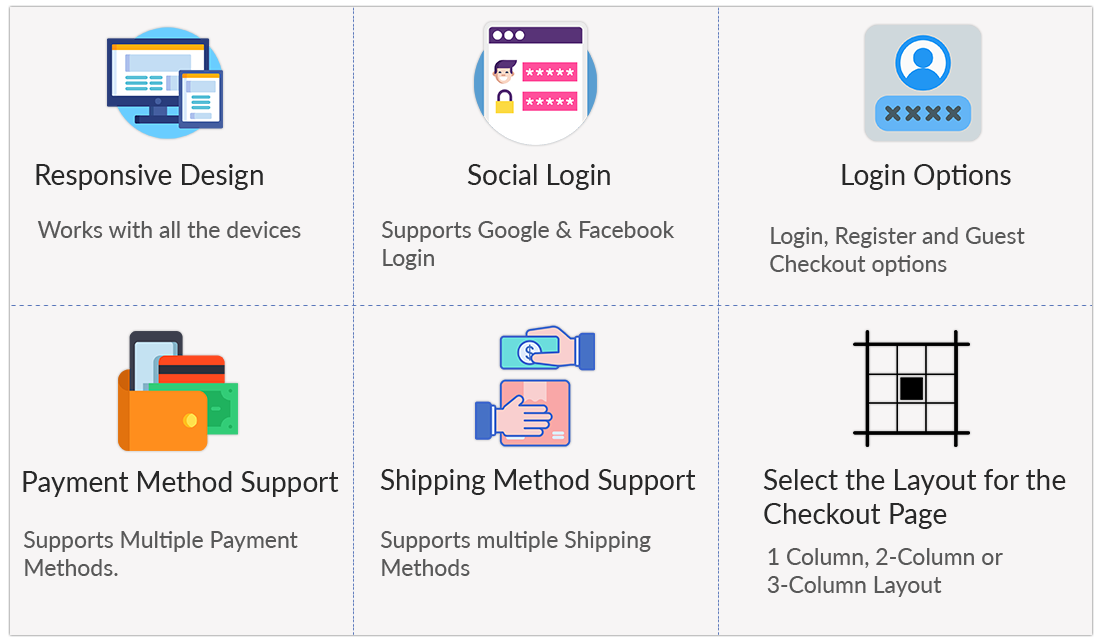
1. Guest Checkout -
OpenCart One Page Checkout extension offers a Guest checkout facility so that those website visitors of yours who do not want to get registered or find signing up a tedious task, can check out without any hassle.
The Guest checkout option can boost your conversions as there are many people who hesitate to share their personal data with websites and drop the purchase idea if sign-up is mandatory. With the OpenCart One Page Checkout extension, you can also enable the 'Register Guests Automatically' functionality to register guest customers.
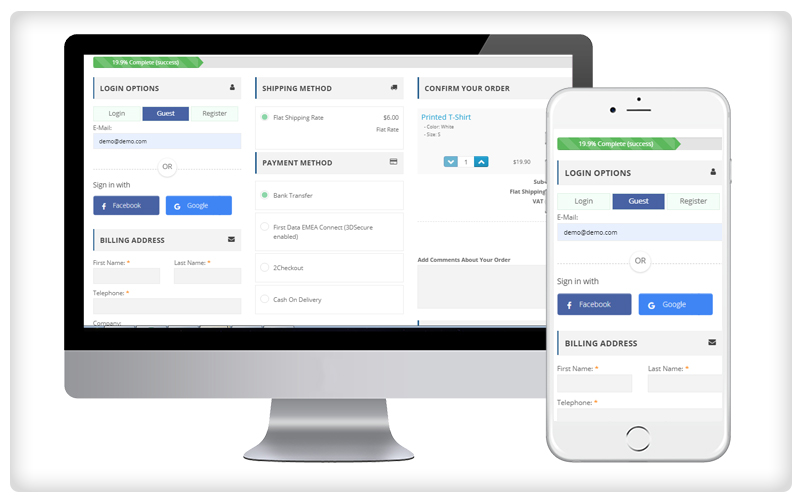
2. Social Login- Facebook, Google, and Paypal Login -
The social login in the OpenCart One-Page Checkout module helps online shoppers to sign up quickly without having to enter their details manually.
It uses the social details of the visitors and registers them within a few steps. Social login is a perfect solution to the compulsory account creation task. It makes sign-up easy and also avoids the need to create and remember a new password. With the OpenCart One Page Checkout extension, you can allow your customers to log in through Paypal, Google, and Facebook from the checkout page.
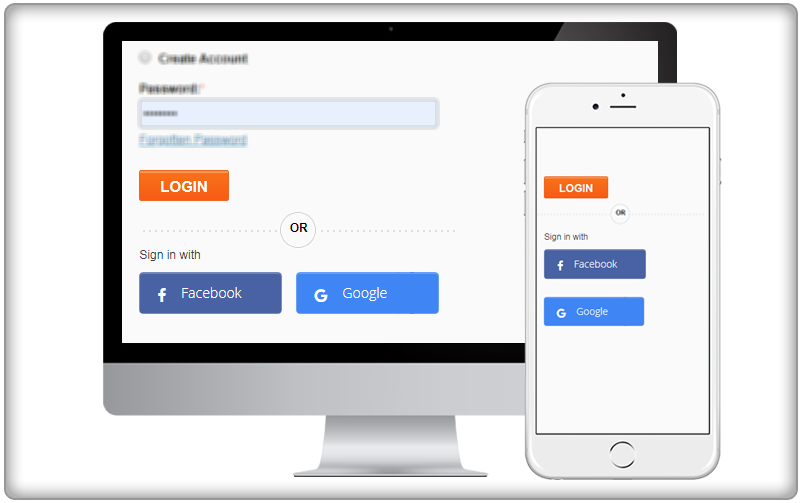
3. Checkout Fields Customization -
If you want to hide some checkout fields, keep some as mandatory, some as optional, the OpenCart Single Page Checkout extension will let you do so easily.
From your overall checkout fields, you can specify which ones you want to display to the user and which ones you want to hide. Besides, you can also specify which fields to keep mandatory and which are optional. The checkout fields can be customized for both registered and non-registered users.
4. Customize Look and Feel -
With the extension, the store admin can also customize the look and feel of the checkout page. From the back-end OpenCart One Page Checkout extension, he can customize the button background color, button text color, button border color, free shipping background color, etc. The admin can also customize the look and feel through custom CSS and JS.
5. Organize checkout fields using Drag and Drop -
OpenCart One Step Checkout offers a Drag and Drop functionality using which you can arrange your checkout fields in any particular order. Simply pick a field and drop it to the desired position.
6. Display cart summary on the checkout page -
Similar to the checkout field customization, you can also modify the cart fields. With OpenCart One Page Checkout, you can specify which cart elements you want to display to the users. For example, you can hide the voucher input from the Cart page or show only some limited fields. This can also be set up for both registered and non-registered users.
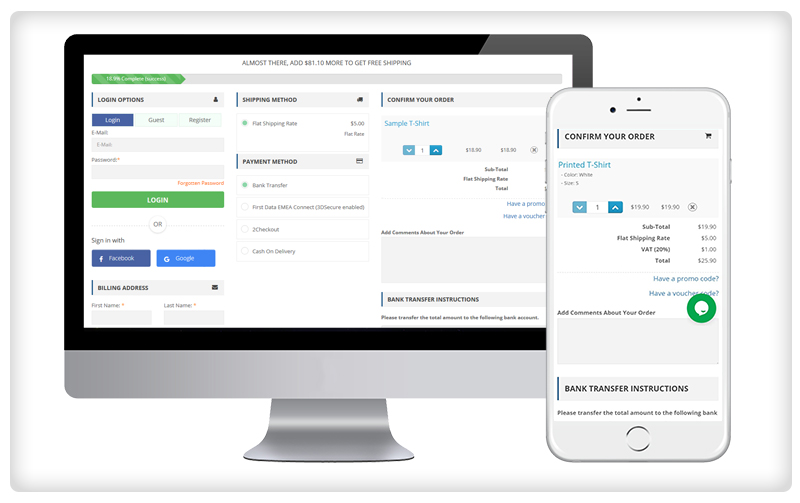
7. Multi-store compatibility -
OpenCart One Page Checkout extension is compatible with multi-store functionality. With this plugin, templates can be added store wise. You have added the template multiple times for different stores.
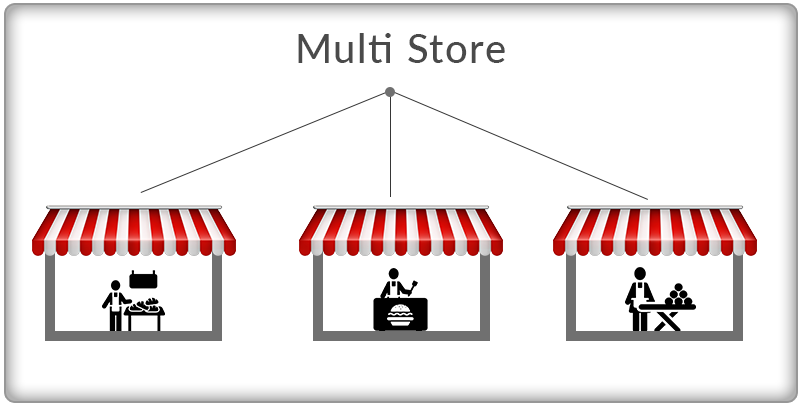
8. Multiple Shipping and Payment method support -
OpenCart One Page Checkout extension supports almost all the major shipping and payment methods so that you can provide your customers with many shipping and payment options to choose from. You can also set a default shipping and payment method. Moreover, for every shipping method, you can specify which payment methods would be applicable to it.
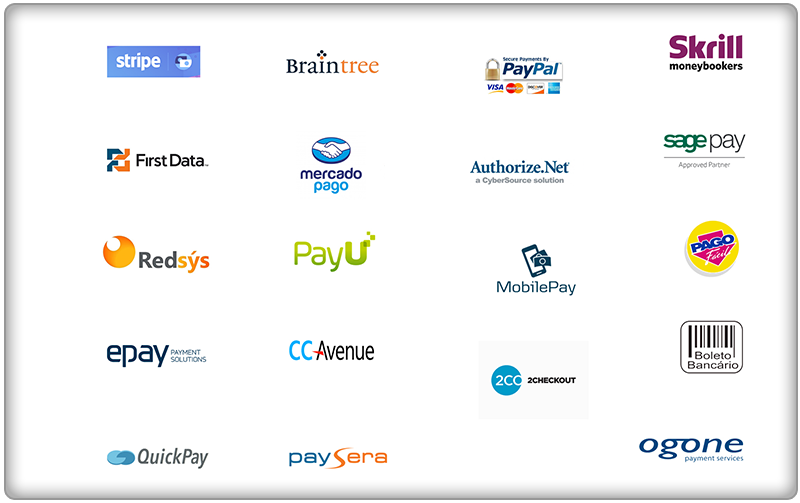
9. Multiple Layout Designs along with Customization -
OpenCart Responsive One Page Checkout offers 3 types of layout designs; 1-column layout, 2-column layout, and 3-column layout, thus allowing you to test layout designs at regular intervals to check which kind of layout is delivering better results on the checkout page. You can also adjust the position of the checkout fields for each layout and provide the HTML header and footer content.
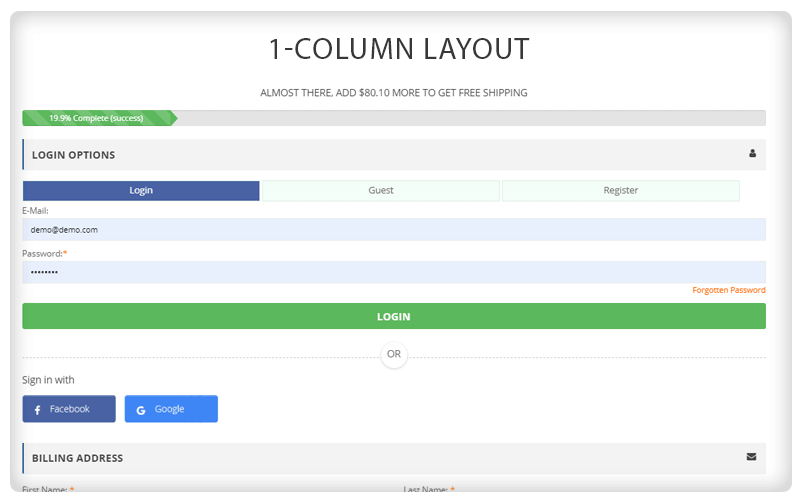
10. MailChimp, Klaviyo, and SendinBlue Integration -
The OpenCart One Page Checkout extension allows you to connect your MailChimp, Klaviyo, and SendinBlue accounts to your website, after which every time a user provides his/her email address, be it during newsletter subscription or registration, it will be automatically synced to your MailChimp, SendinBlue, and Klaviyo accounts.
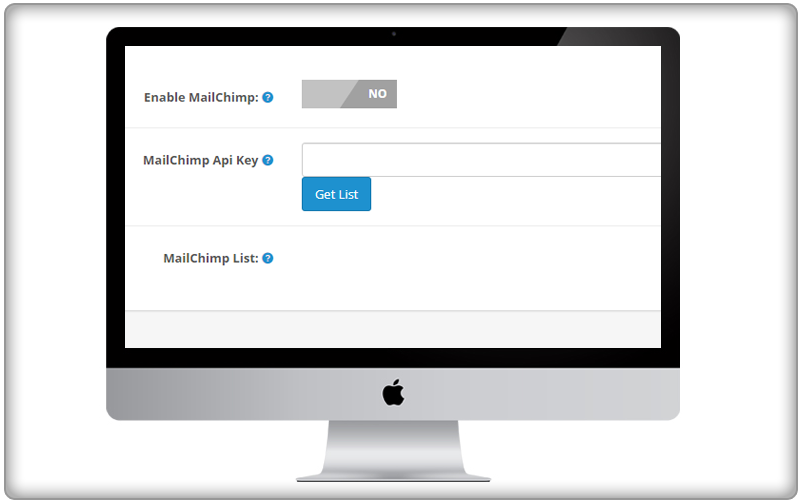
11. Custom CSS and Test mode functionality -
Make additional changes to the Supercheckout functionality without interfering with the source code files simply through custom CSS. Besides, the OpenCart Quick Checkout also offers Test mode functionality through which you can test the checkout functionality before enabling it to live on the website.
The OpenCart One Page Checkout extension offers Ship2Pay features by which the store admin can map payment methods with the selected delivery methods. If the customer chooses a particular delivery method then only the mapped payment methods will be shown and all other payment methods will be hidden.
Benefits of OpenCart One Page Checkout :
Knowband, a leading name as an eCommerce development company provides Opencart plugin development services to enhance the functionality of your eCommerce stores. For providing Opencart plugin development, we have hired experienced Opencart developers who work with full dedication to offer Opencart development and support services.
If there is a feature you want on your Opencart site, chances are that an Opencart plugin will allow you to do it, if you don't find any such plugin you can always contact us for your custom plugin development requirements.
1.
Need to change small icons next to //login options, delivery address, delivery
method, payment method, confirm your order// heading in the front end?
To
change the icons of the OpenCart One Page checkout page, replace the images in
the following directory on your server.
/modules/supercheckout/views/img/front/
2. Radio buttons for both Mr and Mrs.
is always checked?
If
both Mr and Mrs. radio buttons are always checked, then add the below code in
custom CSS field of One Page Checkout module's customizer tab to fix the issue.
#customer_person_information_table
div.radio input {
opacity:
99999;
position:
relative !important;
margin:
0px !important;
}
3. The Third column of the One Page
Checkout page is not correctly aligned or full-width issue in Desktop?
Most
probably your theme template CSS is conflicting with our module. Fix for this
issue is very simple. Kindly add the following code in the Custom CSS field of
the Customizer tab of the OpenCart One Page Checkout admin interface.
#columnleft-3{
width:28%
!important;
}
OR
#center_column{
width:100%
!important;
}
In
case your issue is not solved, try changing this percentage to suit your theme
otherwise, contact us with admin and FTP login details.
4. Want to add an extra field in the address
form?
By
default, it is not possible to add a custom field in our module, if you wish we
can make this custom change for you for an additional cost. Kindly contact us
with your complete requirements.
5. Some third-party module is not
working?
Third-party
modules are only made for default checkout of OpenCart. They may or may not
work with our module. In case they are not working with our module, some custom
changes need to be made to make them compatible with our module.
6. Want us to implement some specific
features for an additional cost?
Yes,
you can contact us with complete requirements. If changes are feasible, we can
implement them for an additional cost. Please drop an email to
support@knowband.com with your requirements and our support team will get in
touch with you.
7. Facing any of these issues?
TECHNICAL ERROR: Request Failed
Details:Error thrown: [object Object]Text status: error
500 Internal Server error
Progress Bar stuck on 80% after click on
Place order
The
reason for these errors is not specific. If you are facing any of these issues,
kindly contact us with your admin and FTP details.
8. Payment method is not displaying
additional cost?
It
is a very rare issue and in case you face it, kindly contact us with your admin
and FTP login details so that we can fix this issue for you.
9. Translated text is not reflecting
in the front-side?
Kindly
try again after clearing your OpenCart cache using the Advance
Parameter->Performance->Clear cache button. If your issue persists even
after that, make sure that your theme directory doesn't contain our module
translation file. To check this, go to your theme directory
/your_theme_name/modules/ . Inside this modules directory, there should no
Supercheckout directory, in case it exists just rename it to anything else.
When
you translate text from OpenCart One Page Checkout module's admin panel, our
module saves translated text in /modules/supercheckout/translations/ directory.
But when there is some translation exist in your theme directory, our module
picks text from there and your translated text doesn't reflect on the front
side.
Now
the question arises, in which case, theme directory can have our module
translated text file.
When
you use the default translation feature of OpenCart, then it saves the
translated text in the theme directory and our module uses text from this
themes directory rather than using text from the module directory.
10. Payment method image is not
coming?
Our
module shows payment methods images from their root directory
(modules/payment_method_name). If some payment method doesn't have an image in
their root directory then no image will be shown.
To
display that payment method image, kindly upload the image to the payment
module directory. Image name should be the same as payment method directory
name. You can use any image format eg. jpg, png etc.
For
example: To display Iupay payment module image, you need to add its image in "/modules/iupay/" directory, and the
image name must be iupay. Image extension can be anything and the recommended
image resolution is 95x20.
11. In the front end when you click
the login or place the order button nothing happens?
To
fix this issue, Under Advance parameters->performance->Turn ON //Move
Javascript to the end//. Don't forget to clear the OpenCart cache using the
Advance Parameter->Performance->Clear cache button.
In
case your issue persists, contact us with your admin and FTP details.
12. How to translate custom HTML header/footer
content?
In
order to translate custom HTML header/footer you have to add HTML content (in
Custom HTML header or footer field in design tab) for all the languages as
follows:
<div
id="LANGISO1_content" style="display: none;">Your HTML
content for the language</div>
<div
id="LANGISO2_content" style="display: none;">Your HTML
content for the language</div>
.
.
.
<div
id="LANGISOn_content" style="display: none;">Your HTML
content for the language</div>
13. Payment method not working and is
stuck at 80% after a click on the place order button.
This
happens when your payment method has some unique code and need to be compatible
with our module, kindly contact us to get it fixed for free.
14. How to get SEO URL like http://www.mysite.com/checkout?
After
installing the One Page Checkout module, you need to go to Preferences ->
SEO & URLs and create a rule over there to get the desired SEO URL. Feel
free to contact us if you need any assistance from our side.
15. How to Allow Guest Checkout only?
First
of all, change the default checkout option to Guest Checkout (`Default Option
at Checkout` configuration in the `General Settings` tab.
After
that add the following CSS code to the `Custom CSS` field in `Customizer` tab.
#supercheckout-option > div:nth-child(3)
{ display: none; }
#supercheckout-option > div:nth-child(1)
{ display: none; }
In
case your issue is not solved, contact us with admin and FTP login details.
16. DNI/Identification Number number
field is not visible in the front, what has been missed?
This
happens when the DNI/Identification Number field is not enabled for the default
country on the store. You can enable the same at the following path in your
back office:
International->Locations->Countries->Edit
country->Do you need a tax identification number?
In
case your issue is not solved, contact us with admin and FTP login details.
Note:
The field will only be required if it is required in the default checkout.
17. VAT Number field is not appearing
in the front end?
The
VAT Number field is dependent on a module (named `European VAT number`), just
install the module and enable `Enable checking of the VAT number with the web
service` configuration of the module.
In
case your issue is not solved, contact us with admin and FTP login details.
Note:
The field will only be required if it is required in the default checkout.
18. How to translate the text on the
one-page checkout?
The
process of translating the text is simple. Just follow the steps mentioned
below:
1.
Go to "modules/supercheckout/translations/" folder.
2.
Check the ISO code of the language for which you want to make the changes.
Suppose your language is Spanish then the file you will open is es.php. You can
check the ISO code from the languages tab in your admin and there you will find
the ISO code.
3.
Now, open the file and search for the text you want to change and replace it
with a desired one.
4.
After that, save the changes.
Note:
Kindly translate all the text because some text presents more than once so you
have to search and translate all.
19. How to remove terms and conditions
from the Checkout page?
We
have already provided an option in our module Admin panel to hide or show the
Terms and condition checkbox. Go to the Cart tab of the One Page Checkout
module and make the required changes.
20. How to make the changes in the
layout of the One Page Checkout?
The
One Page Checkout module offers 3 types of layout. Single column, 2-Column, and
3-Column layout. The admin can also switch the positions of the Billing and
Shipping addresses with Billing and Shipping methods or any other fields of the
checkout page. The admin can also set the width of each column from the
back-office. To make these changes go to the module back-office and click on
the "Design" tab.
21. How to switch the fields on the
checkout page, for example - set Shipping and Payment methods in the left
column of 3 column layout?
To
make the changes in the design of the OpenCart One Page Checkout module go to
the Design tab of the One Page Checkout module. Design tab allows making the
changes in the view of the One Page Checkout. You can select the 1-Column,
2-Column or 3-Column design. The fields of the checkout pages can also be
changed for example if you select the 3-column view and Login options, Shipping
and Billing addresses are in the 1st column, Billing and Payment options are in
the 2nd column, Cart details are in the third column then as per your need you
can simply drag and drop the different fields as per your business
requirements.
22. Compatibility with the default OpenCart
Checkout?
The
One Page Checkout module is compatible with the default OpenCart Checkout
module but in case the OpenCart team releases a new version of the module then
after upgrading to the new version there can be some compatibility issues. In
such cases, we will require the Admin and FTP details of your store so that we
can investigate and fix the issue.
23. Can I disable the Email address
field from the checkout page?
The
Email address field is a mandatory field in the OpenCart checkout so it can not
be disabled but as per your business needs our technical team can make the
required change in the module as a custom change that will cost you an
additional amount.
24. How
can I make a field non-mandatory on the checkout page?
Go
to the back-office of the One Page Checkout module. Here you can make the
required changes as per your need. To make changes in the Billing and Shipping
address field go to the Addresses tab. To make the changes in the Shopping
cart-related fields go to the Cart section. Please make sure that the fields
marked as non-mandatory in the One Page Checkout module should be marked
non-mandatory in the OpenCart settings.
Kindly
verify the same at Customers->Addresses->Set required fields for this
section.
25. How to disable the password field
in the emails for account creation?
If
you don't want to share a password with the customer then modify our email
template i.e "account_kb".
Path:
/supercheckout/mails/{lang_iso_code}
26. Is it possible to display the Shipping and Payment option only after creating an account or Login?