How to install OpenCart Abandoned Cart plugin on your server
Follow the following steps for installing Abandoned Cart Module:
1. Install VQmod (if not yet installed, visit
https://code.google.com/p/vqmod/wiki/Install_OpenCart).
2. Unzip the archive and find Upload folder.
3. via FTP manager (like Filezilla or WinSCP – download here: https://filezilla-project.org/)
upload to you main directory the files and folders in the Upload folder.
4. In Admin Panel go to Menu > Extensions > Modules > Abandoned Cart.
5.Install Abandoned Cart.
6.That is all – Your system is ready. Click on Edit and configure it.
1. General Settings tab
The General Settings tab has following options:
1. Enable/Disable: Enables or Disables the plugin on the store front. If disabled, the abandoned will not be saved to the database and no coupon codes will be send to the customers.
2. Allow guest users cart: This feature will allow admin to decide whether guest customers will be saved or not.
3. Delay: The Delay time is the time period after which the cart will be assumed to abandon.
4. Scheduled Task: This feature will allow admin to schedule coupon email sending task or not.
2. Incentive Settings tab
The Incentive table will manage the incentive details for each coupon mail either for Registered Customers or Guest Customers. The total number of rows in this table will indicate the number of emails scheduled for each abandoned cart.
1. Discount Type: The discount might be fixed amount discount or some percentage of the cart total.
2. Discount: This field holds the value of the discount, either fixed or percentage, given to the customer.
3. Minimum Amount: The minimum cart total against which the coupon is valid.
4. Coupon Active Time: The time period (in days) for which the coupon will be active, after that the coupon will be expired.
5. Status: Status, as the name defines, manages whether the particular incentive is enable or disable. The disabled incentives will not be sent to the customers.
6. Delay: This is the time period in hours after which the particular mail will be send. This time will be calculated once the cart is assumed as abandoned.
(These fields are same for the guest customers also.)
3. Email Template tab
The Email Template is the format of the email that will be send to the customers. It contains some place holders whose values will be replaced when the email will be sent.
The place holders are:
{firstname}
{lastname}
{cart_content}
{discount_code}
{discount_value}
{total_amount}
{date_end}
Keep these place holders as it is.
4. View Abandoned Cart tab
This tab enlists all carts which will be assumed to abandoned. It contains two sub-tabs,
1. Registered:
The Registered Sub-tab enlists all the carts of the registered users which are assumed as abandoned.
2. Guest: (Unregistered customers of the Store)
The Guest Sub-tab enlists all the carts of the guest customers which are assumed as abandoned.
The table consists of the following columns:
1. Customer: The basic information of the customer i.e. Name, Email, Contact Number.
2. Current Incentive: The Current Incentive shows the details of the latest coupon code which was sent to the customer either manually or automatically. This field contains a link for all previous coupons sent to the user.
3. Date & Time: This field shows the First Visit, Last Visit & Time Spent by the customer on the store for that particular abandoned cart.
4. Action: The Action column contains a set of actions which can be performed on that abandoned cart. These action are (from left to right):
1. Email: Shows a form for sending a coupon code for the selected abandoned cart. This coupon will be listed in the current incentive section of the table.
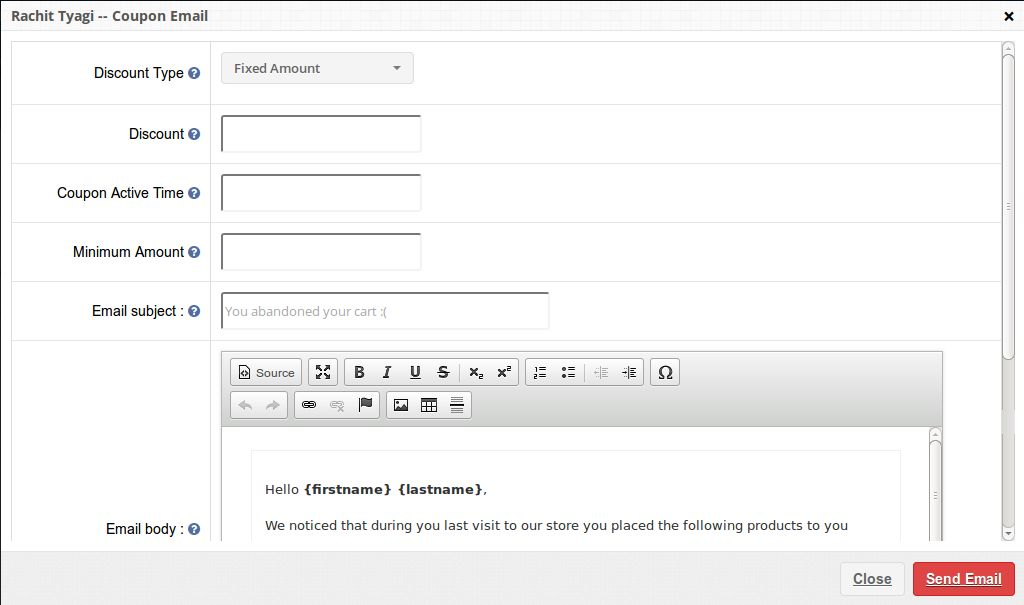
2. Shopping Cart: Shows the items in the abandoned cart of the customer.
5. View Conversion Rate tab
The Conversion Rate tab, enlists all converted orders for registered and guest customers both.
The converted orders list consists of following columns:
1. Order ID: The Order Id column displays the Order Id generated by the system for that order
2. Customer: Displays the customer information.
3. Status: Shows the status of the order.
4. Total: The total amount paid by the customer.
5. Date & Time: Time at which the order was placed.
6. Actions: Set of actions performed on selected order.
7. View: View the complete details of the order in new tab.
6. Analytics tab
The Analytics tab shows the overall insights of the store in graphical interface.
This tab contains following graphs,
1. Abandoned Amount vs Converted Amount:
This chart gives the overview of the total abandoned amount and the amount converted by the coupons provided by the abandoned cart module.
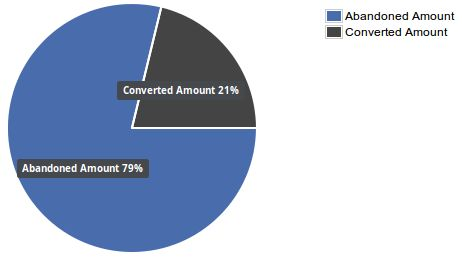
2. Abandoned Cart vs Converted Cart:
This chart gives the overview of the total abandoned carts and the carts converted by the coupons provided by the abandoned cart module.
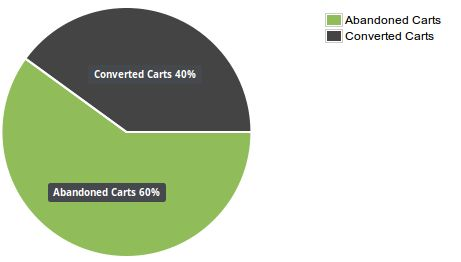
3. Carts Count Vs Days Vs Amount:
This chart gives the overview of the total abandoned carts vs the carts converted and theamount abandoned vs the amount convertes in given time span.
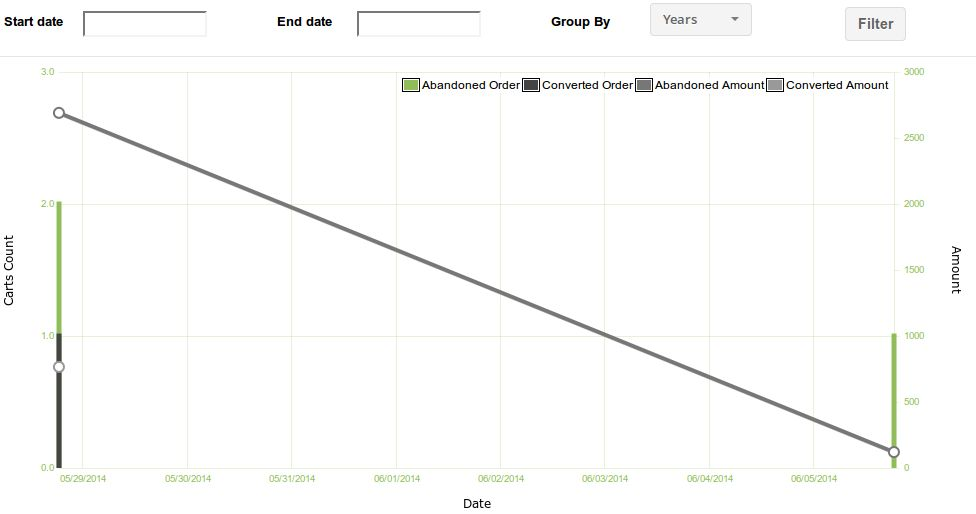
This chart also contains filters on the basis of date to filter out and group the data for aconcise view of store sales.
Description
Store Front
In store front section of the Abandoned Cart Module, nothing is visible to the customers visiting
the stores but their abandoned carts will be captured and saved to the system for sending the
coupon codes and reminder e-mails. This all will be done by the Cron Job which is scheduled
to run on server after every half hour.
This Would Also Interest You:
- 5 facts about OpenCart Abandoned Cart Module
- Claim your Abandoned Customers and Product Sales with this Top Class Opencart Module
- Control your falling product sales and conversion rates with this Opencart Abandoned Cart Plugin
- How can OpenCart Abandoned Cart Module Improve your Sales?
- How can OpenCart website owners recover the sales lost due to Shopping Cart Abandonment?

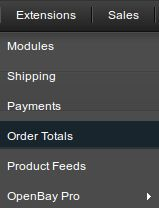

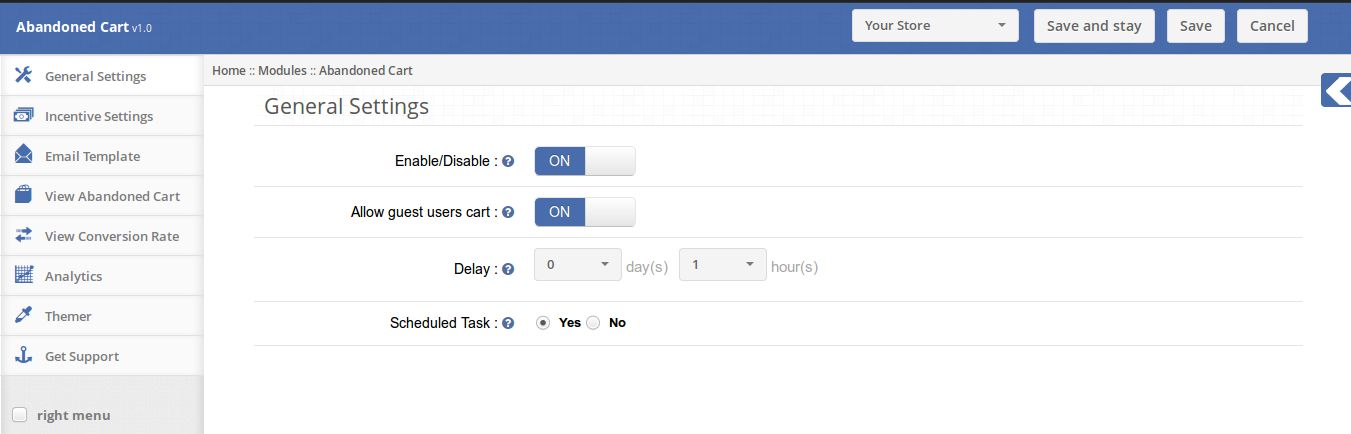
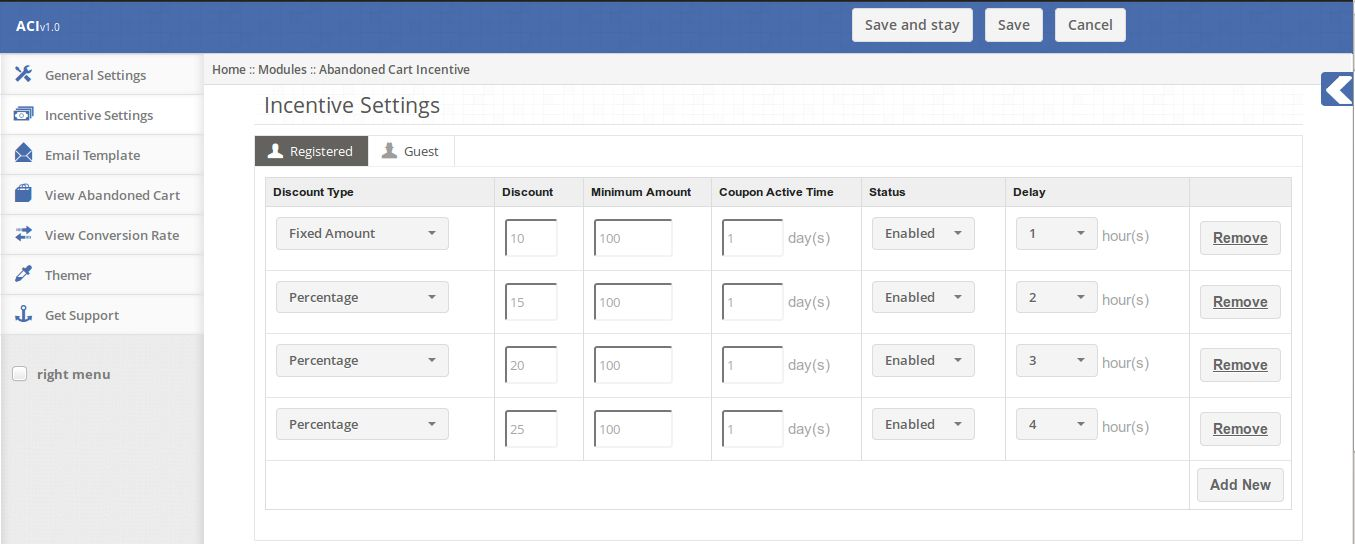
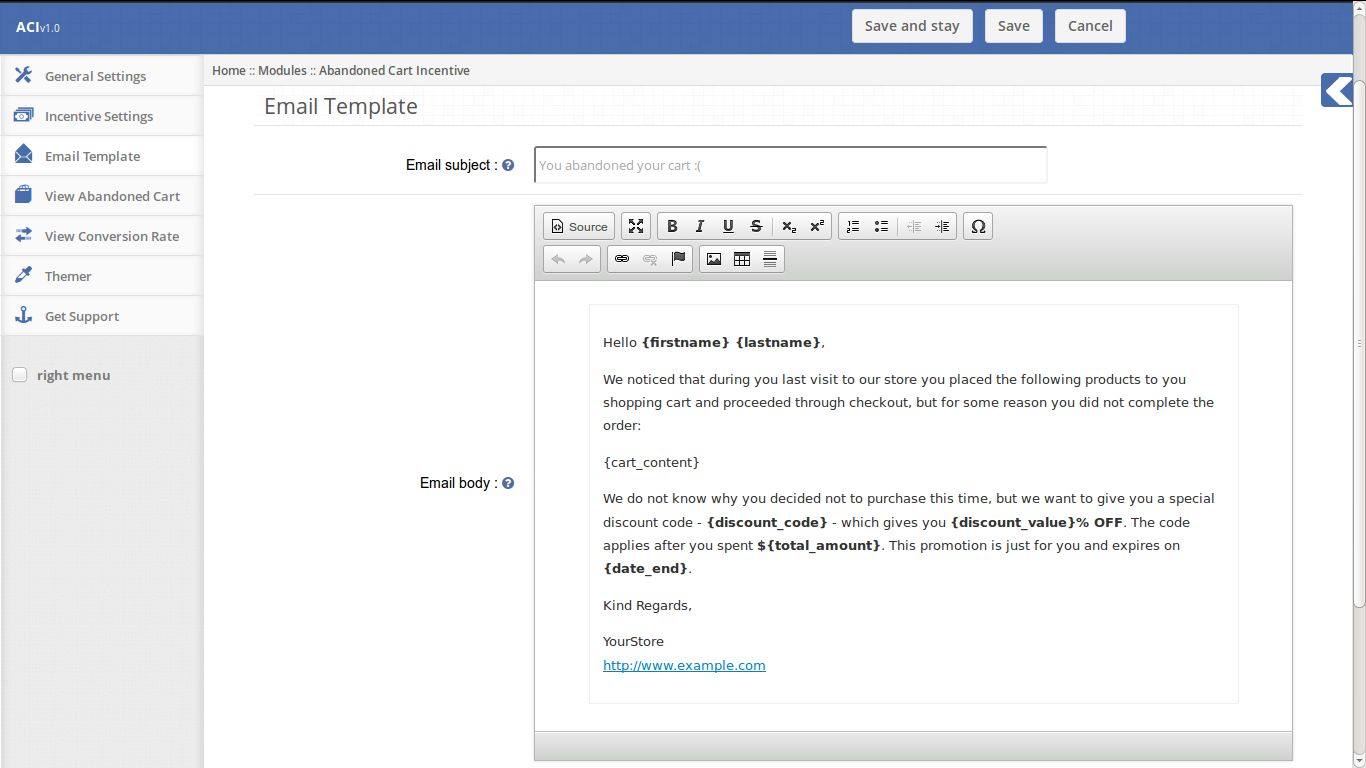
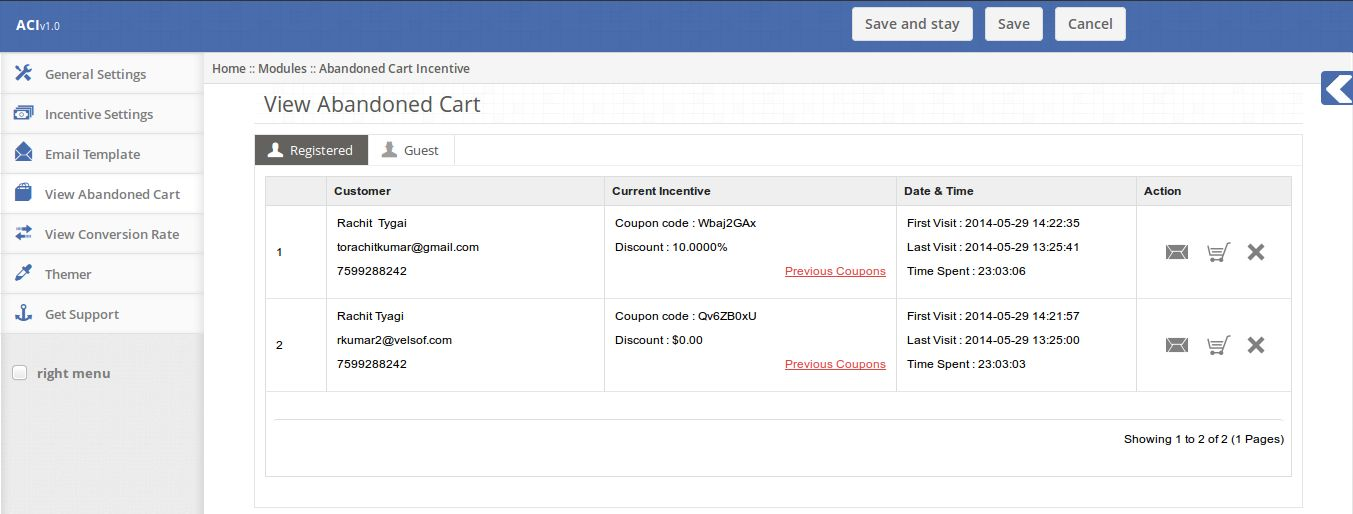
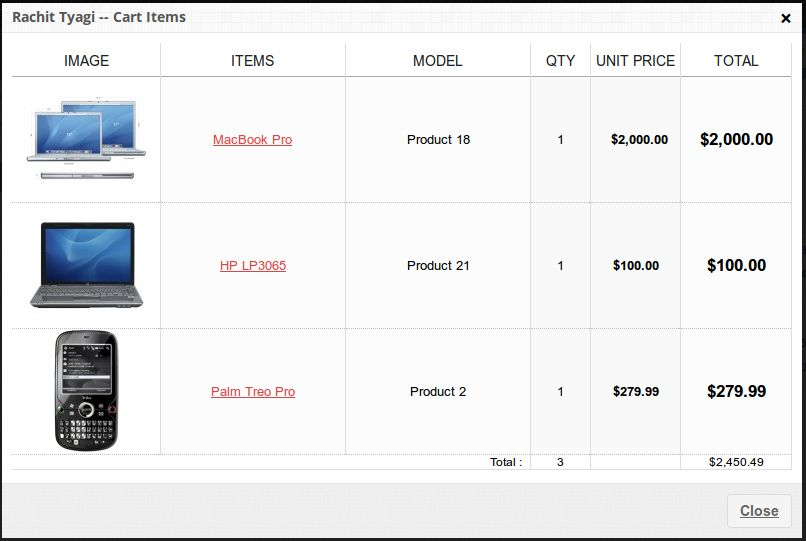
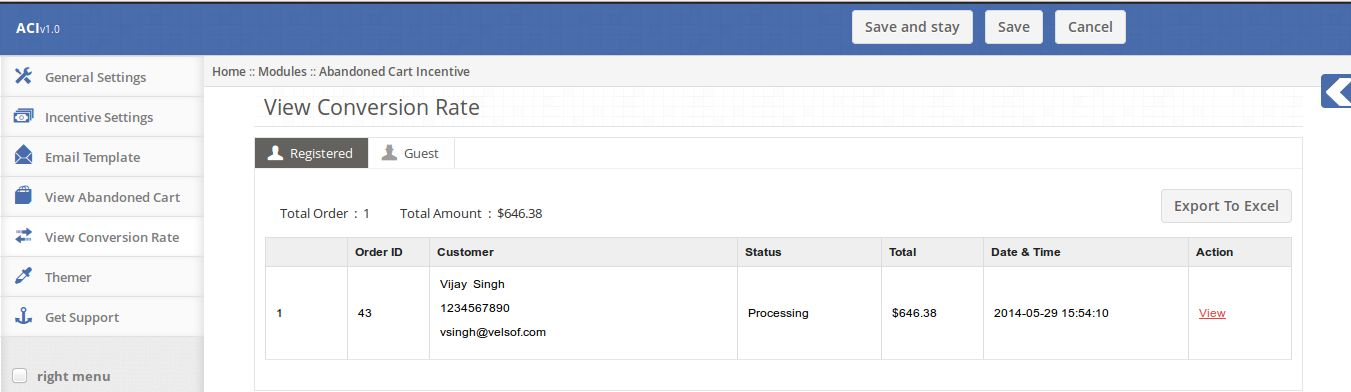
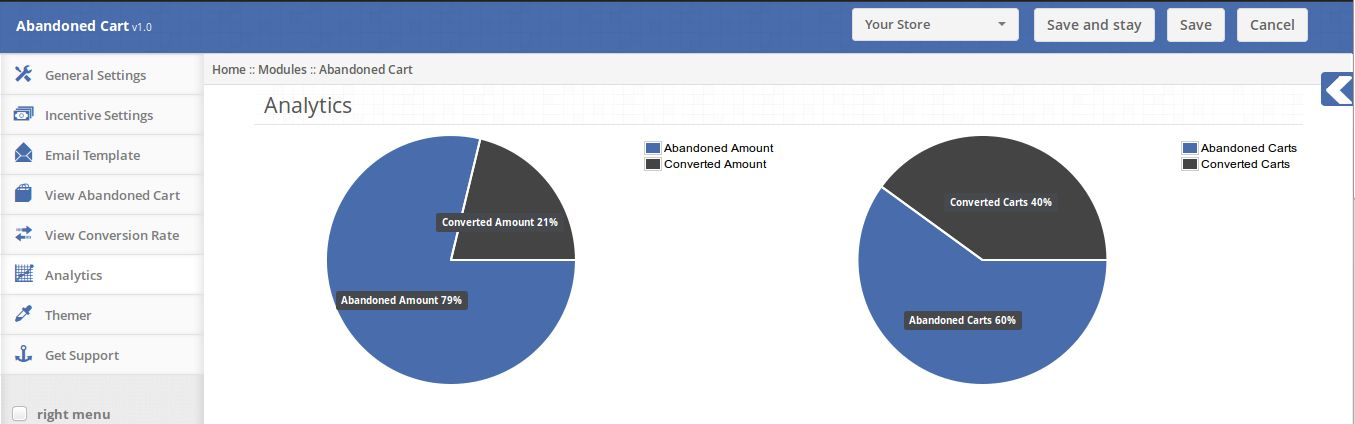

I am trying to install this- i unzipped but there is no UPLOAD folder? How do i upload and install this?