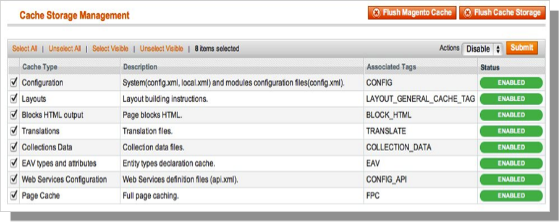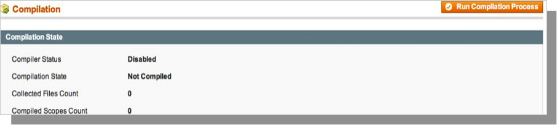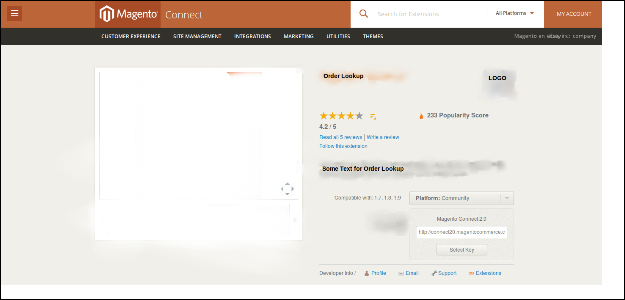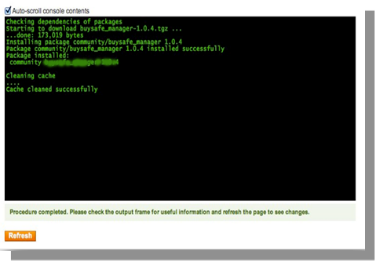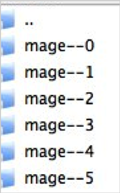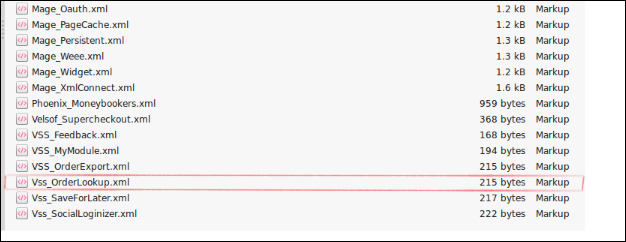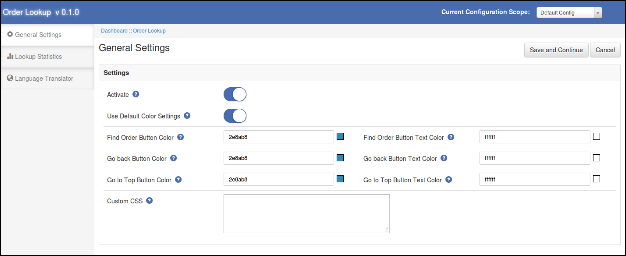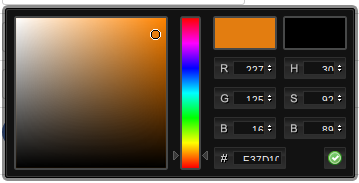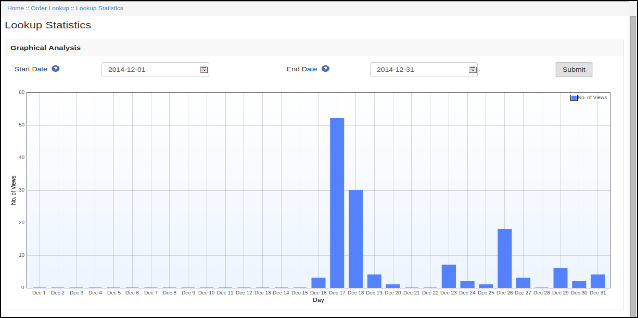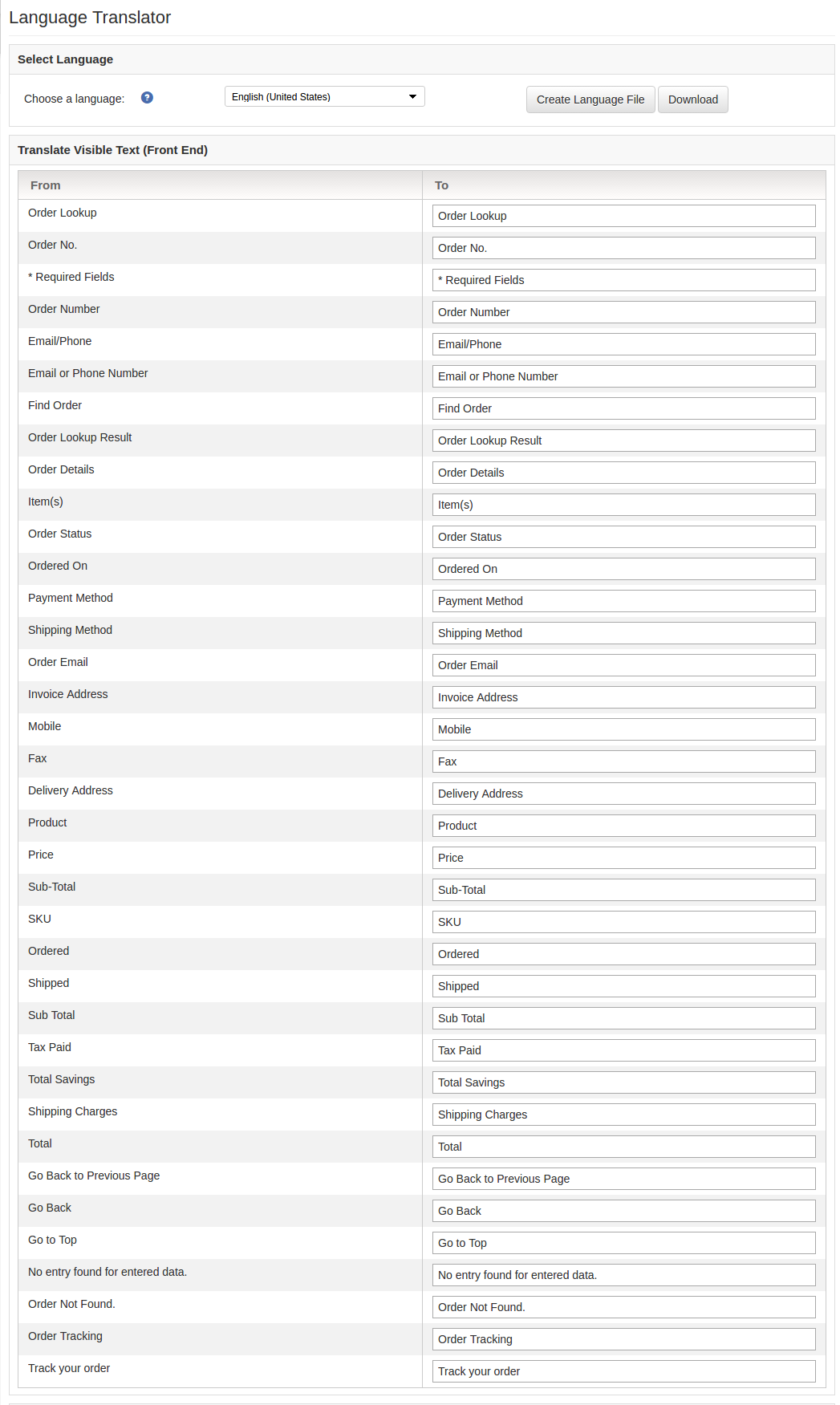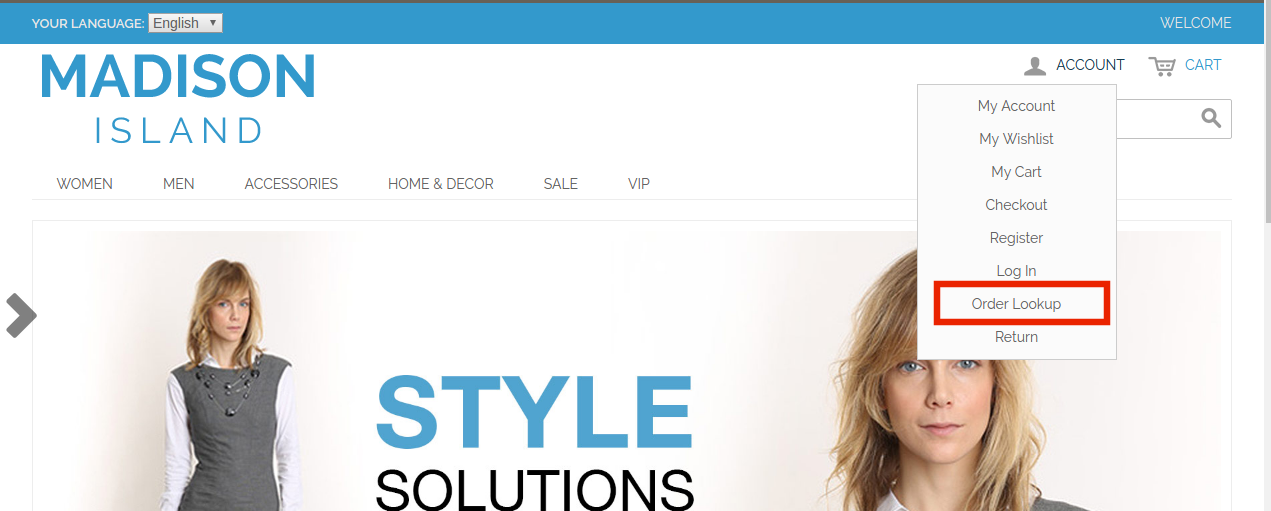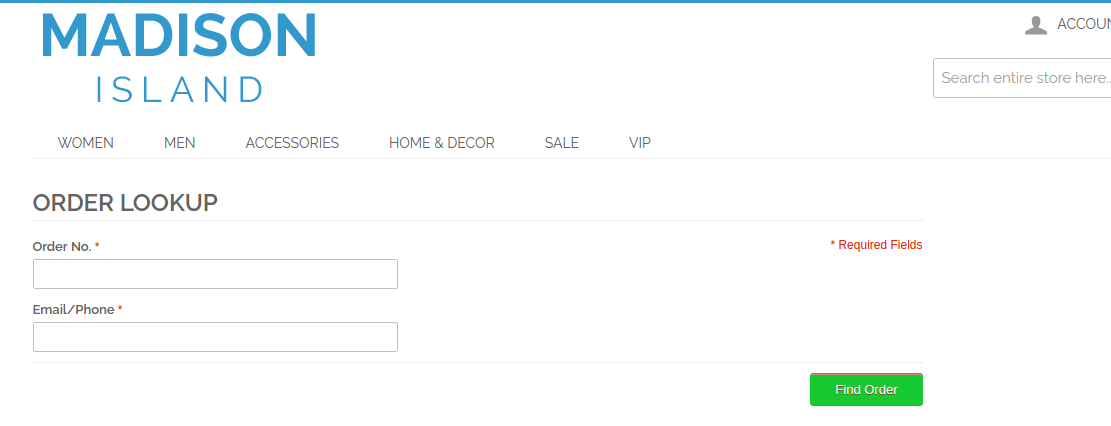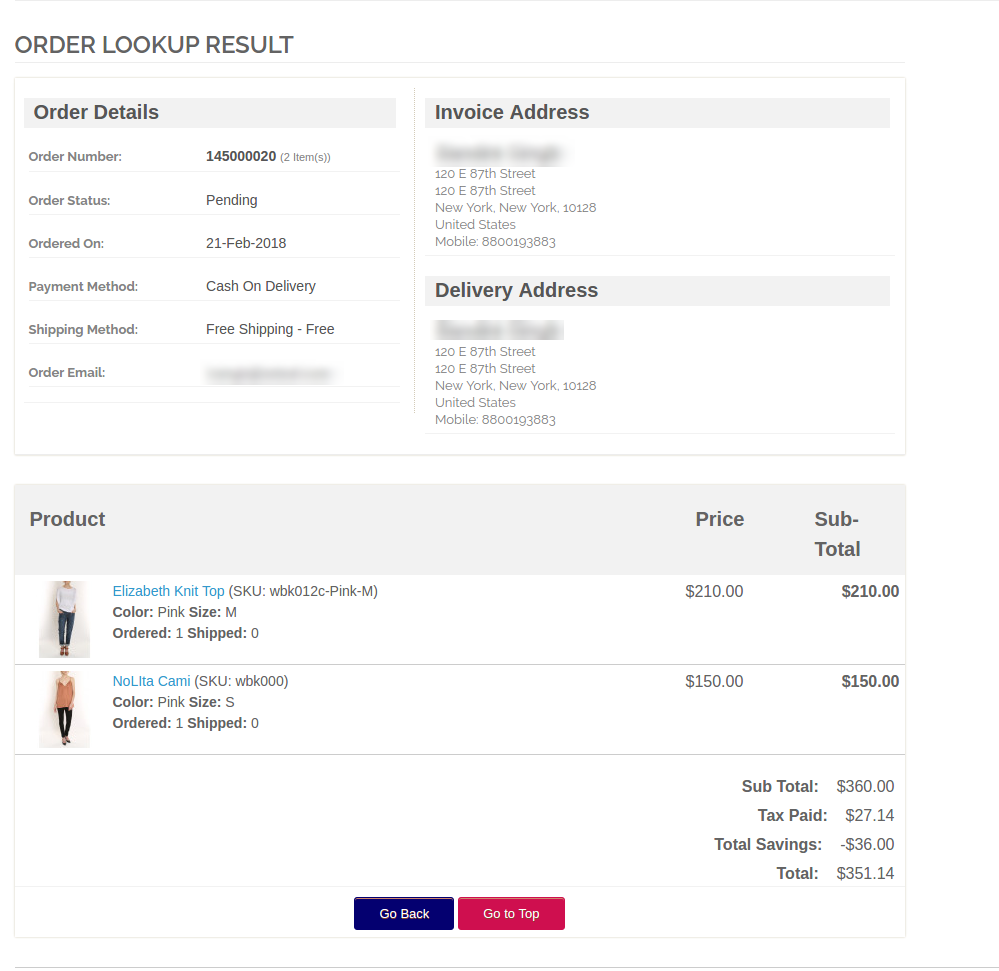1.0 Introduction
Magento Mobile Order Lookup module by Knowband incorporates the feature of easy order status tracking in the front-end of Magento site. With the help of Magento Mobile Order Lookup extension, the online shoppers can see their order status just by entering their reference ID and email address. Magento Mobile Order Lookup plugin offers quick order tracking. The customers need not log into their account.
1.1 Admin Benefits of Magento Mobile Order Lookup extension
- The Magento Order Lookup module add a quick order tracking option in the front-end of the site at a button click.
- The Magento Quick Order Lookup module allows the store admin to optimize the customer service of the site.
- Knowband’s Magento Fast Order Lookup module offers a completely configurable interface that can easily be used.
- The admin can change the look and feel of the order lookup block from the back-end of Magento Order Status module.
- Magento Order tracking extension makes it easier for the customers to view the shipping details without logging in.
- The Magento Mobile Order Tracking module even offers the statistical report of the number of customers who tracked the orders using mobile lookup option.
- The Magento Order Detail module is multi-lingual compatible.
1.2 Customer Benefits of Magento Mobile Order Lookup Module
- With the help of Magento Mobile Order Lookup module, the customers can view their order details without logging into their account.
- The Magento Mobile Order Lookup plugin reduces the need of contacting the customer support.
- Reducing the time invested in order tracking, Magento Mobile Order Lookup module optimizes the shopping experience of the customers.
2.0 Pre-Installation Steps of Magento Mobile Order Lookup Extension
Check out the steps below:
1. Disable the Cache:
The Magento front end relies heavily on caching to provide a faster experience to the customer. This is a wonderful tool, but can wreak havoc during the installation process. To ensure that the cache is not the cause of any problems, we should turn it off. This can be done from the admin console by navigating to the cache management page (System->Cache Management), selecting all caches, clicking on disable button from the drop-down menu, and submitting the change.
2. Disable Compilation Mode:
This may not be an issue for many readers, but if you are using Magento compilation mode on your store, it is important that you remove it. Without going into many details, compilation mode takes many files spread out over the system and condensing them into a single file that can be run very quickly. If an extensions files are not in the system when this single file is compiled, they will not be included. To check that this is disabled, go to System->Tools->Compilation. If the compiler status is Disabled, you are ready to go. If not, simply click the Disable button on the right-hand side of the screen.
2.1 Choose an Installation Method
There are two different methods used to install extensions.The first involves taking advantage of the Magento Connect Manager, while the second involves manually installing the files via FTP or command line. The first option is generally used by store owners and is a relatively automated process, the problem is that if there is a problem with this process, you are at the mercy of the connect manager to tell you where the problem is coming from.Option two involves getting your hands on the files yourself and manually dropping them into the Magento installation.
Option 1: Using Magento Connect
Required Materials:
User account for Magento Connect
Magento Admin account with access to Magento Connect Manager
As stated before, this option is relatively easy to implement. The first step is finding the link on Magento Connect for the extension you wish to install. Once there click install now. If you are not currently logged into the site you will be prompted to do so. Next, select the version of Magento connect you are using (if in doubt, select 2.0), accept the extensions license agreement, and copy the extension key.
Log into your store’s admin console and navigate to System->Magento Connect->Magento Connect Manager. At this point, you will be prompted to re-enter your administrator credentials. In order to install an extension from the connect manager; you must have an account with full access to the administration console. If you were given limited access, Magento will not allow you to proceed. Once you are logged into the manager, simply paste the extension key into the text box and click install. A system window will appear towards the bottom of the page that will display the progress of your installation.
Congratulations, you have successfully installed the extension on your store. Be sure to test thoroughly before re-enabling the cache/compilation. If you found no problems both before and after these features have been re-enabled, you should be ready to repeat the installation process on your live site. DONT FORGET TO BACKUP ALL FILES AND DATABASES BEFORE INSTALLATION!
Option 2: Manual Installation
Required Materials:
All files used by the Magento Mobile Order Lookup extension.
FTP access to your website.
The connect manager is a useful tool for installing extensions, but prefer hands-on method when it comes to installations. It feels more comfortable when you are personally in control of the process.
Do you see an app-code directory there, what about app-etc modules? If you don’t see these directory paths and files contained within them chances are that the extension download was faulty. Take a look at the package.xml file, this is the blueprint used by Magento Connect to arrange the files in the proper places. You may need to use this to ensure that everything is as it should be. Once you have reviewed the extension files you are ready to perform the last step. Using your FTP client, drag all of the files onto the store root of the Magento instance.
Depending on the number of files in the Magento Mobile Order Lookup plugin, this may take a few moments. Now go to the admin console and click Flush Cache Storage. This is the requirement for an extension that adds pages to the admin console. Logging out and back in is also required to ensure that everything loads properly. If you cannot clear the cache via the admin console for any reason, you will need to clear the cache manually via your FTP client (see the first FAQ question for assistance). That is the final step. Congratulations on a successful installation.
3.0 Troubleshooting & FAQs
I loaded all files of Magento Mobile Order Lookup onto my Magento store, and now get a white screen for some or all of the admin console.
This is a fairly common problem, and 99% of the time it is cache related. If you can get to it, go to System->Cache Management and click Flush Cache Storage. This will ensure that everything cached by Magento is deleted and will to be regenerated. Log out and back in to complete the process.
If you are completely cut off from the admin console, navigate to the var-cache directory of your website. You should see a series of directories named mage*. Delete all of these directories (DO NOT DELETE var-cache). This is the equivalent of flushing the cache storage from the admin console.
I am receiving a Magento error when accessing certain pages. How can I debug this?
This question really deserves a blog post all to itself, but a good start would be to go into the errors directory of your store. Locate the local.xml.sample file and rename it local.xml. The next time you see the error detailed information will be provided explaining where the error took place. Don’t forget to change this back when you have finished troubleshooting!
I have a critical error with my webstore and need to turn off an extension I cannot access the admin console. What do I do?
Go to the app-etc-modules directory and open the file that goes with your extension. The naming convention is generally DeveloperName_ExtensionName.xml. In this case, it would be Vss_OrderLookup.xml.
Look for the active tags in the file, change the value from true to false and save your changes. This tells Magento that the extension is disabled and not to run any code associated to it. Deleting the Magento cache is recommended (and most likely required) for this change to take effect.
4.0 User Guide
- To excess Magento Mobile Order Lookup plugin, Click on Order Lookup Menu appearing in System Menu navigation menu in the admin panel as shown below.
- On clicking menu Order Lookup the admin interface of Magento Order Lookup plugin will open. Magento Order Lookup extension contains navigational bar at the top, Tab menu at the left and in main content the first general setting tab will display.
4.1 General Settings Tab
This tab of Magento Order Lookup plugin is helpful to change the basis settings of the order lookup plugin like enabling the plugin or changing the button colors etc.
- Active: To enable the Magento Mobile Order Tracking plugin, select enable present under the label Activate.
- Use Default Color Setting: This option will allow you to reset your color setting to default. The default color values will display by default. Remember if you wish to change the color setting then this option must be disabled.
- Color Settings: These settings enables the user to select different colors for different buttons available for the plugin in the front end. The admin can pick the color using a very interactive color picker. The snap for the same is as follows:
- Custom CSS: This setting enables the admin to add any block of CSS code to any page of the Order Lookup (front-end only).
4.2 Lookup Statistics Tab
This tab of Magento Mobile Order Tracking module enables the admin to do an analysis of the use of the plugin. Using this tab the admin can analyze how many users have used the plugin to lookup orders using the plugin for any date range. The admin can choose the date range from respective date pickers to filter the analysis. The screenshot for the same is as follows:
4.3 Language Translator Tab
In this section of Magento Mobile Order Lookup module, the admin can enter the text as required to change the texts that are displayed in the admin panel of Magento Fast Order Lookup as well as front-end.
The admin interface of Magento Mobile Order Lookup extension for the language translator consists of two blocks through which the admin can enter the language texts for the admin panel and front-end. The admin can also download the language file generated using the language translator tab only for the Magento Mobile Order Lookup module.
5.0 Website UI
Once the Magento Mobile Order Lookup extension is enabled, an order lookup option will be added in the front-end of the website.
Once this link is clicked, the customer will be redirected to the page shown below:
The customers can enter their order reference number and registered email ID in order to get the order detail.
Module Link: https://www.knowband.com/magento-mobile-order-lookup
Liked This? You’ll Like These Too